If your iPad shows a message like “iPad Unavailable” or “Security Lockout”, don’t panic.
It simply means you’ve entered the wrong passcode too many times, and your iPad has locked itself for security reasons.
In this complete 2025 guide, you’ll learn how to unlock a disabled iPad — with or without iTunes — and even factory reset it if you forgot the passcode or Apple ID.
Part 1. Why Is My iPad Disabled?
Your iPad becomes disabled when you enter the wrong passcode repeatedly.
Apple’s system prevents brute-force attempts by locking the device for increasing durations.
On iPadOS 15.2 or later, the screen says “iPad Unavailable” instead of “iPad Disabled.”
To fix this, you’ll need to reset or restore your iPad — which we’ll walk through next.
Part 2. How to Unlock a Disabled iPad Using iTunes or Finder
If you have access to a computer, iTunes (on Windows) or Finder (on macOS) is the most reliable way to unlock a disabled iPad.
Step 1. Press and hold the Top button and either Volume button until the power slider appears. Drag it to turn off your device.
Step 2. Enter Recovery Mode. This step depends on your iPad model:
- Face ID models: Press and hold the Top button while connecting your iPad to the computer.
- Home button models: Hold both Home + Top buttons until the recovery mode screen appears.
Step 3. Open iTunes (or Finder), and you’ll see a message that your iPad is in recovery mode.
Step 4. Click Restore > confirm to erase and reinstall iPadOS.
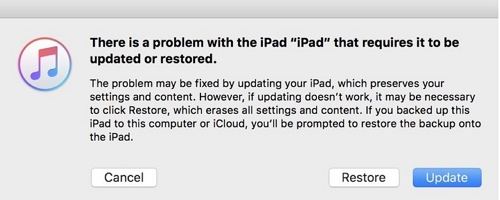
Step 5. Once restored, you can set it up as new or restore data from an iCloud/iTunes backup.
Before restoring, check iCloud > Settings > Backups on another device or via iCloud.com to confirm your last backup date.
Part 3. How to Unlock Disabled iPad Without iTunes
If you don’t have a computer or iTunes, you still have multiple ways to unlock your disabled iPad.
Method 1. Erase iPad via iCloud (Find My)
Requirements:
- “Find My iPad” must be enabled.
- Device must be connected to the internet.
Step 1. Go to iCloud.com/find.
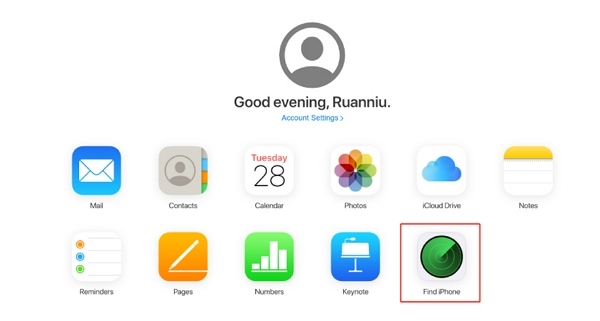
Step 2. Sign in with your Apple ID.
Step 3. Click All Devices > select your iPad.
Step 4. Choose Erase iPad.
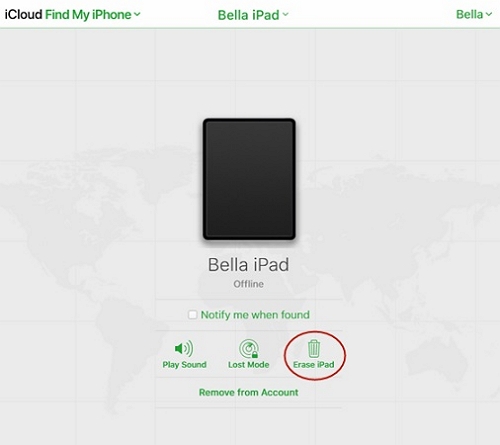
This will delete all data and passcode remotely.
If your iPad isn’t online, the erase command will execute automatically next time it connects to Wi-Fi.
Method 2. Use the “Erase iPad” Button on Device (iPadOS 15.2+)
If your iPad runs iPadOS 15.2 or later, you can unlock it directly from the screen.
Step 1. When “iPad Unavailable” appears, look for Erase iPad in the bottom-right corner.
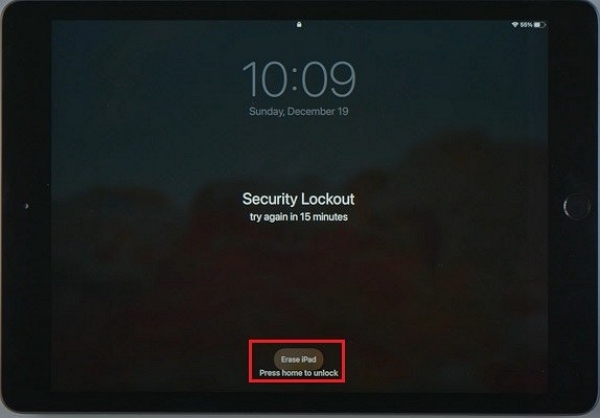
Step 2. Tap it, enter your Apple ID and password.
Step 3. The device will erase itself and restart unlocked.
This is the easiest and fastest way to unlock a disabled iPad without iTunes.
If you forgot your Apple ID password, visit iforgot.apple.com to reset it first.
Method 3. Use Professional Unlocking Tools
If iTunes or iCloud can’t unlock your iPad, using a professional iOS unlock tool like Passixer is an effective and simple solution.
Passixer iPhone Unlocker is a top-tier iOS unlock software designed to fix or remove any screen lock, passcode, or security restriction on all Apple devices — including iPhone, iPad, and iPod touch. Whether your iPad is disabled due to a forgotten passcode, an unresponsive Face ID, or even a broken screen, Passixer can factory reset your iPad without passcode in just a few clicks.
It’s also ideal for removing an unknown passcode on a second-hand iPad, letting you regain full access and sign in with your own Apple ID.
How to Unlock Disabled iPad with Passixer
Launch the Passixer software on your computer. On the home screen, select “Wipe Passcode” mode to begin the unlocking process.

Use a certified USB cable to connect your disabled iPad. Once connected, Passixer will automatically detect your device.
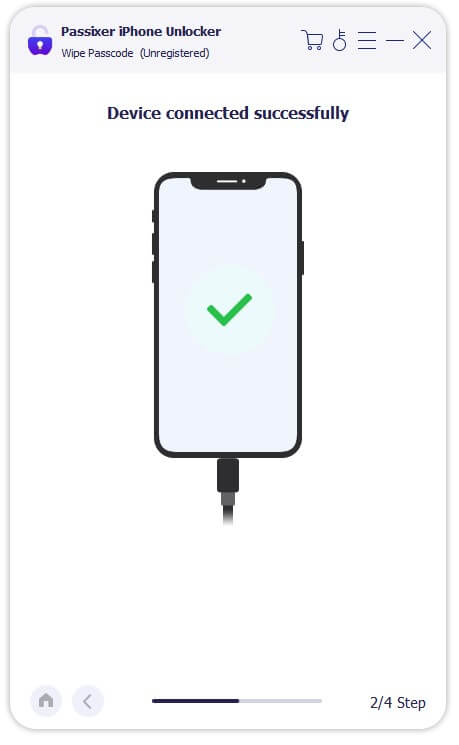
Check your iPad’s detected information and ensure it’s correct. Click Start to download the firmware package matching your device. This firmware is necessary for unlocking safely.

After firmware download is complete, click Next. Confirm your operation by typing 0000 in the confirmation box, then click Unlock.

Keep your iPad connected during the process. Once complete, a message “Wipe passcode successfully.” will appear. You can now set up your iPad as new — no passcode required.

Avoid pirated or cracked unlock tools — they can install malware or permanently brick your iPad.
Part 4. Factory Reset iPad Without Passcode or Apple ID
If you forgot both your iPad passcode and the Apple ID linked to it, things can get tricky — but not hopeless. Apple still offers a few official ways to regain access if you can prove ownership.
Option 1. Contact Apple Support
If the usual reset methods fail, your best bet is to reach out to Apple Support directly.
They may ask for:
- Proof of purchase (receipt, invoice, or serial number)
- Device details such as IMEI or serial number
- Your Apple account information (if available)
Once verified, Apple can remotely remove the activation lock, letting you factory reset your iPad without Apple ID.
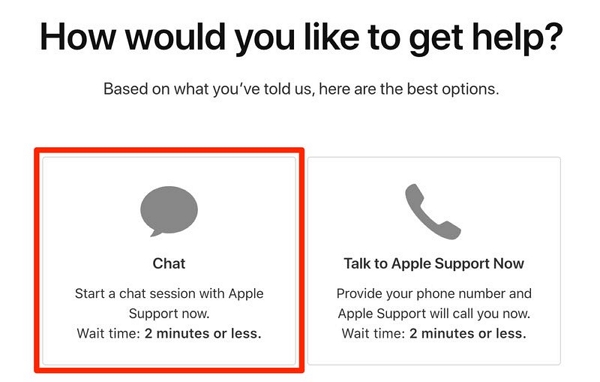
Make sure the purchase proof shows your name and the device’s serial number. Otherwise, Apple can’t legally unlock it.
Option 2. Visit an Apple Store or Authorized Service Provider
If online verification doesn’t work, visit a nearby Apple Store or authorized repair center.
The staff can inspect the device and confirm your ownership on-site. After verification, they’ll help you reset your iPad so you can set it up as new.
This method is often faster than remote support — perfect for users who want same-day help.
Option 3. Use Verified Third-Party Tools (Last Resort)
If you legally own the device and have the proof of purchase but no Apple ID credentials, a professional iPad unlock tool may help.
Software like Passixer or similar reputable tools can remove screen locks or perform a factory reset without passcode or Apple ID.
However, only use these tools as a last resort, and ensure:
- The software is from a trusted developer
- You have legal ownership of the iPad
- You understand all data will be erased
Part 5. Restore Data After Unlocking Your iPad
Once your iPad is unlocked or has gone through a full factory reset, you can easily restore data from your previous backup to bring it back to normal.
Option 1. Restore from iCloud Backup
Step 1. Go to Settings > General > Transfer or Reset iPad > Erase All Content and Settings.
Step 2. When the setup screen appears, choose Restore from iCloud Backup.
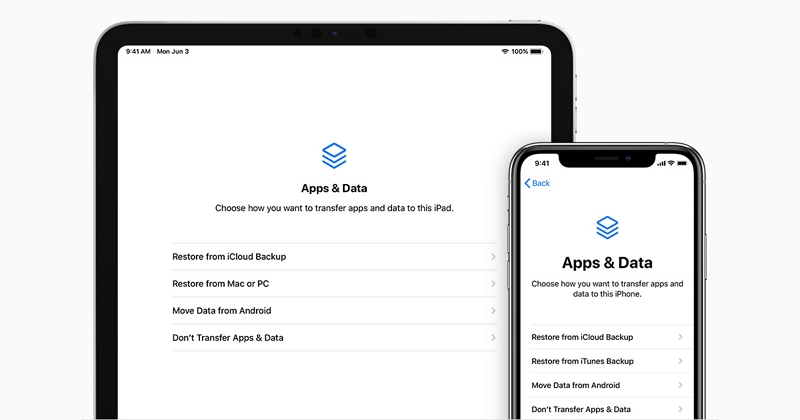
Step 3. Sign in with your Apple ID and choose the most recent backup.
This is the simplest way to recover your data if your iPad was connected to Wi-Fi and had automatic iCloud backups enabled.
Pros: Easiest recovery method.
Cons: Requires Wi-Fi and enough iCloud storage.
Option 2. Restore from Finder or iTunes Backup
If you previously synced your iPad with a computer:
- Connect your iPad to the computer with a cable.
- Open Finder (on macOS Catalina or later) or iTunes (on Windows/macOS Mojave or earlier).
- Select your device, click Restore Backup, and choose the latest file.
This will recover your photos, settings, and app data.
Pros: Offline and fast recovery.
Cons: Requires prior syncing and available backup file.
Part 6. FAQs
Conclusion
Unlocking a disabled iPad may sound stressful, but it’s totally manageable.
Whether through iTunes, iCloud, or trusted software like Passixer, you can factory reset your iPad without passcode or Apple ID and start fresh in minutes.
