This 2025 guide covers how to recover deleted videos from iPhone — whether they’re still in the Recently Deleted folder, removed permanently after 30 days, or even gone without backup. You’ll learn free methods, iCloud/iTunes restores, and how to retrieve permanently deleted videos from iPhone without backup using professional tools.

Part 1. Where Do Deleted Videos Go on iPhone?
Your Windows computer has a “Recycle Bin” folder where you can find deleted files and folders. Does your iPhone offer a similar facility? Therefore, before you learn how to recover deleted videos on iPhone, it’s important to understand where those videos are stored after deletion.
When you delete a video (accidentally or intentionally) on your iPhone, its fate depends on how and where it was stored. Let us break it down for easy understanding.
Recently Deleted Folder (Photos App)
- Location – Go to “Photos” > “Albums” > “Recently Deleted.”
- Duration – Your videos stay here for 30 days before they are permanently deleted from your device.
- Recovery – You can restore or permanently delete them manually during this window.
- Purpose – This folder acts as a safety net and is ideal for accidental deletions.
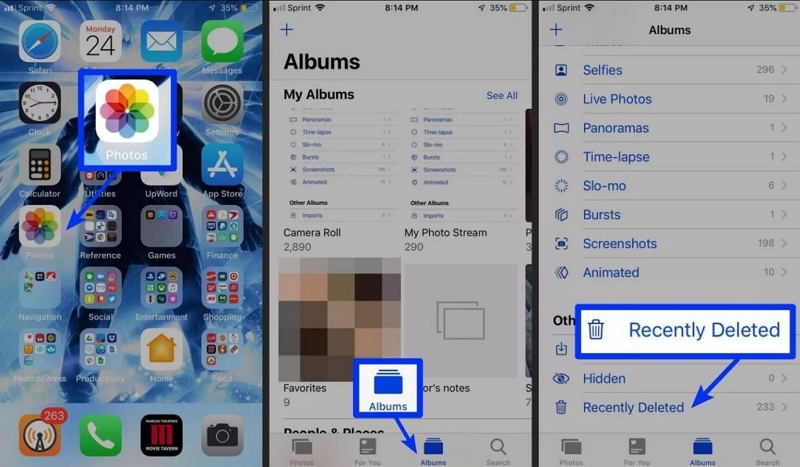
iCloud Backup (If enabled)
- Enable iCloud backup on your iPhone. Your deleted videos may still exist in a previous backup.
- However, you’d need to restore the entire backup to access them. Apple does not offer native support for selective recovery.
iTunes or Finder Backup
- Back up your iPhone data to a computer. Your deleted videos might be recoverable by restoring that backup.
- However, this act replaces current data. Therefore, use it cautiously.
Unallocated Storage
- Once deleted from “Recently Deleted,” the videos are removed from visible storage.
- However, fragments may remain in “unallocated space” until overwritten.
- Such fragments can be recovered using specialized tools, especially if the device has not been used heavily since deletion.
That brings us to the concept of temporary and permanent deletions. Let us understand the difference.
They are stored in a holding area, such as the “Recently Deleted” folder or app cache. The videos are entirely removed from visible storage and marked for overwriting.
They are no longer accessible through normal system interfaces.
You do not need specialized tools in most cases. Recovery depends on whether the data has been overwritten.
It requires specialized tools like Eassiy iPhone Data Recovery to scan unallocated storage.
Part 2. How to Recover Deleted Videos from iPhone via Recently Deleted Folder
Accessing the Recently Deleted folder is the easiest way to recover deleted videos from an iPhone without using a computer or extra tools. It is the best method, especially if the deletion was recent, i.e., within the 30-day retention window.
Step 1: Open the Photos App by tapping the Photos icon on your iPhone’s home screen.
Step 2: At the bottom of the screen, tap the “Albums” tab.
Step 3: Under “Utilities,” find and tap “Recently Deleted.”
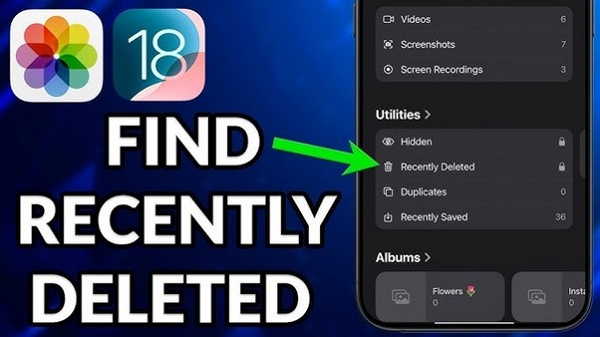
Step 4: Tap “Select” in the top-right corner to choose the items you want to recover.
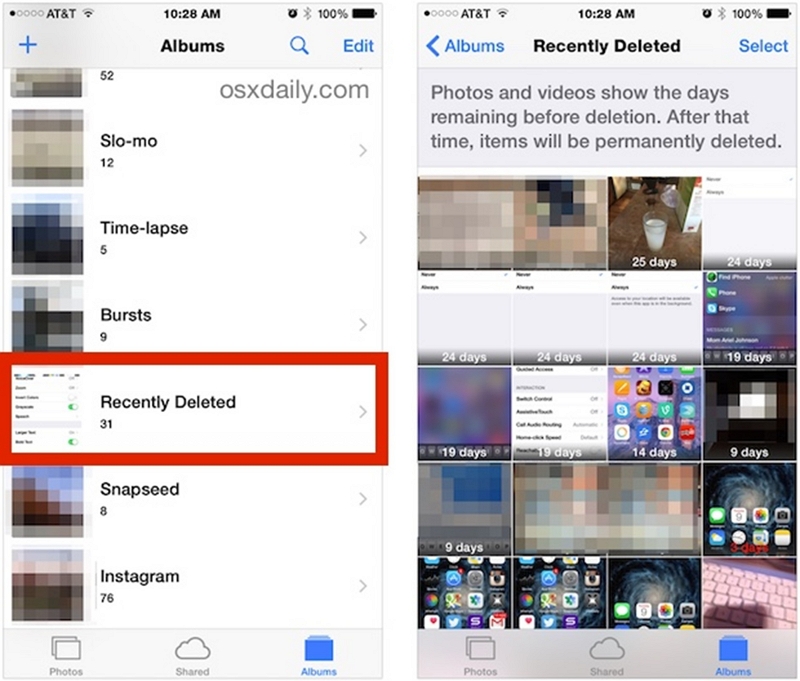
Step 5: Tap each video thumbnail to select those you wish to recover. You can tap “Recover All” to restore all your data.
Step 6: Tap “Recover” at the bottom-right corner and confirm your action. The deleted videos are restored to their original albums.
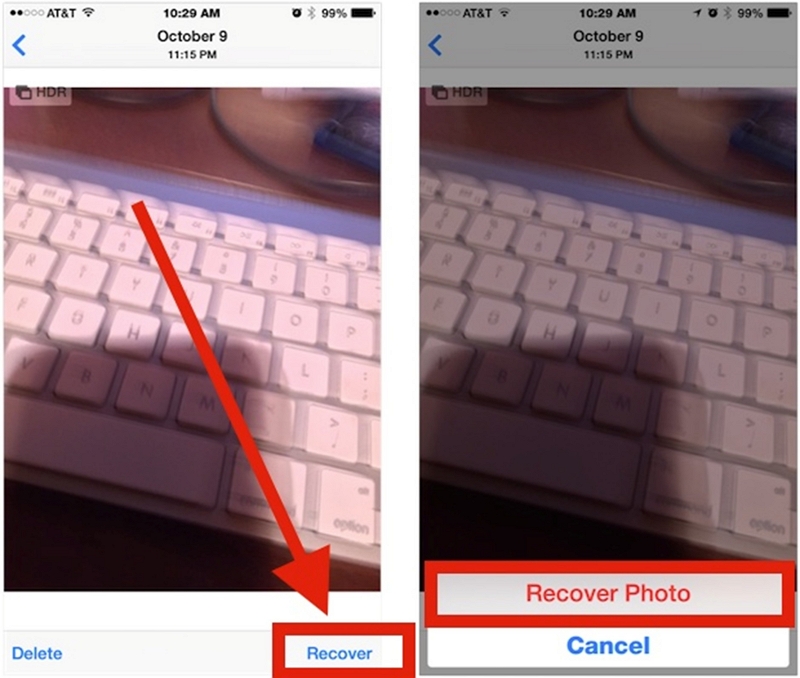
After 30 days, the videos are automatically deleted permanently. They are not recoverable via this method.
Part 3. How to Recover Permanently Deleted Videos from iPhone (With or Without Backup)
Recovering your deleted videos within 30 days is easy. But what if 30 days have passed since the deletion? Your videos have been deleted permanently. Under such circumstances, you will need backups or specialized tools. Let us explore how to recover permanently deleted videos from your iPhone.
Method 1: Recover from iCloud Backup.
Restoring from iCloud risks overwriting data. It erases your current data and replaces it with the backup. Therefore, please ensure to back up anything important before proceeding.
Step 1: Go to Settings. Tap your name at the top > iCloud > iCloud Backup. This confirms that a backup exists with a date before the video was deleted.
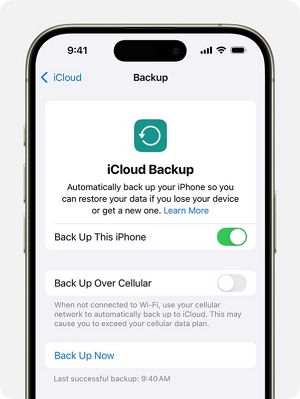
Step 2: Go to Settings > General > Transfer or Reset iPhone.
Step 3: Tap “Erase All Content and Settings.” If prompted, enter your passcode and Apple ID password. This step erases all data and begins the reset process.
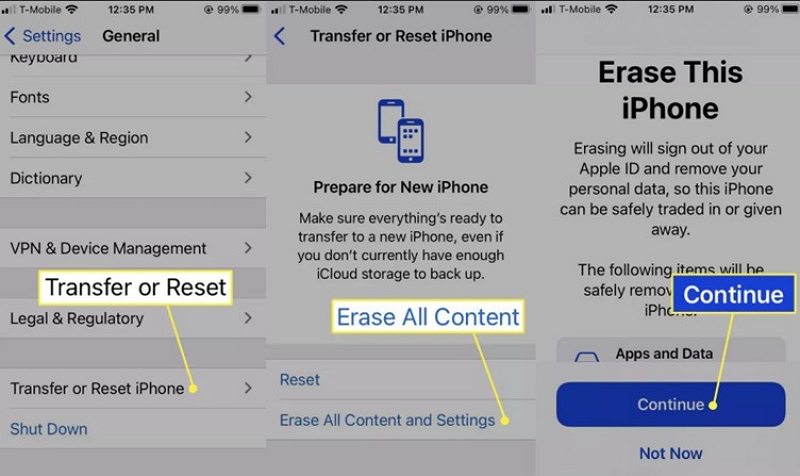
Step 4: Restore from iCloud Backup. Follow the on-screen instructions after resetting. When you reach “Apps & Data,” choose “Restore from Cloud Backup.”
Step 5: Sign in with your Apple ID. Select the backup dated before the deletion. The process will take time.
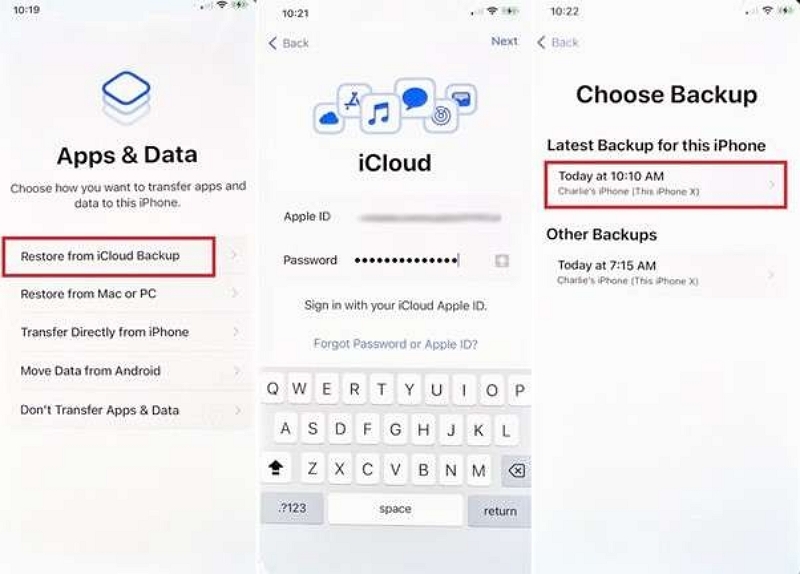
Step 6: Open the Photos app and check your “Videos” or “Recents” album. If the deleted videos were part of the backup, they should be restored.
Method 2: Recover from iTunes/Finder Backup
Depending on your OS, you can recover deleted videos from your iPhone using the iTunes/Finder Backup method.
- Use Finder if you are using macOS Catalina or later.
- Use iTunes if you are using macOS Mojave or earlier, OR Windows.
This method restores your entire iPhone to a previous state. Therefore, any data added after the backup will be lost unless you save it elsewhere.
Step 1: Connect your iPhone to your computer and open iTunes/Finder. Select your device and check the latest backup date.
Step 2: This step is optional, but we recommend using it to restore today’s data if needed later. Click “Back Up Now” to save your current state.
Step 3: In iTunes/Finder, select your iPhone. Click “Restore Backup.”
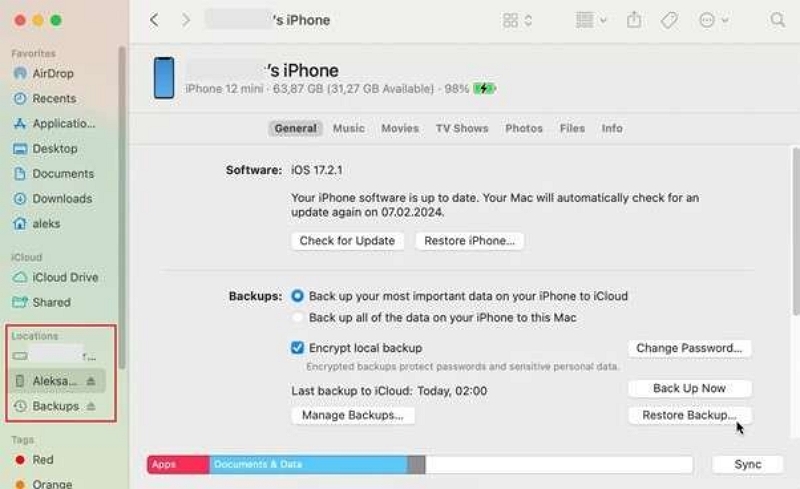
Step 4: Choose the backup dated before the video was deleted. Click “Restore.” The process takes time.
Step 5: Once your iPhone restarts, open the Photos app. Check the Videos or the Recents album for the recovered content.
Method 3: Recover Permanently Deleted iPhone Videos Without Backup (Eassiy Tool)
Now comes the question – What if the iTunes/Finder Backup method falls short? Eassiy iPhone Data Recovery is a trusted alternative that can recover videos even after they have been removed from the “Recently Deleted” folder.
Download the software from the official website and install it on your PC. Connect your iPhone to the computer, open Eassiy, and select “iPhone Data Recovery > Recover from iOS device.”
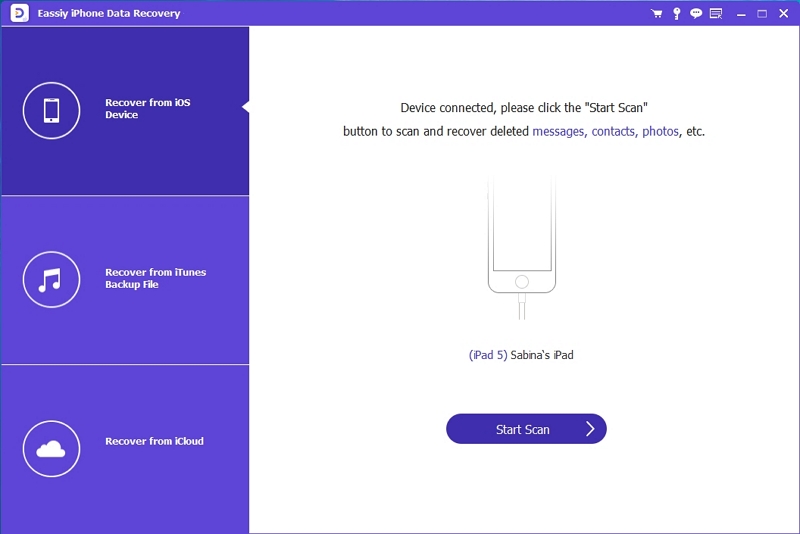
Click “Start Scan” to let the software scan your iPhone for deleted videos, WhatsApp messages, and other missing files.
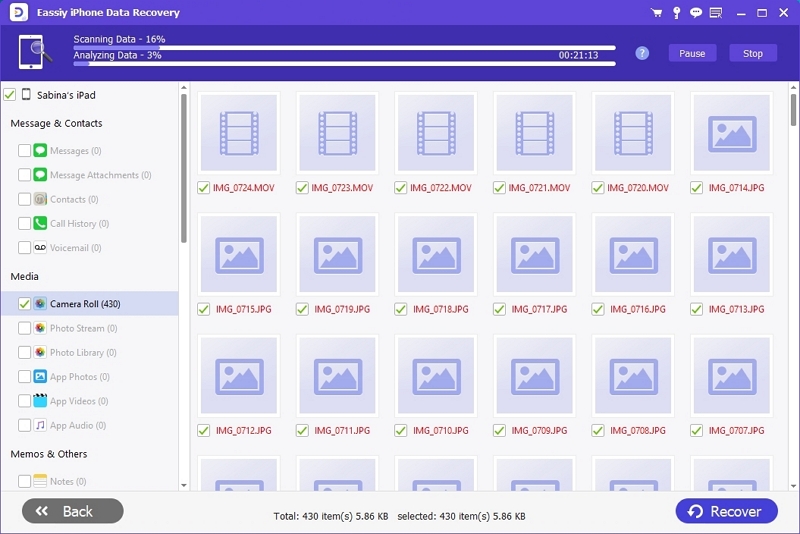
Preview the lost files displayed on the screen. Select the videos or other data you want to recover, then click “Recover” to save them to your computer.
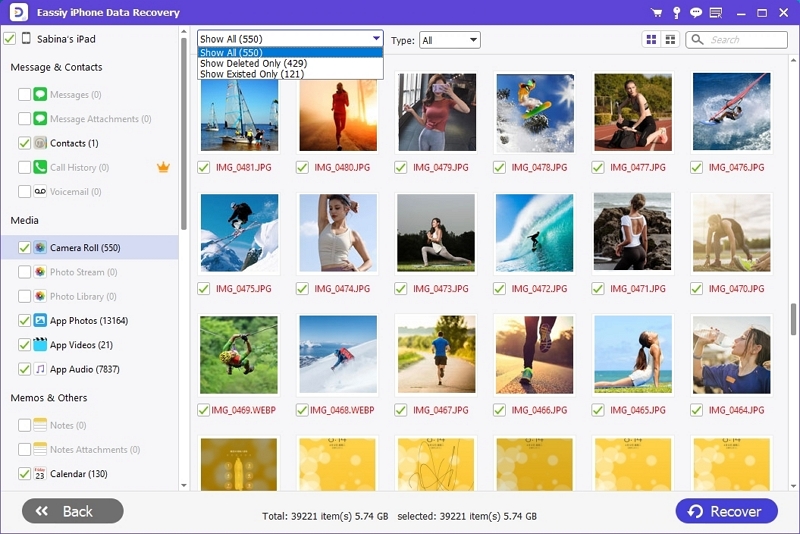
Method 4: Re-download purchased videos from the iTunes Store.
If you have accidentally deleted purchased videos from your iPhone, you can re-download them from the iTunes Store.
Step 1: Tap the “iTunes Store” icon on your iPhone.
Step 2: At the bottom-right, tap More (3 dots icon).
Step 3: Tap “Purchased.”
Step 4: Select from the options “TV Shows” or “Movies.”
Step 5: Find your video and tap the Download icon (cloud with arrow) next to the title.
Step 6: The downloaded video will be saved to your Apple TV app or Videos section, depending on your iOS version.
Part 4. Best Practices to Avoid Losing iPhone Videos Again
These tips can help you avoid losing iPhone videos again.
- Turn on iCloud Photos/Google Photos for auto-sync.
- Regular manual backup to iTunes/Finder.
- Use “Optimize Storage” wisely.
- Regularly transfer to an external drive.
Part 5: FAQs
Conclusion
Do not worry if you have accidentally deleted videos from your iPhone. They remain in your Recently Deleted folder for 30 days, during which you can restore them. However, if the videos have been deleted permanently, you can recover them using iCloud or iTunes/Finder Backup methods. Eassiy is ideal for recovering deleted videos that cannot be done through iCloud or iTunes/Finder backup methods. Besides, Eassiy allows selective recovery. So, the next time your iPhone videos get deleted, you will be prepared to recover them.
