Forgetting your iCloud password can feel like being locked out of your entire Apple world. You suddenly can’t access iCloud, App Store, iTunes, or even find your iPhone using Find My iPhone. Whether you’re wondering “how can I recover my iCloud password?”, or searching for a way to recover iCloud password with email, this guide covers every proven method.
Let’s explore how to recover your iCloud password in minutes.
Part 1. What Is iCloud Password and Why It Matters
Your iCloud password (or Apple ID password) is the key to your Apple account. It allows you to sync photos, messages, and backups across your devices. Without it, you can’t sign in to iCloud, download from the App Store, or manage your data in iTunes.
Many users confuse Apple ID and iCloud account. Simply put:
- Apple ID is the login you use for all Apple services.
- iCloud is one of those services — where your data and backups live.
You can use the same email for both, and it’s best to keep them consistent.
Now, if you’ve forgotten or lost your iCloud password, here’s how to get it back.
Part 2. Basic Checks Before Recovery
Before you jump into password recovery, make sure it’s not a simple error:
- Double-check if Caps Lock is on — iCloud passwords are case-sensitive.
- Ensure you’re entering the correct Apple ID email.
- Try signing in at appleid.apple.com.
If your login still fails, it’s time to reset or recover your iCloud password.
Part 3: Official Ways to Recover iCloud Password
Forgetting your iCloud password doesn’t mean you’ve lost your Apple account forever. Apple offers several built-in ways to help you reset or recover your iCloud password securely—whether you still have access to your iPhone, recovery email, or trusted device.
Method 1. Reset iCloud Password on iPhone or iPad
You can reset your iCloud password directly from your iPhone or iPad:
Step 1. Open Settings > Tap your name.
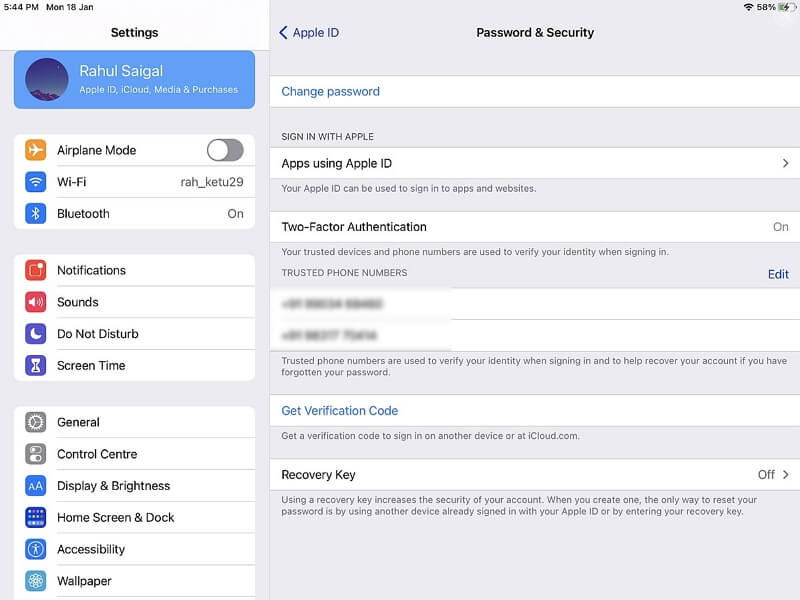
Step 2. Select Password & Security.
Step 3. Tap Change Password.
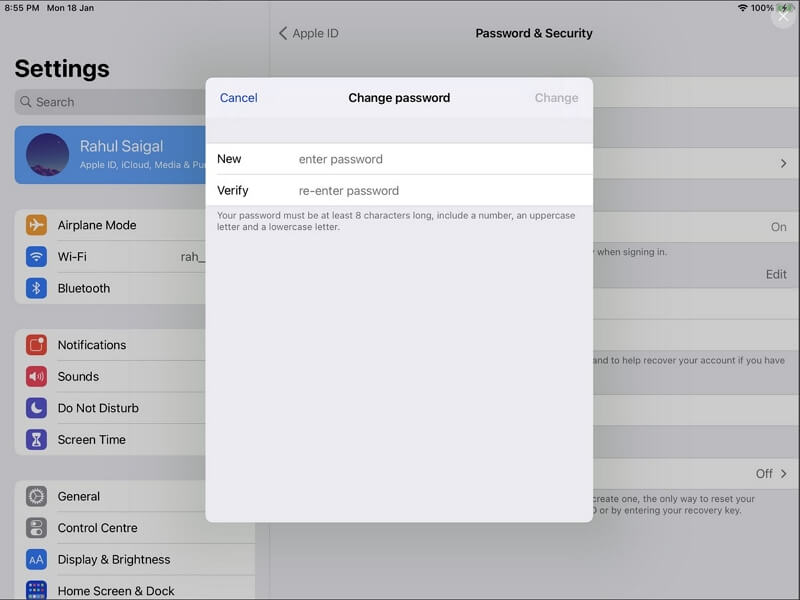
Step 4. Verify with your device passcode or Face ID, then set a new password.
For Mac Users:
Step 1: Click on the “Apple Menu” and select “System Preferences.”
Step 2: For users running macOS Catalina or later, click on “Apple ID”. While on macOS Mojave/High Sierra/Sierra, select “iCloud” >” Account Details” > “Security.”
Step 3: Select “Password & Security” and click “Forgot Apple ID or password?”. Then, follow the on-screen instructions to proceed.
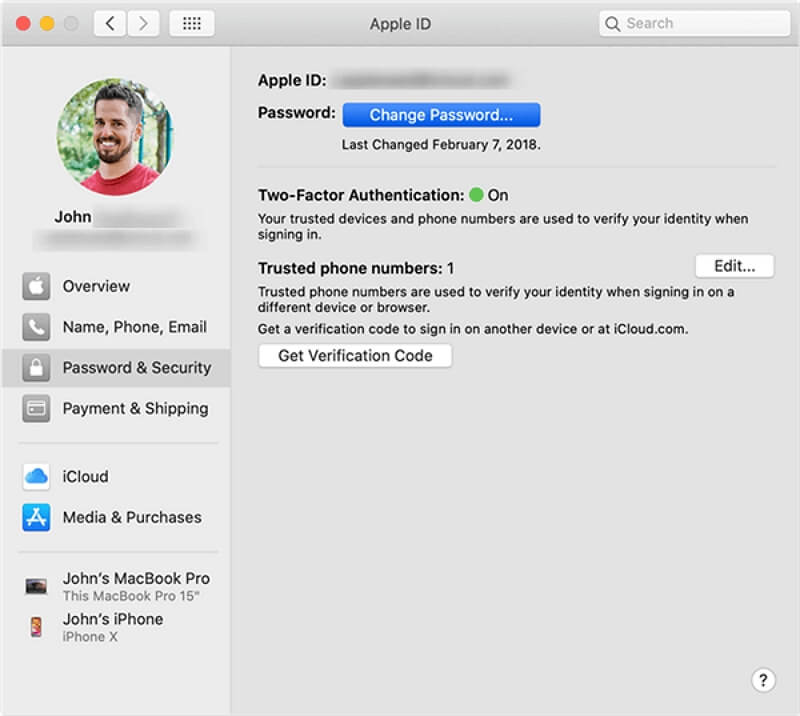
Step 4: Finally, click on “Change Password” and enter the new passwords in the relevant fields. After that, click “Change” to finish setting up the new password.
Expert Suggestion:
If you’re wondering “how to recover my iCloud password without email”, this is the easiest method — as long as your iPhone is still accessible. Always ensure your device passcode is updated for quick recovery.
Method 2. Recover iCloud Password via Email or Security Questions
If you can’t sign in on your device, use your computer:
Step 1. Visit appleid.apple.com → Click Forgot Apple ID or password.
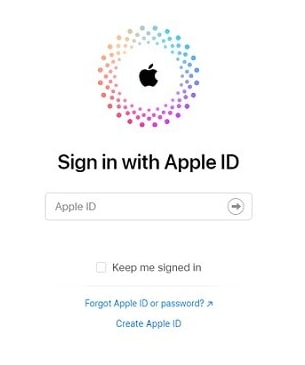
Step 2. Enter your Apple ID email and click Continue.
Step 3. Choose one option:
- “Get an email” → Apple sends a reset link to your registered email.
- “Answer security questions” → Verify your identity and set a new password.
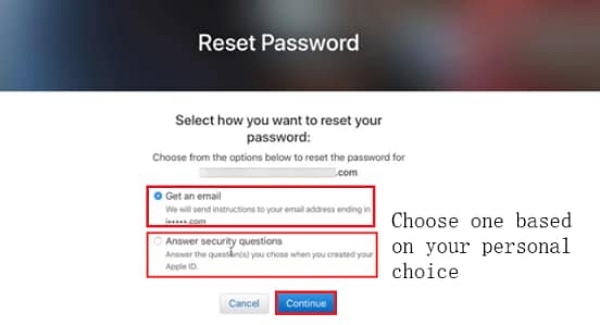
Expert Suggestion:
This is the most common way to recover iCloud password with email. Check your spam folder if you don’t see Apple’s reset message. For stronger account recovery, always keep your recovery email up to date.
Method 3. Recover iCloud Password with Two-Factor Authentication
If you’ve enabled Two-Factor Authentication (2FA), you can easily recover your password:
Step 1. Go to appleid.apple.com.
Step 2. Enter your Apple ID and the trusted phone number linked to it.
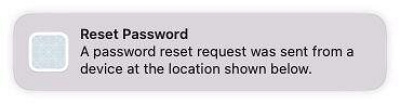
Step 3. You’ll receive a verification code on a trusted device.
Step 4. Enter the code and reset your password.
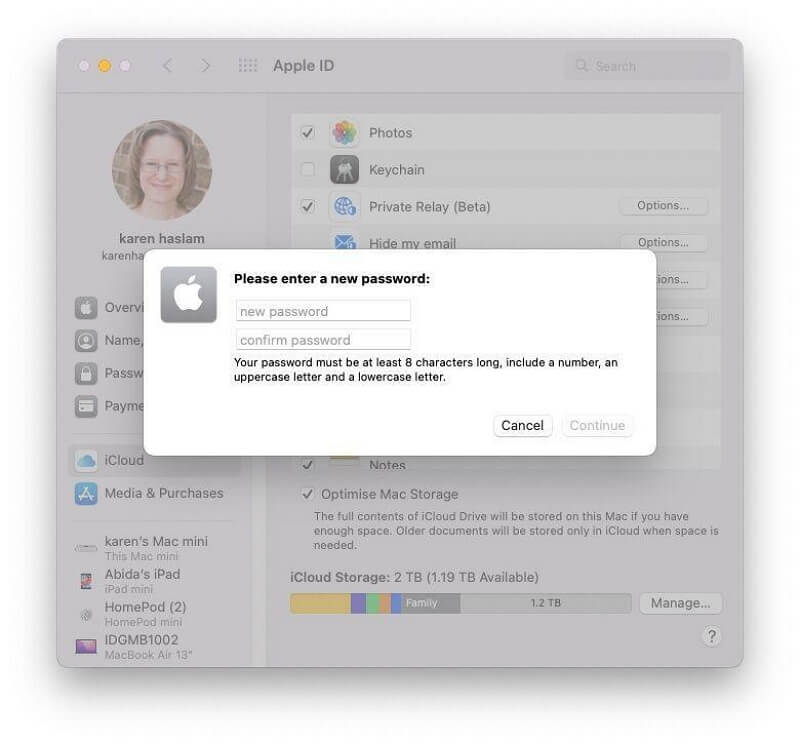
Expert Suggestion:
If you’re asking “how can I recover my iCloud password with my phone?”, this is your go-to. Always add more than one trusted device for backup, so you don’t get locked out again.
Method 4. Recover iCloud Password via Two-Step Verification
If you used the older Two-Step Verification, you’ll need your Recovery Key and a trusted device:
Step 1. Go to Apple’s password recovery page.
Step 2. Enter your Apple ID and choose Reset Password.
Step 3. Provide your Recovery Key.
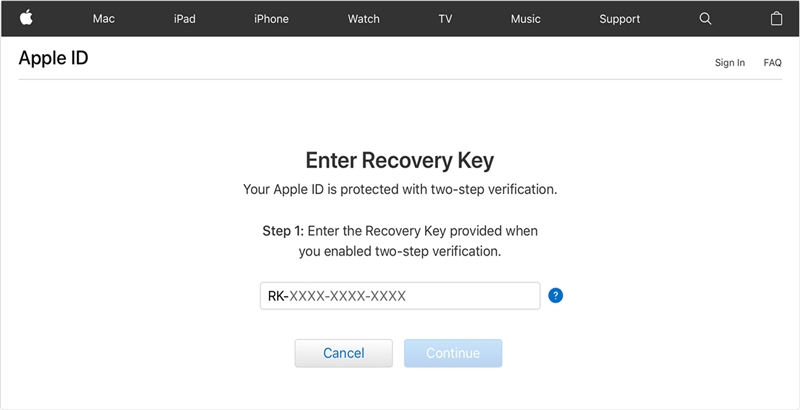
Step 4. Use your trusted device to verify and create a new password.
Expert Suggestion:
This method suits users with older iPhones or Apple IDs. If you still use two-step verification, switch to two-factor authentication for a more flexible recovery experience.
Method 5. Use Apple Support if You Lost All Access
If you’ve lost access to both your email and trusted device, contact Apple Support and start an Account Recovery request.
This process can take several days but will eventually help you regain control of your iCloud account.
Expert Suggestion:
Use this as a last resort if you’ve lost both your email and trusted device. Be patient — Apple prioritizes account security above all else.
Fastest Alternative: Recover iCloud Password with Passixer iPhone Unlocker
If none of the above methods work — maybe you bought a second-hand iPhone that’s still linked to someone else’s iCloud, or you simply can’t verify your Apple ID — you can use a professional tool called Passixer iPhone Unlocker.
Tool introduction (safe, compatible, iOS 18 supported)
Steps to Use Passixer iPhone Unlocker
Open Passixer on your computer after installation. From the main interface, choose Remove Apple ID to begin.
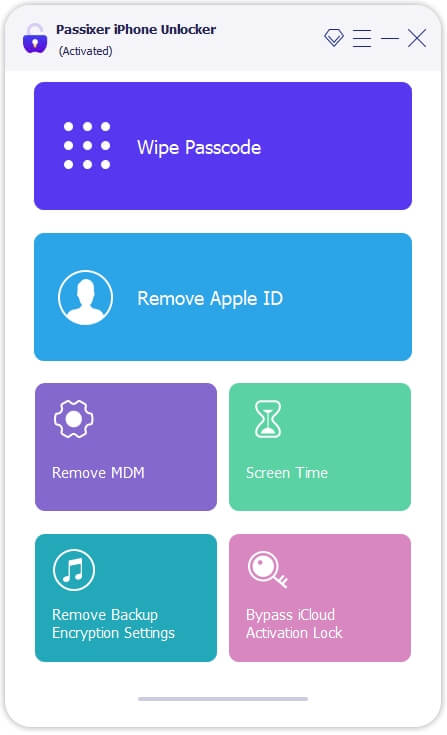
Use a certified USB cable to connect your device to the computer. Tap Trust on the device screen if prompted.
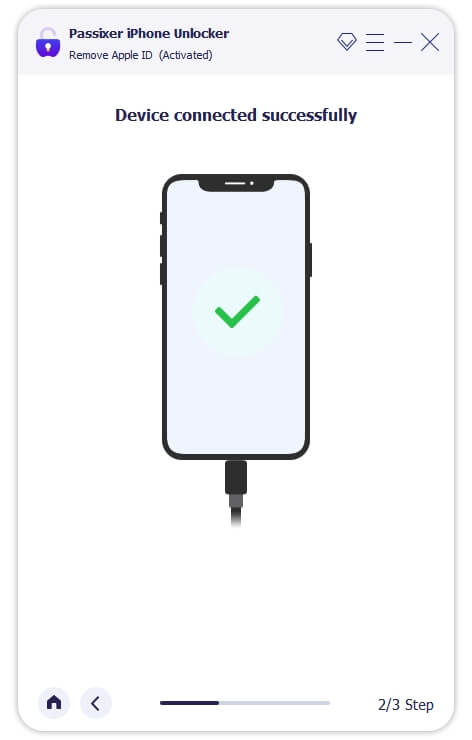
Click Start to begin. The process differs depending on your device settings:
Scenario 1: Find My iPhone is Off
The removal will start automatically after clicking Start.
Scenario 2: Find My iPhone is On (iOS 11.4 and earlier)
Reset your device via Settings → General → Reset → Reset All Settings. Once completed, Passixer will proceed.
Scenario 3: Find My iPhone is On (iOS 11.4 and later)
Enable Two-Factor Authentication if it’s off and set a screen passcode. Confirm the removal by entering 0000 and clicking Confirm.
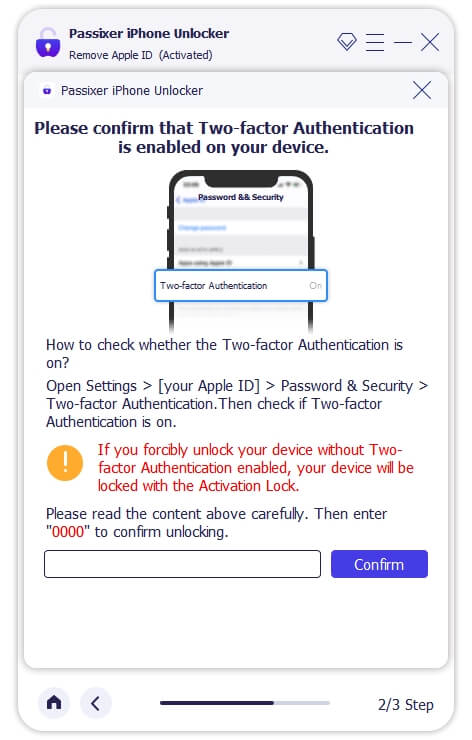
Confirm your device information and click Start to download the matching firmware package. Ensure at least 7GB free space on your computer.
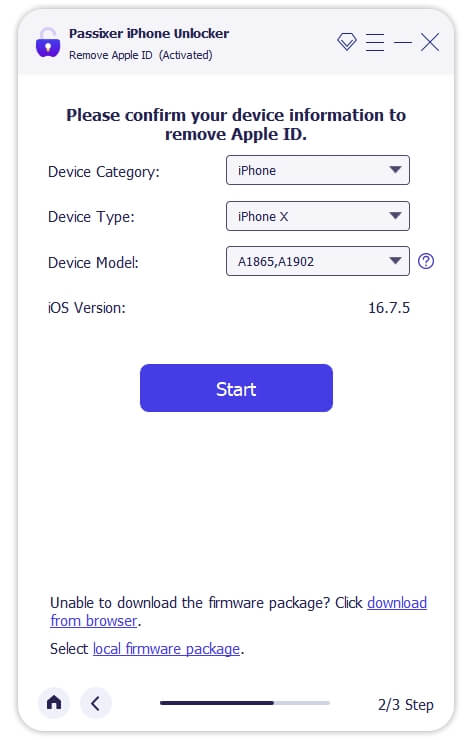
Once the firmware is downloaded, enter 0000 and click Unlock to start removing the Apple ID from your device.
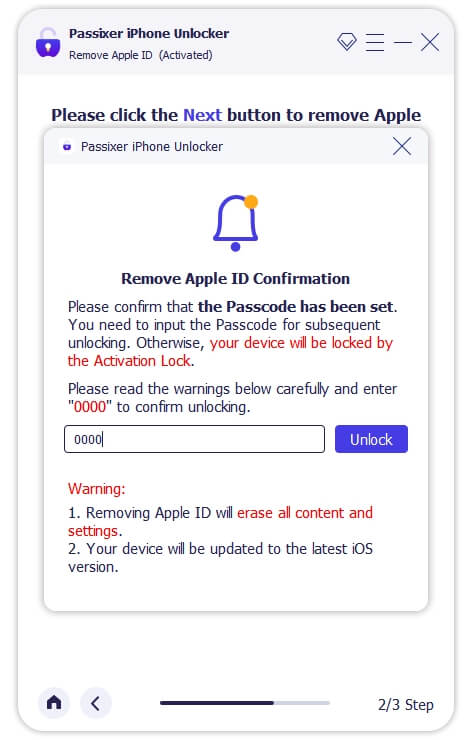
After removal, unlock your device with the screen passcode. You can now sign in with a different Apple ID and enjoy all Apple services.
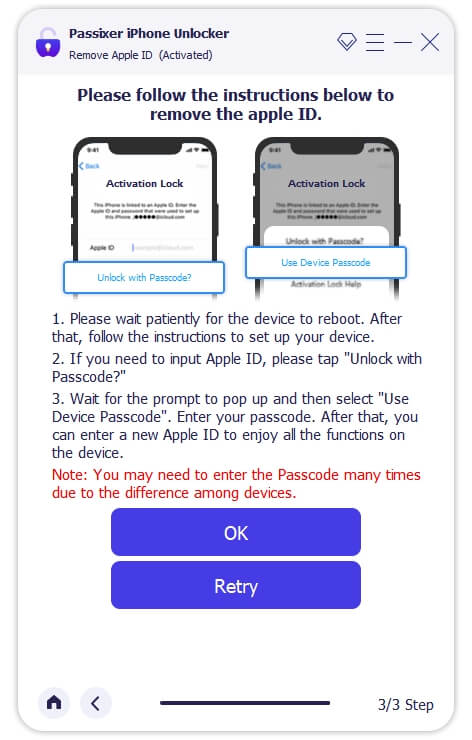
Use Case: You forgot your iCloud password, can’t recover it via Apple’s official site, or bought a second-hand iPhone still tied to an iCloud account you can’t sign into.
Expert Suggestion:
If you’re searching “how do I recover my iCloud password quickly” or can’t pass Apple’s verification,
Passixer iPhone Unlocker is your fastest and most reliable solution. It’s especially useful for
second-hand iPhones or when you’ve completely lost access to your Apple account.
Comparison: Apple’s Methods vs Passixer
Tips to Avoid Forgetting iCloud Password Again
Once you recover or reset your password, protect it better this time:
- Write down your Apple ID recovery key and store it safely.
- Keep your trusted phone number and recovery email updated.
- Turn on two-factor authentication.
- Use a password manager to store all Apple credentials securely.
Conclusion
Losing your iCloud password can be stressful, but it’s not the end. You can recover iCloud password using Apple’s built-in recovery tools or reset options. However, if you’ve lost all access or need a faster solution, Passixer iPhone Unlocker offers a safe, reliable, and instant way to unlock your iCloud account.
Download Passixer iPhone Unlocker now and regain full access to your iCloud in just minutes.
Quickly recover your iCloud or Apple ID password and regain access to your iPhone or iPad. Works even if your Apple ID is locked, disabled, or you can’t pass Apple verification.
