Factory reset is one of the many troubleshooting solutions you could use to fix your mobile device and iPhone isn’t an exception. This solution helps you to wipe all installed content and settings that you have on your device, so all the bugs and errors that are responsible for the system malfunction are cleared. By default, your screen passcode configuration should be deleted on resetting your device. But what if it doesn’t? In such a situation, something must be wrong. This post will cover the reasons why your iPhone asks for passcode after factory reset and how you can fix the problem.
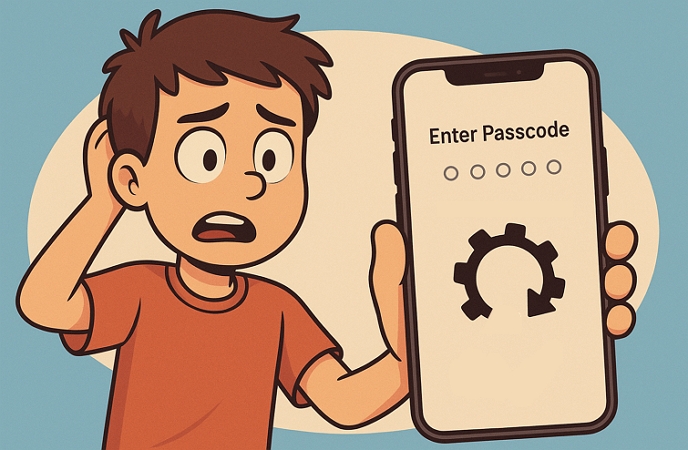
Why iPhone Asks for Passcode After Factory Reset
When you reset your iPhone, the screen passcode configuration should be wiped. But if your device still requests for screen passcode, then it could be because of one of the following:
Software Bug
Bugs are bad for any mobile or computer device operating system. Once your iPhone is filled with it, you begin to experience issues such as frozen screen, iPhone asks for passcode after factory reset and more.
Wrong Apple ID
In some cases, your Apple ID can be the cause of the problem, when your iPhone is linked to an outdated Apple ID or uses Apple credentials for a previous user on it.
Incomplete Reset
The issue may occur if the reset process is incomplete, for example, due to an interruption caused by a power outage.
Quick Fixes for iPhone Asks for Passcode After Factory Reset
Here are some basic fixes you can use to resolve the “iPhone asks for passcode after factory reset” issue on your device:
Fix 1. Try Default Passcode
On noticing your device displays the passcode request page after factory reset, enter the default passcode to bypass the locked screen. Mind you, by default passcode we mean a combination of numbers that follows each other sequentially or one that’s similar. Some users reported that the default 6-digit code "000000" and 4-digit passcode "1234" worked for them.
Fix 2. Force Restart iPhone
If the default passcode fails, there’s a possibility that the underlying issue is caused by system glitches or bugs. We suggest to try force restarting your iPhone. To force restart your device, follow any instruction that befits your iPhone model from the guide below:
iPhone 8/X and Later Models
- Hold the Volume Up button, then release it.
- Go to your Volume Down button and do the same thing.
- Now, hold on the Side button till your phone displays the Apple logo.
iPhone 7 Series
- Simultaneously hold down the hotkeys: Volume Down + Power button.
- Release both buttons when you see the Apple logo displayed on your phone screen.
iPhone 6 Series and Older Models
- Hold the Home button and Power button together till the Apple logo appears on your screen.

Advanced Fixes for iPhone Asks for Passcode After Factory Reset with Computer
Since the problem can be due to incomplete reset operation, you can consider resetting the iPhone once more via iTunes. iTunes restore is also worth trying if you factory reset your iPhone with the Settings app before. However, you will have to activate recovery mode on the iPhone this time to successfully implement this solution. Here’s the complete guide to follow if you are looking to erase your iPhone through iTunes.
Step 1: Run iTunes or Finder on your computer. If you are using Windows 10 or later, you can use Apple Devices instead of iTunes to have a smoother experience.
Step 2: Get your locked iPhone, turn it off and activate recovery mode on it. To do that, follow the instructions that apply to your phone model from the guides below:
iPhone 8/X and Later Models
- Hold the Volume Up button, then release.
- Press down the Volume Down button and let go of the button too.
- Now, long press the Side button until your screen shows recovery mode.
iPhone 7/7 Plus
- Hold the Volume Down and Power buttons together at the same time until you see the recovery mode interface popping up on your screen.
iPhone 6 Series and Older Models
- Hold the Power and Home buttons concurrently till you see the recovery mode screen.
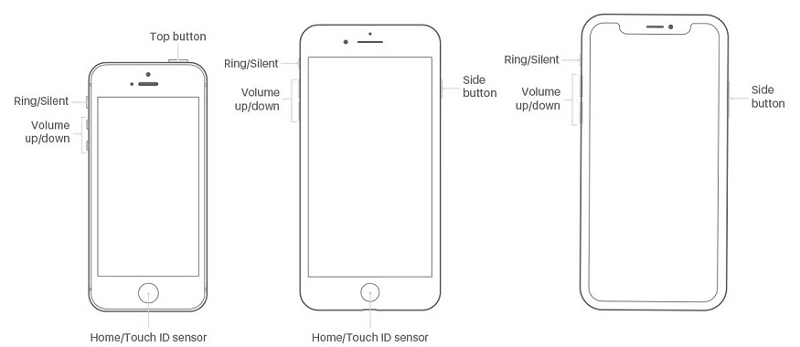
The image down here shows what the recovery mode interface looks like:
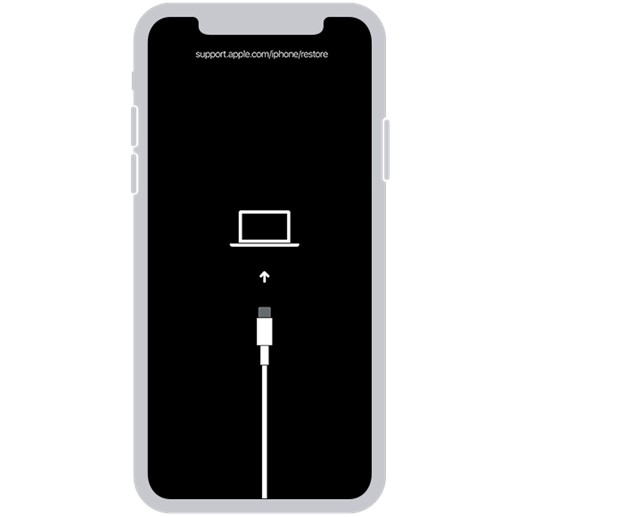
Step 3: With the right USB cable, connect your iPhone to your computer and when iTunes/Finder detects it, you will see the screen below:
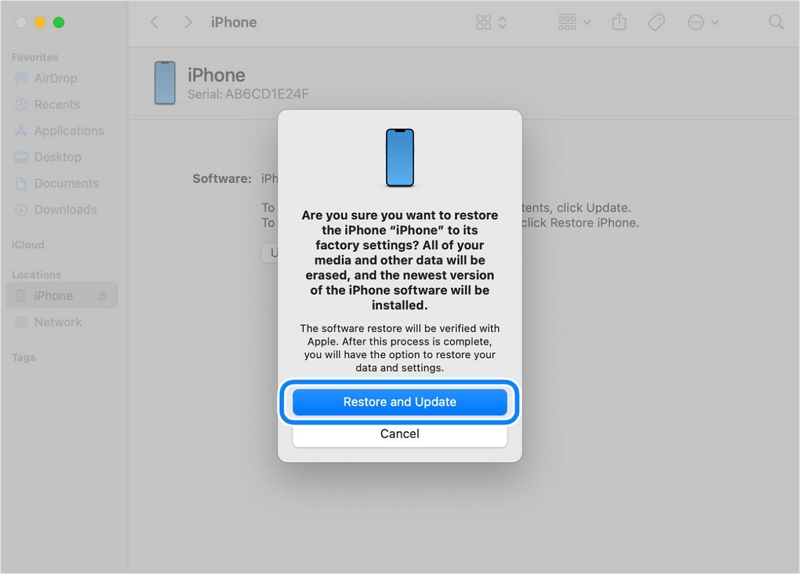
Click on Restore and Update and then wait a while for iTunes or Finder to reset your iPhone to factory mode and also clear the screen passcode configuration.
iTunes Won’t Restore iPhone | How to Fix
I put the phone in recovery mode and launch the Apple Devices app but the “Recover iPhone” doesn’t do anything. It sees the phone and the option appears, but clicking on that option does nothing.
—— wi7bit, Reddit
If the Restore button in iTunes or Apple Devices app is greyed out or iTunes/Apple Devices can’t detect your iPhone, you can use Passixer iPhone Unlocker to remove the screen lock from your iPhone.
Passixer iPhone Unlocker can remove the unknown passcode request displayed on your iPhone screen after a factory reset. It can also wipe the unknown screen passcode from a second-hand iPhone. Whether it is a 4-digit/6-digit passcode, custom passcode or Face ID, Passixer can clear them without requiring your Apple ID or the previous passcode. The software is also great for handling security issues such as iCloud Activation Lock, Apple ID removal and others.
Steps to Remove Unknown Passcode Asked by Your iPhone
Visit Passixer iPhone Unlocker website to download and install a suitable version of the software on your PC/Mac. Run the software and click on Wipe Passcode.

Using a workable USB cord, get the locked iPhone connected to your computer. Passixer should detect your connection if done properly and then recommend a suitable firmware to remove the screen lock on your device. Download the firmware.

Type 0000 in the empty space provided and hit Unlock to validate your action.

The unknown screen password request will be cleared from your phone with immediate effect.

Further Fixes for iPhone Asks for Passcode After Factory Reset Without Computer
When you don’t have a computer on hand, you can still get into a locked iPhone without the passcode requested after a factory reset. You can regain access to your iPhone through the device itself or another mobile device, provided the necessary conditions are met.
Way 1. Use Erase Option in Lock Screen
With the Erase feature, you are able to remove an unknown or forgotten passcode from your iPhone without using another device. You need iOS 15.2 or later, with Find My enabled and the Apple ID used on the locked iPhone. Here are the steps to try this method.
Step 1. Enter any passcode casually until you see the iPhone Unavailable or Security Lockout screen. Then, hit Erase iPhone or Forgot Passcode at the bottom screen.
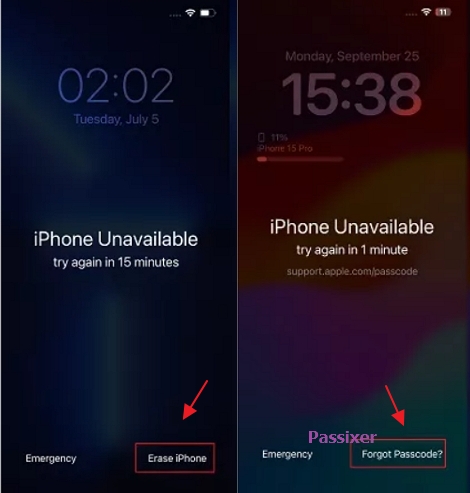
Step 2. If your iPhone is running iOS 17 or later, choose Start iPhone Reset. For the iPhone installed with iOS 15.2 to iOS 16, tap Erase iPhone.
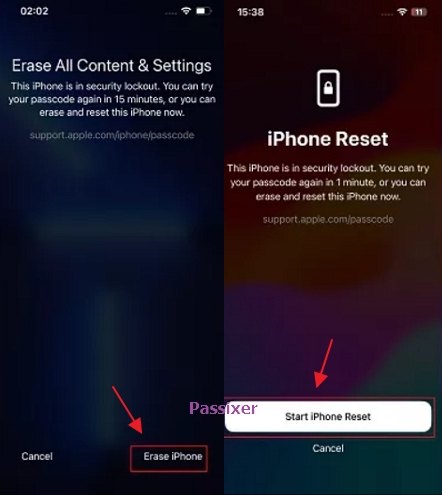
Step 3. Type in the Apple ID to erase your iPhone. After erasing, all data and settings will be removed from your device, including the unknown passcode.
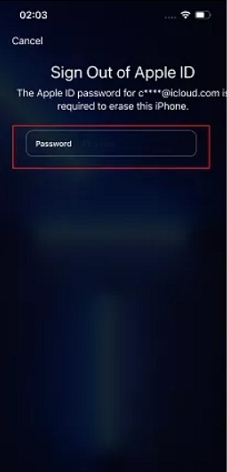
Way 2. Use Find My Feature
Although the Find My feature is primarily designed for you to locate your Apple devices, it helps erase an iPhone remotely. To reset an iPhone using Find My, you have to first meet the following requirements.
- You have enabled Find My iPhone on your phone.
- You have the Apple ID linked to the locked iPhone.
- You have another Apple or non-Apple device with a network connection.
On Another Apple Device:
Step 1. Ensure the iPhone, iPad or Mac is signed in with the Apple ID used on the locked iPhone.
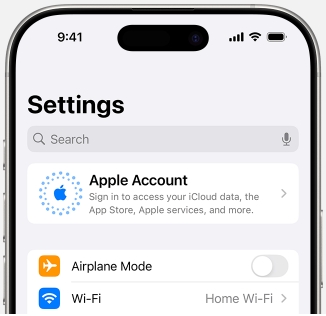
Step 2. Tap Devices at the bottom pane and choose the iPhone that asks for a passcode after reset.
Step 3. Hit Erase This Device, which will restore your iPhone to factory settings.
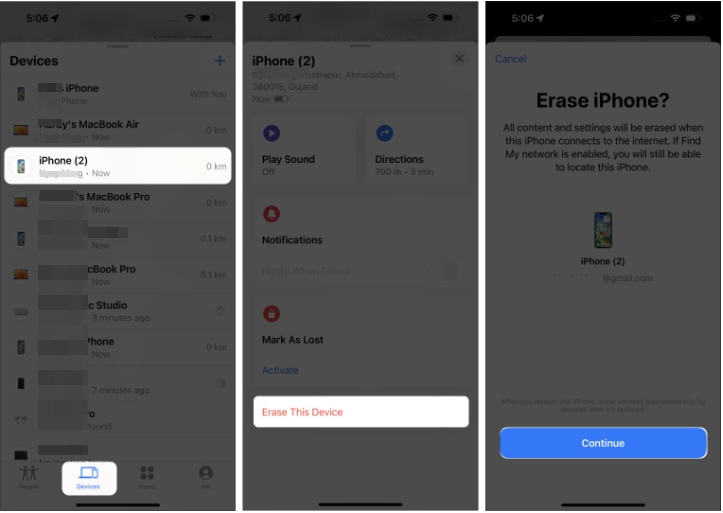
If you borrow an Apple device from your friend or family member, you can sign into the Find My app via the Help a Friend option. This way, you don’t need to sign out of the current Apple ID on the borrowed device. After that, choose your iPhone from the device list. Lastly, choose Erase This Device.
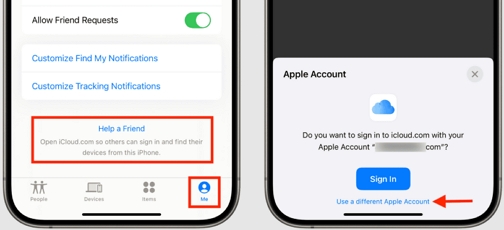

On Another Android Device:
Step 1. Sign into the iCloud site with the Apple ID signed in with the locked iPhone. Then, choose Find My from the iCloud interface.
Step 2. Select the iPhone and hit Erase This Device. Confirm the erasing by tapping Erase.
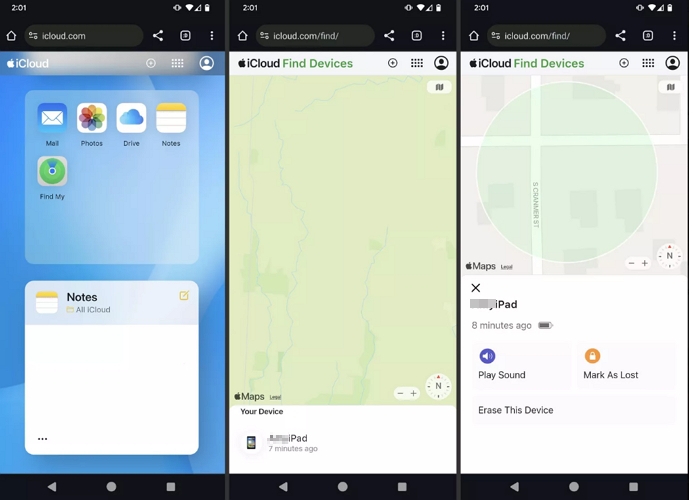
You May Also Like
Conclusion
Having the right guide is the way to go when faced with issues like iPhone asking for passcode after factory reset. The post above shows the basic and advanced way to deal with the underlying issue so you can have full access to your device after factory reset. Choose one of the methods, apply it and get your desired result. Passixer iPhone Unlocker offers the easiest and quickest way to resolve “iPhone asks for passcode after factory reset”. The software lets you remove the screen lock configuration on your device effortlessly within minutes.
