When Cellular data is not working on your iPhone, you will see alerts like “Could Not Activate Cellular Data Network” or find errors such as “No Service”,“Searching” and “SOS Only” in the upper-left corner of iPhone. If you’re in that situation, don’t worry, we’ll analyse the detailed cases of iPhone data not working and walk you through every fix(e.g., Passixer) to get the internet back on your iPhone in minutes.
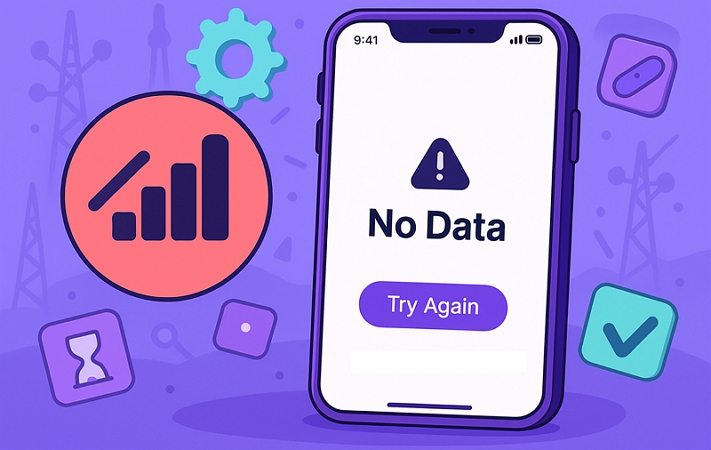
Common Cases of iPhone Data Not Working [Reasons Included]
iPhone Cellular data not working could happen for different reasons. So let’s understand them first, which will help you identify the right solution for your problem right away.
Case 1. iPhone Cellular Data Not Working Even Though I Have Service/Data
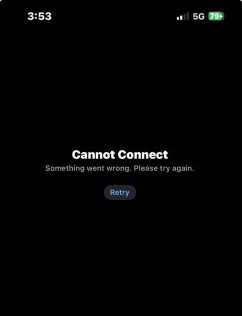
A strange thing many users describe is: the signal bars in the top-right corner are full, yet when you open YouTube, the App Store or Safari, you see “Cannot connect, please try again” error instead of loading.
Possible Reasons
- Incorrect or broken APN settings after enabling features like Data Roaming.
- VPN or firewall profiles interfering with Cellular access.
Case 2. Mobile Data Not Working on iPhone After iOS Update
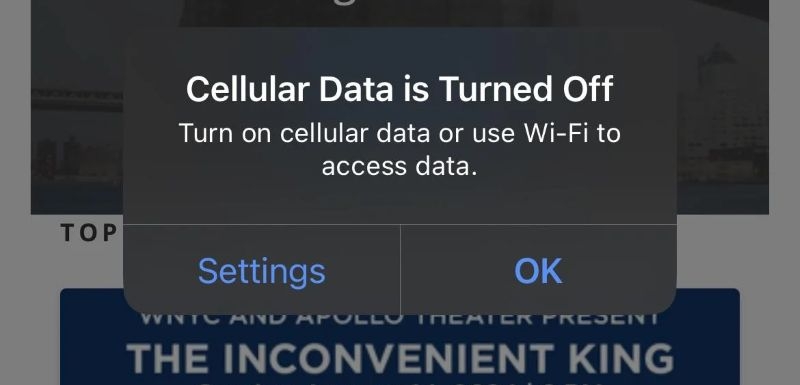
After an update, you could see a pop-up message on the iPhone like “Cellular Data is Turned Off”, even while the data toggle is on in the Control Center.
For instance, it’s common among people who jumped to iOS 17.4. In the U.S., some users have experienced this on Verizon and others on Sprint or AT&T.
Possible Reasons
- Outdated or corrupted carrier settings.
- Conflicts between specific iOS builds and carrier networks.
- Beta versions ignore or overwrite standard carrier rules.
Case 3. Data Not Working on iPhone When Abroad
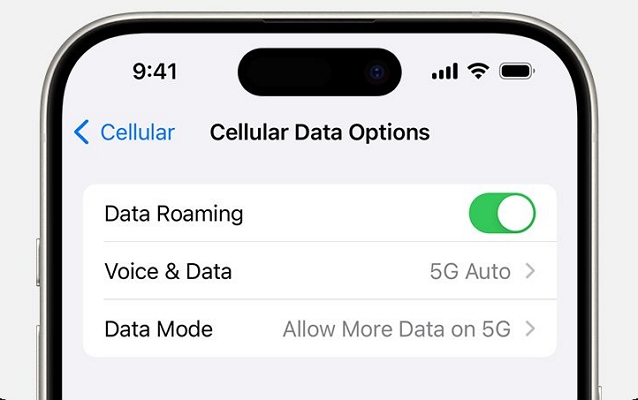
Travelers hit this problem often. If you land in Japan, France or the UK and insert a local SIM, the bars light up with 4G or 5G, yet Chrome spits out the dinosaur page or gives “ERR_INTERNET_DISCONNECTED” every time you try to load something.
Possible Reasons
- Data roaming is switched off when crossing borders.
- Your iPhone is in carrier lock.
- Region-specific APN profiles are required by local carriers but you’ve not installed them.
- International carrier settings are missing or outdated on iOS.
How to Fix iPhone Cellular Data Not Working
Now that you know why and when Cellular data is not working on your iPhone, it’s time to move on to the fixes. We have written the useful methods in the correct order, so you don’t waste time on things that don’t need to be done in the first place.
Fix 1. Enable Cellular Data
First, make sure Cellular Data is switched on:
- Open the Control Center and check the Cellular icon—the one with signal bars inside a circle.
- If it’s not green, tap it to enable Cellular data.
You can also turn it on through Settings > Cellular.
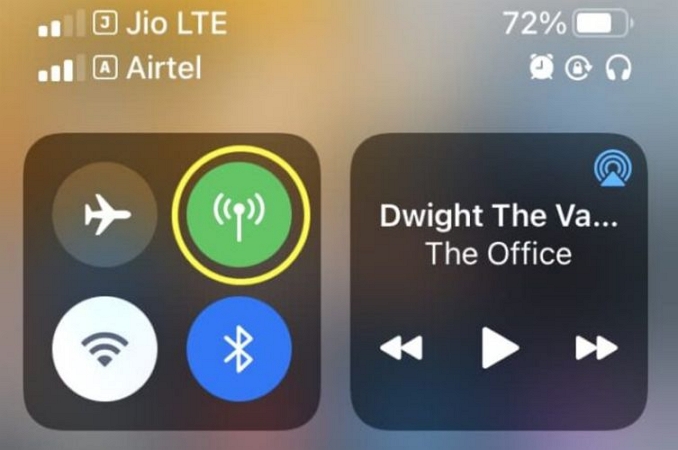
Fix 2. Refresh Network via Airplane Mode
Airplane Mode forces your iPhone to drop its signal and reconnect from scratch, like a quick reboot between your device and the nearest tower. All you need to do is:
- Swipe down from the top-right corner to load the control center.
- Tap the Airplane icon.
- Wait about 10 seconds and then tap it again to disable it.
That’s it. In many cases, this refresh alone brings back the connection and fixes iPhone Cellular data not working.
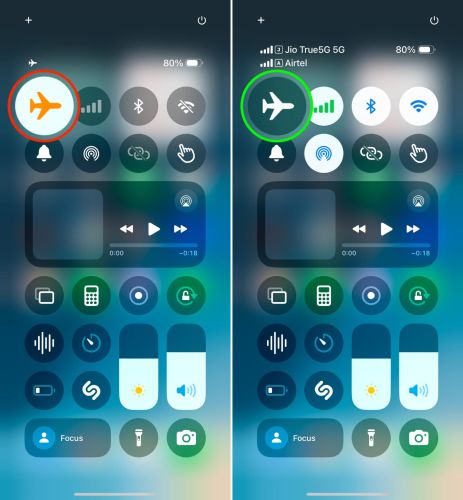
Fix 3. Contact Your Carrier
There can be temporary outages or region-specific downtime for maintenance by your carrier, which blocks data usage. Carriers often send such alerts in advance, but it’s still worth calling to confirm if the issue is on their side and avoid wasting time on other fixes.
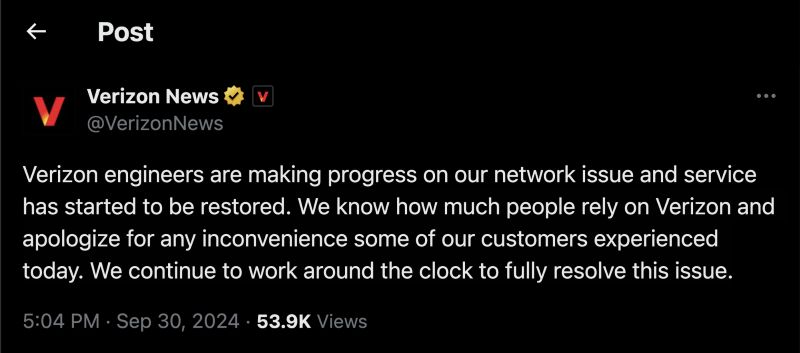
Fix 4. Check Your Cellular Plan
One of the most common reasons behind iPhone Mobile data not working is that your plan itself has run dry. The good thing is that you don’t have to call anyone, as your carrier’s app or website will show it right away.
Here are the carrier apps most people use in the US:
- myAT&T
- myCricket
- MyMetro
- My Sprint Mobile
- T-Mobile
- U.S. Cellular – My Account
- My Verizon
Once you sign in, almost all of these apps show exactly how much data you have used under the “Data Hub” or “Usage” section. If you’re out of data, simply top up to get the data back.
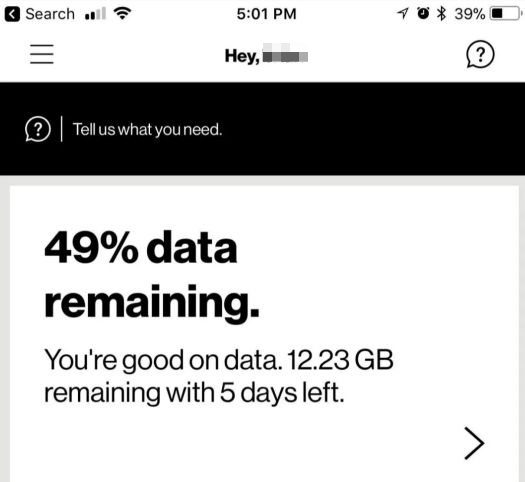
Fix 5. Restart iPhone
Temporary glitches can also lead to “data will not work on iPhone”. A restart often clears these small issues. Follow these simple steps on iOS 18 and newer:
- Open Control Center.
- Tap the power button.
- Then drag the slider to the right to switch off the device.
- Wait a few seconds and power the phone back on.
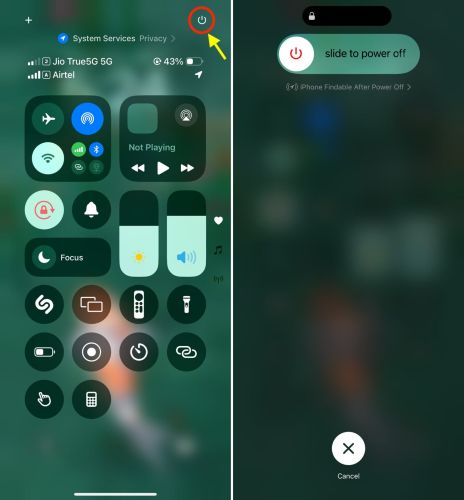
Fix 6. Unlock iPhone SIM with Passixer
If you are getting the internet connectivity with a new SIM and see errors like SIM Not Supported or No Service, it usually means that your iPhone is carrier-locked. A locked iPhone will only work with the original carrier and it won’t support any other SIM brand. To fix this, you need to remove the SIM lock from your iPhone using Passixer iPhone Unlocker.
Passixer is a software tool that allows you to unlock your iPhone from carrier in a very simple way – without gathering materials like IMEI/proofs of purchase or waiting approval of carrier. After the SIM lock is removed, your iPhone can work with another network provider’s SIM from anywhere in the world, such as AT&T, Verizon, T-Mobile and others.
Steps to Unlock iPhone SIM Lock with Passixer:
Open Passixer iPhone Unlocker on your Windows or Mac. Select Remove SIM Lock from the main screen.
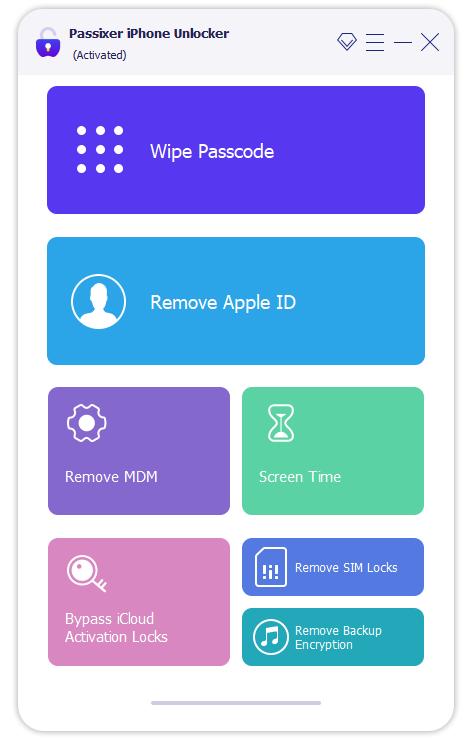
Use a certified USB cable to connect your iPhone to your computer. Then, hit Start to move on.
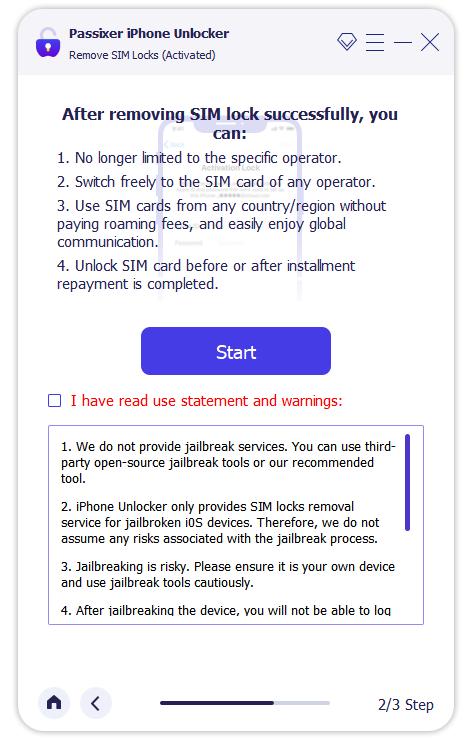
Follow the on-screen guide to jailbreak your iPhone. Once that’s done, click Next.
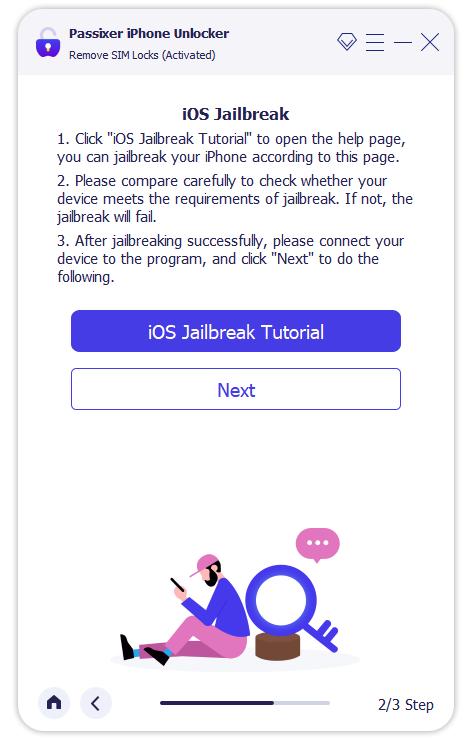
When the jailbreak finishes, Passixer will detect your device details. Confirm that info looks right and click Start SIM Lock Removal.
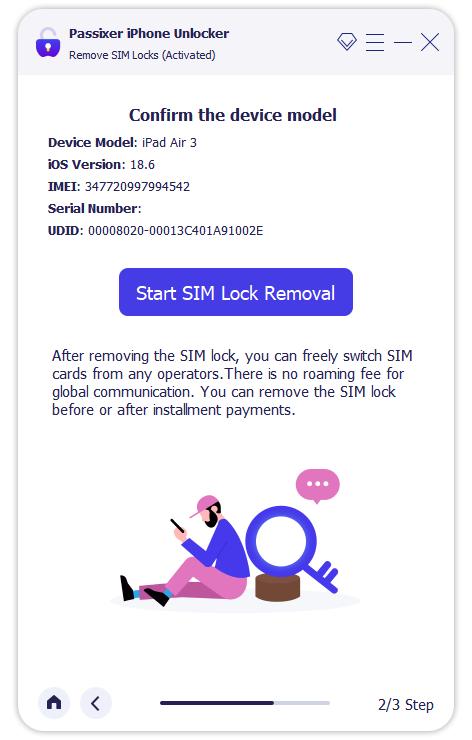
Follow the onscreen steps to forget all known Wi-Fi networks and turn Wi-Fi off completely.
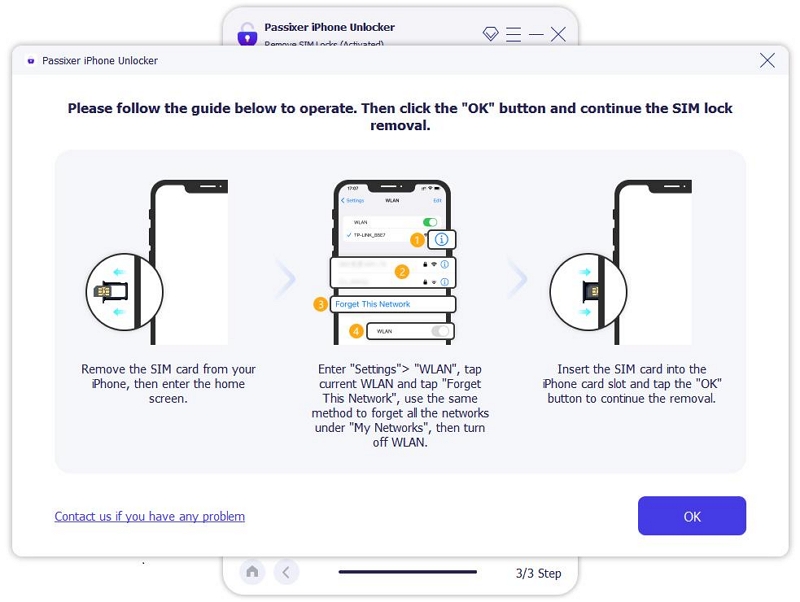
Wait a little. When Passixer displays “SIM Lock Removed Successfully”, your iPhone is now unlocked. Your Cellular data will flow again.
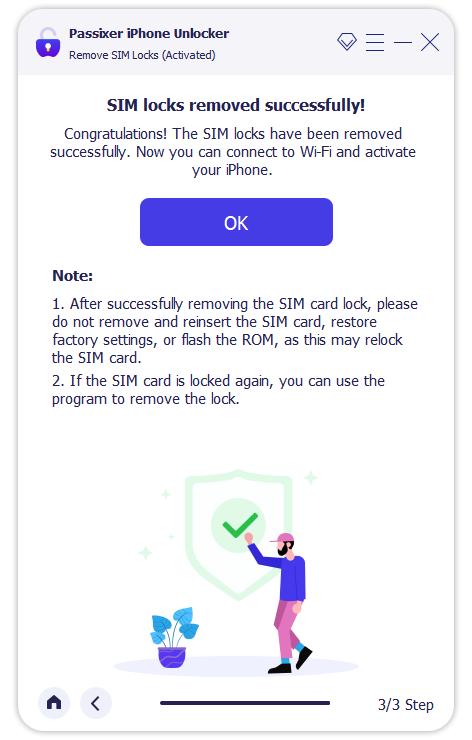
Fix 7. Delete VPN Settings
There are many reasons why VPN can cause not-working iPhone Cellular data. Some carriers block VPN traffic completely or certain VPN profiles themselves are buggy and interfere with routing. The simplest way to rule this out is by turning VPN off or deleting the VPN profile.
Steps to Turn Off or Delete VPN:
Step 1. Open Settings on your iPhone and tap VPN.
Step 2. Slide the switch next to VPN Status from right to left to turn it off. The status will read Not Connected.
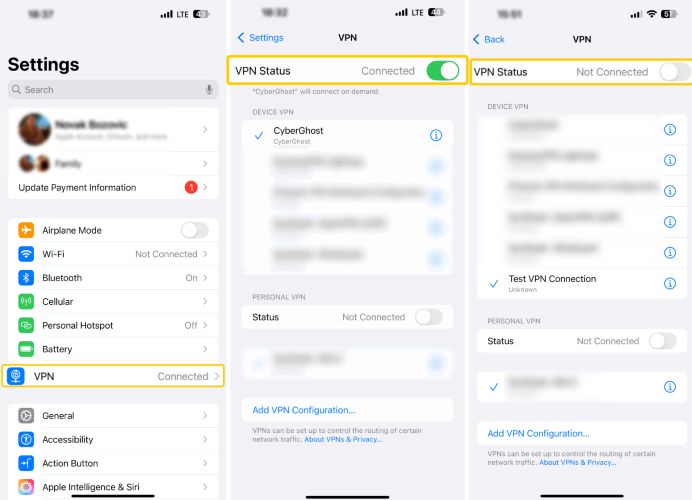
Note: If the issue proceeds, tap the i button next to the active VPN profile and select Delete VPN. If you have multiple profiles, repeat this for each one to clear all buggy VPN connections.
Once removed, your iPhone will reconnect directly to the carrier without being filtered through those protocols. In many cases, this alone is enough to restore Cellular connectivity.
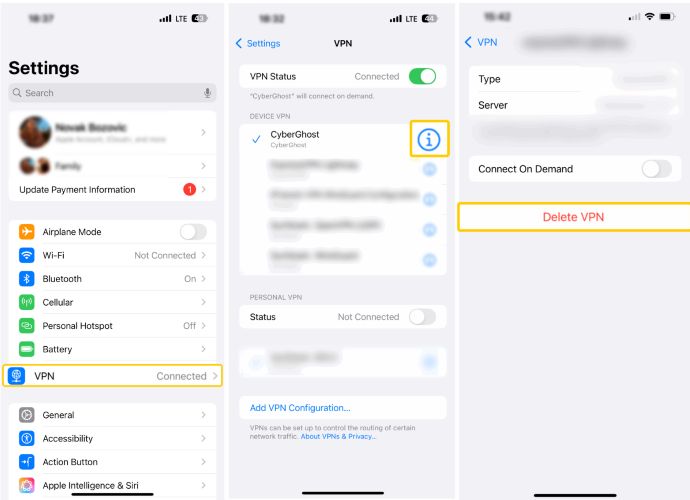
Fix 8. Configure APN Settings
Without the correct APN (Access Point Name), your iPhone won’t be able to use mobile data at all. Most of the time, this is sent by your carrier over-the-air automatically. However, some regional carriers could require you to enter these APN details manually when you move to a different region.
You can find the correct APN profile details via the carrier’s website or customer support. Once you have them, setting up the APN takes only a minute.
Step 1. Open Settings on your iPhone.
Step 2. Tap Cellular and go to Cellular Data Network.
Step 3. You’ll see three fields under Cellular Data: APN, Username, and Password.
Step 4. Enter the details exactly as provided by your carrier.
After saving, mobile data on the iPhone will start working again.
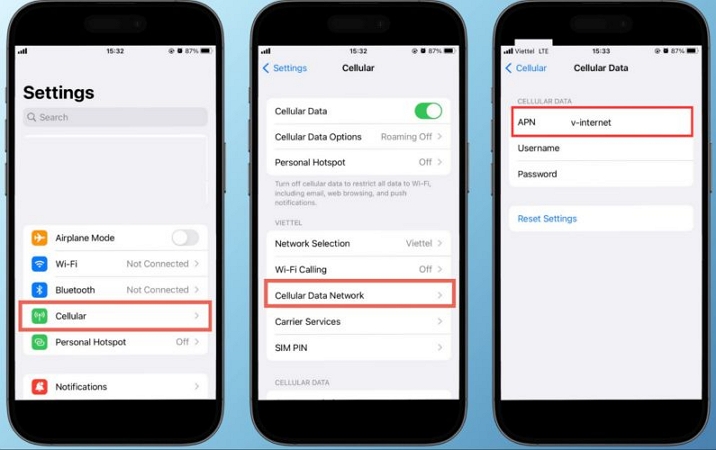
Fix 9. Turn off Antivirus App
Apple itself cautions that antivirus, firewall or other network-monitoring tools can be the reason leading to faulty iPhone data. So, if you have such a third-party app installed on the iPhone, simply disable or uninstall the app completely.
For example, one well-known case is Trend Micro Mobile Security. If it is running, you will notice that data works in some apps but not in others like Safari and Chrome. So, removing or turning off the app will restore normal Cellular data access.
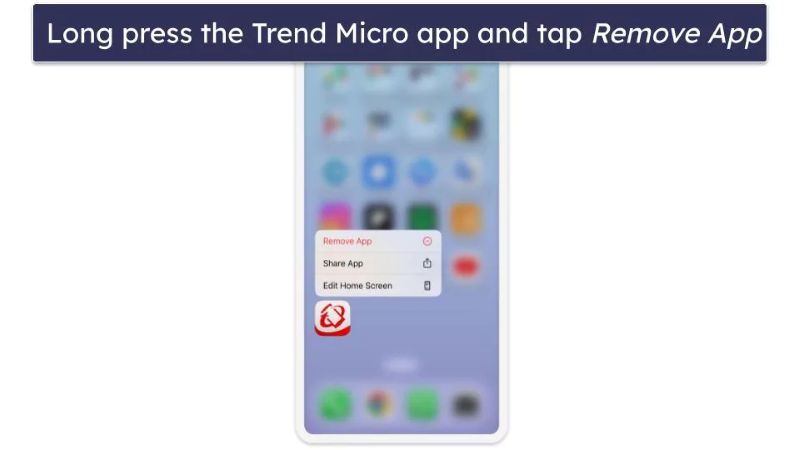
Fix 10. Update Carrier Settings
Carrier settings have to be updated from time to time and especially after an iOS upgrade. Otherwise, there may be no proper communication between the iPhone and cell towers, often leading to Cellular data not working on iPhone.
To check and update carrier settings manually:
- Open Settings on your iPhone.
- Go to General > About.
- Stay on the page for a few seconds. If an update is available, you’ll see a message appear.
- Tap Update to install it. Then, restart your iPhone.
The update usually takes less than a minute and helps your iPhone reconnect smoothly with your carrier’s network.
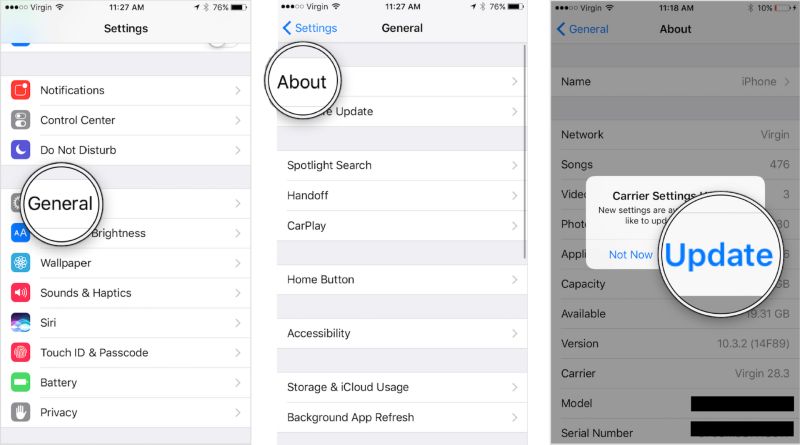
Fix 11. Reset iPhone Network Settings
This will reset all your Wi-Fi passwords, APN/VPN as well as Cellular settings on the iPhone. When it restarts, the iPhone will look for a fresh network configuration. So, it will clear any glitches or broken links in the old setup that were responsible for Cellular data not working on iPhone.
To do this:
Step 1. Open Settings.
Step 2. Tap General and choose Transfer or Reset iPhone.
Step 3. Select Reset and tap Reset Network Settings.
Step 4. Confirm the reset and allow your iPhone to reboot.
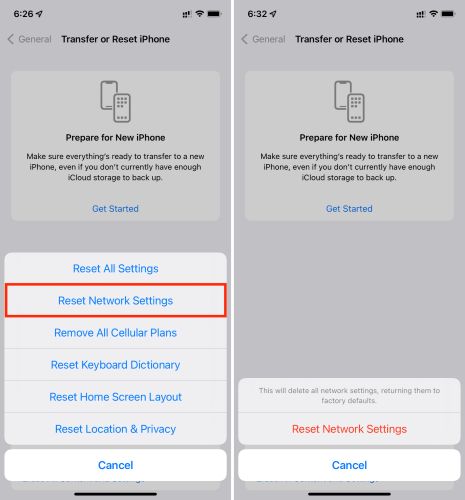
Fix 12. Disable 5G
5G signals are unstable in congested areas or subways, which could lead to mobile data issues. Redditors suggest that switching to LTE/4G often improves performance and also saves battery.
To do this:
- Open Settings > Cellular > Cellular Data Options.
- Tap Voice & Data.
- Select LTE or 5G Auto/Off depending on your preference.

Fix 13. Check Your SIM Card
Many users on Reddit mention seeing network errors like No SIM or SOS Only, and the root cause turned out to be a bad SIM. This can happen for a few reasons: simple misalignment or a worn-out chip.
The fix is straightforward: remove the SIM and try it in another iPhone. If it still doesn’t work, get a replacement SIM from your carrier. A fresh card often resolves the issue immediately.
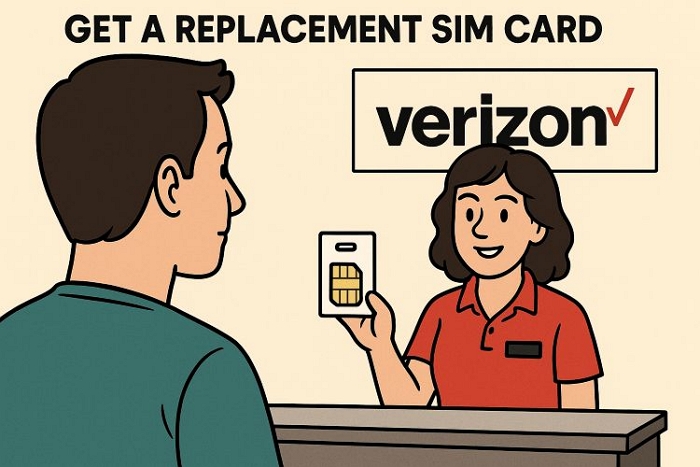
Fix 14. Factory Reset iPhone
A full factory reset will clear deeper software corruption that could sometimes lead to data not working on the iPhone.
Keep in mind that this will erase all personal data (photos, videos, apps) from the iPhone. So, create a backup in advance.
Once the backup is done, follow this path:
- Go to Settings > General > Transfer or Reset iPhone.
- Tap Erase All Content and Settings.
- Enter your passcode to confirm the erase.
Once you set up the iPhone again, you can check if Cellular data works normally.
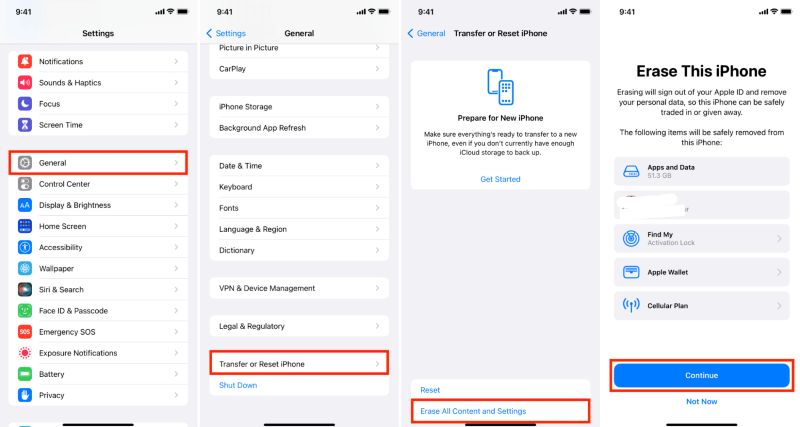
Fix 15. Contact Apple to Check Cellular Module
After exhausting all the software-based fixes, the next step is to check hardware problems.
Go to an authorized Apple store and ask them to check your iPhone’s Cellular module (radio/baseband). If that part is defective, it explains why your iPhone mobile data is not working.
If you have AppleCare+, the repair costs around US$29. Without such coverage, the price can go up to US$400, depending on the iPhone model.

To Sum Up
iPhone data not working often comes from simple software issues and we have shown you how to fix each of them in order.
Passixer iPhone Unlocker comes into play if the Cellular data is not working because of a carrier lock and you want to use a different SIM. Removing the lock with Passixer will take about 30–40 minutes, after which you can use the Cellular data with the new SIM easily.
