When you misplace your iPhone, the Play Sound option in Apple’s Find My app can be a real lifesaver. You can use your spouse’s device to make your iPhone ring loudly and then locate the device by its sound. Once you found your iPhone, you’ll see a Find My iPhone Alert prompt on your screen.
That message is supposed to disappear when you close it manually. And usually, it can be exited with a tap. The trouble begins when that alert won’t go away. Even after locating your phone, the alert prompt stays frozen and the sound doesn’t stop. Don’t worry, this guide walks you through how to turn off the Find My iPhone alert, whether it’s working normally or stuck. We’ve also included steps to deal with the Find My Mac alert. You will also get the steps to turn off Find My iPhone without Apple ID by using Passixer iPhone Unlocker.
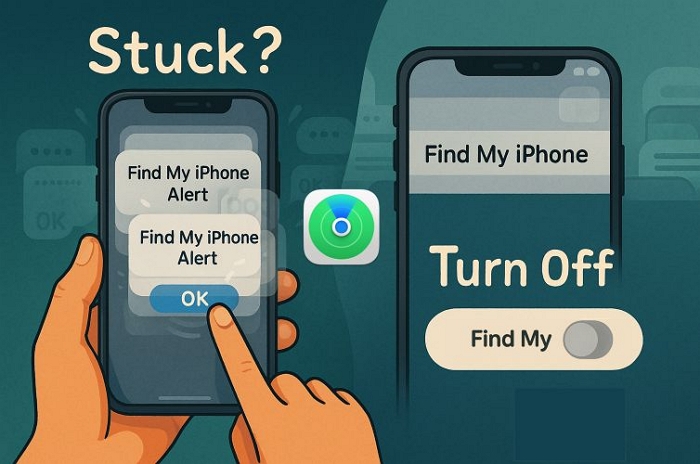
How to Turn off Find My iPhone Alert When Found
Once you’ve located your iPhone, you’ll see a new banner labeled FIND MY IPHONE ALERT right on the lock screen. However, you won’t be able to tap or interact with it there.
Simply unlock the device and you’ll see the same message appear as a pop-up on the home screen. Tap OK and that’s all it takes. This quick confirmation will stop the sound and remove theon-screen Find My Phone Alert prompt immediately.
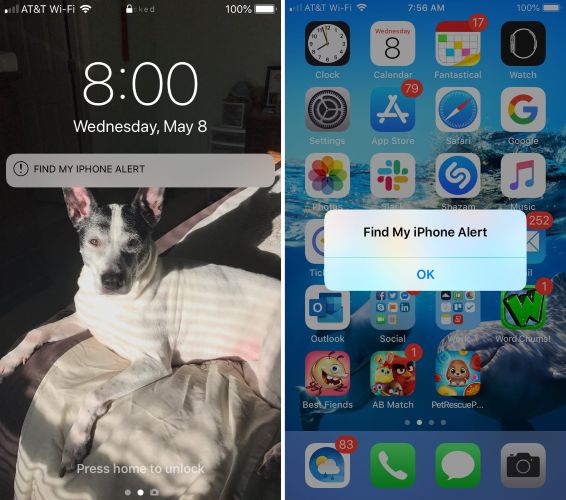
How to Turn off Find My iPhone Alert That’s Stuck on Screen
Many users have reported that even after tapping OK, the message won’t go away. It stays on the screen and is stuck. If you’re experiencing the same issue, here are a few reliable methods that can help turn off a Find My iPhone Alert when it refuses to go away.
Way 1. Wait for Battery Drain
Nobody activates Play Sound from iCloud or another device just to sit and wait. Still, if you’re not in a hurry, letting the battery drain is a surprisingly effective fix.
Many users have shared that once the iPhone powers off and is restarted, the Find My iPhone Alert clears on its own without any extra steps required.
However, if your battery’s too high or you’d rather not wait, the next method offers a quicker solution.
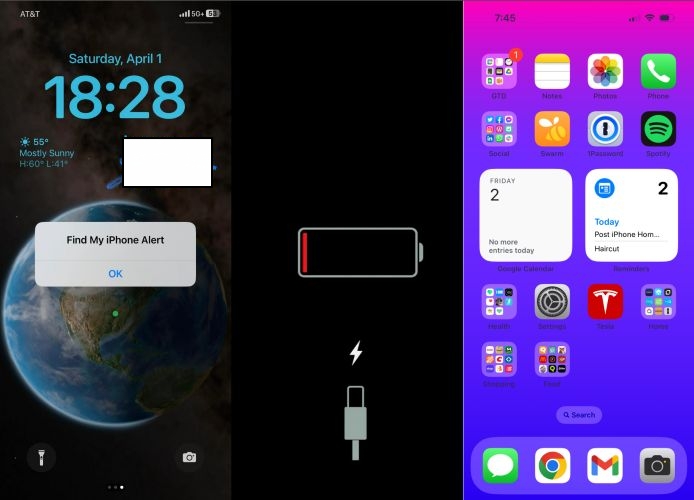
Way 2. Force Restart Devices
Force restarting your iPhone can also help clear a stuck Find My iPhone Alert.
It’s a hardware-level reset, so it will forcibly shut down your iPhone’s system and restart it fresh, which is useful when something is frozen or behaving abnormally.
On iPhone 8 or newer, follow these steps:
- Quickly press and release the Volume Up button.
- Then, quickly press and release the Volume Down button.
- Finally, press and hold the Side button until the Apple logo appears (this usually takes longer than 10 seconds).
The phone will turn on automatically.
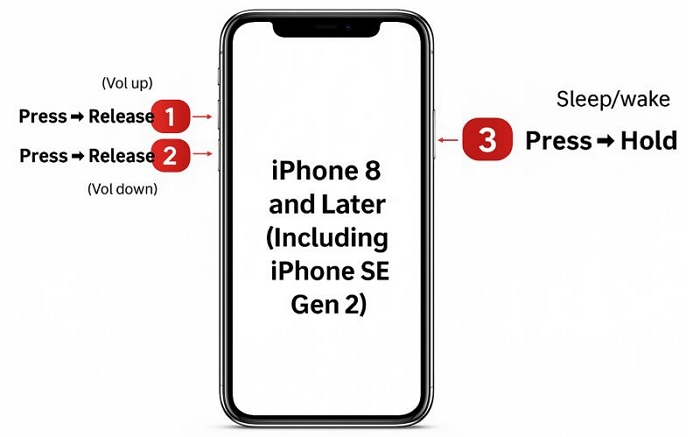
If you’re using an iPhone 7 or 7 Plus, press and hold the Volume Down button and the Sleep/Wake (Side) button together until the Apple logo appears.
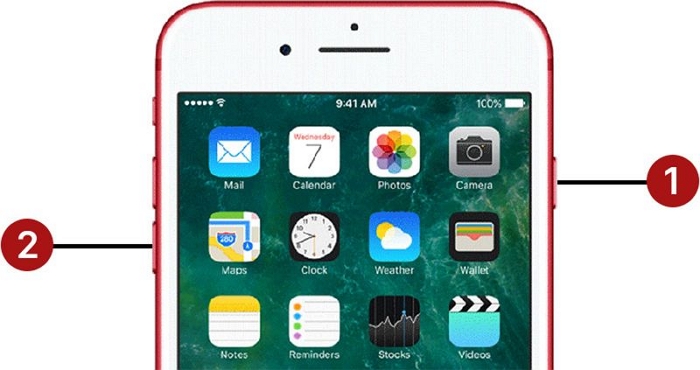
On iPhone 6s, 6s Plus, or earlier, press and hold the Home button and the Top (Sleep/Wake) button until you see the Apple logo.
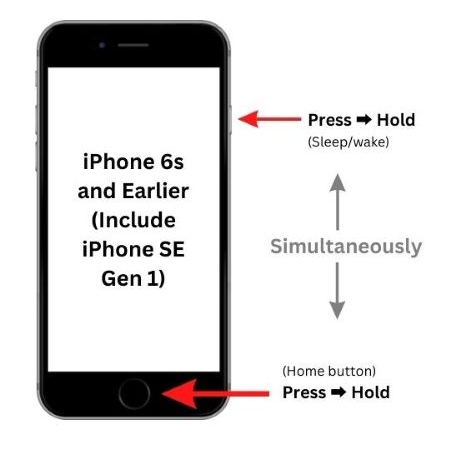
In case the iPhone doesn’t respond at all, charge it for about an hour and try again. That’s also why the battery drain method is recommended first when stuck on Find My iPhone Alert prompt.
Way 3. Turn off Network Connection
If Find My iPhone Alert prompt still won’t disappear even after restarting, you can try temporarily disabling the network connection.
This method is based on real user suggestions. By cutting off Wi-Fi and mobile data, you interrupt communication between your iPhone and Apple’s servers, effectively halting the incoming alert signals from iCloud. That brief break is often enough to clear the stuck message.
To try it:
- Swipe down from the top-right corner of your screen to open Control Center.
- Tap Airplane Mode to disable all network connections.
Once the alert disappears, you can turn Airplane Mode off and return to normal network connectivity.
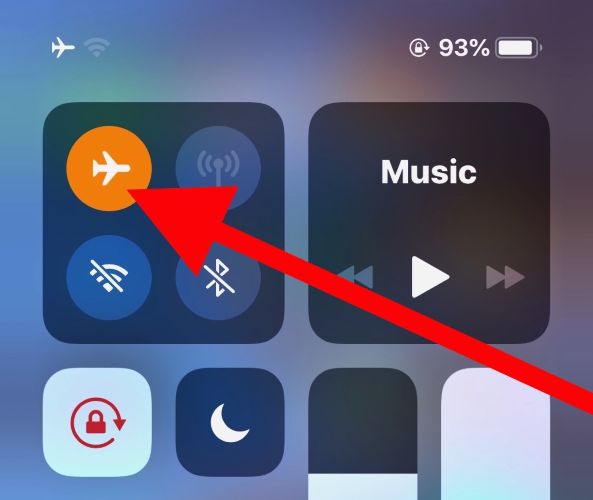
How to Turn off Find My iPhone Without Password
If you need to turn off Find My feature on your second-hand iPhone without its previous owner or turn off Find My iPhone without your disabled Apple ID, Passixer iPhone Unlocker can help you out.
Passixer removes the Apple ID and turns off the Find My feature linked to it without password. Once that’s done, you can sign in your iPhone with a new Apple ID and use it normally. It’s extremely useful for second-hand iPhone, which can stop the previous owner from tracking your location or remotely erasing your device without your knowing.
Key Features:
- Even if Activation Lock appears, Passixer includes a dedicated tool to remove iCloud lock effectively.
- Remove MDM restrictions along with any Find My associations set by the previous organization.
- Support all screen passcode types, such as 4-digit/6-digit code, Face ID, and Touch ID.
- Disable Screen Time settings and iTunes backup encryption without affecting your apps, media or other content.
Steps to Disable Find My iPhone Without Password
Step 1. Launch Passixer and select Remove Apple ID from the main interface.
Step 2. Use a USB cable to connect your iPhone or iPad to the computer. Then, click Start to proceed.
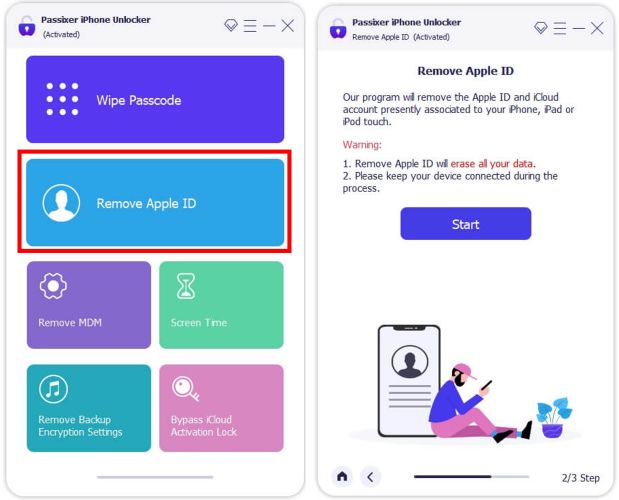
Step 3. From here, do this depending on your iOS version.
When using iOS 11.4 or earlier, head to Settings > General > Reset > Reset All Settings. Passixer will automatically begin removing the Apple ID once the reset completes.
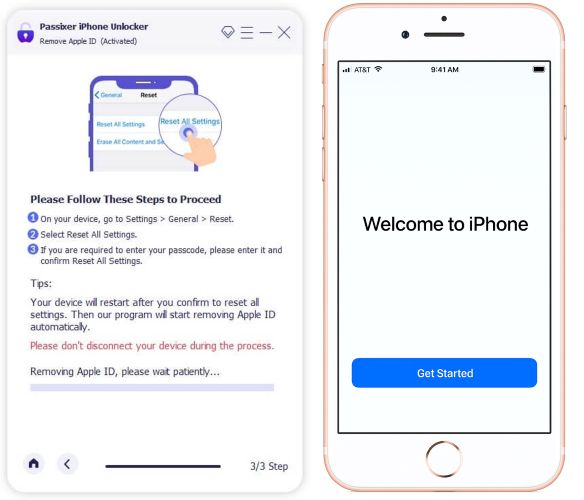
When using iOS 11.4 or later:
- Type 0000 to confirm and continue.
- Passixer will detect your device and show its details. Review the information and click Start to download the necessary firmware.
- After the firmware package is downloaded, enter 0000 again and click Unlock to begin removing the Apple ID.
- When prompted, enter the screen passcode on your device. Once completed, the Apple ID will be removed, Find My status will be cleared, and you can now sign in with a new Apple ID and use your iPhone freely.
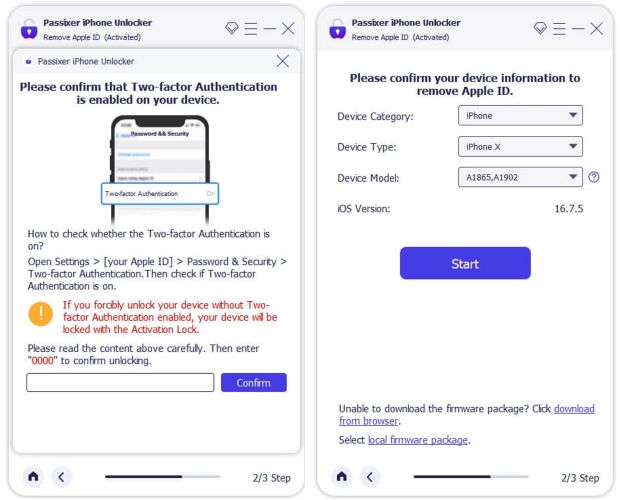
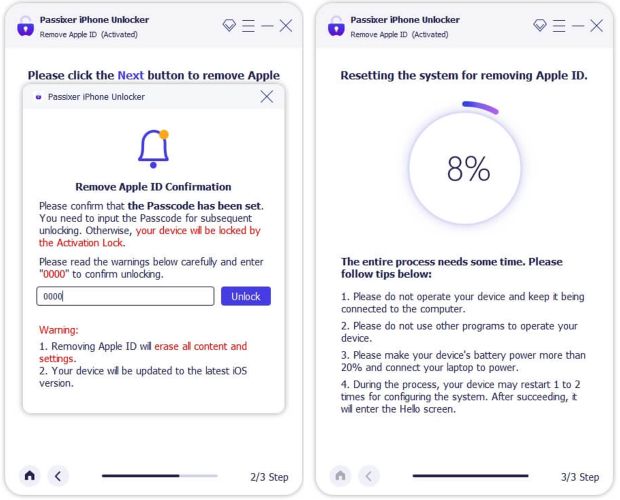
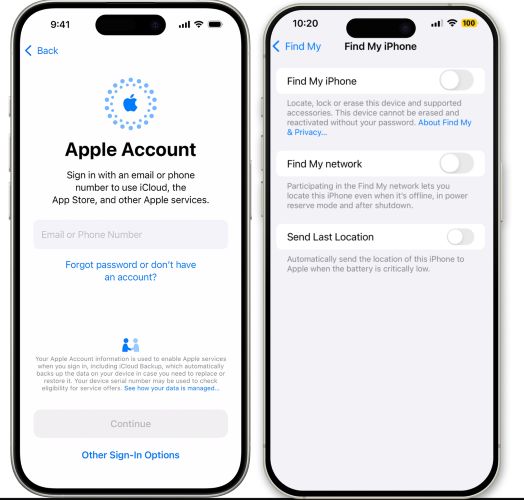
How to Turn off Find My Alert Sound on Mac
If you’ve used Play Sound from your iPhone Find My App or iCloud site to locate a misplaced Mac, whether it was under the bed, behind a cushion, or somewhere in the house. Here’s how to stop the alert, whether it clears normally or gets stuck on the screen.
When You Find the Mac
Once you’ve found it, click OK on the alert prompt that appears on screen. This immediately stops the sound and clears the notification.
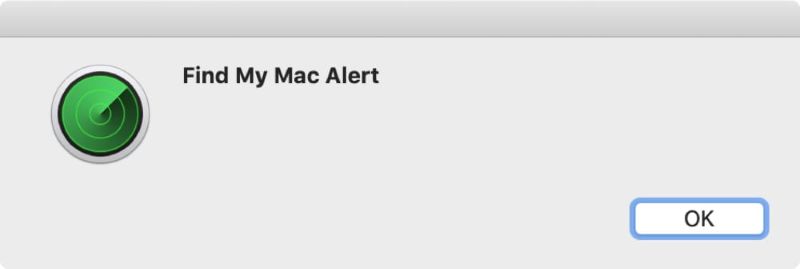
When Find My Mac Alert is Stuck on the Screen
Of course, even on the macOS, sometimes the alert doesn’t disappear, even after clicking OK. If the sound keeps playing or the pop-up stays stuck, try restarting your Mac. A restart will clear the loop and refresh the system’s response.
To restart your Mac:
- Click the Apple menu in the top-left corner of the screen.
- Select Restart from the drop-down.
After rebooting, the alert should be gone and the system will return to normal.
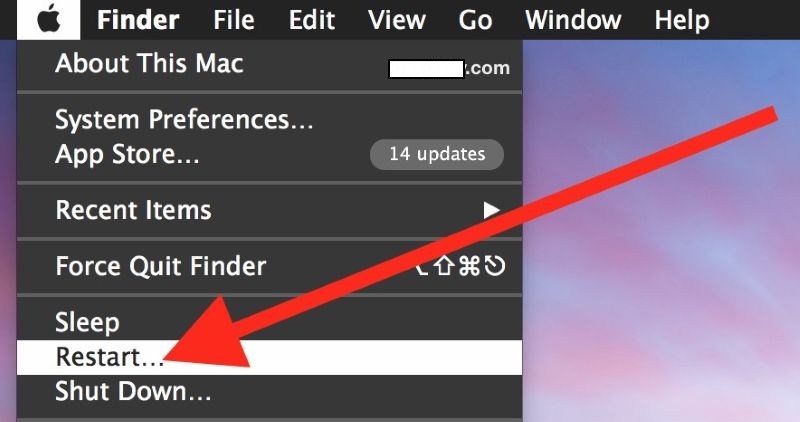
Conclusion
That’s how you clear the Find My alert, whether it’s a simple prompt or one that is stuck on both your iPhone or Mac. If you need to turn off Find My iPhone without password due to disabled Apple ID or second-hand device, Passixer iPhone Unlocker becomes essential. Passixer’s Apple ID removal tool wipes the linked account and disables Find My easily, helping you regain full access to your device.
