Purchasing an Apple device, whether iPad or iPhone, with an iCloud account on it, is quite risky for both parties transacting with one another. As the seller is faced with a privacy breach, the buyer is restricted from certain operations, including difficulty with system reset, and more, when using the device. Signing out the corresponding iCloud account from the used iPhone or iPad is the only way forward for you to gain full control of the device. Usually, you have to provide the password to the account for you to sign out successfully. But what if you don’t have the password?
Well, there is a way out. Since the question “Is it possible to sign out of iCloud without password?” is a common query, iOS experts have researched the net and devised means to remove the iCloud account linked to an Apple device with or without password. In this post, we’ve shortlisted the techniques that fit both scenarios. Continue reading as we demonstrate how to sign out of iCloud with or without the corresponding password.
Part 1. Sign Out of iCloud without Password or Email or Phone Number
If you need to sign out of iCloud but forgot the password, you can reset the iCloud password on official site first and then log out of iCloud via the new password. To reset the iCloud password, the phone number or email address you used before is generally required. However, what if these requirements can’t be met? In this case, What you need is a professional iOS unlocker like Passixer, a highly efficient software best for resolving any security restriction issue encountered on an iDevice.
This software has the capability to remove the iCloud account connected to an iPhone or iPad without entering the password, which is extremely useful for logging out of the previous owner’s iCloud from the second-hand iOS device and solving issues like that iPhone keeps asking for the Apple ID password. Besides, Passixer packs other awesome iOS unlock features like unlocking iPhone passcode, iCloud Activation Lock bypassing, removing Screen Time Restrictions, etc.
Key Features
- Get rid of screen locks, such as 4-6 digit locks, Face ID and Touch ID without stress.
- Remove the iCloud account or Apple ID from iPhone/iPad without password.
- Decrypt iTunes backup without the forgotten password for you.
- Capable of handling security restrictions on all iPhone and iPad models.
Steps to Sign Out iCloud without Password or Email or Phone Number Using Passixer
Step 1: Download and install Passixer from the official webpage on your computer. After that, open the software and select Remove Apple ID.

Step 2: Connect the iPhone that you want to sign out of iCloud from to the computer via a lightning cord.
Step 3: Click Start to continue.

Step 4: Now, depending on your iOS version, perform the following operations to completely sign out of iCloud on your iPhone:
iOS 11.4 or Older Versions
- Go to Settings, click on General, and select Reset.
- Next, tap on Reset All Settings. Once that’s completed, Passixer will remove the iCloud account from your iPhone/iPad immediately.
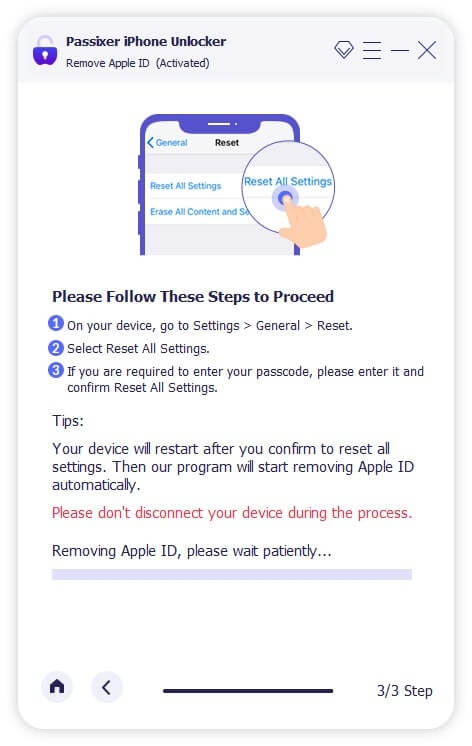
iOS 11.4 and Later Versions
Make sure you have the 2FA feature enabled, then proceed to enter 0000 on the Passixer screen that comes up.
Next, click on Confirm and Passixer will proceed to sign your iPhone/iPad out of iCloud without password.
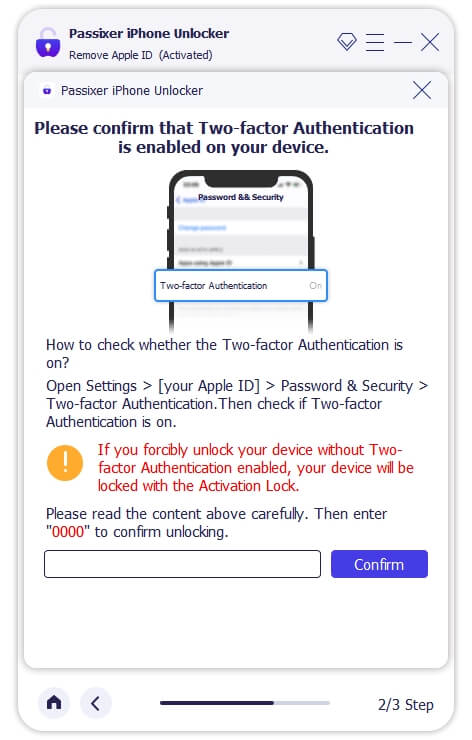
Part 2. Log Out of iCloud without Password or Computer
Don’t have a computer within your reach and can’t remember the password to the Apple ID linked to your iPhone or iPad? You can always sign out of iCloud from the settings menu panel of the corresponding Apple device.
This solution is super simple to employ and there are not many conditions to fulfill. However, you must know the screen passcode to the iPhone or iPad in question, so you can unlock and access the settings screen.
Use these steps below to log out of iCloud without password or computer:
Step 1: Get on the Settings menu screen by clicking on the gear icon shown on your iPhone/iPad home screen, depending on the device you use.
Step 2: Swipe to where you have the iCloud settings tab and click on it. Once done, you will be required to provide the password to the Apple ID displayed. Enter any character and click on the blue Done button at the top right corner of your screen.
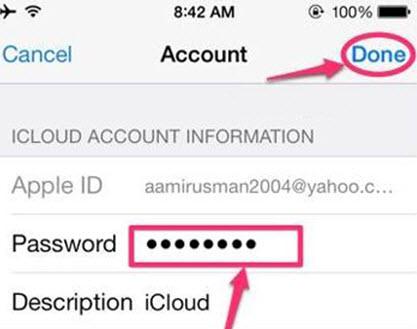
Step 3: Next, a prompt will pop up showing that the password entered does not match the one for the Apple ID displayed. Click Ok and select Cancel at the upper left corner of your screen. Without delay, you will be directed to the iCloud homepage.
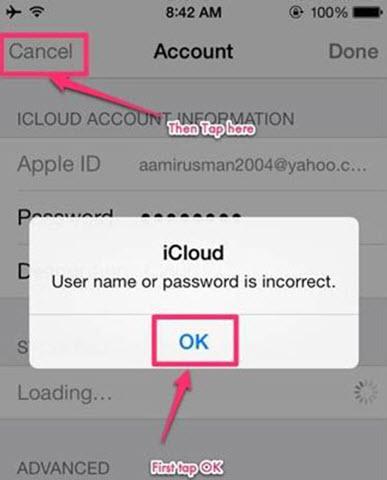
Once the screen comes up, click on your account and delete whatever you have in the Description panel. After that, click on Done.
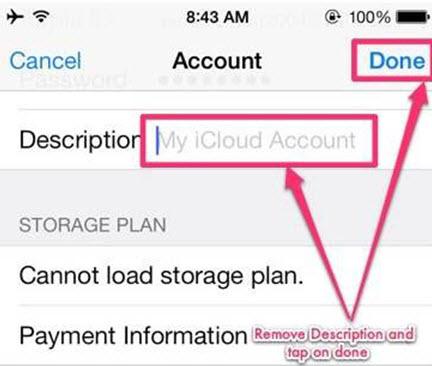
Step 4: Now, you will be directed to the iCloud menu just like below:
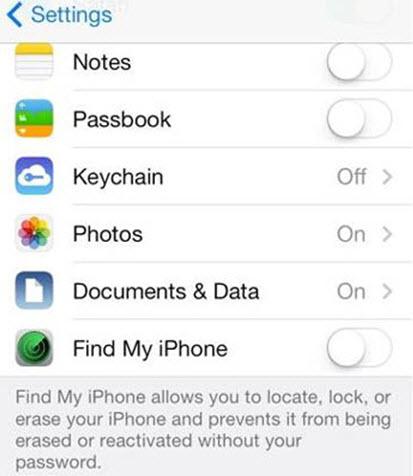
On this screen, you will discover that the Find My option is disabled. Swipe down the page and click on Delete > Delete.
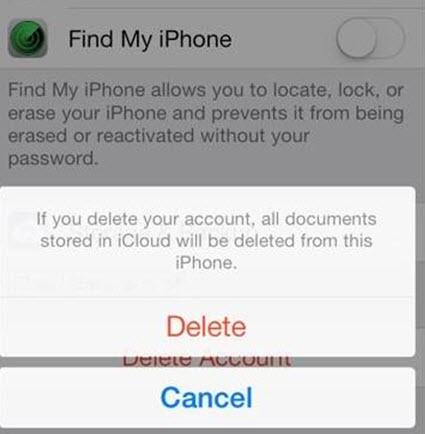
Part 3. Sign Out of Previous Owner’s iCloud with Find iPhone
For folks using a secondhand iPhone or iPad with iCloud activation lock, contacting the previous owner to help sign out of the iCloud account linked to the device is a worth-trying option. All the previous owner has to do is sign in to his or her iCloud profile, head to the Find My screen and remove the iCloud account from the device.
Here’s how to do this:
Step 1: Launch a browser on the computer or mobile phone to access iCloud.com. Once the site comes up, select Sign In and type the Apple ID connected to the iPhone or iPad.

If required, you may have to provide the 2FA code sent to one of the Apple devices linked to the Apple ID. Please do so to proceed.
Step 2: Next, swipe down and select Find My on your iCloud profile page.

Another screen showing all the devices that are connected to your Apple ID will come up. Select the iPhone and click Remove from account.

Step 3: Provide the password to your Apple ID again to successfully sign out the iCloud account.
Part 4. Log Out of iCloud by Resetting iCloud Password
This section is dedicated to folks that can’t remember the password to sign out of their iCloud account but have the Apple ID. Here, we recommend resetting the password since you have the Apple ID and can answer any security question displayed. Check and apply any of the two solutions below:
Way 1. Reset Password on iPhone Settings
Resetting your iCloud password directly from the settings menu screen is an easy way to apply and here’s how to:
- Go to Settings by hitting the gear icon you have on your iPhone or iPad home screen.
- Select iCloud to access the iCloud settings screen.
- At the top of the next screen that appears, click on your email address and the page below will pop up:
- Select Forgot Apple ID or Password at the bottom of the screen.
- Next, enter your Apple ID email in the empty space displayed and provide answers to the security questions shown on your screen.
- Once done, you can reset your iCloud password in no time.
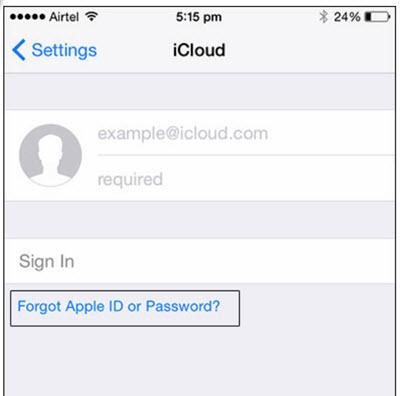
Way 2. Reset Password on iCloud
Another simple way to reset your iCloud password is using the recovery option displayed on the iCloud webpage. Just like the aforementioned option, you need to provide answers to a few security questions for you to reset your iCloud password successfully.
This can be done using the stepwise guide below:
- Open iCloud.com on an internet-enabled device.
- Click on Forgotten your password? And the interface displayed below will appear:
- Enter your email/phone number and type the captcha code in the appropriate field. Click Continue to proceed.
- Next, confirm the mobile number linked to your Apple ID to proceed and follow the prompts that come next to complete the password reset.
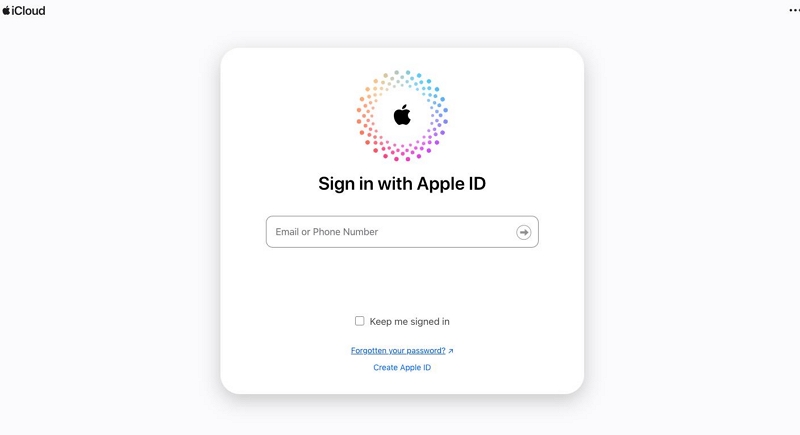
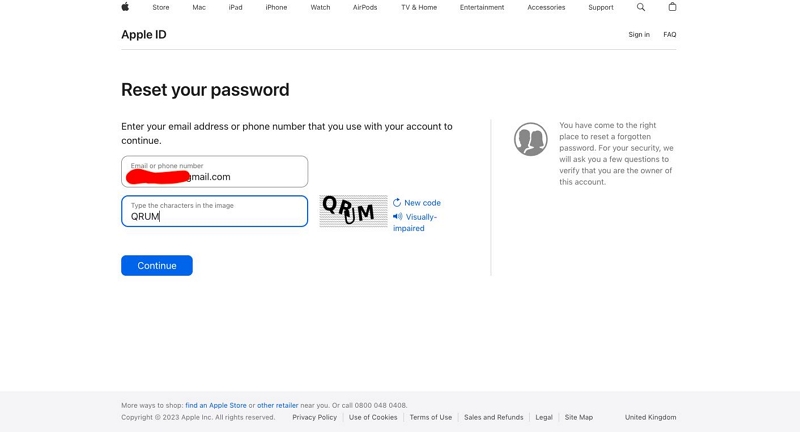
Part 5. Sign Out of iCloud with Password
In case you have the password to the Apple ID connected to your iPhone or iPad, signing out of iCloud shouldn’t be a challenge. However, it’s best you backup your data before doing this, as all installed data and content will be lost.
If you don’t mind losing your data or have backed it up, use the steps below to sign out of iCloud using password:
- Head to the Settings menu and select iCloud.
- Scroll down the screen displayed and hit the Delete Account button.
- Click Delete again to confirm your action and remove the iCloud account from your iPhone or iPad.
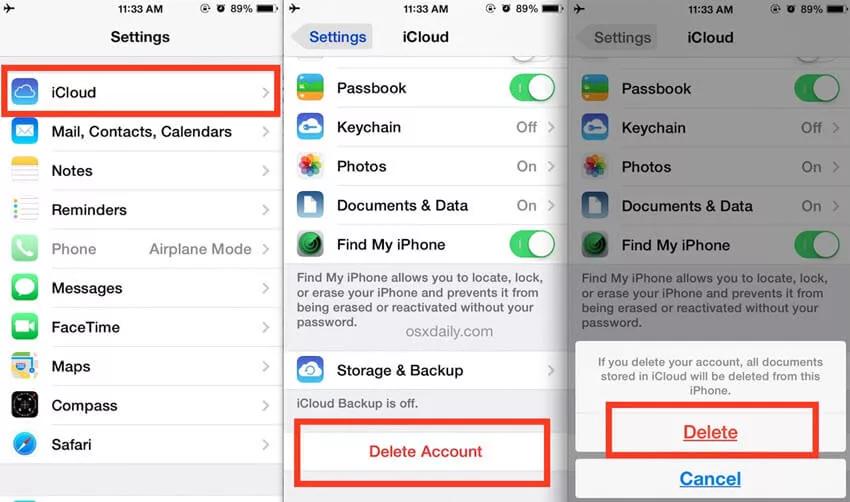
FAQs
Q1. Is it possible to remove my iCloud account by restoring my iPhone/iPad?
Yes, it’s possible.
When you restore your iPhone, the iCloud account is removed. However, if you have Find My feature active on the device, you may have to battle with iCloud Activation Lock. Unless you have the Apple ID details connected to the iPhone, there’s no way to use the device.
Q2. How do I sign out of iCloud only?
Signing out of iCloud is super easy. To do this,
- Head to the Settings panel on your iPhone and click on your profile picture.
- Scroll down the screen and click Sign Out.
- After that, enter your Apple ID password and hit the Turn Off button.
Conclusion
With any of the solutions provided in this post, signing out of iCloud on your iPhone or iPad shouldn’t be a tough task to deal with. It doesn’t matter whether you are the original owner of your iPhone/iPad or a secondhand user, the solution for each scenario has been covered. Select and apply the one that’s best for you. Passixer is our most preferred option. The software removes iCloud or Apple ID for all scenarios, regardless of whether or not you are a secondhand user of the iPhone or iPad.
