Getting locked out of your iPhone can happen for many reasons—maybe you forgot your passcode, entered the wrong one too many times, or your device shows the dreaded iPhone Unavailable screen due to security lockout. No matter the cause, being stuck at the lock screen is frustrating. The good news is that even if you don’t remember the passcode or don’t have a computer at hand, you can still factory reset iPhone from lock screen or use alternative methods to regain access.
A common question in 2025 is: Can I reset iPhone from lock screen without password or computer? The answer is yes—Apple has built-in options for modern iOS versions, and there are also reliable third-party solutions.
In this updated guide, we’ll cover the latest ways to reset iPhone across iOS 15.2 up to iOS 26, including both Apple’s official methods and alternative tools, so you can quickly unlock and restore your device
Part 1: How to Reset iPhone from Lock Screen without Passcode and Computer
When your iPhone is locked due to a forgotten passcode or shows the iPhone Unavailable message, Apple provides built-in options to reset your device directly from the lock screen—no computer needed. This method works best for iOS 15.2 and later.
1.1 Factory Reset iPhone from Lock Screen on iOS 15.2 to iOS 16.x (Erase iPhone)
Conditions
- iPhone must run iOS 15.2 or iOS 16.x.
- Requires an active Apple ID linked to the device.
- Device needs Wi-Fi or cellular connection.
Step 1: Enter the wrong passcode until you see the “iPhone Unavailable” screen.
Step 2: Tap Erase iPhone at the bottom-right corner.
Step 3: Select “Erase iPhone” again to confirm that you don’t mind “Erasing all content and settings” on your iPhone.
Step 4: Provide your Apple ID password and wait for your iPhone to be reset to factory settings.
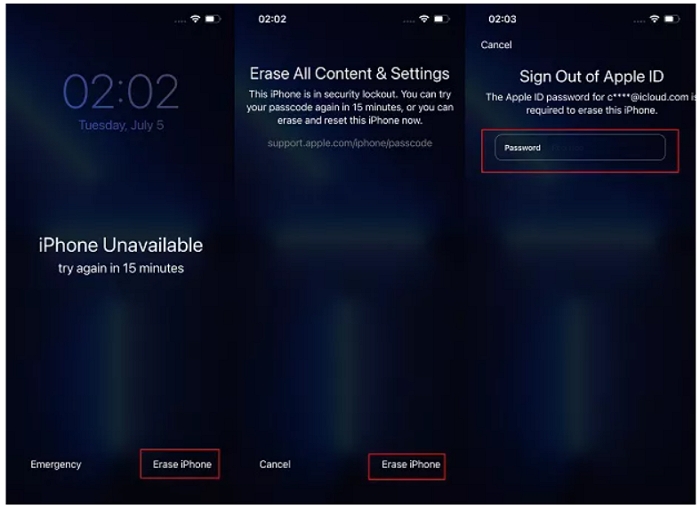
Always ensure your iPhone has a recent iCloud backup before performing this reset. This way, you can restore your apps, photos, and settings afterward, preventing data loss during the unlocking process.
1.2 Reset an iPhone from the Lock Screen on iOS 17 to iOS 26 or Later (Forgot Passcode)
Conditions:
- iPhone must run iOS 17 or later.
- Requires Apple ID and device must be online.
Step 1: Type the incorrect passcode until the “iPhone Unavailable” screen appears.
Step 2: Choose the “Forgot Passcode?” at the bottom right corner.
Step 3: Select Start iPhone Reset to begin the factory reset process.
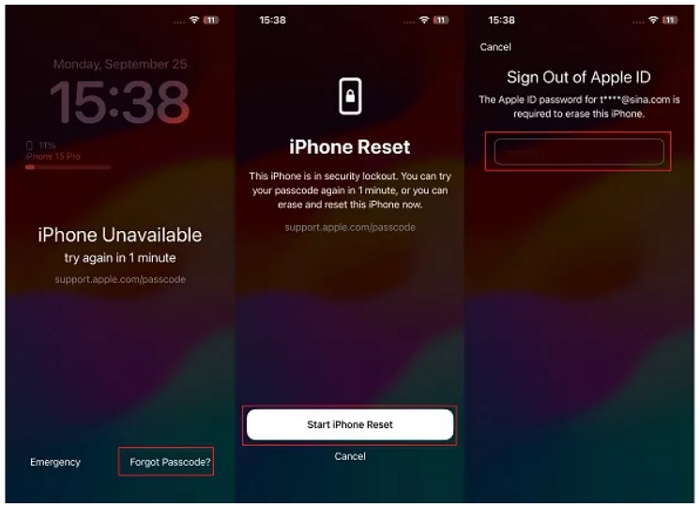
Step 4: Enter your Apple ID to confirm, and wait for the iPhone to reset.
If you can’t remember your Apple ID, try recovering it at the Apple ID Recovery page before using this method. Otherwise, consider using a trusted third-party unlock tool like Passixer to regain access safely.
Part 2: Alternative Ways to Factory Reset iPhone without Using Lock Screen
If you cannot reset your iPhone directly from the lock screen or have forgotten your Apple ID, the following alternative methods can help. These methods work for all iOS versions, including the latest iOS 26.
2.1 Use Passixer iPhone Unlocker (Recommended for All Scenarios)
The quickest way you can reset your locked iPhone is to use iOS unlock software like Passixer iPhone Unlocker. This incredible tool has many advanced features that enable you to perform different types of iPhone unlock tasks, ranging from screen lock removal to Screen Time passcode bypass, iCloud lock bypass, and lots more.
With Passixer, you don’t need to remember your iPhone passcode, Apple ID, or password to remove any kind of screen lock including 4/6-digit passcode, Face/Touch ID and custom code. All you just need is to install the app, connect it to your iPhone, and click a few buttons. Furthermore, Passixer can help you unlock your iPhone/iPad even when the device screen is broken or unresponsive. After iPhone unlocking, you will get a device that has been restored to its factory settings. Besides, this tool has a very intuitive user interface that makes navigation easy for all users.
Conditions
- No Apple ID or iCloud password required.
- Works for locked, unavailable, or unresponsive iPhones.
How to use Passixer iPhone Unlocker to Reset Locked iPhone
Download and install Passixer iPhone Unlocker on your computer from the official website. Open the program and select the “Wipe Passcode” feature, then click “Start”.
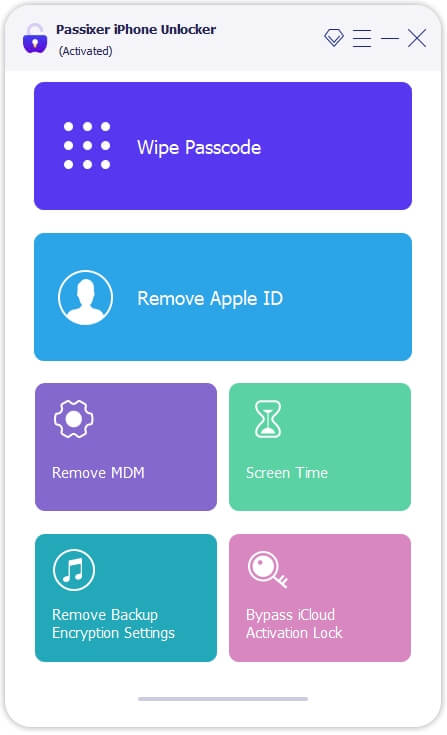
Connect your iPhone to the computer using a stable USB cable and wait for the connection to establish.
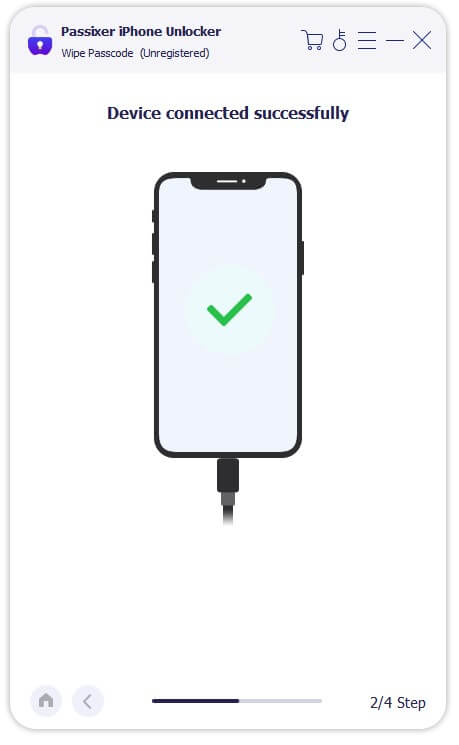
Passixer will display your iPhone information, including model and iOS version. Confirm the details and click “Start” to let the tool download the required firmware automatically.

After the firmware download is complete, click “Next” and type “0000” in the empty box to confirm the operation.

Click the “Unlock” button and wait while Passixer removes the screen lock and resets your iPhone to default settings.

For users who forgot their Apple ID or cannot connect to the internet, Passixer is the fastest and safest solution outside Apple’s official methods. Always use the official version to avoid security risks.
2.2 Reset iPhone via Find My in iCloud
Conditions
- Requires Apple ID and Find My iPhone must be enabled.
- Device must be connected to Wi-Fi or cellular.
Steps:
Step 1: Go to iCloud official website via this link: “www.icloud.com” and sign in to your iCloud account using your correct credentials.
Step 2: Choose “Find My” and click on “All Devices”.
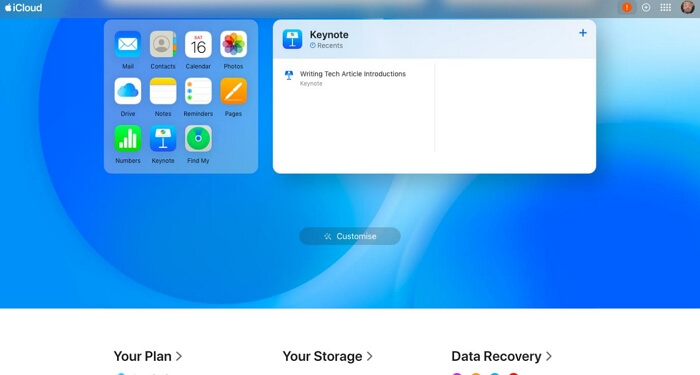
Step 3: Select your locked iPhone from the list of devices and click on “Erase This Device.”

Once you complete the above, your iPhone will be unlinked from the iCloud account and all its data & settings will reset to default.
2.3 Reset iPhone via iTunes or Recovery Mode
The iTunes app also offers a way you can erase your iPhone when you are locked out of your device. Read on to learn how it works.
Conditions
- Requires a computer.
- Recovery Mode allows bypassing unsynced iPhones.
Scenario 1: iPhone previously synced to computer
Step 1: Just connect your iPhone to the computer and launch the iTunes app.
Step 2: Click on “Summary” and choose “Restore iPhone”.
Step 3: Click on “Restore” to erase the device and remove the screen lock passcode.
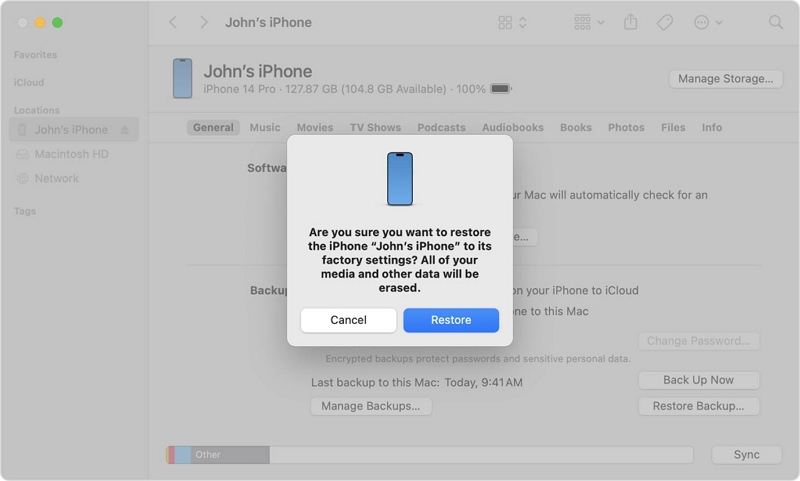
Scenario 2: iPhone never synced to computer
Step 1: Boot your iPhone into recovery mode by doing the following:
On iPhone 8 or Later, quickly press and release the “Volume Up” button > press and release the “Volume Down” button > press and hold the “Side” button until you iPhone enters “Recovery mode”.
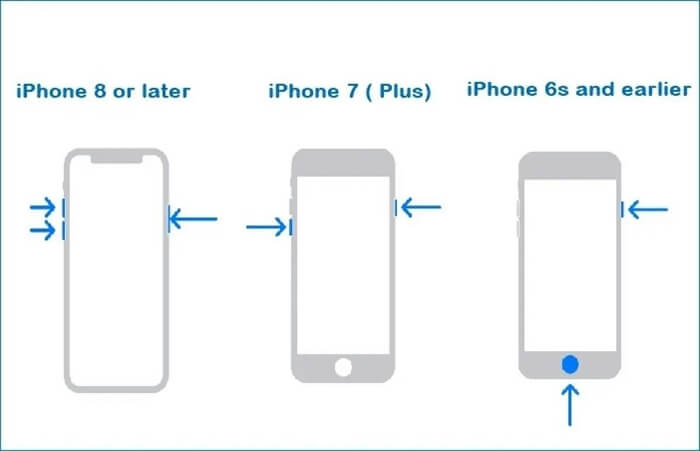
On iPhone 7 and 7 Plus, hold the “Volume Down” button and “Side” button simultaneously. Keep holding until the recovery mode screen shows up.
On iPhone 6s and earlier, hold the “Home Button” and “Side/Top” buttons until the device is in recovery mode.
Step 2: Connect your iPhone to the computer and launch iTunes.
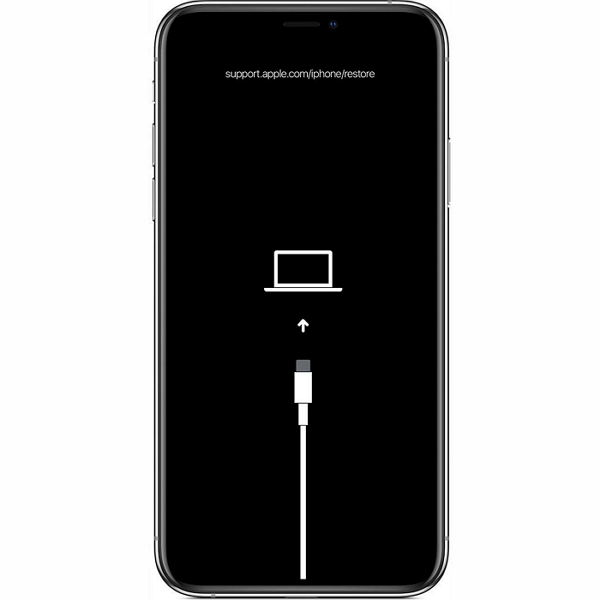
Step 3: A pop-up will automatically appear on your screen once you launch iTunes. Click on “Restore” and follow the onscreen instructions to unlock and reset your iPhone.
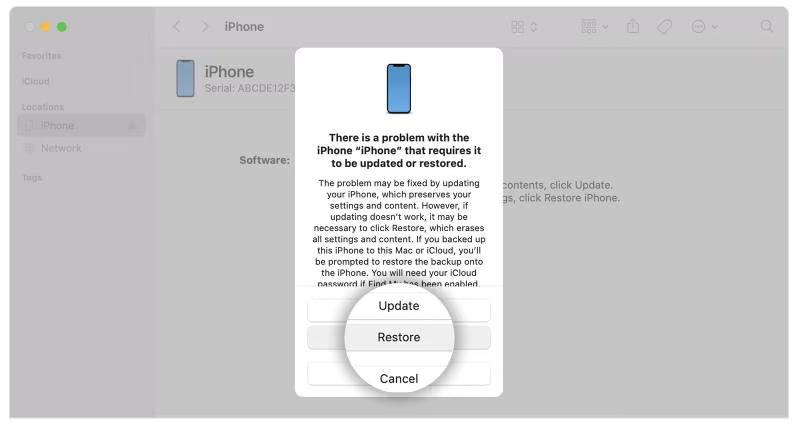
Make sure iTunes is updated to the latest version before using Recovery Mode. If the process fails, try re-entering Recovery Mode or consider a trusted third-party unlock tool.
Part 3: Comparison of Reset Methods
Part 4: Tips to Avoid Future iPhone Lockouts
Preventing future lockouts is easier than recovering from them. Follow these practical tips to keep your iPhone accessible at all times:
1. Enable Face ID or Touch ID
Using biometric authentication reduces the need to type your passcode frequently, lowering the chance of forgetting it.
2. Set Up Regular iCloud or iTunes Backups
Regular backups ensure that even if you forget your passcode or reset your iPhone, your data can be easily restored.
Enable iCloud Backup: Settings > [your name] > iCloud > iCloud Backup > On.
3. Avoid Multiple Wrong Attempts
When you see the iPhone Unavailable message, don’t repeatedly try random codes.
Wait for the timeout to finish or use official reset methods to avoid permanently locking your device.
4. Use a Simple Yet Secure Passcode
Choose a passcode that is easy for you to remember but hard for others to guess.
Consider storing it securely in a password manager if needed.
5. Keep Your Device Updated
New iOS updates often include security and usability improvements that can prevent software-related lockouts.
FAQs
- Signs out of iCloud and removes Apple ID.
- Erases all content and settings.
- Disables Find My iPhone.
Conclusion
Resetting a locked iPhone can be stressful, but knowing the right method for your situation makes the process simple and efficient. Here’s a quick summary of the best scenarios for each reset method:
-
iOS 15.2 or later: Use Lock Screen Erase iPhone or Forgot Passcode for a quick official reset.
-
No Apple ID or offline: Use Passixer iPhone Unlocker to reset your device without credentials.
-
iCloud enabled: Use Find My iPhone to erase and restore your iPhone remotely.
-
Older iOS versions or computer users: Use iTunes / Recovery Mode to restore your device.
Pro Tips:
-
Choose a simple yet secure passcode to avoid future lockouts.
-
When your iPhone shows “iPhone Unavailable”, wait patiently instead of repeatedly trying random codes.
💡 Select the method that matches your situation to quickly unlock your iPhone and restore access to your data.

If I download the app on my iPhone to help a friend with her phone it won’t factory reset mine..?
No, it won’t. As long as you don’t sign in with your friend’s Apple ID on your own phone and make sure the device you’re erasing is your friend’s iPhone, your own device will not be factory reset. Passixer, as mentioned in the article, is desktop software — it only resets the iPhone that’s connected and selected on the computer. Before helping your friend, back up your own iPhone, avoid logging into their Apple ID, and double-check the device name before confirming the erase to stay safe.