There are times when changing your Apple ID password isn’t optional but it’s urgent. Maybe you’re noticing suspicious log in attempts to your account. Or maybe the password is just old and now is the time to reset it. For that, appleid.apple.com offers a direct path. It can be accessed from any browser, on any device, and lets you update your password across all Apple services and devices tied to that ID in one go.
That simplicity, however, comes with its own set of conditions. We’ll go over what those are, show you exactly how the reset works and walk you through every official alternative when the standard path doesn’t apply. And if none of those work, we’ll introduce Passixer iPhone Unlocker, which helps you remove the Apple ID from your device and sign in to a new ID without needing the old credentials.
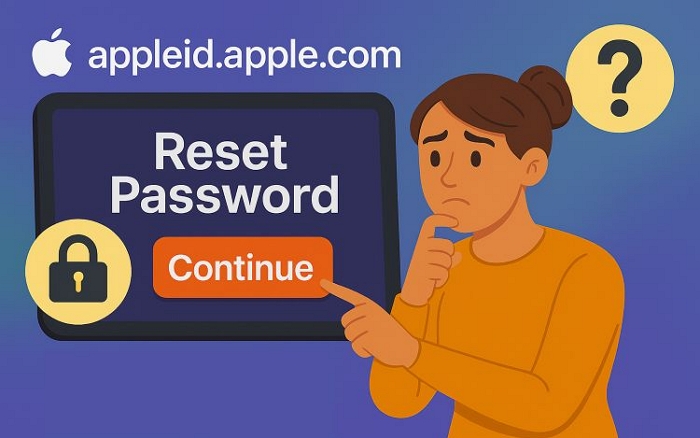
How to Reset Apple ID Password at appleid.apple.com
The appleid.apple.com page is accessible via any browser like Safari, Chrome and Firefox and lets you create a new password. After the change, you’ll be signed out across all devices and must sign in again using the new password to continue using Apple services. Here’s what you have to know about the process:
Overview of appleid.apple.com
Now officially rebranded as account.apple.com, the appleid.apple.com site is Apple’s central dashboard for managing your account. From here, you can view your iDevices, change security settings, manage subscriptions, and even update payment methods.
Most importantly, it’s the default portal for resetting your Apple ID password if you still have the required login access.
Requirements:
The password reset via appleid.apple.com is only possible if a few essentials are in place:
- You remember your current Apple ID password.
- You have a trusted phone number or device available for two-factor authentication.
- Access to a desktop or mobile browser to complete the reset securely.
If one or more of these are missing, don’t worry, we’ve covered alternative methods in part 2.
Steps to Reset Apple ID Password at appleid.apple.com
With your login details and 2FA access ready, you can move straight into the steps to change the password. We’ll focus on how to do this through the web for ease of use. Here’s how to proceed:
Step 1. Pull up a browser tab and open accounts.apple.com. Apple has officially moved its login portal here, though the old appleid.apple.com address will still work and redirect you automatically.
Step 2. Type in the email or phone number associated with your Apple ID, followed by your password. To proceed, press Enter or Return key.

Step 3. Enter the six-digit code sent to your trusted device, phone number, or email. And hit the Enter key to proceed.
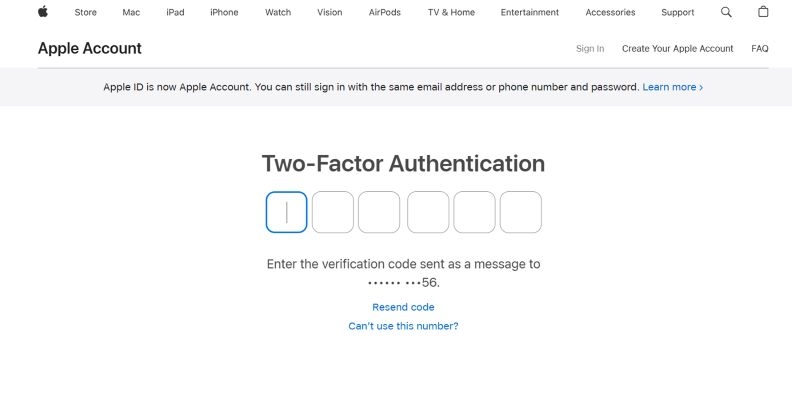
Step 4. Upon successful login, your Apple Account dashboard will appear. On the left side, select Sign-In & Security. Then, click on the Password card.
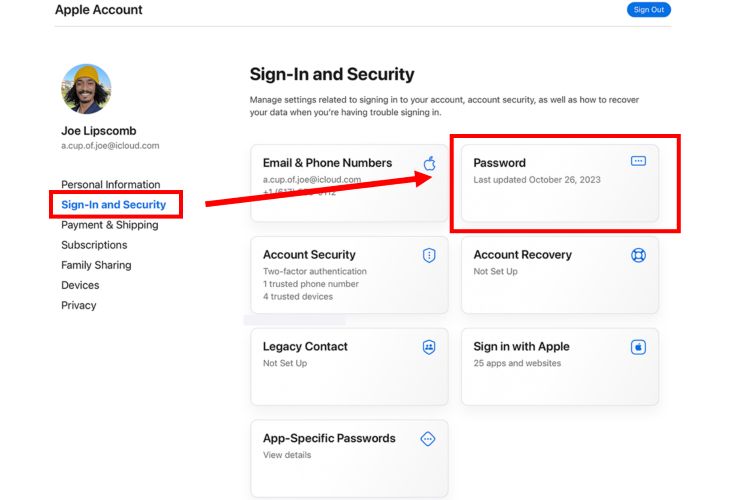
Step 5. A pop-up will request your current password for confirmation. After entering it, type in a new password twice.
Step 6. Click Change Password to apply the update.
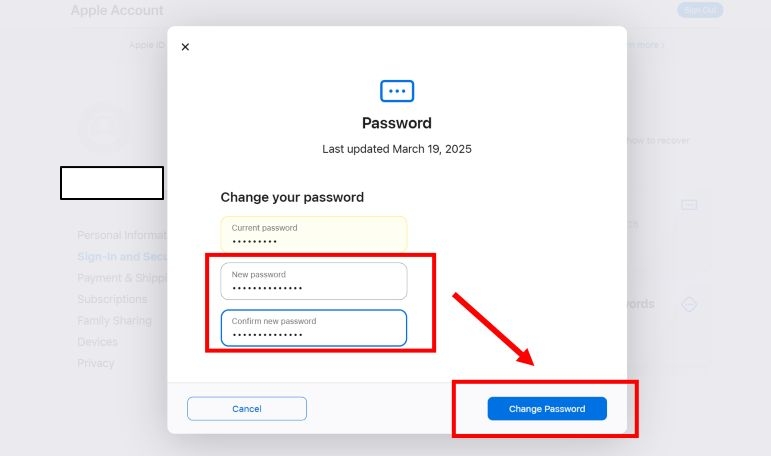
Step 7. A confirmation message will appear, indicating your password has been changed.
That’s it! You can close the password window. And you can If you’re using a shared or public device, click Sign out (top-right) to keep your account secure.
And remember, you’ll be signed out on all your other devices as well, so you’ll need to sign back in them with your new password to continue using Apple services.
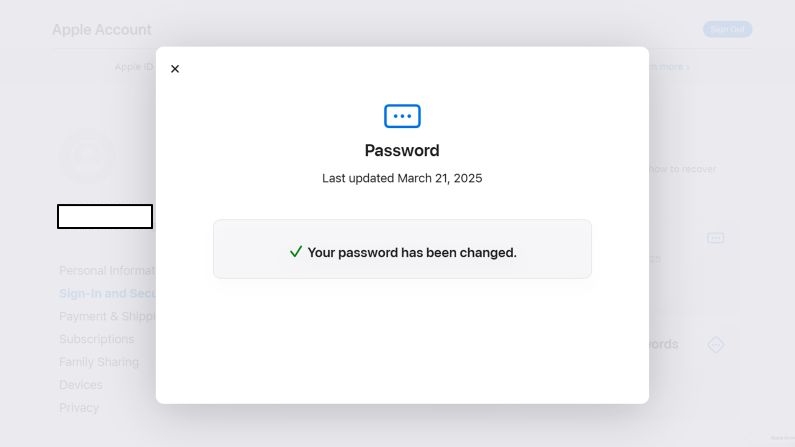
Alternatives to appleid.apple.com for Resetting Apple ID Password If Forgotten
The default way to change your Apple ID password starts at appleid.apple.com, but that only works if you have two things: your current password and access to a trusted device where Apple can send a verification code. Lose either, and the site won’t let you in.
The good news? That’s not the only way in. Apple provides alternate ways to change your account password and that’s exactly what this section explores.
Reset Apple ID Password Without Phone Number or Email
Apple just needs to confirm that it’s really you making the change. If verification through two-factor authentication isn’t possible, you can prove your identity through device passcode. Let’s look at the steps.
Way 1. Use Original Apple Device
Here, “original Apple device” means the one you primarily use and are already signed in on, likely your iPhone. Here’s an example of how easy changing the Apple ID password is when you’re on your primary device, taking iPhone as an example:
Step 1. Start by opening the Settings app. Tap your name at the very top, select Sign-In & Security, and then choose Change Password.
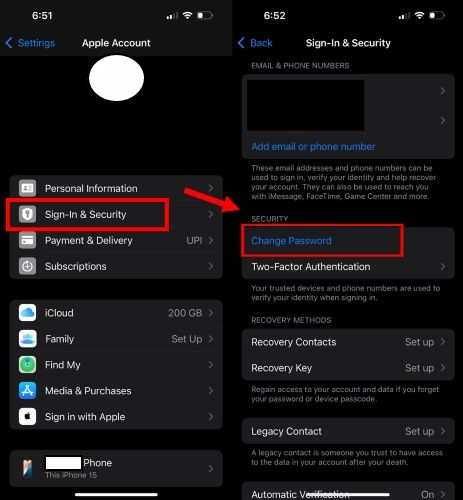
Note: If Find My iPhone is turned on, Apple will pause you with a screen that reads “Security Delay Required to Change Password.” This delay is designed to stop anyone from quickly resetting the password just because they know your passcode.
- Tap Start Security Delay to begin the countdown, usually around 60 minutes.
Once the time is up, Apple will send you a notification and you can return to finish the reset.
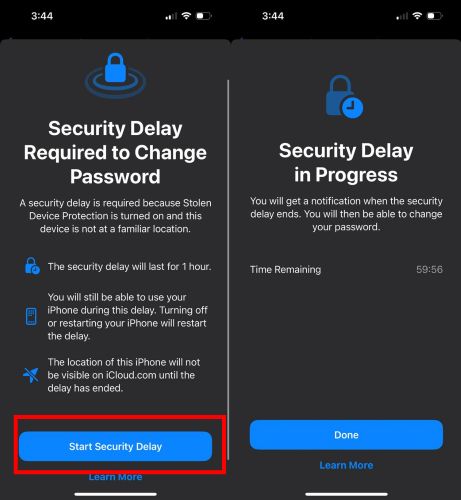
Step 2. After selecting Change Password, the device will ask you to confirm it’s you. That might mean entering your passcode or using Face ID, if it’s enabled.
Step 3. Once authenticated, you’ll be taken to the New Password screen. Enter your new Apple ID password, retype it, and tap Continue to apply the change.
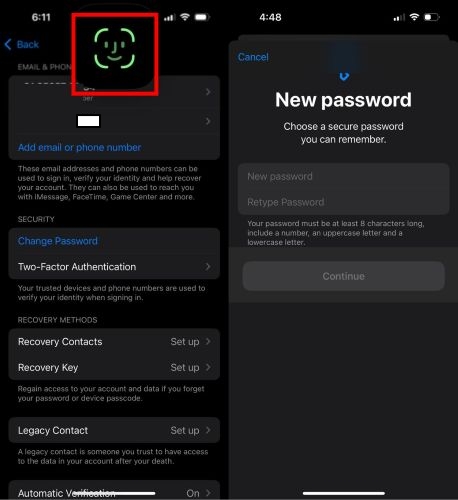
Way 2. Use Trusted Apple Device
In case your iPhone isn’t available, your other trusted device can step in. Let’s take Mac as an example:
Step 1. Select the Apple menu and choose System Settings. On the sidebar, you’ll see your name at the top, tap it to open your account view.
Step 2. Choose Sign-In & Security. Then, hit the Change Password button.
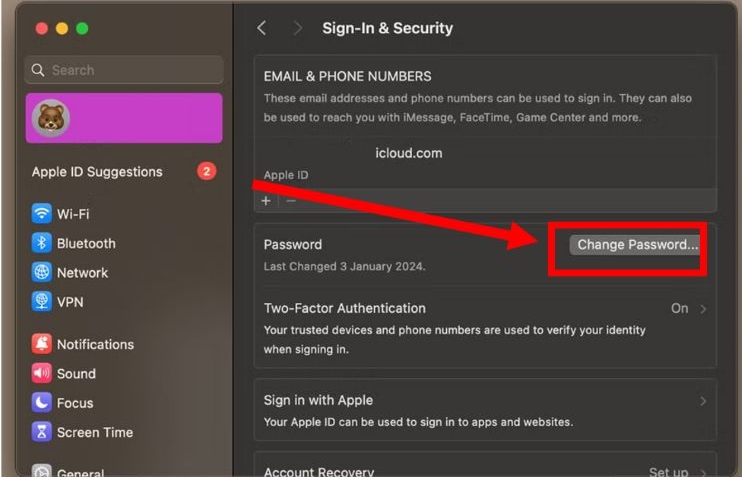
Step 3. A small dialog box will appear asking for your Mac passcode. Enter it and click Allow to confirm your identity.
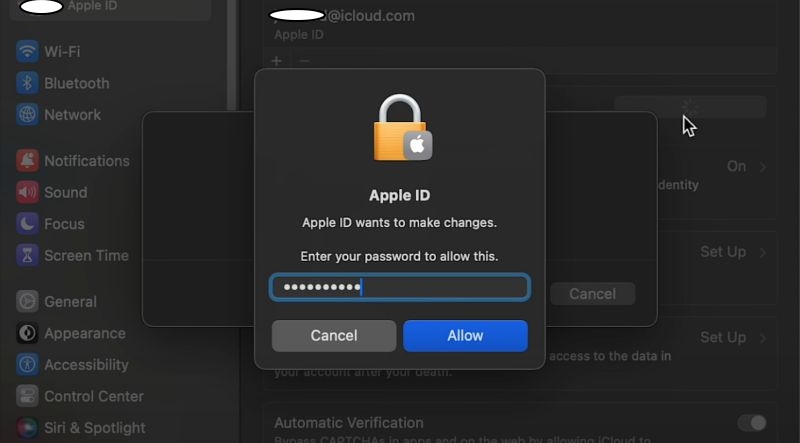
Step 4. Now type in the new Apple ID password, confirm it in the second field, and click Change to finish up the process.
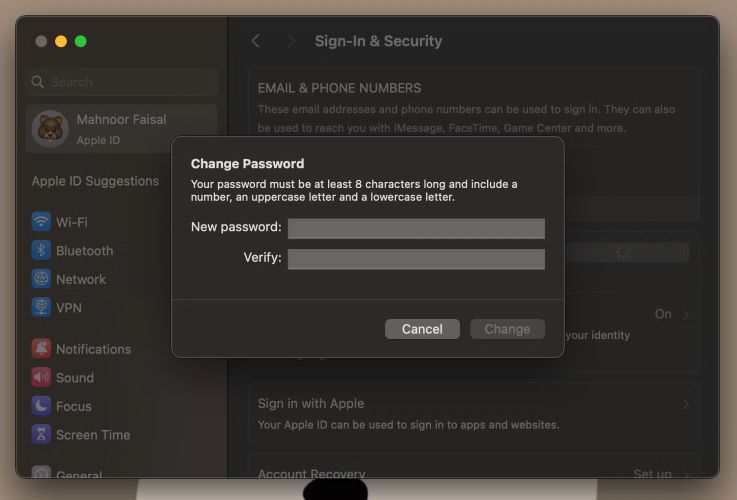
Way 3. Via Account Recovery Contact
If a recovery contact is in place, you can request a code from that person to help reset your Apple ID password. Here’s how you can do that:
Step 1. Start by calling or meeting your recovery contact. Ask them to open the Settings app and navigate to the Sign-In & Security section.
Step 2. In the Account Recovery option, they’ll see a label that reads Account Recovery For. Under it, your name will appear. Tapping it will take them to a next page with the option: Get Recovery Code.
Step 3. Once they tap that, a six-digit code will appear on their screen.
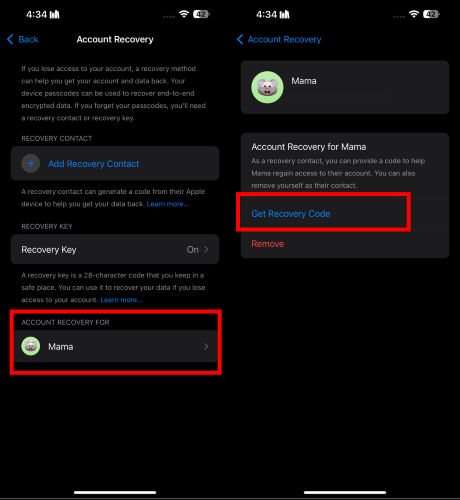
Step 4. On your iPhone, tap I have a recovery code and enter the six-digit number they provided.
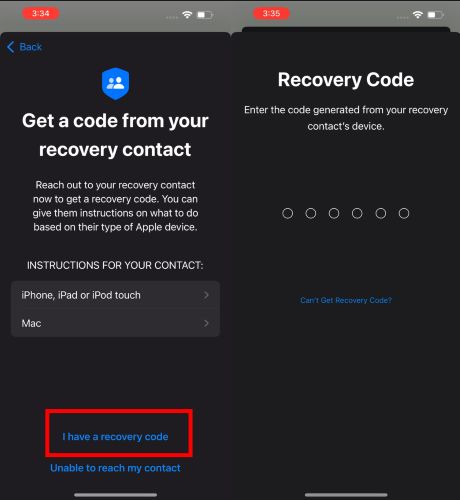
Step 5. You’ll be asked to enter the passcode of the device linked to your Apple ID. So, Apple can confirm your identity and allow you to create a new password securely.
Step 6. After entering the device passcode, you’ll be taken to the password reset screen where you can set a new Apple ID password.
That’s it!
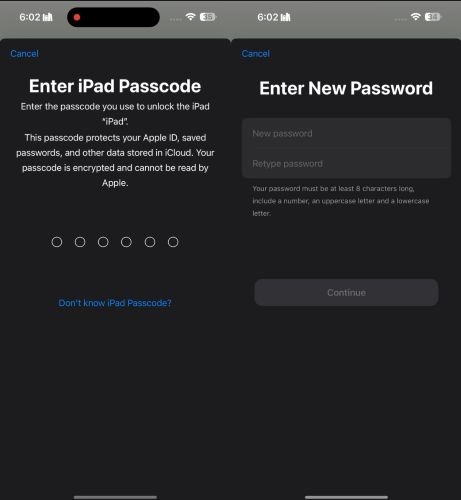
Way 4. Through Account Recovery
When no number is reachable, no email is accessible, and no contact is linked, there’s still one more path.
Install Apple Support app on your iPhone and try to reset Apple ID password with it. You’ll be asked to verify via usual means. Once all standard paths are ruled out, you’ll see a final prompt: Start Account Recovery. Tap the button and enter a different phone number where Apple can reach you later.
Apple will begin a longer review process. If they’re able to verify your identity, you’ll receive a follow-up, letting you know your account is ready to be recovered.
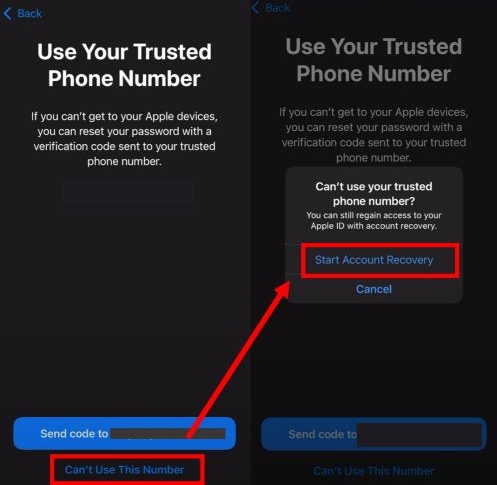
Reset Apple ID Password with Phone Number or Email
If you still have access to your trusted phone number or email, or at least a trusted iDevices, things become easier. You can follow any way below to complete the password reset:
Way 1. Through iforgot.apple.com
Step 1. Enter your Apple ID on the iforgot.apple.com page and then fill out the captcha to continue.
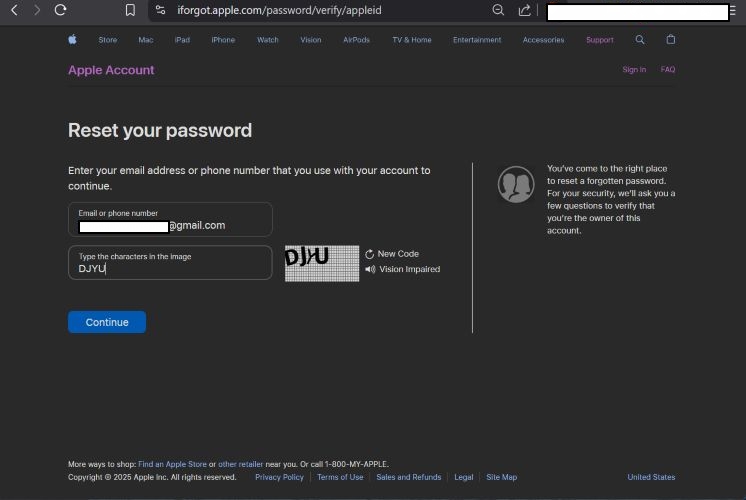
Step 2. Apple will show the last two digits of your trusted number. If it looks familiar, tap Send Code to receive a six-digit verification message.
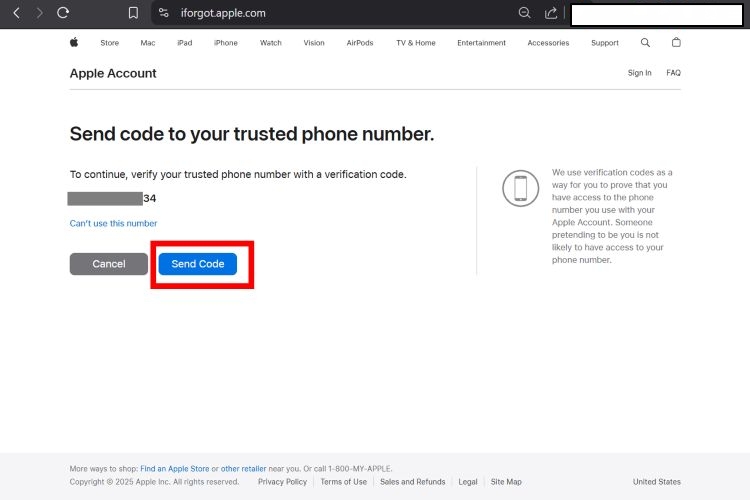
Step 3. Get the code once received, enter it, and then tap Continue.
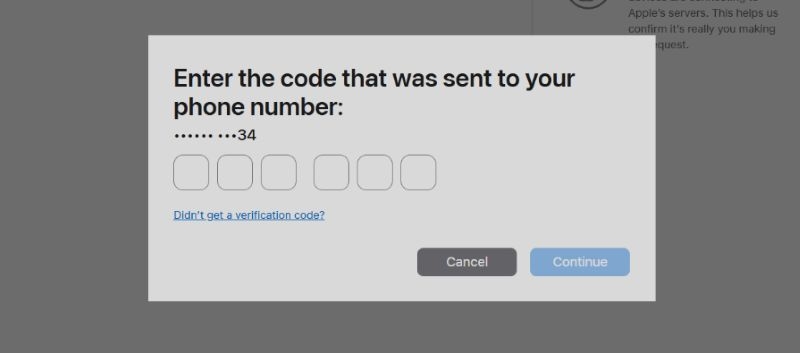
Step 4. You’ll now see the password reset screen that is similar to the one at appleid.apple.com, but with one key difference: there’s no need to enter your current password. Just create a new one, confirm it, and hit Continue.
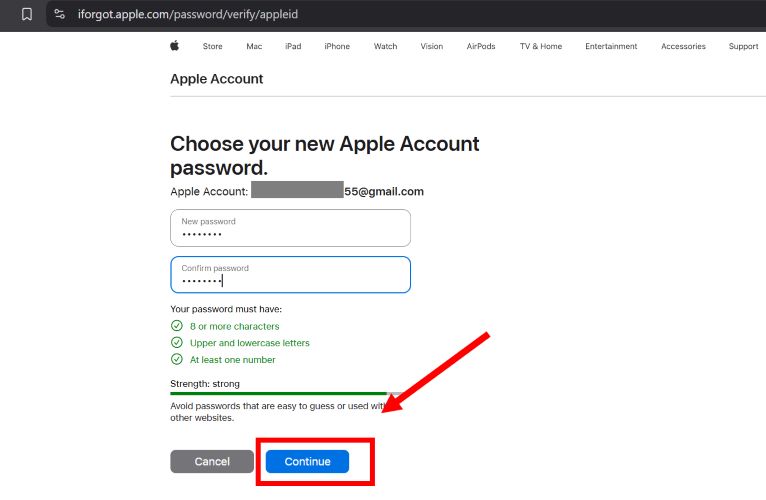
A short confirmation will appear once it’s done!
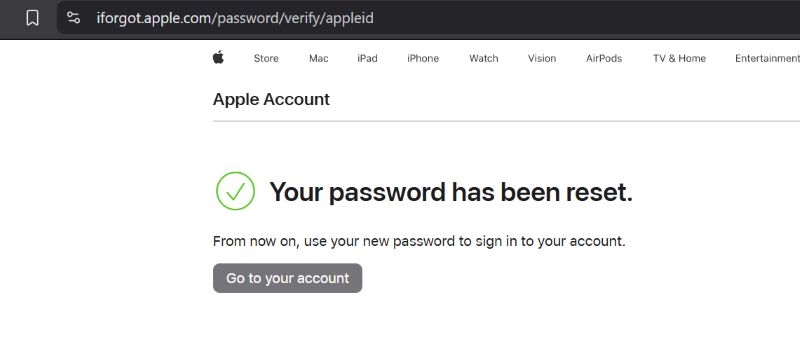
Way 2. Use Apple Support App
When your own device isn’t available, a borrowed iPhone can step in. Ask a friend, a family member, or someone at work to download the Apple Support app from App Store. Once installed, it lets you start the password reset process, even if your own phone is dead, broken, or missing.
Step 1. Open the Apple Support app on the borrowed phone and tap Reset Password to get started.
Step 2. Select Help Someone Else.
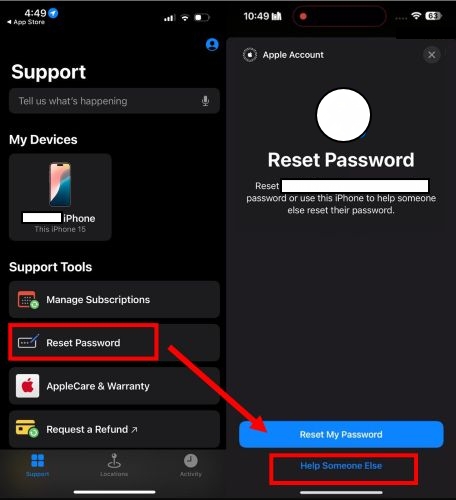
Step 3. Type in the Apple ID you’re trying to recover. Apple will then ask you to enter the phone number or email address linked to that ID. Fill in the missing digits and tap Continue.
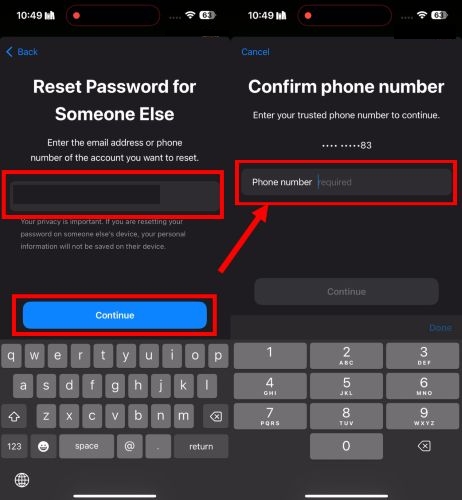
Step 4. Apple will now ask you to continue on your other Apple device. If you can’t access it, tap Can’t get to your Apple device? and choose to send a code to entered number.
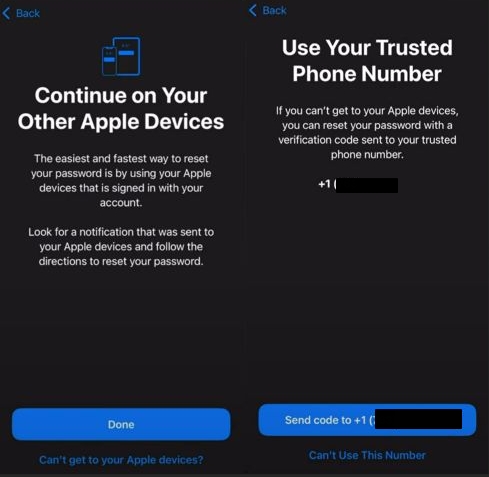
Step 5. Once you receive the 6-digit code, enter it in the Apple Support app.
Step 6. Then, type the passcode of the iPhone linked to the Apple ID you’re trying to reset.
Step 7. Finally, create a new Apple ID password to complete the reset.
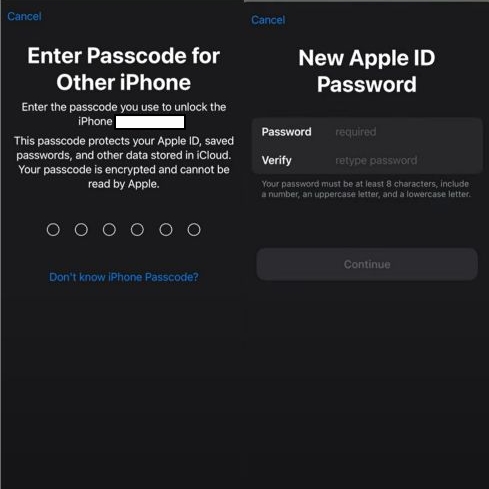
Way 3. Through New Apple Device
There’s one more method that often goes unnoticed, starting recovery directly from a newly purchased iPhone. It’s not a guaranteed fix, but it can open doors to recovery options that aren’t otherwise available.
Here are the steps:
Step 1. On the new iPhone, open the Settings app. Tap Sign in to your iPhone.
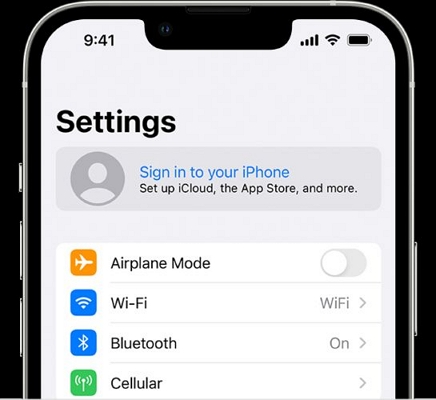
Step 2. Select Sign-in Manually, and when prompted, tap the link that says Forgot Password or Don’t Have an Apple ID?
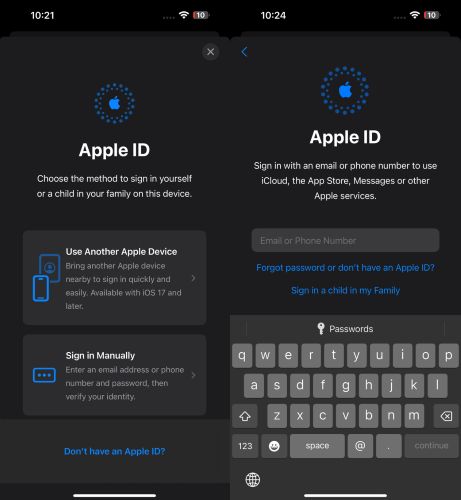
Step 3. From the menu that appears, choose Forgot Password or Apple ID, then enter the phone number tied to your Apple ID. Enter the number and confirm.
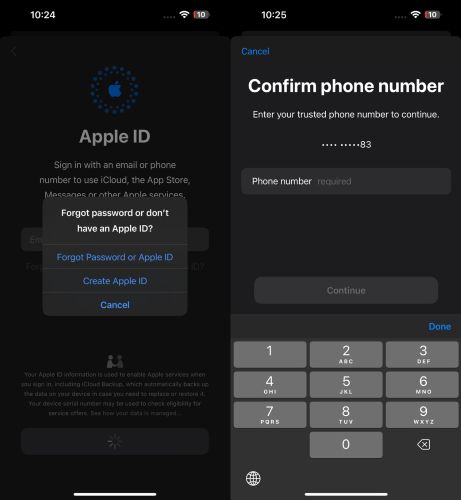
Step 4. Once you enter the phone number tied to your Apple ID, Apple will send a notification will appear instantly, prompting you with “Reset Password.”
Step 5. Tap Allow on the trusted device and enter the device passcode.
Step 6. Once verified, Apple will present the New Password screen. Type and confirm new Apple Account password.
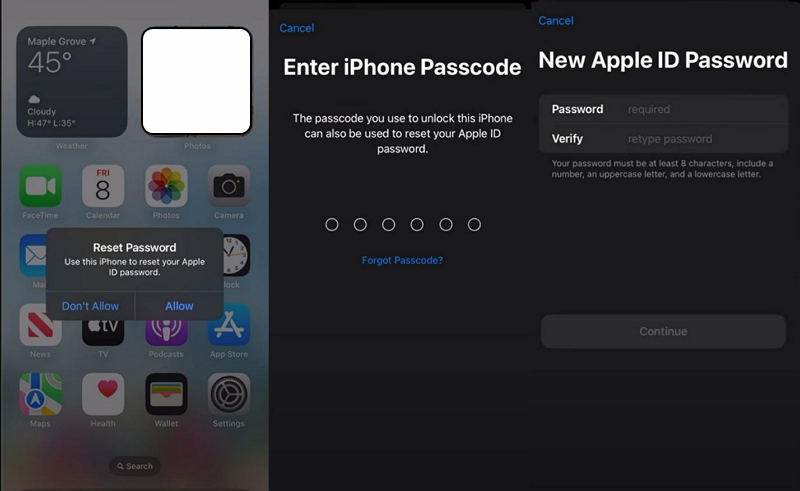
How to Remove Apple ID from iPhone/iPad Without Password
Sometimes, official Apple ID password reset options just don’t work for you, because you can’t access the trusted device, the trusted number or the recovery email. As a result, you can’t use your iDevice normally, such as turning off Find My feature or install apps from App Store. In those moments, the only way forward is to remove the existing Apple ID from your device entirely. That’s where Passixer comes in.
Passixer iPhone Unlocker lets you completely remove the locked or disabled Apple ID from your iPhone or iPad without needing any credentials. The process is handled in just three straightforward steps. And once the Apple ID is wiped, the device will become fully yours again—ready to download apps, back up data, and sign into a new Apple ID without interference.
Key Features:
- Passixer can remove the locked Apple ID without data loss in most everyday cases.
- Handle more than just Apple ID: unlock screen passcode, remove Screen Time restrictions, delete MDM profiles, and bypass iCloud lock from a single interface.
- Compatible with nearly all iPhone, iPad, and iPod models.
- Boast a success rate, up to 99%.
Steps to Remove Apple ID from iPhone/iPad Without Password
Step 1. Install and launch Passixer iPhone Unlocker on your Mac or Windows PC. On the home screen, select Remove Apple ID to begin.

Step 2. Use a USB cable to connect your iPhone or iPad. Once detected and Find My iPhone/iPad is turned off, simply click Start. Passixer will remove the Apple ID.

Step 3. If Find My is On, follow the right steps:
iOS 11.4 or earlier:
You’ll be guided to reset all settings on your iPhone. Once done, Passixer will proceed with removing the Apple ID.
iOS 11.4 or later:
- Make sure Two-Factor Authentication is enabled and that your iPhone has a screen passcode set. Once that is done, enter 0000 and hit Confirm.
- Check the device info and click Start to download the firmware.
- Enter 0000 and hit Unlock. That’s it!
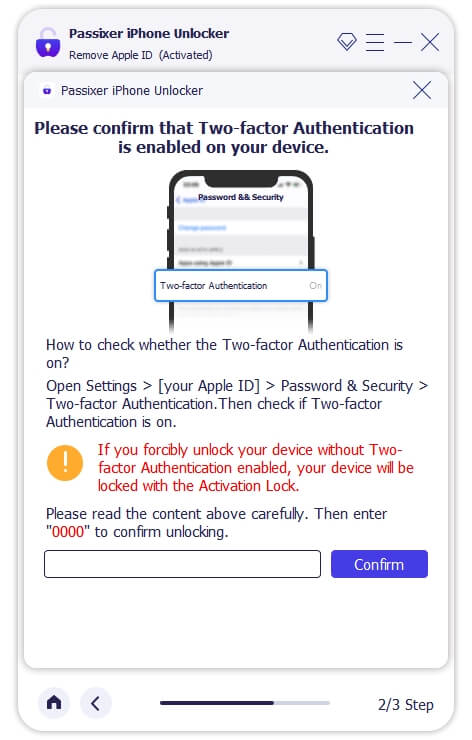
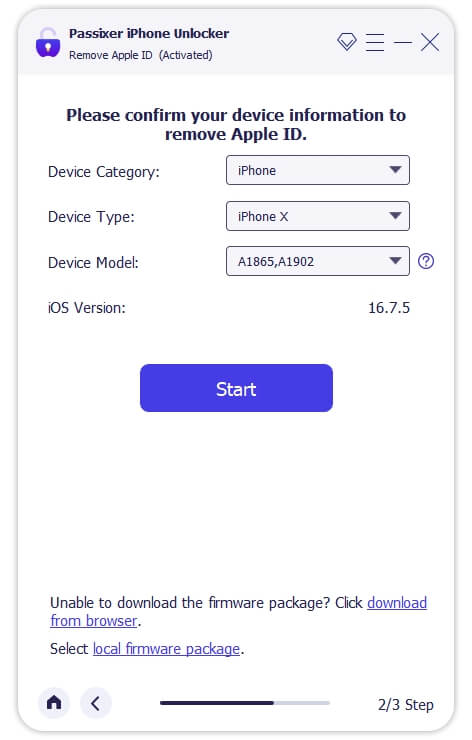
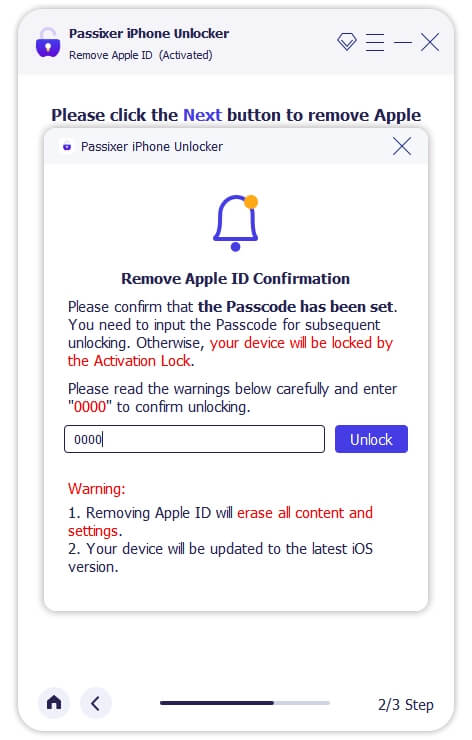
Wrap Up
appleid.apple.com offers the most straightforward path to reset your password. Now you know exactly how to use it and its alternatives if it doesn’t work.
Passixer iPhone Unlocker is helpful if you fail to reset your Apple ID password. With it, you can fully remove the locked Apple ID from your iPhone or iPad and don’t have to deal with restrictions and set up a new Apple ID with ease.
