Forgetting your iPhone passcode isn’t unusual. Most of us rely on Face ID or Touch ID daily and when those options fail, the old password is forgotten from memory.
Thankfully, Apple does offer several ways to unlock your iPhone, including restoring iPhone via iTunes to regain device access. However, iTunes way works only if you meet its conditions. That’s why this guide doesn’t stop at how to unlock iPhone with iTunes. We also walk you through more direct unlocking methods like Passixer iPhone Unlocker to help you unlock iPhone passcode without iTunes. Follow along to learn how to get into your locked iPhone without hassle.

How to Unlock iPhone with iTunes
You can use iTunes on older macOS or Windows systems. On modern macOS, Finder is the alternative app. On Windows 10 or newer, you can use the Apple Devices app instead of iTunes. Whichever you use, they all allow you to carry out an Apple-sanctioned factory restore and unlock your iPhone in the process.
Once the restore completes:
- If Find My iPhone was enabled, the phone will ask for the Apple ID and password previously used (this is Activation Lock). In case it wasn’t active, you can start fresh without restrictions.
- All your personal data and settings will be wiped from your iPhone.
Now let’s get to unlocking iPhone using iTunes, Finder or Apple Devices app.
Step 1. Connect your locked iPhone to the computer with a USB cable
Before anything else, make sure the app, whether it’s iTunes (older Windows or macOS Mojave or earlier), Finder, or the Apple Devices app isn’t running. If it is, just quit it completely. Then reopen it fresh.
Now take your iPhone and connect it to the computer using a USB cable. Once plugged in, your iPhone will not react.

Step 2. Put your locked iPhone into Recovery Mode
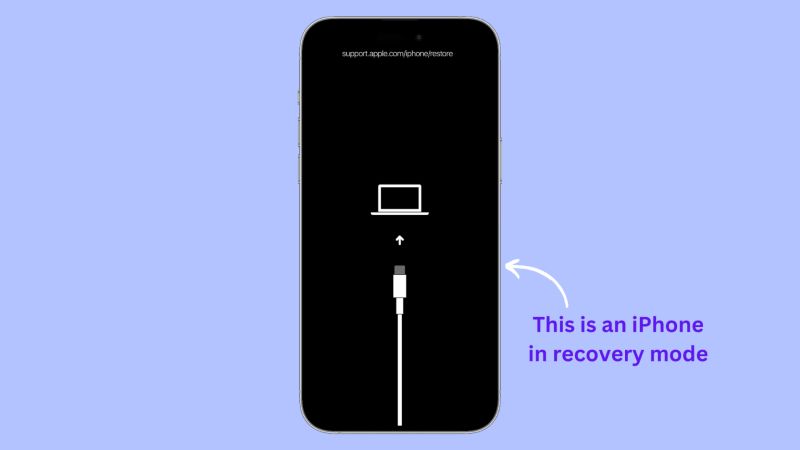
You’ll have to press a combination of buttons on the locked iPhone to enter Recovery Mode. And what that tells iTunes (or Finder or the Apple Devices app) is that there’s a deeper issue with the system and it needs to be reinstalled from scratch.
So, make your iPhone enter Recovery Mode, depending on its model:
For iPhone 8, SE (2nd gen), X, XR, XS, 11, 12, 13, 14, 15, 16
- Press and quickly release the Volume Up button.
- Then do the same with the Volume Down button.
- Now press and hold the Side (Power) button.
- Keep holding, even when the Apple logo appears, don’t let go.
- Let go the buttons only when you see the Recovery Mode screen.
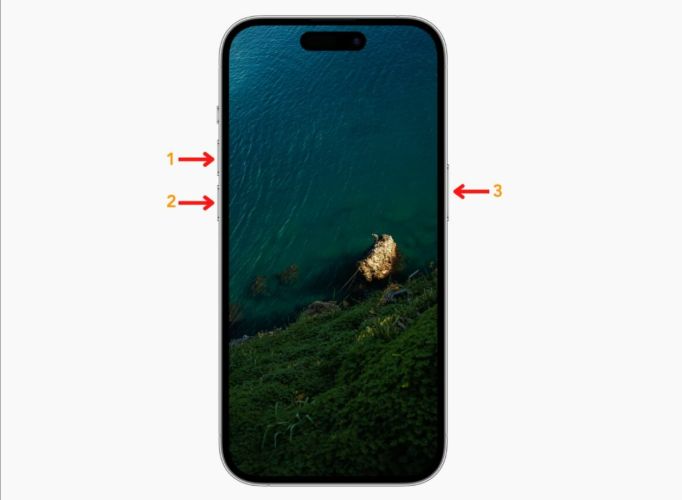
For iPhone 7 and iPhone 7 Plus:
- Press and hold the Volume Down and Side buttons together.
- Keep them both held until you see the Recovery Screen come up.
- Once that screen appears, you can release both buttons.
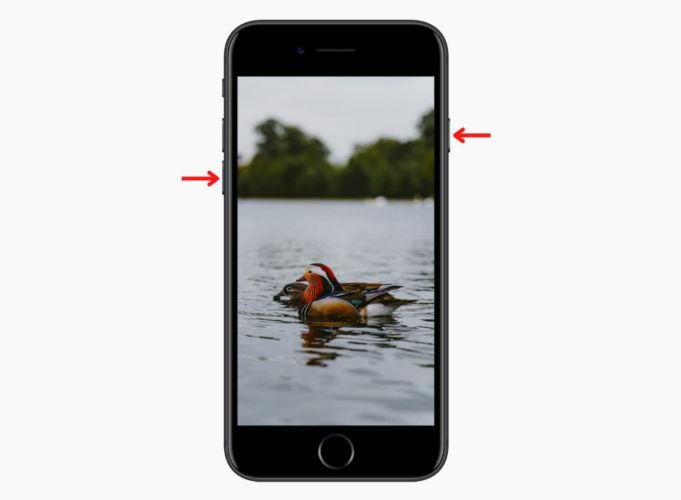
For iPhone 6s, iPhone 6, iPhone SE (1st gen) or earlier:
- At the same time, hold the Home button and the Power button.
When the Recovery Screen appears, you can continue with the restore.
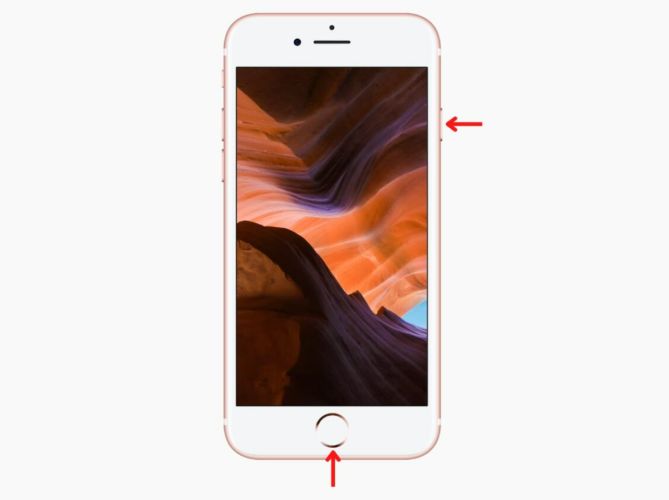
Step 3. Select the locked iPhone
Once the iPhone is in Recovery Mode and properly connected, select the device depending on which app you’re using:
- In the iTunes app, look for a tiny device icon in the top bar and click it to open the Summary panel.
- Inside the Apple Devices app, the connected iPhone will be listed as a small device thumbnail in the left sidebar.
- On macOS, using Finder, check the Locations section in the left column. Your iPhone will appear there. Click the iPhone name to proceed.
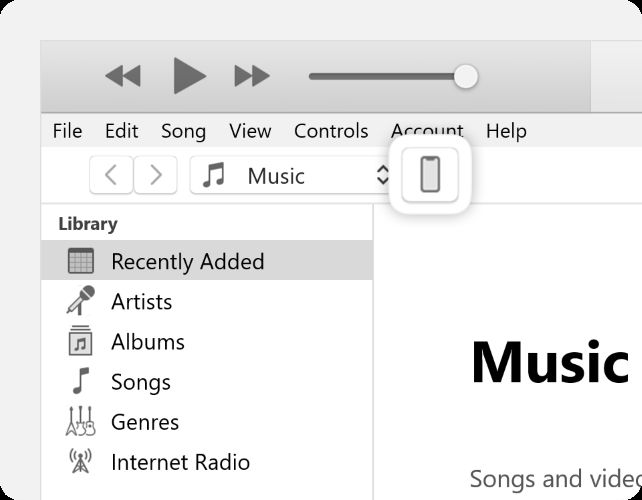
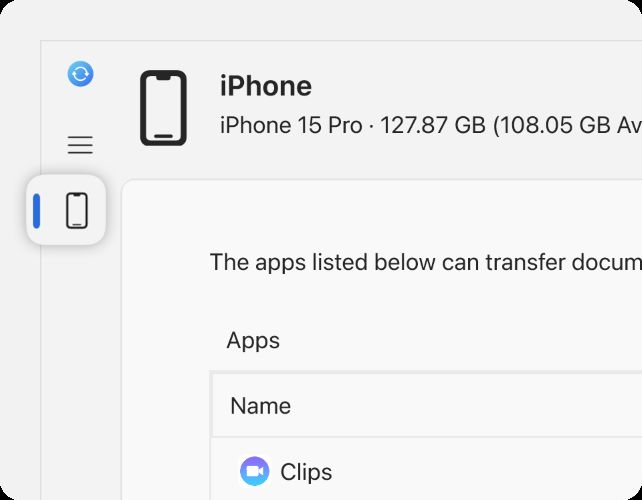
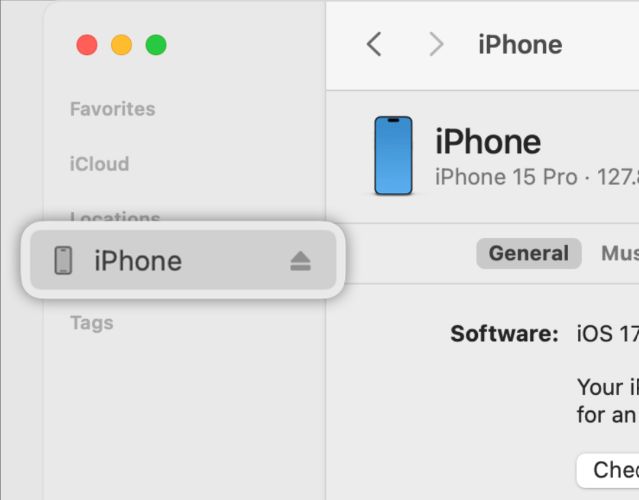
Step 4. Unlock the locked iPhone
A system message will appear asking permission to connect. It reads like:
“Do you want to connect Apple Mobile Device (Recovery Mode) to this Mac?”
- Hit Allow to proceed.
- A dialog box will pop up telling you there’s an issue with the iPhone.
- Choose Restore which is the option to unlock the iPhone.
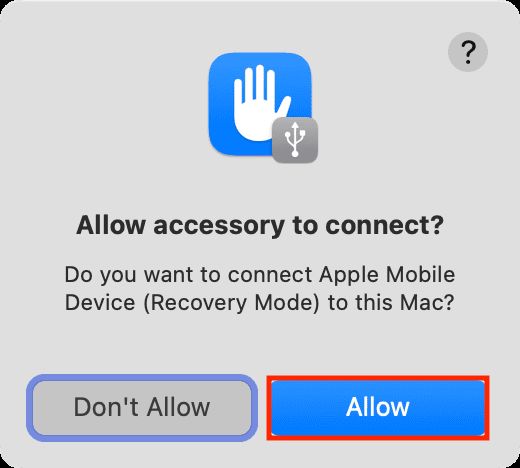
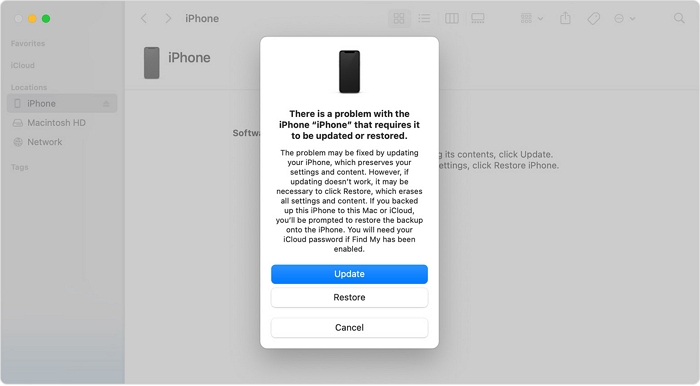
Your iPhone will reboot automatically and land on the welcome screen after restoration.
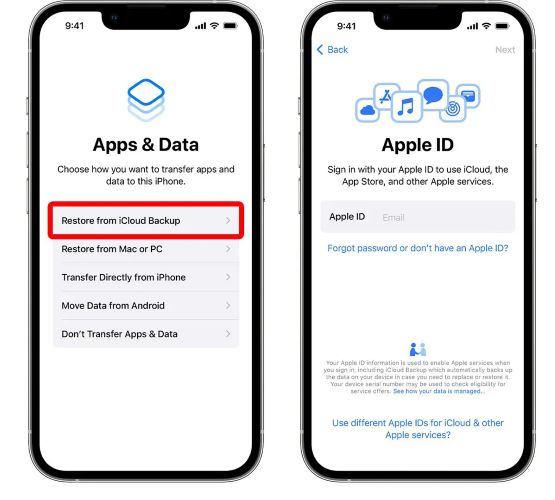
From here, you can either start fresh or bring your data back using an iCloud backup or also a local backup.
How to Unlock iPhone Without iTunes and Apple ID
If you fail to put your iPhone into Recovery Mode, you can try to erase and unlock your iPhone via Find My app or iCloud, which requires enabled Find My iPhone and active Apple ID. What if both iTunes and Apple ID methods aren’t available to you? Passixer iPhone Unlocker is helpful at that moment. Its Wipe Passcode feature can remove any kind of lock screen from your iPhone, whether it’s a 4-digit code, 6-digit code, Face ID, Touch ID, or a custom passcode. And it works across nearly every iOS version, from older builds to the latest ones.
In all, you don’t need your Apple ID credentials and don’t need to operate iTunes. Plus, you definitely don’t need to follow any complicated steps: just open Passixer, plug in your iPhone, and start the unlock.
Key Features:
- Remove Apple ID from the device without needing any credentials.
- Bypass iCloud Activation Lock when you’re locked out after a reset or second-hand purchase.
- Erase Screen Time Passcode without losing any data.
- Unlock MDM Restrictions (Mobile Device Management) from supervised iPhones or workplace iDevices.
How to Use Passixer to Unlock iPhone Without iTunes or Apple ID
Step 1. Download, install and launch Passixer on your Windows or Mac device. Then, select the Wipe Passcode option from the main screen. And connect the locked iPhone to the computer.
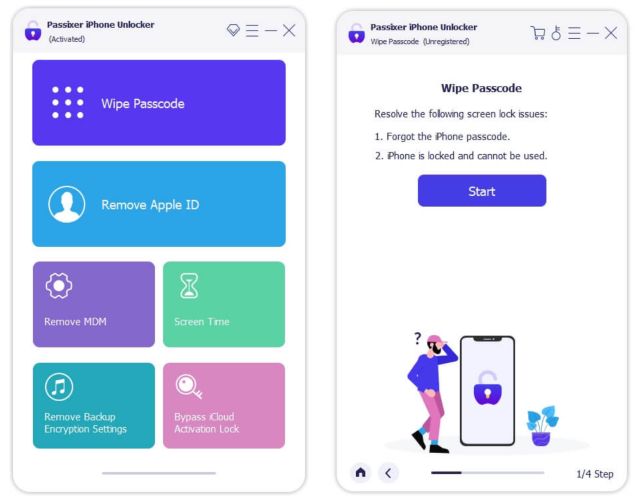
Step 2. Confirm that the shown device information (model, iOS version). Press Start to download the firmware package required for the unlock.

Step 3. You’ll now be prompted to enter a confirmation code. Just type 0000 to proceed and then select Unlock to begin the process.
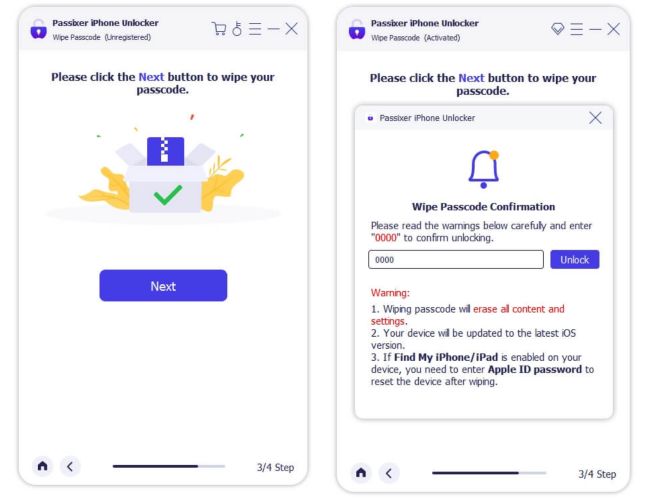
Step 4. Once the unlock completes, you’ll see the message Wipe Passcode Successfully. That means your iPhone is now unlocked and ready for setup. You can create a new passcode and begin using the device like before.
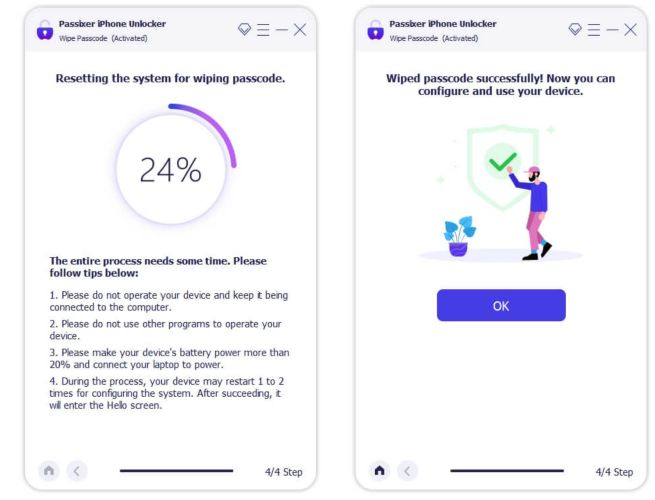
Tip: If Find My iPhone is enabled before unlocking, you need to enter the Apple ID and password to remove iCloud Activation Lock on the phone.
How to Unlock iPhone Without iTunes and Computer
Not everyone has a laptop or desktop lying around and Apple knows that. So, it lets you unlock your iPhone even then.
However, all these options will wipe your phone data (photos, chats, or settings). That’s the trade-off. If you’ve backed them up to iCloud, they’re likely gone for good.
Before anything: Just make sure that Wi-Fi or mobile data is active on the locked iPhone and that Find My iPhone is enabled.
Let’s now walk through all three computer-free methods step-by-step.
Way 1. Through Unavailable Screen
On iOS 15.2 or later, after a handful of wrong passcode attempts, you’ll see either iPhone Unavailable or Security Lockout message on the iPhone screen. It means the phone’s offering you a way to wipe it clean and start fresh, right there, from the screen itself.
Here’s how to trigger it:
Step 1. Keep entering the wrong passcode again and again. Eventually, a new button appears at the bottom corner.
- If you’re on iOS 15.2 to 16, it’ll read Erase iPhone.
- On iOS 17 or later, the button says Forgot Passcode?.
Step 2. Tap Erase iPhone and then press the same button again in the next screen or choose Forgot Passcode > iPhone Reset.
Step 3. You’ll see the email tied to this iPhone already filled in. Just type in its password. This step is crucial: without the password, the erase can’t go through.
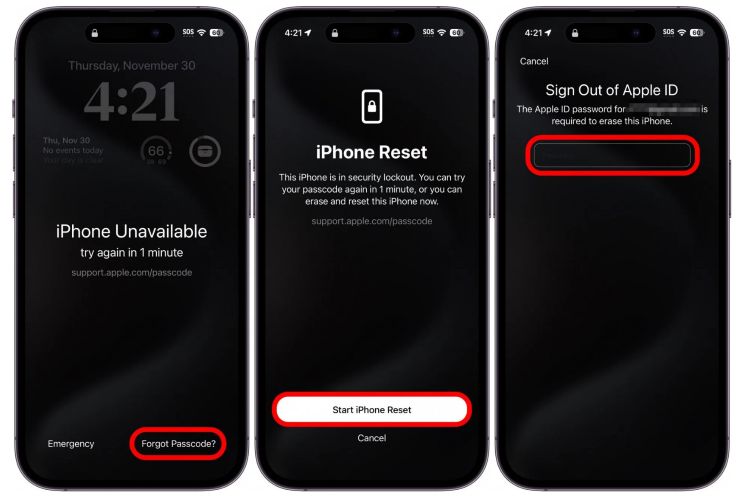
Step 4. After that, confirm one final time by tapping Erase iPhone. All your data will be wiped away.
Once done, the iPhone restarts like it’s fresh out of the box. You’ll see the Hello screen and from there, setup begins again.
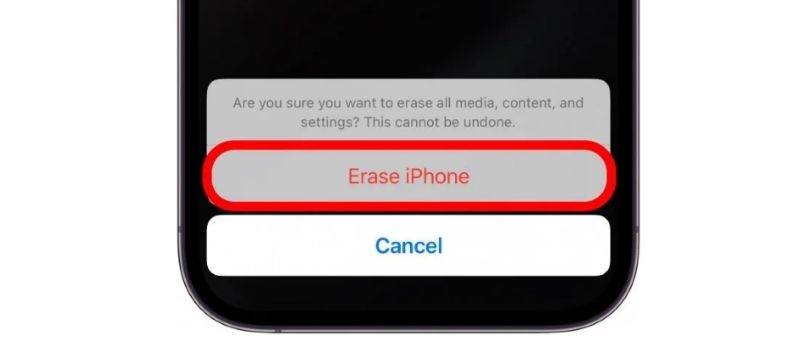
Way 2. Use Find My App
This one is especially useful if you don’t have your locked iPhone in hand or you just want to erase it remotely. As long as Find My was turned on earlier and your Apple ID credentials are with you, this way will work from any other Apple device, such as iPad, Mac and even a friend’s iPhone.
Now here’s how you do it:
Step 1. Open the Find My app on another iPhone or iPad which is signed in using the same Apple ID used on the locked iPhone.
Step 2. Tap the Devices tab below and then select the iPhone that’s currently locked.
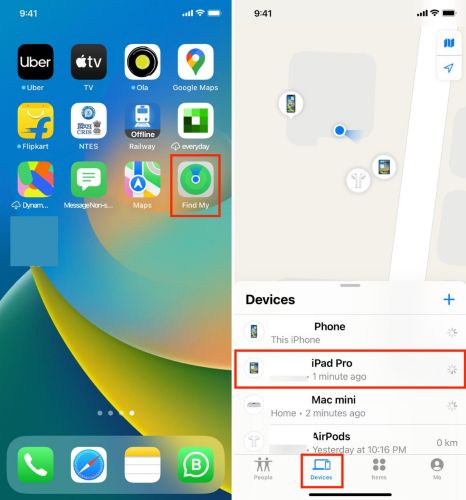
Step 3. Scroll down and tap Erase This Device. You’ll get a warning that all content will be wiped. Tap Continue to proceed.
Once the reset is done, the iPhone will reboot into the Hello screen. You’ll still see Activation Lock. However, you can use the Apple ID credentials to fully unlock it.
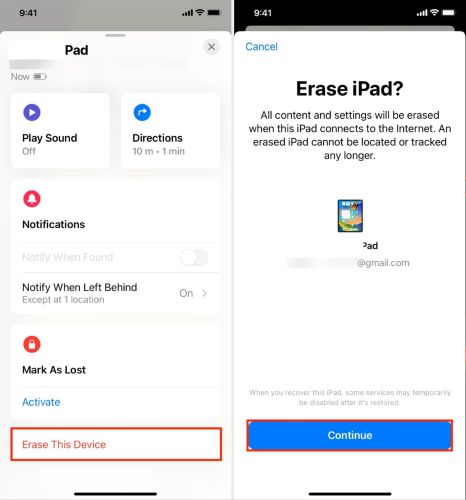
Way 3. Via iCloud Site
Apple also lets you factory reset and unlock iPhone from a browser via iCloud.com/find site. However, you’ll also need the Apple Account credentials if that browser isn’t marked as trusted.
Once that’s sorted, here’s how you unlock iPhone through iCloud:
Step 1. Sign in using the Apple ID linked to your locked iPhone on the iCloud Find Devices site.
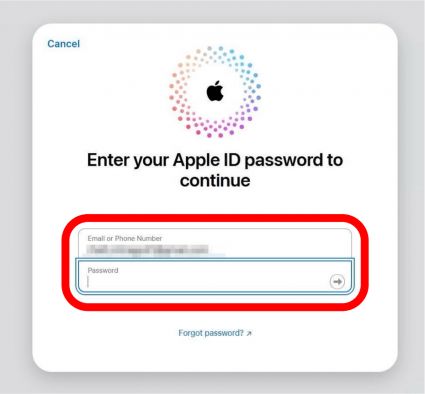
Step 2. From the All Devices, tap the name of the locked iPhone.
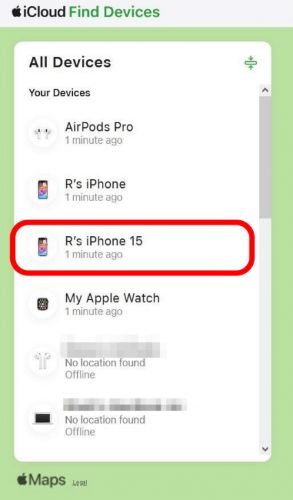
Step 3. On the device panel, hit Erase This Device to restore your iPhone and thus unlock it.
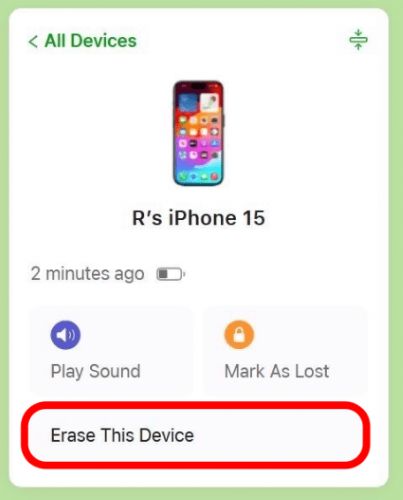
Step 4. A confirmation window will appear. Hit Next to proceed. You’ll have to enter your Apple ID password again to complete the erase process.
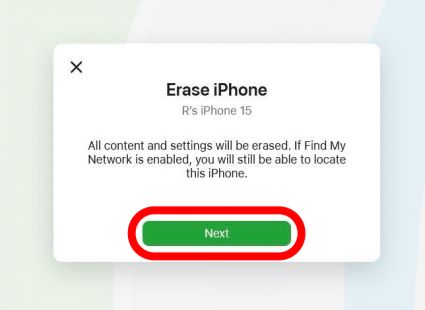
That’s it. If the iPhone is currently online, the reset will start immediately and your iPhone will be unlocked.
How to Unlock iPhone Without iTunes and Resetting
With iOS 17 or later, Apple gives you a powerful feature to access your locked iPhone without erasing. If you’ve just changed your iPhone’s passcode in the last 72 hours and forgot the new password, the device will still remember your old passcode for you to open your iPhone without passcode.
This means you can unlock your iPhone without losing data. It’s one of the most elegant ways to regain access, but it only works if you meet all of Apple’s criteria:
- Your iPhone must be running iOS 17 or newer.
- You changed the lock screen passcode within the last 72 hours.
- You remember the old passcode you used before.
- The iPhone was not powered off during this time.
- The iPhone was not erased during this time.
- You did not enable“Expire Previous Passcode Now” in Face ID & Passcode settings.
If all of these are meet, here’s how to unlock iPhone without iTunes and a reset:
Step 1. Keep entering the wrong passcode until the screen shows iPhone Unavailable. Once it appears, look for Forgot Passcode? at the bottom right and tap it.
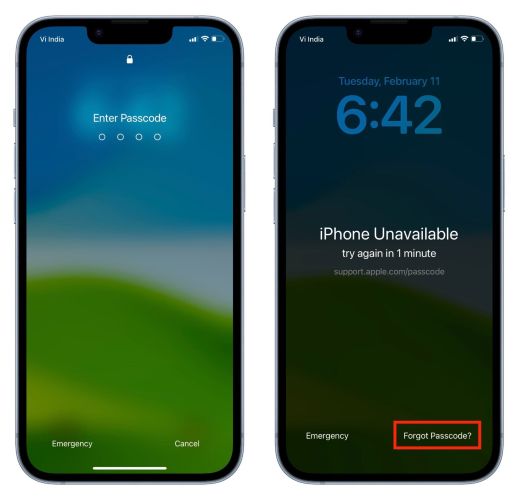
Step 2. On the next screen, choose Enter Previous Passcode.
Step 3. Now type in the old passcode you used before the change.
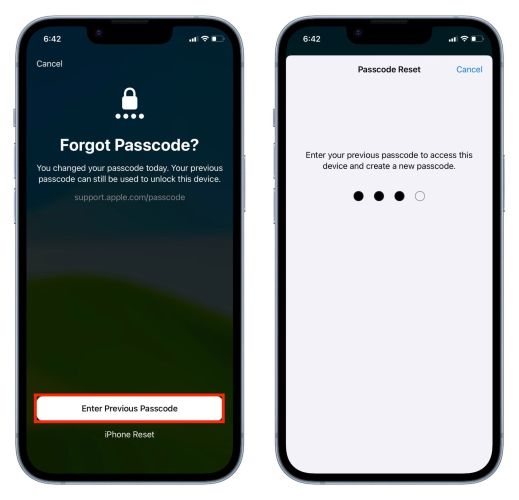
Step 4. The iPhone will verify it and then ask you to set a new passcode.
Step 5. Re-enter your new passcode to confirm it and swipe up to unlock.
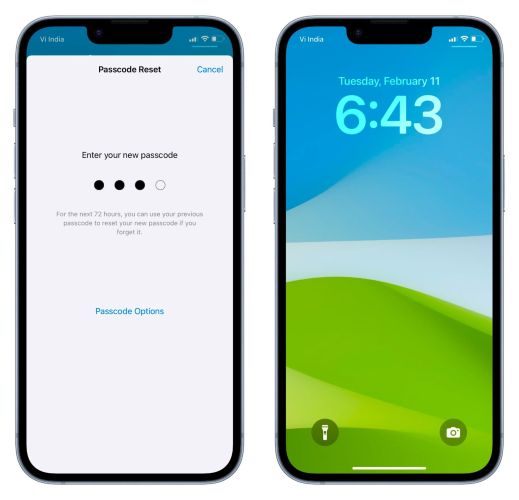
Final Words
That’s every working method to unlock your iPhone when you’ve forgotten the passcode. From iTunes and Finder to recovery tools built into Apple Devices, we’ve covered them all. The goal was simple: help you figure out what applies to your situation and how to get back into your phone without confusion.
Passixer iPhone Unlocker stands out when you want an easy way to unlock your iPhone with the least conditions. It simply removes the iPhone screen lock, so you can use it again without any problems.
