The iPhone 11 series come with dual unlock options, which include screen passcode and Face ID. Both of these security measures help you protect your device from prying eyes. Obviously, the Face ID security measure offers the quickest approach to unlocking your iPhone. However, when you get accustomed to it, you may forget the screen passcode and experience difficulty when you need to unlock your device when Face ID fails. In such a situation, you need an expert guide that explains how to unlock iPhone 11 without passcode and that will be shared in this post. Stick around and let’s get started!
[Fast and Easy] Unlock iPhone 11 Without Password or Face ID
It’s an easy but effective way to unlock your iPhone 11 using professional iOS unlocking software like Passixer iPhone Unlocker. Passixer removes screen locks including passcode and Face/Touch ID from your iPhone within a click-through process. Whether you’ve forgotten the password you just set, haven’t used your phone in a long time and have forgotten the password, or purchased a second-hand phone with a screen lock, it can help you easily get into the locked iPhone. Additionally, it works well on unlocking iPhone with broken screen or unworkable Face/Touch ID.
Key Features
- Unlock your iPhone 11 with a success rate of up to 99.99%.
- Remove MDM lock from iPhone so that you can regain full control of your device.
- Bypass iCloud Activation Lock without Apple ID and previous owner.
- Support all models of iPhone/iPad and any versions of iOS/iPadOS.
Steps to Unlock iPhone 11 Without Password or Face ID
Download, install, and launch Passixer on your PC/Mac. After that, follow the illustrations below to bypass your locked screen on iPhone 11:
Step 1: When the quick start screen appears, you will find the different iOS unlock features it supports. Select Wipe Passcode.

Step 2: Using a certified USB cable, get your iPhone 11 connected to the computer system. Click Start to proceed to the next stage of the guide.
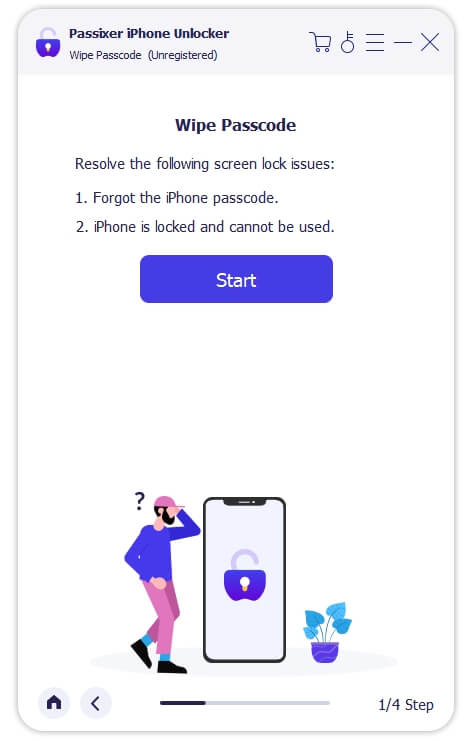
Step 3: Passixer on detecting that your device is connected will quickly scan it and show off some basic information about it. Check and confirm the info, then click on Start so it can install the right firmware to unlock the iPhone 11.

Step 4: After the successful installation of the firmware, click on Next on the subsequent interface.
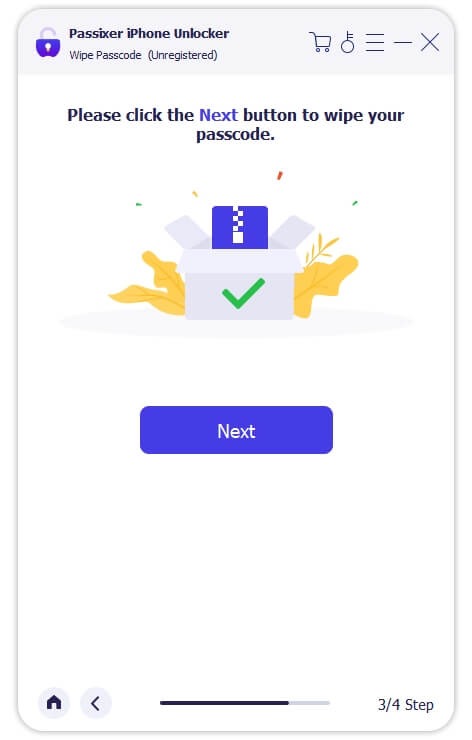
Now, enter 0000 in the empty space on the next screen to confirm your unlocking operation. Once done, click Unlock.
Wait for the process to finish, then proceed to set up your iPhone 11 for usage.

How to Unlock iPhone 11 Passcode Without Computer
Do you want to unlock your iPhone 11 but don’t have a computer to install the third-party tool above? This section is for you. Check and apply the techniques recommended to unlock your iPhone 11 without a computer or password:
Option 1. Through Erase iPhone
If you own a locked iPhone 11 that is running on iOS 15.2 or later, you can take advantage of the Erase iPhone option to remove the screen restriction. The Erase iPhone option is programmed to wipe all content and custom settings that you have on your device, including the screen passcode configuration.
To use this method, you must know the Apple ID and password that’s connected to the iPhone. If you do, follow the steps below to unlock your phone:
- Input the wrong screen passcode 6 times consecutively until your iPhone 11 displays iPhone Unavailable screen.
- Locate the tap on the Erase iPhone feature in the lower right corner.
- On the subsequent, you will find a prompt warning you about the action you want to execute. Click Erase iPhone again.
- Next, input the password to the Apple ID displayed to wipe your device.
- After wiping your iPhone, you have to set it up for usage.
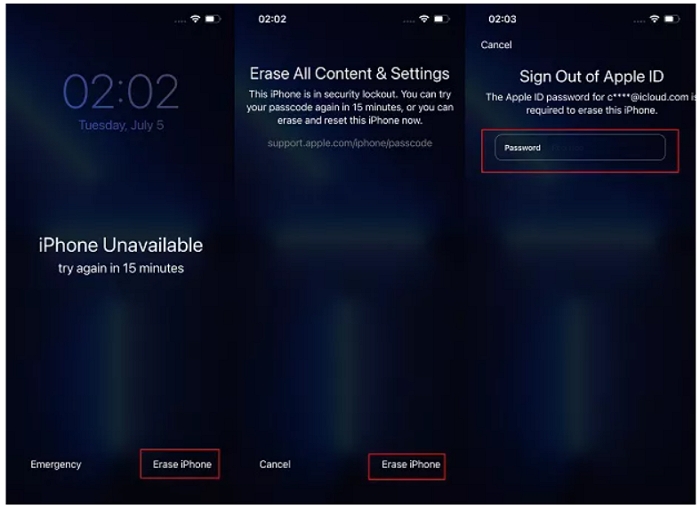
Can’t see the Erase iPhone option in the unavailable iPhone screen? Check whether there is a Forgot iPhone option at the bottom right corner. If there is, follow the steps below.
- Tap Forgot iPhone and choose iPhone Reset.
- Select Start iPhone Reset and input the Apple ID password. After that, your iPhone will start erasing itself and the screen lock will be removed in the process.
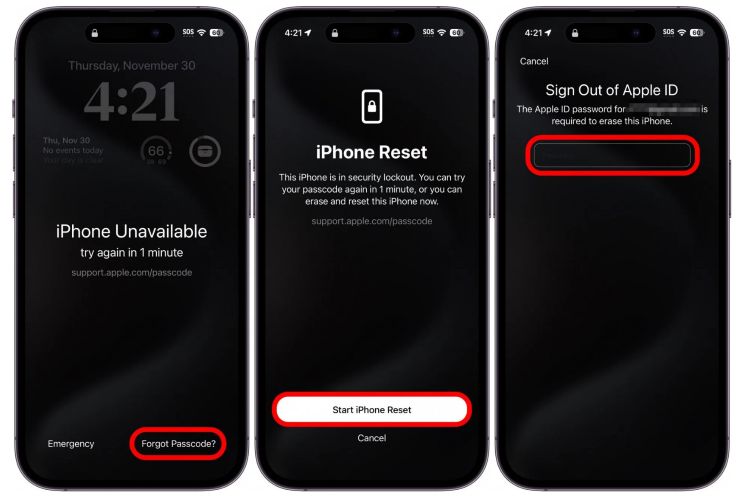
Option 2. Apply Find My App
With the Find My App on your another iPhone, you can regain control of your locked screen without spending a dime. The Find My App is a preinstalled app that lets you track your phone’s whereabouts in case it goes missing. It’s also useful in wiping an iPhone, thereby giving you the opportunity to erase your screen passcode.
Prior to using this technique to unlock your iPhone 11, here are a few conditions you must fulfill:
- Get another iPhone or iPad ready.
- Find My must be enabled on the locked iPhone 11.
- It’s crucial you have the Apple ID details connected to the locked device at your fingertips.
- Ensure that you have access to another Apple device that uses the same Apple ID so you can receive the 2FA code needed to sign in.
Now, let’s take a look at how to use Find My App to unlock your iPhone 11 using this method:
- Open Find My app on another iDevice.
- Ensure you are signed in to iDevice with the Apple ID linked to the locked iPhone, then proceed to the next stage of this guide.
- On the quick start screen, click on Devices.
- Next, click on the locked iPhone, and swipe down the subsequent screen.
- After that, hit the Erase This Device button.
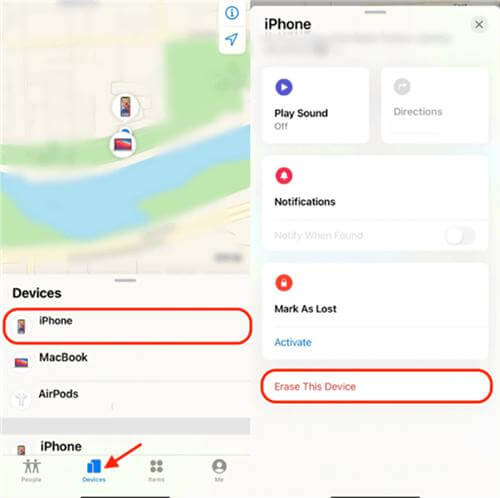
Option 3. By iCloud.com
In case you don’t have access to another iDevice to access the Find My app, you can visit the iCloud webpage on another Android phone to unlock your device. iCloud webpage also supports Find My which you can use to wipe your iPhone 11 so as to unlock it without screen passcode. However, for this technique to work, you must have your Apple ID details readily available plus ensure that Find My is enabled on the locked device.
Follow these steps if all of these have been put in place:
Step 1: Go to iCloud official webpage on another Android device with an internet connection on it. Sign in to your iCloud account using your Apple ID and password.
Step 2: Select Find My on the subsequent screen, then click on All Devices when the map interface below pops up:
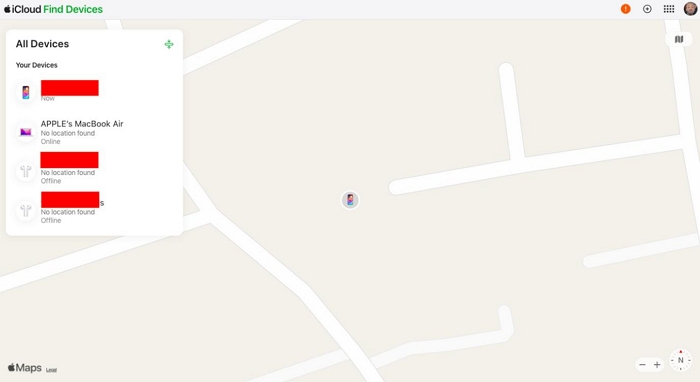
Scan through the list of devices displayed and click on the locked iPhone 11.
Step 3: Click Erase This Device to wipe the iPhone 11 immediately.

How to Unlock iPhone Without Passcode Without Resetting
Your previous passcode is also helpful in bypassing the screen lock on your iPhone 11 with no data loss incurred. However, there are some prerequisites to put in place:
- Ensure you are running your iPhone 11 on iOS 17.0 or later.
- You must have changed your screen passcode at least once in the last 72 hours and you remember the passcode.
Once all of these are set, you can follow the steps below to unlock your phone with your previous passcode:
- Launch the lock screen and input the wrong passcode more than 5 times consecutively.
- When the Security Lockout screen appears, click on Forgot passcode?.
- Next, click on Enter Previous Passcode on the subsequent interface.
- Type your previous passcode in the empty space.
- Afterward, your iPhone will confirm the passcode and an onscreen guide will appear that you need to set up a new passcode.
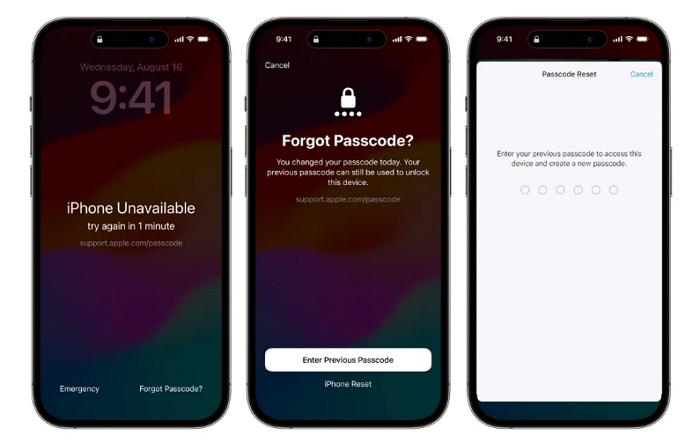
How to Unlock iPhone 11 Without Password or Apple ID
Have you synced your iPhone with iTunes on your computer in the past? If so, you can quickly establish a connection between your iPhone 11 and iTunes to remove the locked screen on your device. This is because iTunes provides you with an avenue to erase your iPhone 11 letting you to delete all data and settings including the passcode you have on the device. But make sure you have your data backed up before applying this solution if you have some crucial data you don’t want to lose.
Step 1: Launch iTunes and connect your locked iPhone to the computer using a certified lightning cable.
Step 2: Proceed to the left sidebar, click on the Devices icon, then select Summary from the drop-down menu.
Step 3: On the right hand side of the iTunes page, click on Restore iPhone. Your device will be wiped without delay.
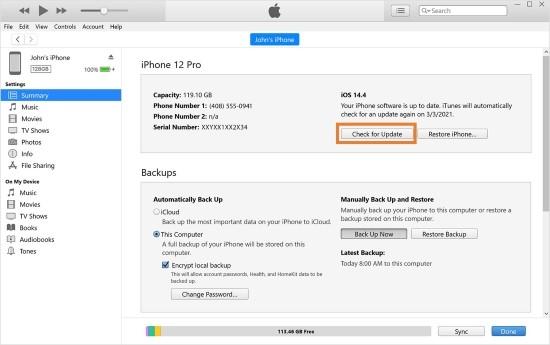
Afterward, reconfigure the device and add a new screen passcode that you can remember.
FAQs
How to unlock iPhone 11 passcode without data loss?
Besides entering your screen passcode, the other way to unlock your iPhone 11 without data loss is to use the Previous Passcode option introduced in the post above.
Can I unlock my iPhone 11 via camera?
No, you can’t. This method occasionally works for iOS devices running on iOS 9.0 or earlier, and the iPhone 11 doesn’t operate on the same version. So it’s impossible for you to bypass screen lock on iPhone 11 using your camera.
Conclusion
By applying one the solutions above, you can unlock your iPhone 11 without passcode. However, mind you, always consider the conditions for using each solution before applying it. Passixer is the only method with limited conditions, so we suggest you try it out.
