Locked iPhone due to forgotten passcode has become a very common issue among many users. But the good news is there are several workarounds that can be used to handle this problem.
Whether you can’t recall your iPhone passcode or you purchased a second-hand iPhone with screen lock, this article will explain the simple techniques you can use to access a locked iPhone without computer or passcode.
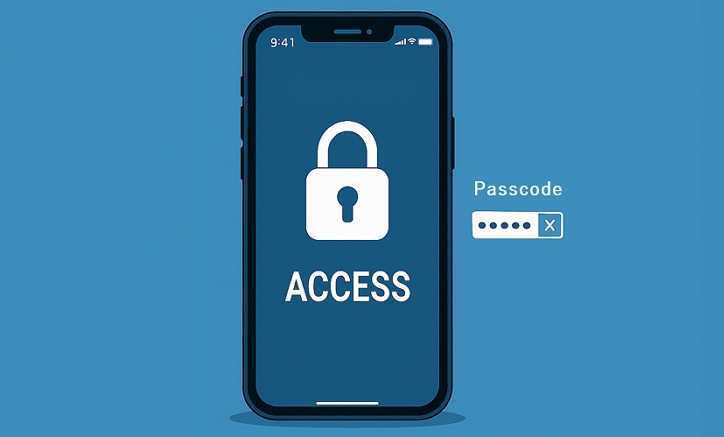
Overview of Ways to Access iPhone Without Passcode
Before diving into the detailed steps, it’s recommended to look through this table to learn each way fast and choose the most suitable one.
You can also know each way in depth via this video tutorial.
How to Access a Locked iPhone Without Passcode and Apple ID
If you have a computer, you can follow this part to erase your iPhone and regain access. You won’t need your Apple ID during the erasing, but you will be required to enter the Apple ID on the iPhone after the erase to bypass iCloud Activation Lock.
Way 1. Reset iPhone with Passixer
👍Best for:Want a click-through way to unlock iPhone without passcode or Face ID.
Using a professional iPhone Unlock tool is a guaranteed way to bypass iPhone lock screen without passcode, but you need a reliable iOS unlocking app like Passixer iPhone Unlocker.
Passixer can be used to access a locked iPhone in any scenario, including forgetting your passcode, buying a second-hand iPhone or when a broken screen prevents entering the correct password. You don’t need any technical skills to operate it. All you need is to install the app, connect your iPhone and it will guide you through the unlocking steps.
Passixer also offers 6 more unlock solutions besides screen lock removal, such as bypassing iCloud Activation Lock without Apple ID, signing out of Apple ID without password and unlocking iPhone from carrier without IMEI, etc.
How to Access Locked iPhone with Passixer iPhone Unlocker
Start the Passixer iPhone Unlocker, select “Wipe Passcode” and click the “Start” button.

Connect your iPhone to the computer. Wait for Passixer to display your iPhone information and confirm it. Then, click the “Start” button to download the firmware package for unlocking iPhone.

Click “Next” and confirm the unlock operation by entering “0000” into the box and clicking the “Unlock” button.

Passixer will start to remove the screen lock from your iPhone. During this process, the tool will also update your iPhone to the latest iOS version if it’s running outdated iOS software.

Way 2. Reset iPhone via iTunes
👍Best for: Have patience, as entering recovery mode and completing the reset with iTunes may take around an hour.
The iTunes app or its official alternatives such as Apple Devices or Finder, can also help when you encounter lock issues on your iOS device. They allow you to remove the iPhone lock screen without passcode by performing a restore.
Steps to Use If You Have Synced iPhone
Step 1: Connect your iPhone to a computer that has iTunes installed.
Step 2: Launch the iTunes app and click on “Summary”. Then, select “Restore iPhone”.
Step 3: Click on “Restore” to erase the device and remove the screen lock passcode.
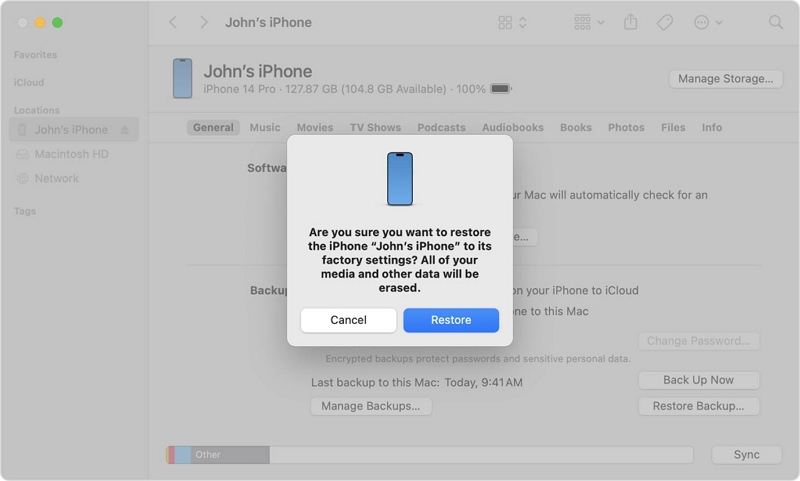
Steps to Follow If You Have Not Synced iPhone
Step 1: Boot your iPhone into recovery mode.
- If you use iPhone 8 or Later, quickly press and release the “Volume Up” button. Then, press and release the “Volume Down” button. After that, press and hold the “Side” button until it enters “Recovery mode”.
- On iPhone 7 and 7 Plus, simultaneously press and hold the “Volume Down” button and “Side” button. Do not release until you see the recovery mode screen.
- For iPhone 6s and earlier, hold the “Home Button” and “Side/Top” buttons simultaneously until your phone enters Recovery mode.
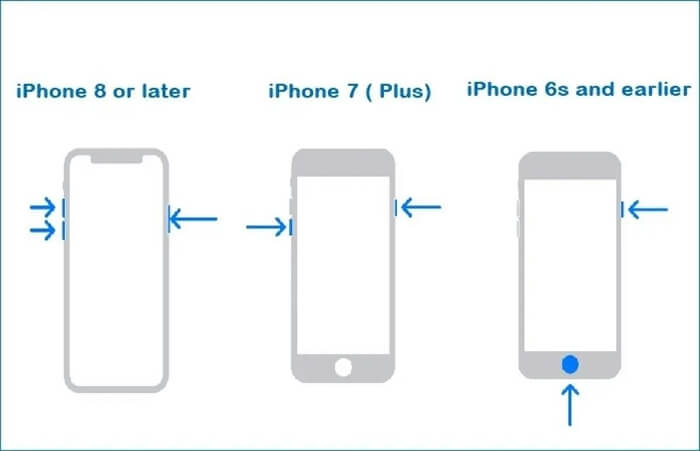
Step 2: Connect your iPhone to the computer.
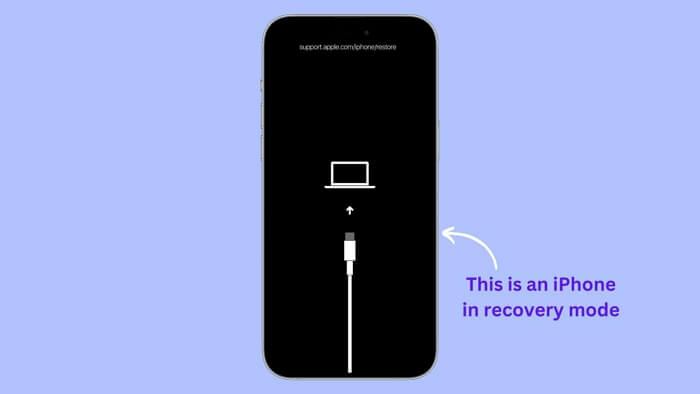
Step 3: Click on “Restore” and follow the onscreen instructions to complete the restoration operation.
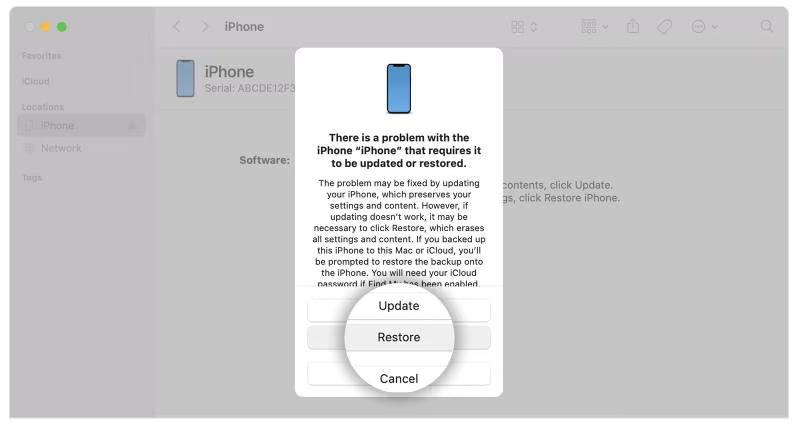
Your iPhone should be unlocked after it’s completely restored.
How to Access a Locked iPhone Without Passcode and Resetting
The highlight of the ways in this part is that they allow you to unlock iPhone passcode without resetting, meaning no data loss here.
Way 1. Use Old Passcode
👍Best for: You forgot the newly-changed screen passcode on your iPhone with the latest iOS.
An interesting upgrade that was introduced in iOS 17 and later is “Passcode Reset” feature. This feature allows you to access a locked iPhone with the previous passcode. However, there is a catch – you have only 72 hours after changing your passcode to use your old iPhone passcode to reset the new one.
Steps to Get into Locked iPhone with Old Passcode:
Step 1: Enter wrong passcode until you see the unavailable screen on your iPhone.
Step 2: Tap “Forgot Passcode” at the bottom right side of your iPhone screen.
Step 3: Select “Enter Previous Passcode”.
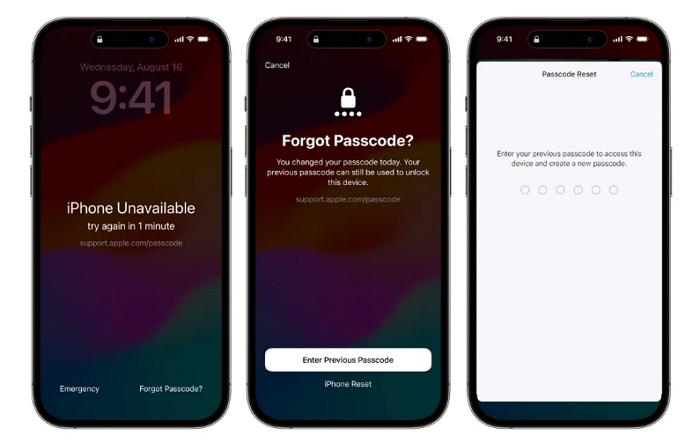
Step 4: Finally, enter your previous passcode to unlock the iPhone and set a new one by following the onscreen instructions.
Way 2. Unlock iPhone with Apple Watch
👍Best for: Have used your Apple Watch to unlock the locked iPhone before.
This way works if you don’t see "iPhone Disabled", "iPhone Unavailable" or "iPhone Security Lockout" on the device screen.
Steps to Open iPhone with Apple Watch
Step 1. Wear a mask or sunglasses and then unlock the Apple Watch on your wrist.
Step 2. Tap the iPhone screen and glance at it. Instantly, you will find that your iPhone is unlocked.
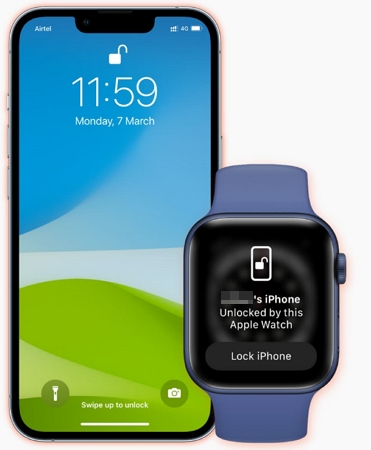
How to Access a Locked iPhone Without Passcode and Computer
Without a computer, you can use the locked device or another mobile device to restore and unlock your iPhone. Apple ID is required to restore your iPhone to factory settings with the Find My feature. After the restore, all content and configurations will be wiped from your device, including the screen lock.
Way 1. Via Lock Screen
👍Best for: Only the locked iPhone is available, but you need to unlock it.
If you’re using an iPhone running iOS 15.2 or later with Find My enabled, we’ve got good news. There is an inbuilt option that allows you to unlock your iPhone from the lock screen. Simply tap “Erase iPhone”, enter the Apple ID password and your device will be reset and unlocked. However, this will erase your iPhone data.
Steps to Get into Locked iPhone with Erase Option:
Step 1: Type in the wrong passcode on your iPhone until you see the unavailable or security lockout screen. Then, tap "Erase iPhone".
Step 2: Tap “Erase iPhone” again.
Step 3: Enter your Apple ID password to confirm the erasing. Your iPhone will then be reset and you can set it up as a new device.
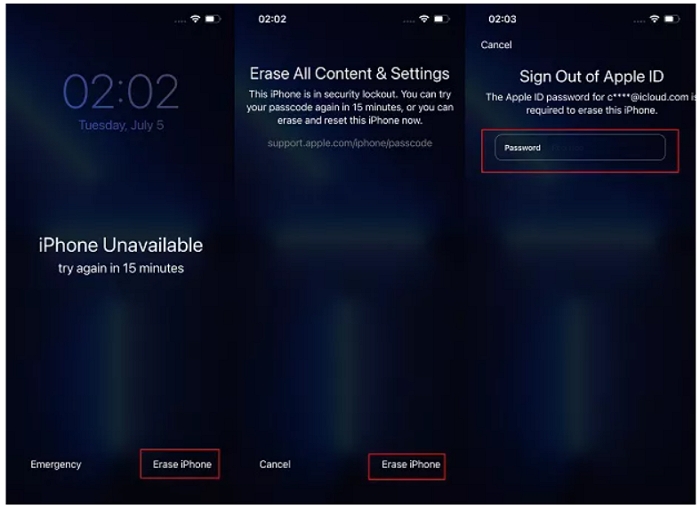
If you are running iOS 17 or later, you will see Forgot Passcode? instead of Erase iPhone in the lock screen. Simply tap Forgot Passcode > iPhone Reset > Start iPhone Reset and then enter your Apple ID password to reset and get into your locked iPhone.
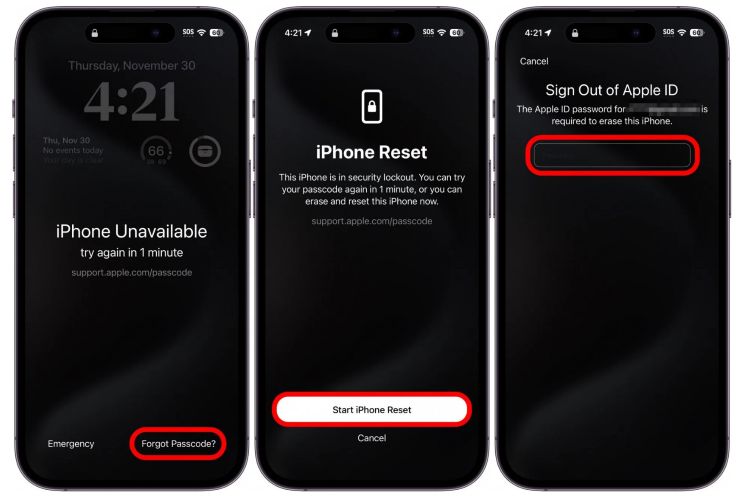
Way 2. Through iCloud Find My
👍Best for: Need to remotely erase your iPhone because you bought it online or received it from a family member who is far away.
To try this way, a network-connected browser, an Apple ID used on the locked iPhone and enabled Find My iPhone are necessary. If they are available, follow the steps below.
Steps to Unlock iPhone Passcode with iCloud Find My
Step 1: Open “iCloud.com” using your computer’s browser and log in to your iCloud account using your correct credentials.
Step 2: Click on the “Find My” icon and select “All Devices”.
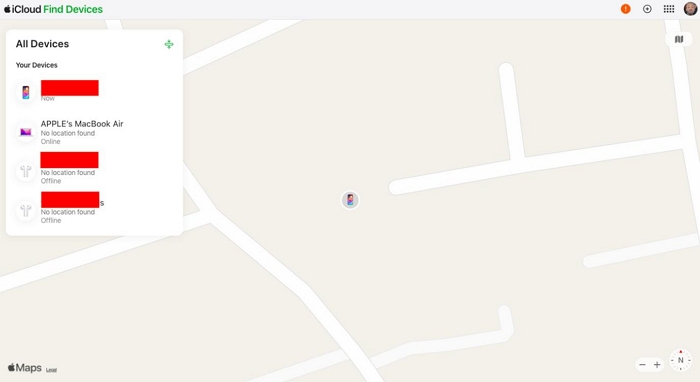
Step 3: Select the locked iPhone and click on “Erase This Device”. Your iPhone will reset to factory settings and passcode will be removed.

There is a way to access the Find My feature without using the website, by using the Find My app. Both work the same way. Here are the steps to unlock your iPhone with the Find My app.
Step 1: Sign in to another iPhone or iPad with the iCloud account used on the locked iPhone. Then launch Find My app.
Step 2: Select “Devices” from the bottom.
Step 3: Choose the “locked iPhone” from the list of devices.
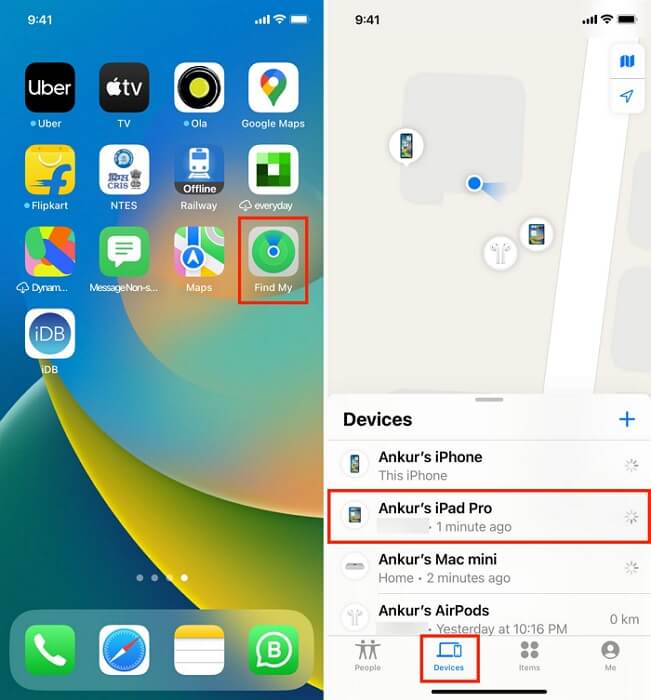
Step 4: Tap on “Erase This Device”. Your iPhone should be reset and unlocked afterward.

Bonus: How to Access iPhone Data Without Passcode
The iPhone unlock methods recommended above usually result in data loss for many users. So, to ensure you can access your data after unlock, we recommend using the Eassiy iPhone Data Recovery software to restore your data.
Eassiy iPhone Data Recovery is a professional data recovery software designed specially for iOS devices. It enables you to restore all types of iPhone data in any circumstance, including accidental deletion, malware attack, jailbreak, factory reset, or more. Plus, you can execute selective data recovery instead of restoring all data to increase efficiency.
How to Access iPhone Data Without Passcode
Install the Eassiy iPhone Data Recovery app on your computer. Then run the software and connect your iPhone to the computer. Next, choose “Recover From iOS Device” and click on “Start Scan” to proceed.
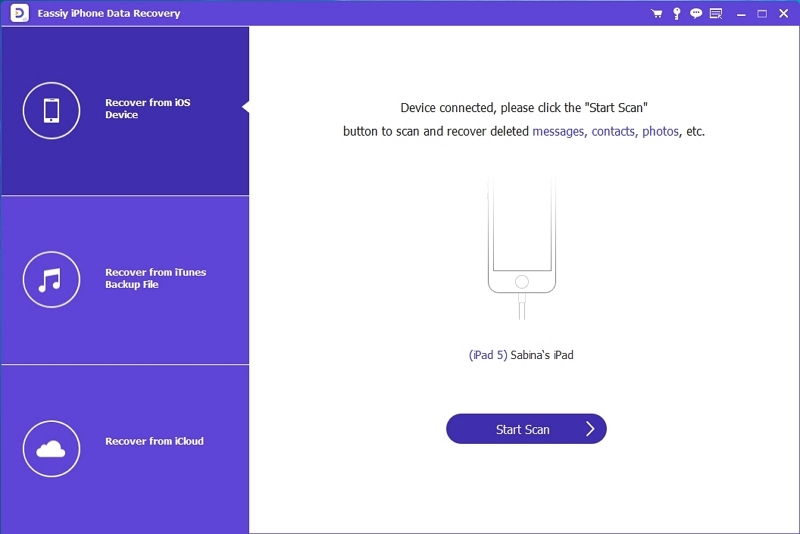
The tool will execute a “Quick Scan” on your iPhone to extract lost data. Please do not disconnect the iPhone during this process.
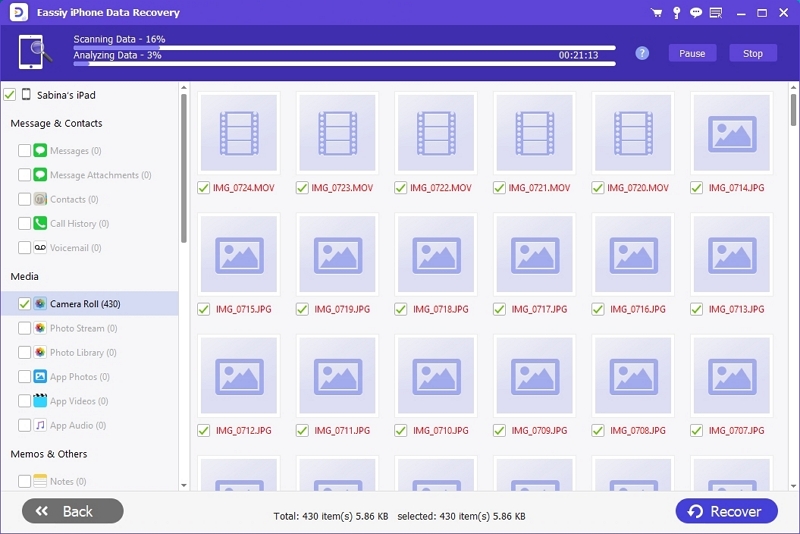
After the scan is complete, you should see all recoverable data displayed on your screen. Select the “Files” you want to restore and click on “Recover”.
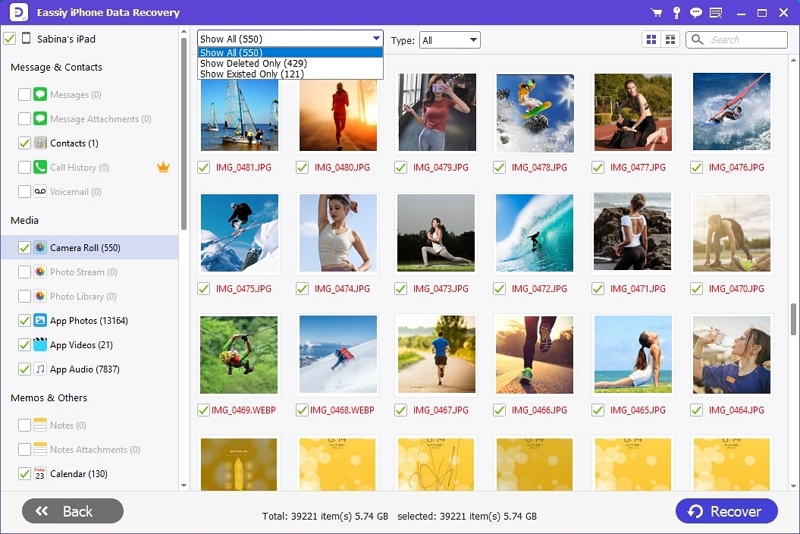
Conclusion
Forgetting iPhone passcode can be frustrating, but it’s not really a big deal once you have a reliable solution at your fingertips.
The article has covered possible solutions to access a locked iPhone without passcode. We showed the steps to get the job done quickly and easily. All you just need is to choose a method that fits your needs. We highly recommend Passixer iPhone Unlocker for users who have accessed to a computer because of its high success rate and easy-to-use interface.
