There are several instances where you may need to unlock iPhone and use international SIM card. For example, you may plan an international trip and avoid expensive international roaming fees from your original carrier. When using an international SIM card, it becomes easy to move between countries. However, many new users struggle to unlock their iPhones to use any SIM card, including the international one.
But not anymore! This guide will show you how to unlock iPhone for international SIM card step by step. And in case you need convenient assistance, Passixer iPhone Unlocker can be your jam to unlock your iPhone for any SIM card without losing data in just a few clicks.
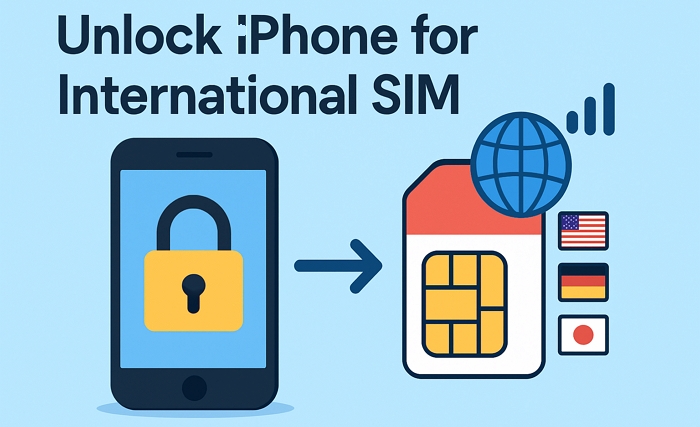
What Is An International SIM Card?
An international SIM card is a class of SIM cards that work anywhere mobile data exists. Primarily, it is a travel SIM card that allows users to connect to mobile networks in multiple countries, reducing high roaming charges. It’s one card, bill, data package, and phone number. Designed for travel, international SIM cards are perfect for trips. They work globally and support international networks so you can stay connected wherever your journey takes you.
Main Benefits of Using International SIM Cards
- Wider coverage than original roaming SIM cards.
- Lower rates than international roaming charges.
- Easy plan management through one online portal.
- One SIM works across multiple countries.
- Reliable connection with global network access.
- Flexible plans to suit different travel needs.
- Access to emergency communication when needed.
How to Get an International SIM Card?
If you are planning to purchase an international SIM card for your iPhone, there are two ways to obtain it.
You can purchase an international eSIM card (before your trip) from the sites below.
- airalo.co
- esim.holafly.com
- maya.net/esim
You can buy the international SIM after arriving at your destination in the following places.
- Phone company stores
- Selected convenience stores
- Shops at the airport
- Local network provider stores (AT&T, T-Mobile, and Verizon)
How to Check If iPhone Is Unlocked for International SIM (2 Methods)
It’s essential to unlock your iPhone prior to using an international SIM card. When you purchase an iPhone from a phone company, it’s usually locked. This makes it work only with a specific company’s service. Also, this way you cannot use SIM cards from other companies or nations until you unlock your iPhone. The good news is that you can check your iPhone’s ability to accept international SIM cards right from the Settings app.
Steps to Check Whether Your iPhone is SIM Locked
Step 1. Go to your iPhone’s Settings.
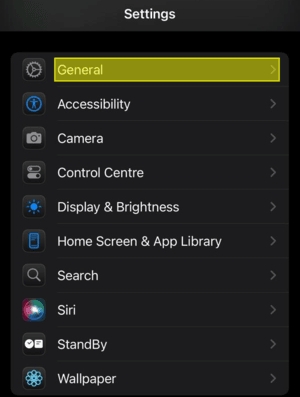
Step 2. Choose General and select About.
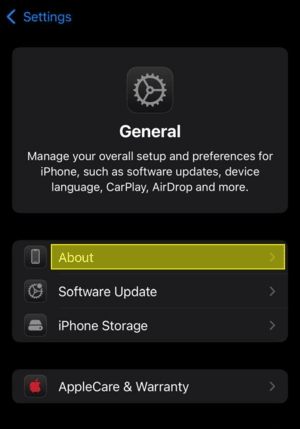
Step 3. Locate Carrier Lock and see whether there is No SIM restrictions next to it. If there is, it means that your iPhone is unlocked for using any supported network.
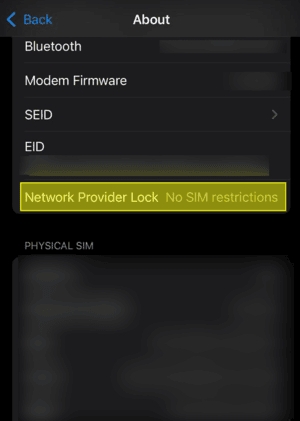
Alternatively, you can put in a SIM card from another company to test whether your iPhone is locked with SIM. If you see SIM Not Supported, it means that there is a carrier lock on your device.
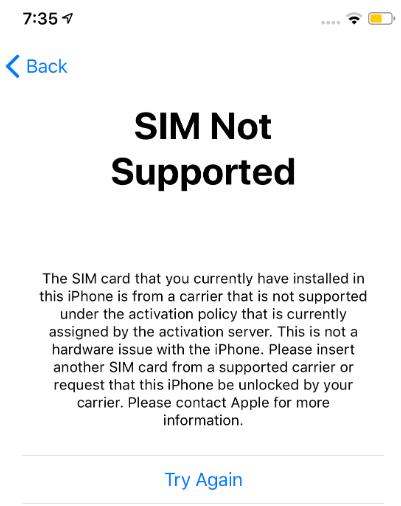
How to Unlock iPhone for International SIM Card
If your iPhone is with SIM lock, don’t worry, you can follow this part to unlock your iPhone carrier. Here, three proven ways are introduced for you to unlock iPhone for international SIM card, including contacting your network carrier, using the IMEI number or try Passixer iPhone Unlock. Let’s dive in to get through their detailed guide.
Way 1. Unlock iPhone SIM via Carrier
One of the simplest ways to unlock iPhone for international SIM card is by seeking help from your network carrier. However, unlocking policies differ depending on the carrier, like Verizon, AT&T, T-Mobile, and others. Before you submit an unlocking request, make sure you meet all the requirements. You may call your carrier and they’ll be able to tell you if your iPhone is locked. If your iPhone meets the eligibility requirements, they can also unlock it for you. Or, you can visit your carrier’s website and proceed with the on-screen instructions.
Unlock iPhone via Carrier: AT&T/Verizon/T-Mobile Steps
Note: Some brands of carriers will unlock your iPhone automatically without your contact. For example, if you have purchased a prepaid Verizon or AT&T iPhone, your device will be unlocked after activation and 60 days of use.
If you need to unlock your iPhone in advance, you can request a SIM unlock manually and here are the quick guides for AT&T, T-Mobile and Verizon.
For AT&T:
Step 1. Go to AT&T’s unlock page. And click Submit an Unlock Request.
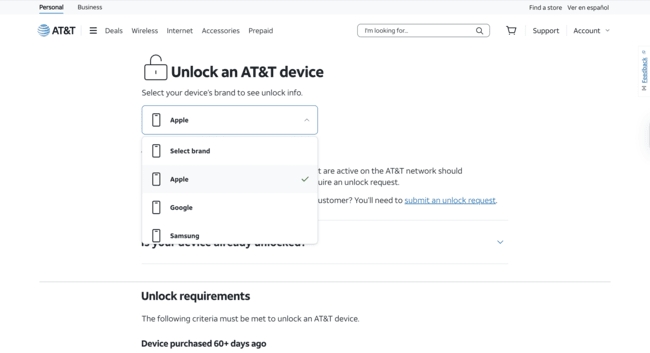
Step 2. Enter your 10-digit mobile number. And agree that you meet the requirements.
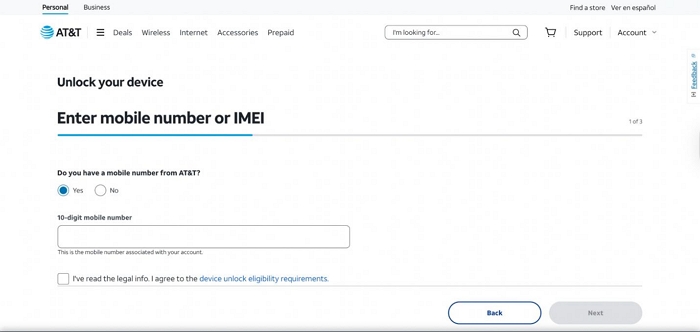
Then, submit the form. If you paid off your installment plan early, you’ll be required to wait for at least 48 hours. This is after you make your final payment to submit the unlock request.
Step 3. You’ll receive a final email confirming the unlock request along with its reference number. Confirm your iPhone unlock by clicking the email link within the next 24 hours.
Note: Delaying too long will cancel the request and you’ll have to restart the process. AT&T generally responds within two business days to confirm that your phone is unlocked. Alternatively, you can check the unlock status using the IMEI and request number.
For T-Mobile
Step 1: Get the IMEI number of your iPhone ready. Simply dial *#06# to obtain it.
Step 2: Call T-Mobile at 1-877-291-1054, explain your situation and provide the IMEI code.
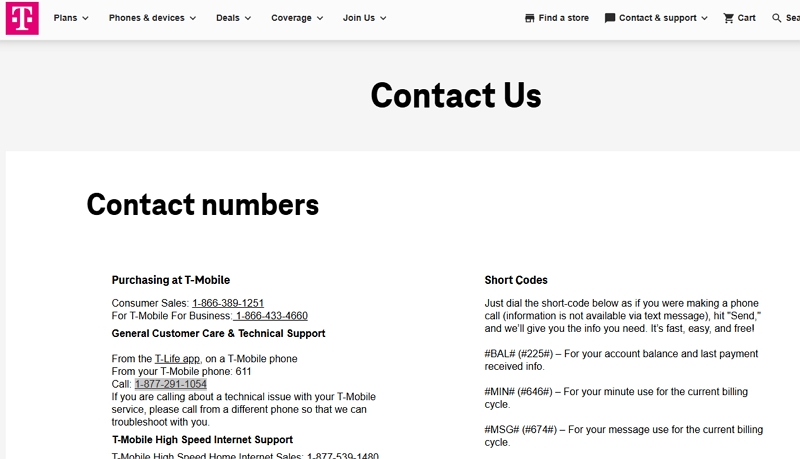
Alternatively, you can go to T-Mobile official site and sign in with your account. Locate the Device Unlock section and request an unlock. You will need to provide the IMEI number.
For Verizon
Step 1: Dial *#06# on your iPhone and you will find its IMEI number instantly.
Step 2: Call 1-800-922-0204 to reach Verizon support team and ask for help to unlock your iPhone. Provide the IMEI number when required.
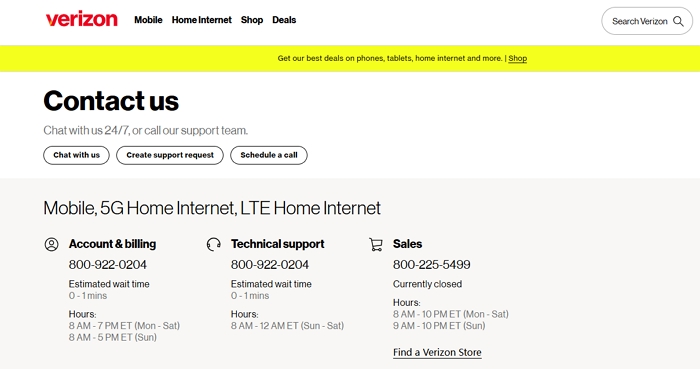
Way 2. Remove SIM Lock from iPhone Using Passixer
If you need a more reliable and fast solution to unlock iPhone carrier lock, Passixer iPhone Unlocker is highly recommended. Passixer can unlock your iPhone at the fastest speed without waiting for carrier approval. All you need is a computer and a USB cable to help complete the unlock.
After the SIM lock removal, you can move to any major network operator. Whether you need to switch to other networks for a better deal or can’t use a second-hand phone due to a locked carrier, Passixer make it possible. It also simplifies the process of connecting overseas networks without roaming. Now, you can avoid data roaming charges without sacrificing connection speed.
Key Features
- Unlock SIM card without deleting/losing data or resetting the device.
- Remove screen lock, including 6-digit passcode or Face ID, etc., from iPhone.
- Bypass iCloud Activation Lock without IMEI and Apple ID.
- Delete Apple ID from the second-hand iPhone/iPad to use your own Apple account.
How to Remove iPhone SIM Lock Using Passixer
Step 1. Choose Remove SIM Lock from the Passixer main screen.
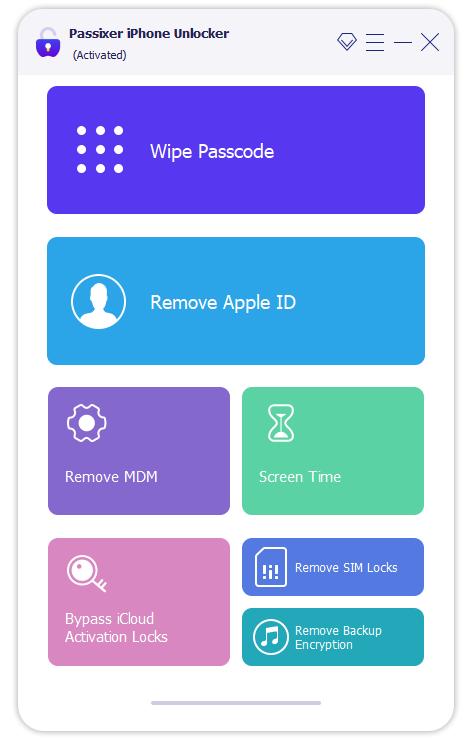
Step 2. Connect your iPhone to the computer with a USB cable. Next, tap Trust on your iPhone so that the computer and Passixer can detect your device.
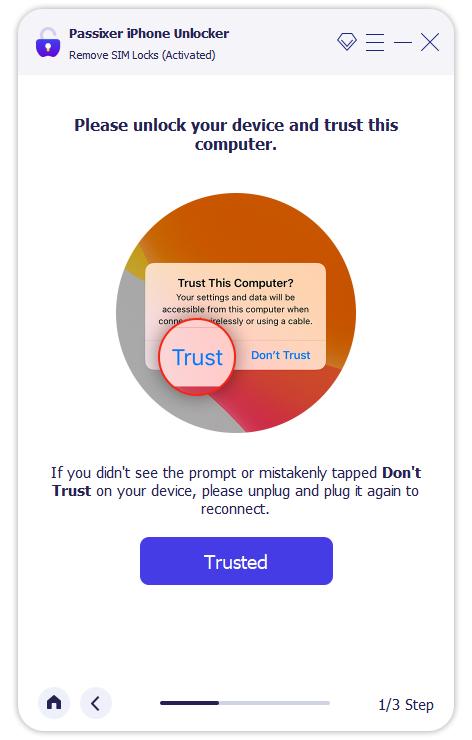
Step 3. Click Start in Passixerand choose iOS Jailbreak Tutorial. Follow the onscreen guide to jailbreak your iPhone.
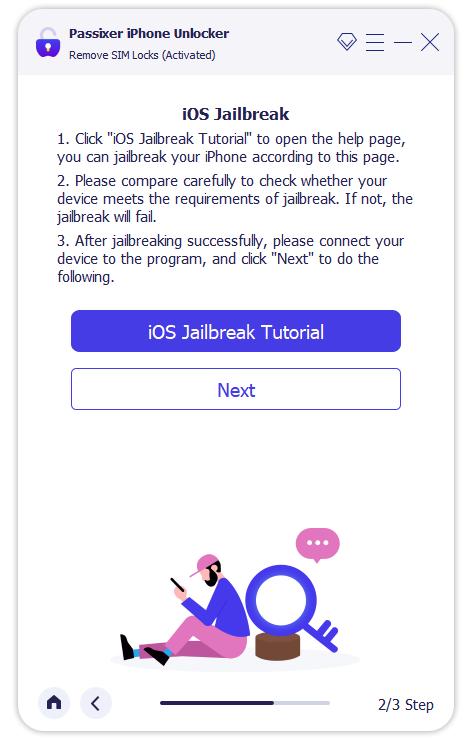
Step 4. After jailbreak,confirm the device details and click Start SIM Lock Removal.
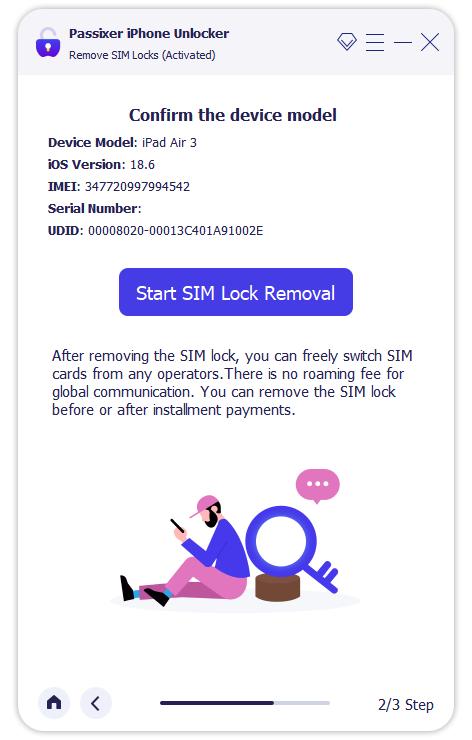
Step 5. Delete all Wi-Fi networks and turn off Wi-Fi feature. After that, Passixer will begin removing SIM lock automatically.
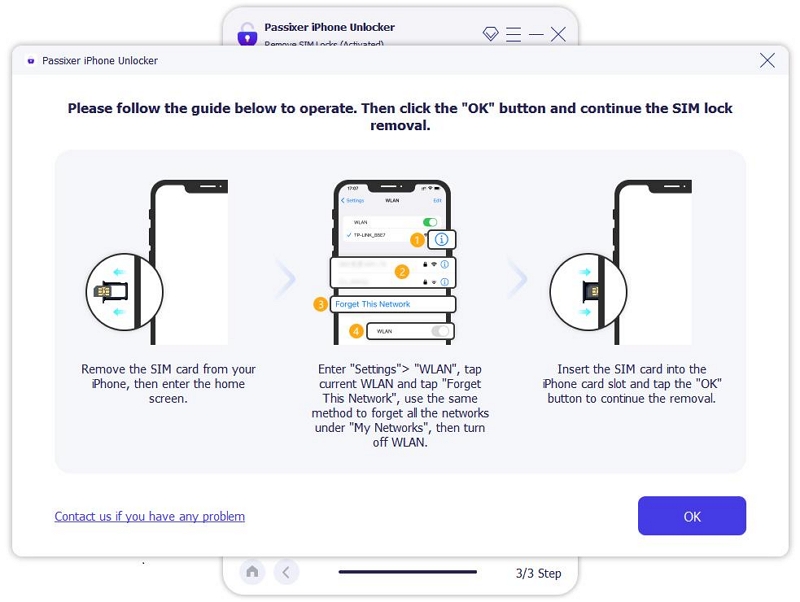
Once the iPhone SIM lock is removed successfully, a confirmation message will automatically display on your screen.
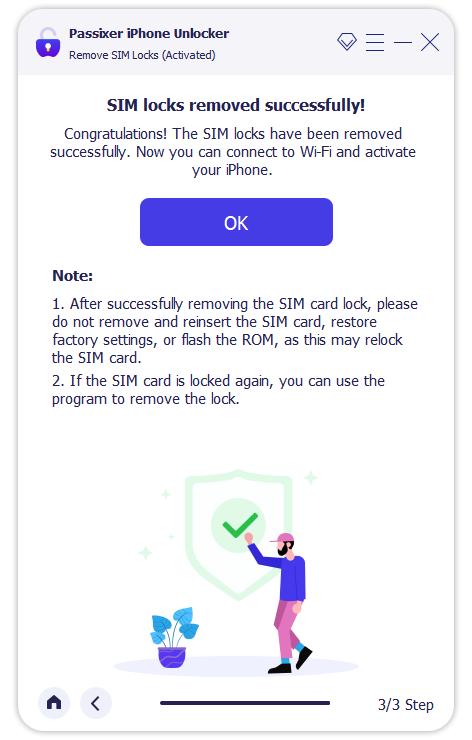
Way 3. Unlock iPhone Carrier with IMEI
Another way to unlock iPhone carrier is by using an online paid service. You can use doctorSIM to unlock, leveraging the IMEI number. Here, you must submit your device’s IMEI number and relevant details. It then provides an unlocking code or instructions tailored to their device model and carrier.
How to Unlock iPhone Carrier with IMEI Number
Step 1. Access the doctorSIM website on your web browser.
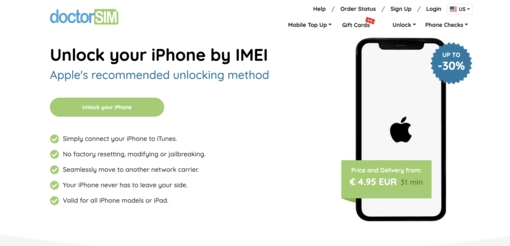
Step 2. Locate the menu in the upper-right corner, select Unlock and choose iPhone. Then, scroll down and select your phone model.
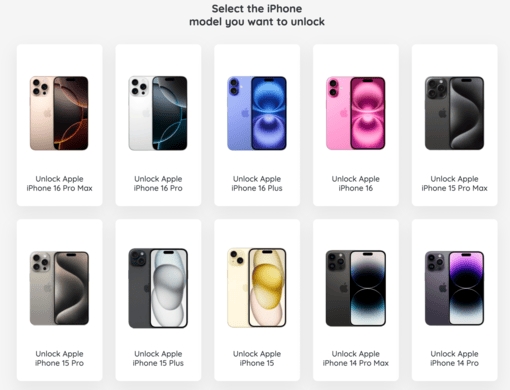
Step 3. Select the country and network carrier.
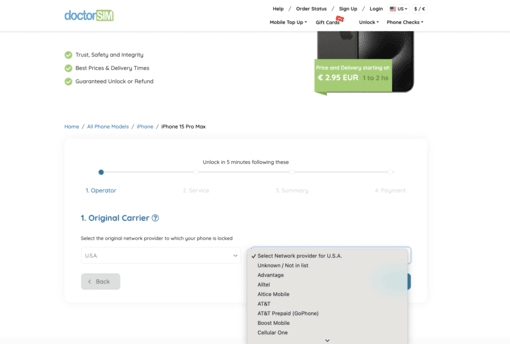
Step 4. Provide your iPhone’s IMEI number, your email and agree to the terms. Then, click Next.
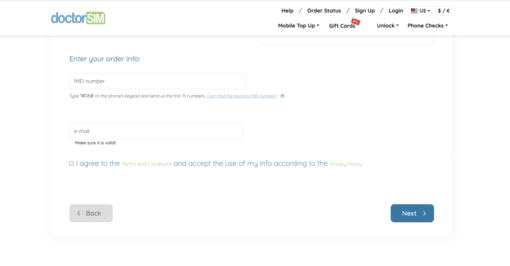
Step 5. Now, you’ll be headed to the next screen where you can see the order summary.
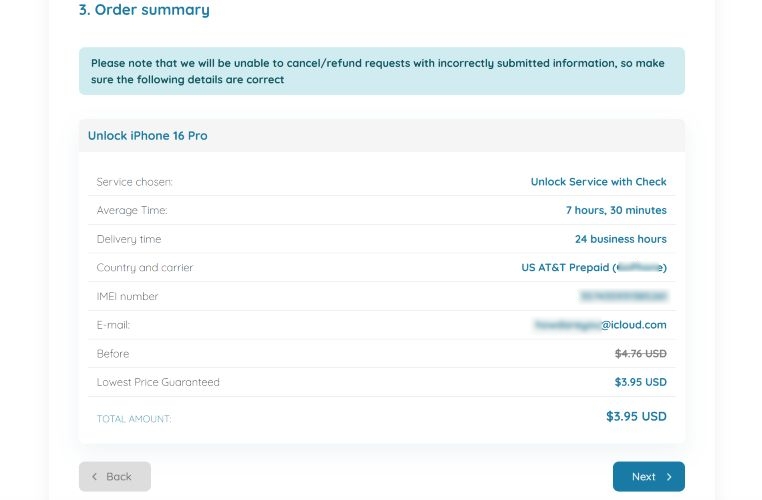
Step 6. Click Next and proceed to the payment section to pay the charges using your Credit Card or Crypto.
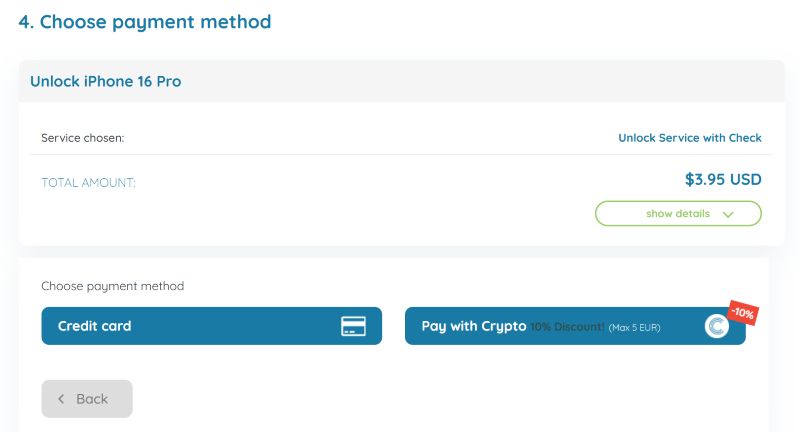
Now wait for the process to complete. It may take a few days, so ensure to maintain patience.
Which Way Is Best for You to Unlock iPhone Carrier?
| Unlocking Method | Carrier Unlock | Passixer Tool | IMEI Service (e.g., doctorSIM) |
|---|---|---|---|
| Timeframe | 2–5 business days | 1–2 hours | 1–3 days |
| Cost | Free | $29.99 | $3.95+ |
| Ideal For | Contract phones, officially purchased devices | Urgent unlocks, second-hand iPhones | Devices with unavailable carriers |
| Pros | Safe, warranty-friendly | Fast, no carrier approval needed | Simple process, no technical skill required |
| Cons | Require meeting carrier criteria (e.g., 60+ days of use) | May void warranty | Dependent on service reliability |
Clarified Risks & Precautions:
To avoid being re-locked, do not:
- Remove and reinsert the SIM card.
- Restore factory settings or update iOS via non-official channels.
- Use uncertified SIM card adapters.
If your iPhone is locked to the original carrier again, repeat the unlock process with your chosen method.
How to Use International eSIM on Unlocked iPhone
Before you proceed to buy an international eSIM, you must make sure that your iPhone is compatible with eSIM. Apple phones with eSIM technology come in different models. This includes iPhone XR and all later generations, as well as the iPhone 16.
After confirming your iPhone is eSIM-compatible, proceed to activate the eSIM and install it on your device.
Steps to Use an International eSIM Card on Unlocked iPhone
Take Airalo eSIM as an example:
Step 1: Follow the official guide to activate and install international eSIM on your iPhone.
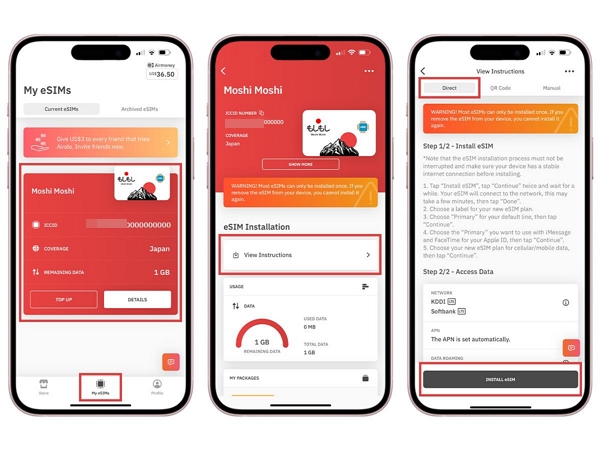
Step 2: Access iPhone Settings and choose Cellular.
Step 3: Select your eSIM and enable Turn On This Line. Then, turn on or off Data Roaming based on your eSIM guide in the Airalo app.
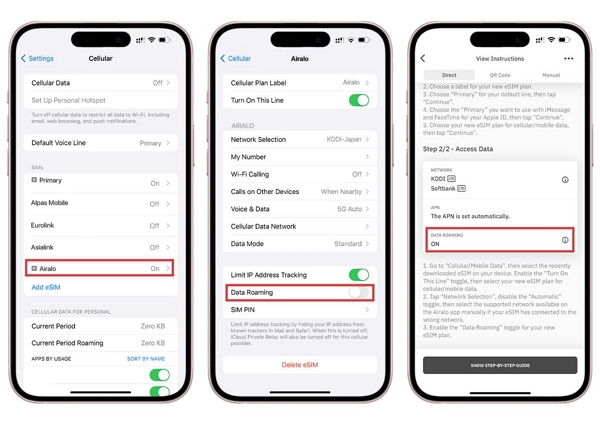
FAQs
Will Unlocking My iPhone Affect Its Warranty?
According to Apple’s official policy (https://support.apple.com/en-us/109316), carrier-unlocked iPhones remain eligible for warranty. However, third-party tools like Passixer may void it.
What If I See “SIM Not Supported” After Unlocking?
This may occur if the carrier hasn’t completed the unlock process or if the IMEI was entered incorrectly. Contact your carrier or recheck the IMEI with the service provider.
Is an International SIM Better Than eSIM for Short Trips?
For short trips (1–2 weeks), eSIMs (e.g., Airalo) are more convenient—no physical card needed. For longer stays, a physical international SIM may offer better rates.
Final Wrap Up
This guide showed you the best ways to unlock iPhone for international SIM card. We have discussed how to unlock iPhone carrier using the network carrier and IMEI numbers. However, these methods may be time-consuming. They involve several processes and you may need to wait for a long time for the process to complete. In such a case, you could rely on Passixer iPhone Unlocker. It not only works with most network operators, but also ensures your iPhone is unlocked for international SIM card with zero data loss.
