What is an unlocked iPhone? Simple – an unlocked iPhone is a phone that can work with any carrier without any restrictions. It doesn’t matter which carrier you bought it from. Now comes the follow-up question – why do users prefer unlocked iPhones? The reasons are,
- Switching SIM cards is easy.
- You are not tied to a particular carrier.
- The iPhone is worth more if you sell it later.
Can you use an unlocked iPhone with any carrier? The answer is YES. Unlocked iPhones work with most carriers, but you must check network compatibility.

Part 1. What Does “Unlocked iPhone” Mean?
Start by explaining that an unlocked iPhone is not tied to any single carrier, meaning users can insert different SIM cards and still use the device.
Carrier-locked vs. Factory-unlocked
- Carrier-locked iPhones: These are sold by mobile carriers at a discount or installment plan, but restricted to that carrier’s network.
- Factory-unlocked iPhones: Purchased directly from Apple or an authorized retailer. They are never locked, so they can be used with any compatible carrier worldwide.
How Carrier Locks Work (SIM Restrictions)
A carrier lock, also known as SIM lock or network lock, is a software restriction placed on the phone by mobile providers, tying it to one specific carrier. Therefore, you cannot use SIM cards from other networks unless you remove the lock.
Here are the SIM restrictions you observe on carrier-locked phones.
- Inserting a SIM from another network results in the message “No signal or error message.”
- Your iPhone is blocked from switching to a more convenient carrier.
- Usually, international SIMs do not work unless you unlock the phone.
Key benefits of unlocked iPhones:
- Freedom to switch carriers: You can use any carrier at your convenience.
- International SIM usage: Handy for users traveling abroad
- Higher resale value: Get better value in the secondhand market
Part 2. Can an Unlocked iPhone Be Used with Any Carrier?
The short answer is yes—an unlocked iPhone can work with most carriers around the world. Since it’s free from carrier restrictions, it accepts any compatible SIM or eSIM. That said, compatibility depends on the type of network and the frequency bands supported by your iPhone.
GSM vs. CDMA networks – The Legacy Divide
Most carriers fall into one of two categories: GSM or CDMA.
Jio, Airtel (India) Uses SIM cards Active in many countries
In short, GSM networks are usually easier for traveling internationally, while modern iPhones handle both GSM and CDMA, making them very versatile.
U.S. vs. international carrier compatibility
U.S. Carriers: AT&T and T-Mobile use GSM, making them travel-friendly. Verizon and Sprint initially used CDMA but now fully support LTE, 5G, and eSIMs.
International Carriers: Most countries rely on GSM-based networks, so unlocked iPhones typically work seamlessly. Carriers like Airtel and Jio in India, as well as networks in Europe, Southeast Asia, and the UAE, are increasingly supporting eSIM as well.
Please check the iPhone model number (A3083, A3292) to confirm band support for your target country.
Considerations for 5G, LTE, and older network support:
Part 3. How to Check if Your iPhone Is Compatible with a Carrier
Although an unlocked iPhone should work with any carrier, checking out the compatibility is crucial. You can do it in many ways.
1. Apple’s official carrier compatibility page
Apple maintains a detailed carrier compatibility list showing:
- Which iPhone model works with which carriers
- Supported features like eSIM, Wi-Fi calling, VoLTE, and 5G
- Country-specific compatibility
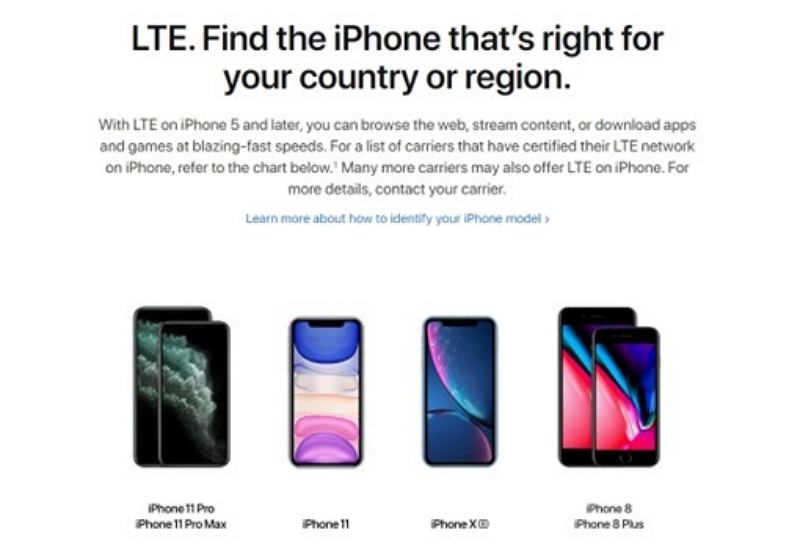
2. Check iPhone model number and supported bands.
Step 1: Go to Settings > General > About
Step 2: Tap on the Model Number. This number tells you which cellular bands your iPhone supports.

3. Insert SIM card test
Step 1: Power off your iPhone.
Step 2: Insert a SIM card from a different carrier.
Step 3: Power it back on.
Step 4: Watch for signal bars, carrier name, and the ability to make a call or use mobile data.
If it fails, the phone might be locked or incompatible with that network’s bands.
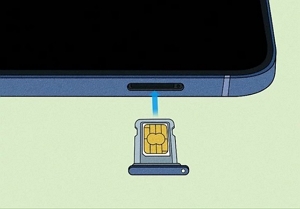
4. Use online IMEI checker tools.
Step 1: Visit IMEICheck.com or similar sites.
Step 2: Enter your IMEI number.
Step 3: See if your iPhone is locked or unlocked.
It also helps identify the original carrier and SIM restrictions.
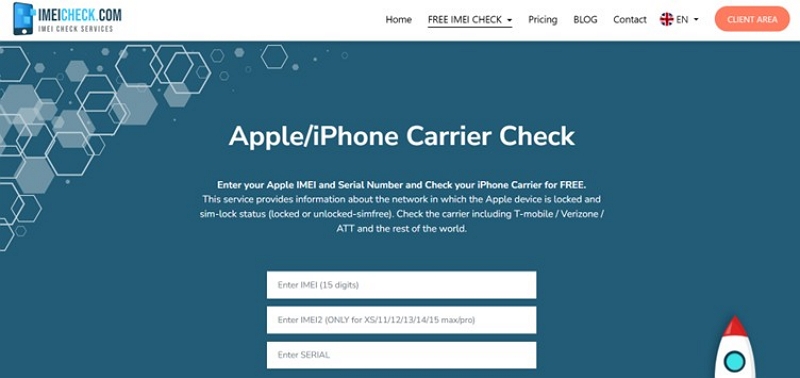
Part 4. Steps to Use an Unlocked iPhone with a New Carrier
The procedure for using an unlocked iPhone with a new carrier varies with the type of SIM card used – physical or eSIM.
1. Remove the old SIM card.
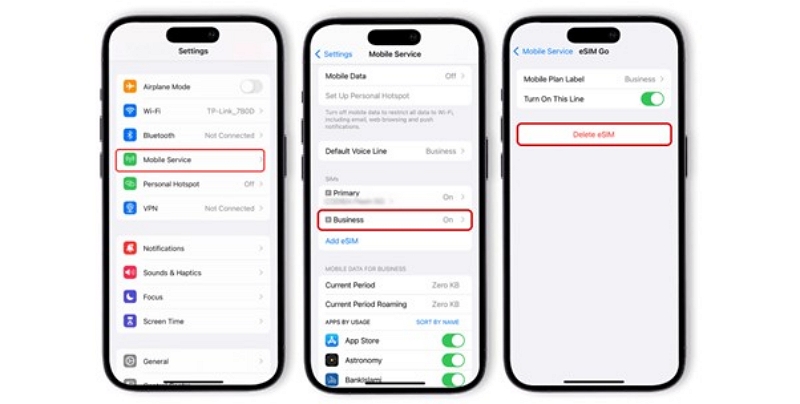
2. Please insert the new carrier’s SIM card and activate it.
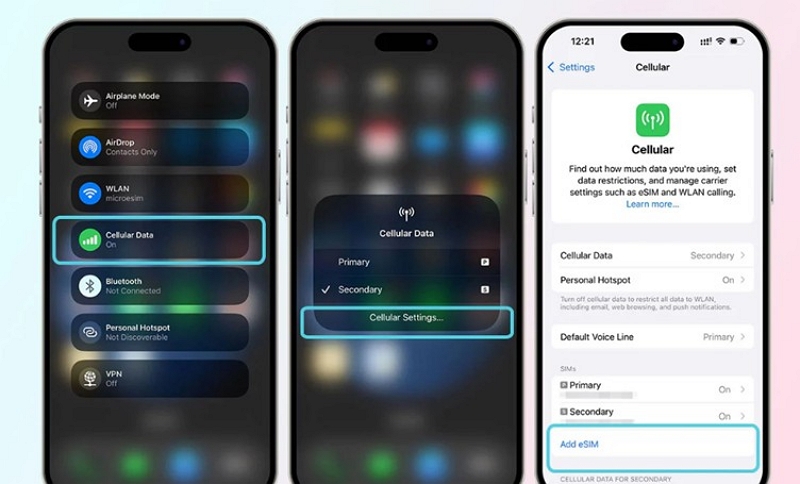
3. Complete the carrier setup and configure network features.
Step 1: If prompted to install carrier settings, tap “Update.”
Step 2: Ensure Mobile Data, Voice, and SMS are working.
Step 3: test internet speed and call quality.
Step 4: Enable VoLTE, Wi-Fi calling, or 5G under Settings > Cellular > Cellular Data > Options.
Step 5: Set your preferred line if using dual SIM.

4. Restart the iPhone to confirm the connection.
- Restarting your iPhone finalizes the selected settings.
- Check for signal bars, carrier name, and the ability to make calls, send SMS, and use mobile data.
Part 5. How to Unlock an iPhone If It’s Locked
Generally, Apple sells its iPhones in an unlocked condition. However, if you have a locked iPhone, you can use the following methods to unlock it.
Method 1. Contact your carrier for official unlocking.
Please note that the original carrier (AT&T, Verizon, Airtel, Jio, etc.) can officially unlock your iPhone. Apple does not do it.
Step 1: Visit the carrier’s website or call customer support.
Step 2: Request a carrier unlock for your iPhone.
Step 3: Provide your IMEI number. (You can find it in Settings > General > About)
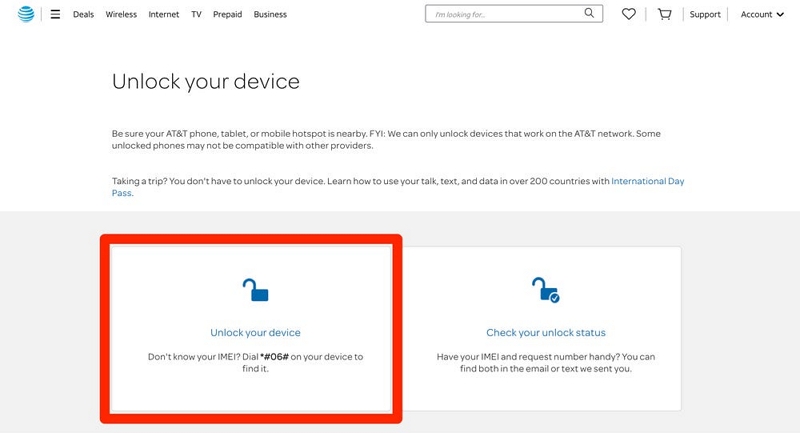
Once approved, it might take a couple of days for the unlocking process to complete.
Complete the Unlock Process:
Once your carrier confirms the unlock, please do the following.
- Insert a SIM from a different carrier.
- Restart your iPhone.
- If prompted, install carrier settings or update iOS.
- Check for signal bars and the ability to make calls.
Method 2. Eligibility requirements
Each carrier has its own eligibility requirements. Let’s see some standard requirements.
- Device fully paid off – No contract obligations or outstanding EMIs
- Account in good standing – No overdue bills or fraud flags
- Minimum usage period – Generally, it is around 60 to 90 days of active service before allowing unlock
- Not reported lost/stolen – The IMEI must be clean and not blocked.
- No pending port-out requests – Some carriers restrict unlocks during number transfer.
Method 3. Third-party unlock solutions: Passixer iPhone Unlocker
Unlocking your iPhone using official channels can take time. Passixer iPhone Unlocker is the solution if you are looking for a quick fix. It works with nearly all iPhone models, regardless of your location. Since the process involves jailbreaking your iPhone, we advise you to back up your data first.
Step-by-step instructions:
Download and install Passixer on your PC. Open the tool and choose “Remove SIM Lock” from the home screen.
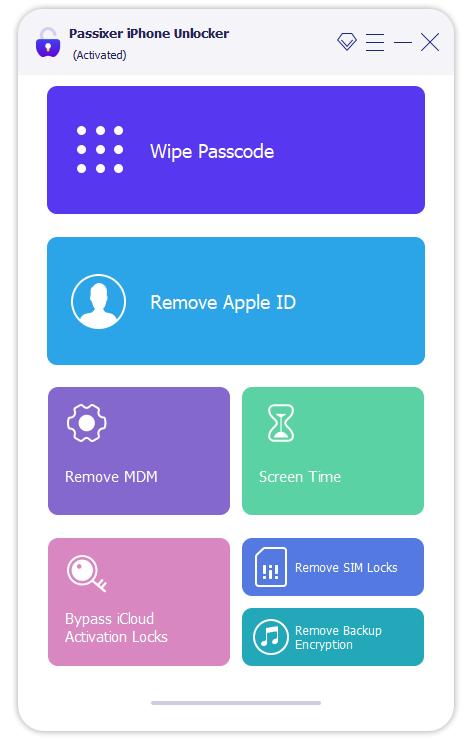
Connect your iPhone to your computer using a USB cable, then tap “Trust” on your iPhone when prompted.
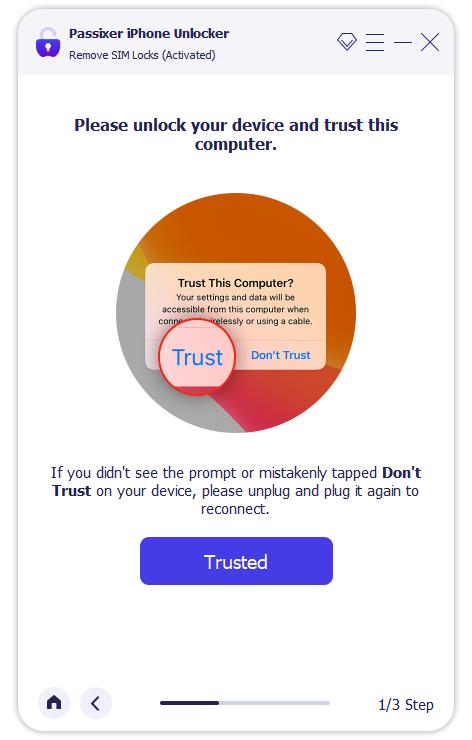
Click Start and continue with the iOS Jailbreak process.
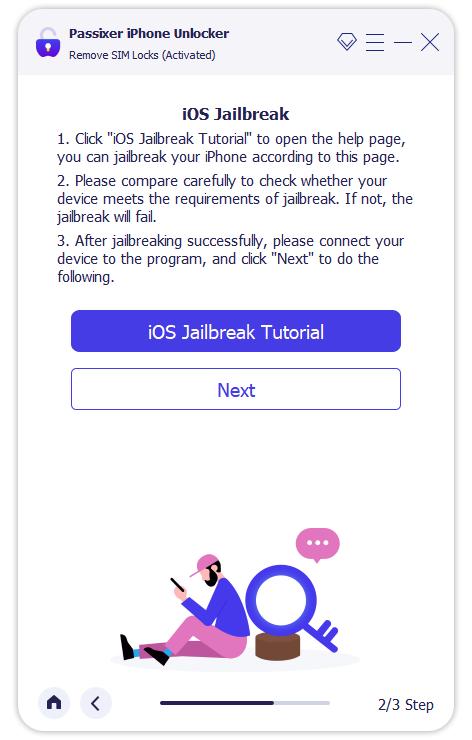
Review your device details and click “Start SIM Lock Removal” to begin.
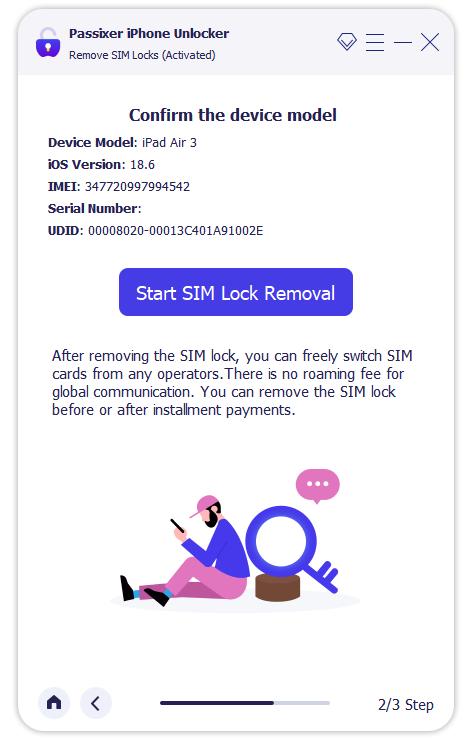
Turn off Wi-Fi and wait for the unlocking process to finish automatically.
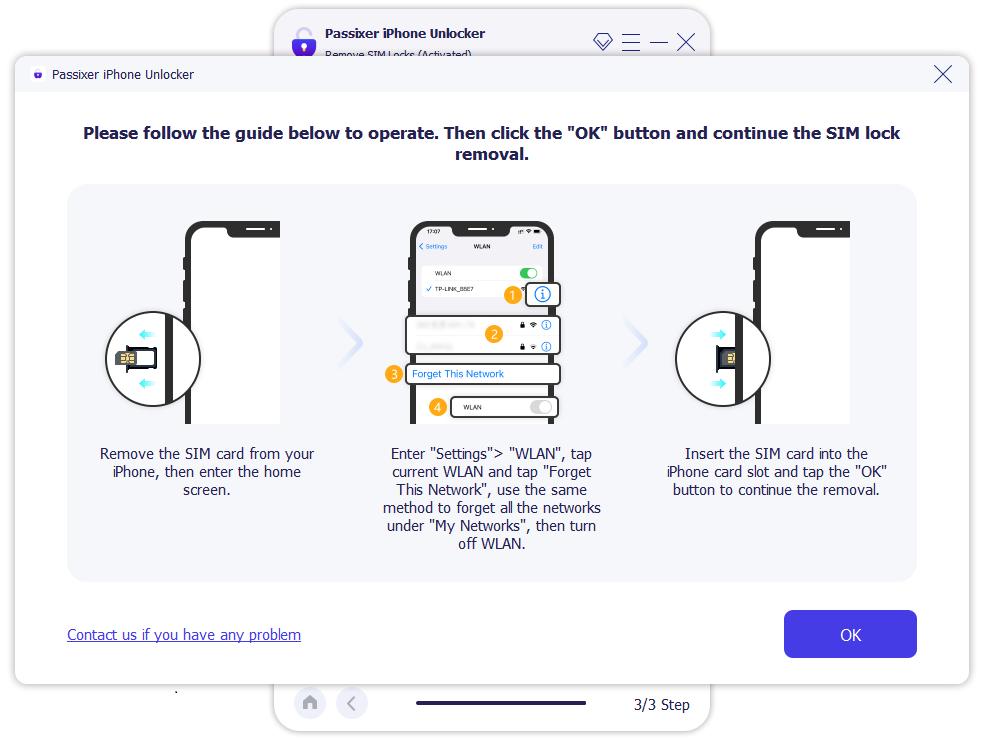
Once done, you’ll see the message “SIM Locks Removed”. Click OK and reboot your iPhone.
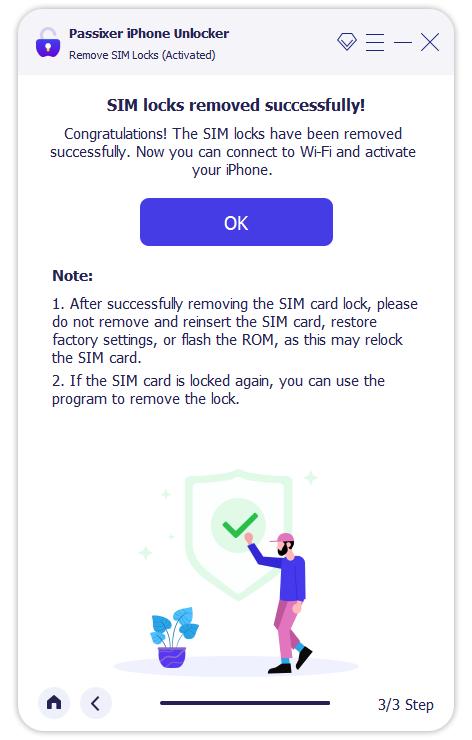
Part 6: FAQs
Conclusion
Usually, all new iPhones come unlocked. However, if you have purchased a device through a carrier installment plan or contract, your iPhone can be carrier-locked. This article covers everything you should know about unlocking iPhones. Tools like Passixer can help unlock SIM and carrier locks instantly, regardless of your location. The next time you wish to unlock an iPhone, you know what to do, don’t you?
