In today’s world, we have to juggle dozens of passwords, so forgetting your iPhone passcode isn’t unusual. If you’re locked out, you might wonder: What do I do if I forgot my iPhone passcode? Or even: Can I still access my data if I forgot my passcode?
The short answer is: yes, you can regain access, but in most cases you’ll need to erase the device first. That’s why having a recent backup is essential. Without it, your photos, contacts, and apps may be lost.
Before You Start: Check Backup Your iPhone
Most passcode reset solutions will erase your data. To avoid losing important files, it’s best if you already have a backup:
- iCloud Automatic Backup: If iCloud Backup was turned on before you forgot your passcode, your iPhone may already have recent backups saved automatically when it was charging and connected to Wi-Fi.
- iTunes/Finder Backup: If your iPhone was previously connected and trusted on a computer, you may be able to restore from that backup later.
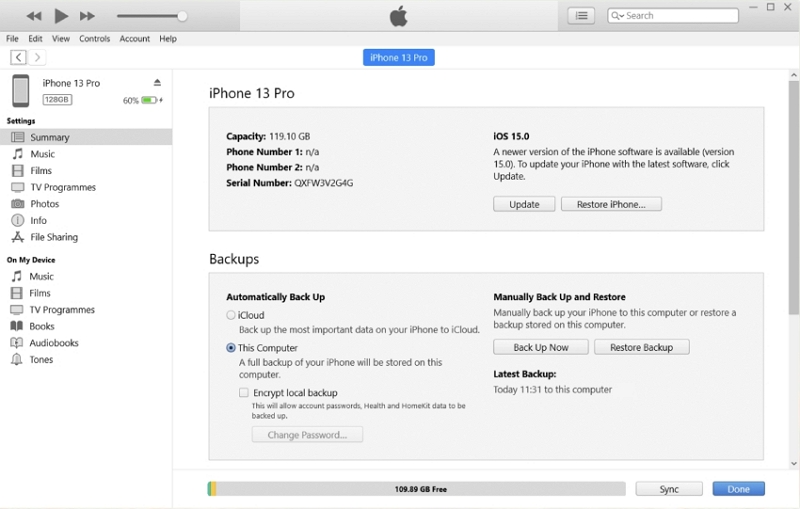
If your iPhone is already locked and you can’t enter the passcode, you won’t be able to make a new backup right now. You can only restore from backups created earlier.
Why it matters: Having a backup ensures you can restore your photos, contacts, and settings once your iPhone is unlocked.
Part 1: Official & Reliable Ways to Unlock Forgotten iPhone Passcode
If you’ve been searching “how to unlock iPhone if I forgot my passcode”, the good news is that Apple offers several reliable ways. Below are the main solutions, along with a third-party tool that makes the process faster.
Way 1: Unlock iPhone Forgot Passcode Using Passixer (Computer Method)
For an easier and safer way to bypass your iPhone passcode with a computer, we recommend Passixer iPhone Unlocker. It can remove any screen lock – 4/6-digit code, Face ID, or Touch ID – even if your screen is broken, frozen, or unresponsive. Works with various iPhone models and iOS versions.
If you’ve forgotten your iPhone passcode, there are tools and methods that can help you unlock iPhone without passcode. Before you proceed, make sure you have a backup if possible. Watch the tutorial below to learn the recommended approach:
Steps to Unlock iPhone with Passixer:
Open Passixer iPhone Unlocker and select the “Wipe Passcode” mode to prepare for removing your forgotten passcode.

Use a certified USB cable to connect your iPhone or iPad to your computer. Make sure your device is recognized and displays the correct information.
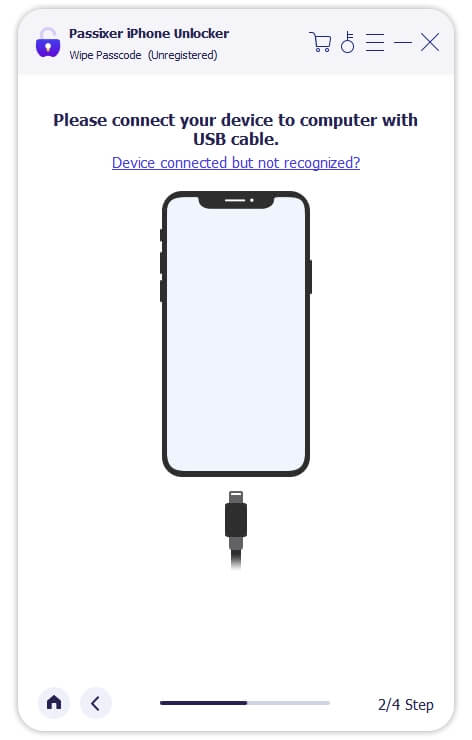
Verify your device information, then click Start to download the firmware required for unlocking. This step is necessary to ensure a successful passcode removal.

After the firmware download completes, click Next, enter 0000 in the confirmation box, and click Unlock. Passixer will start removing the passcode. Keep your device connected throughout the process.

Once finished, you’ll see the “Wipe passcode successfully” prompt. Your iPhone or iPad can now be accessed without a passcode and set up as a new device.

In practice, I’ve found this to be the quickest way if you already have a computer handy.
Way 2: Unlock iPhone Forgot Passcode via iCloud (Erase iPhone Remotely)
If Find My iPhone is enabled, you can remotely erase your iPhone through iCloud.
Step 1. Go to iCloud.com and log in with your Apple ID.
Step 2. Select Find iPhone.
Step 3. Choose your iPhone from the list.
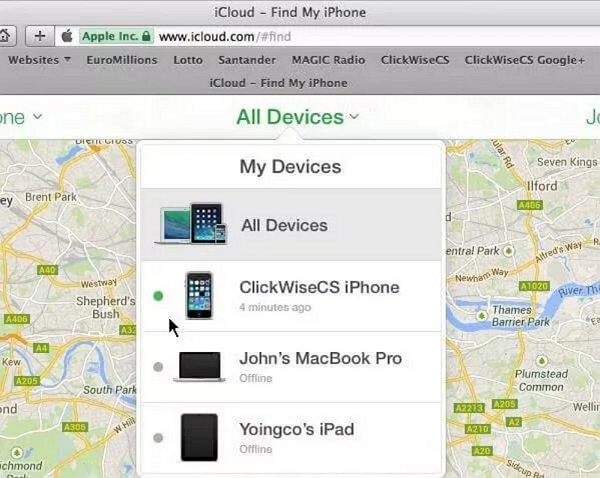
Step 4. Click Erase iPhone and confirm.
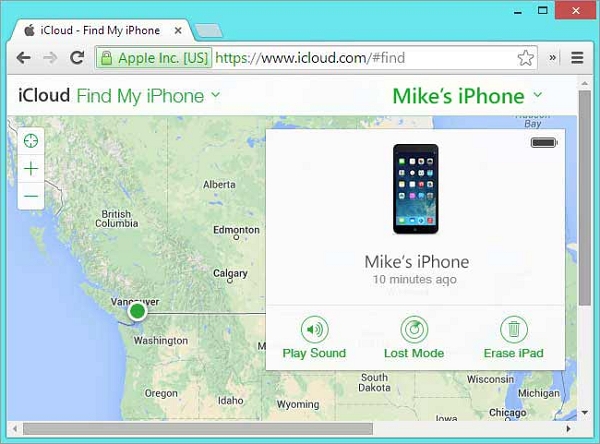
Your iPhone will restart without needing a passcode.
Way 3: Unlock iPhone Without Computer (iTunes Method)
“What to do if iTunes does not recognize my iPhone?”
If your iPhone has previously been synced with iTunes, you can restore it to bypass the passcode. This method works best for devices that iTunes can detect normally. If iTunes cannot detect your device, you’ll need to use Recovery Mode (Way 4) instead.
Steps:
Step 1. Connect your iPhone to a computer you’ve synced with before.
Step 2. Open iTunes and select your device.
Step 3. Go to the Summary section.
Step 4. Click Restore iPhone. Your device will reset, bypassing the passcode.
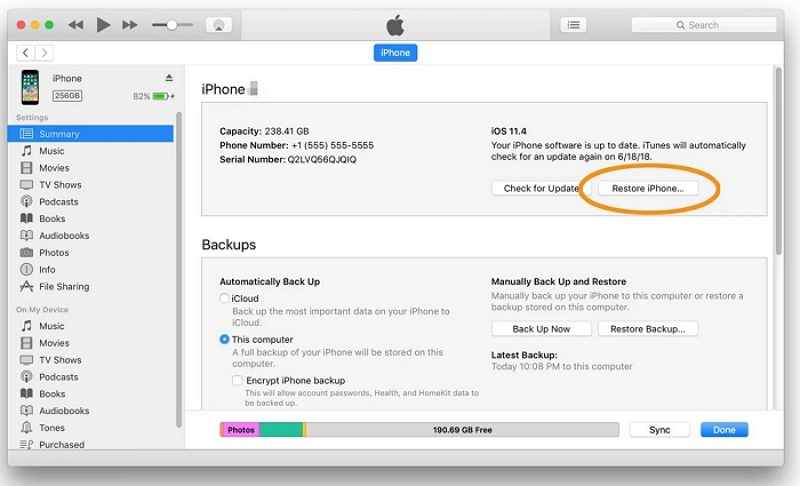
Works best for devices previously synced; otherwise, recovery mode may be needed.
Way 4: Unlock iPhone via Recovery Mode (iTunes Method)
“When should I use Recovery Mode to unlock my iPhone?”
Use this method if iTunes cannot recognize your device or if your iPhone is completely locked. Recovery Mode allows restoring and removing the forgotten passcode.
Steps:
Step 1. Put your iPhone into Recovery Mode.
Step 2. Open iTunes; it should detect your device in recovery.
Step 3. Click Restore. Wait for the process to finish.
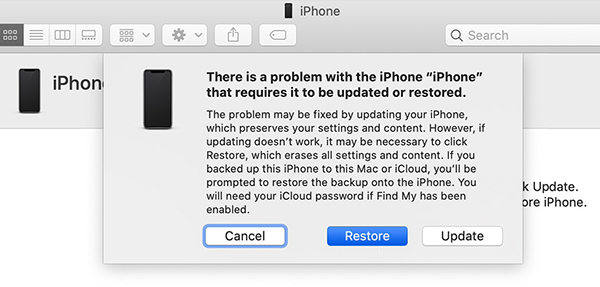
Recovery Mode can feel a bit intimidating if you’ve never done it before, but it’s often the safe option when your iPhone is fully locked out.
Way 5: Unlock iPhone via Find My App on Another Device
If you have another Apple device signed in with the same Apple ID, the Find My app can erase your locked iPhone.
Steps:
Step 1. Open Find My on another device and select Devices.
Step 2. Choose your iPhone, tap Erase This Device, then Continue.
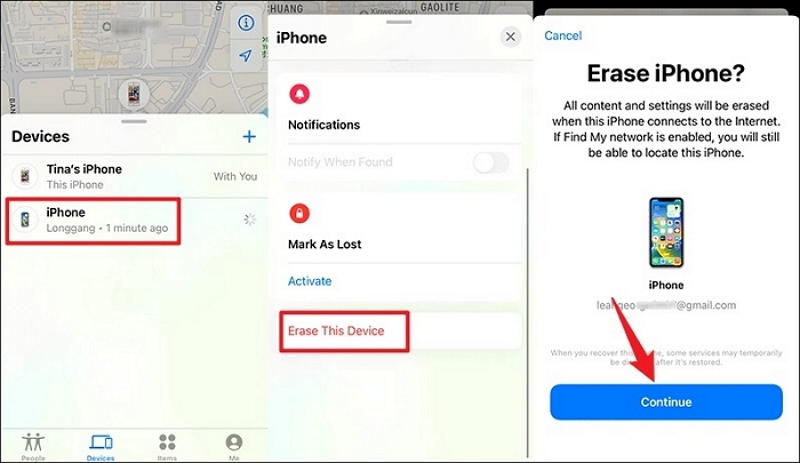
Step 3. Follow on-screen instructions to erase your iPhone and bypass the Security Lockout screen.
Tip: This also qualifies as forgot iPhone passcode without restore for users avoiding a computer.
Comparison Table of Methods
Part 2: Special Tricks to Bypass Forgotten iPhone Passcode (Limited iOS Versions)
There are some tricks online that can bypass the iPhone passcode, but not all of them are practical or safe for everyone. Many users ask:
- “How to unlock iPhone if you forgot your passcode?”
- “What happens if you forgot your iPhone passcode?”
These tricks are mainly suitable for specific iOS versions and may not preserve all data. Always backup your iPhone before trying any of these methods.
Way 1: Use Old Passcode (iOS 17 or Later)
If your iPhone runs iOS 17 or later, you can use the old passcode to reset the current one.
Data Safety: Preserves most data
Time Required: ~5 minutes
Steps:
Step 1: Tap the wrong passcode until Forgot Passcode appears.
Step 2: Tap Forgot Passcode → Try Passcode Reset.
Step 3: Enter your old passcode and set a new passcode to unlock the iPhone.

Way 2: Erase iPhone from Lock Screen (iOS 15.2 or Later)
For devices running iOS 15.2 or later, you can use the Erase iPhone feature directly from the lock screen.
Data Safety: Will erase all data; backup recommended
Time Required: ~5–10 minutes
Steps:
Step 1. Enter the wrong passcode several times until the “iPhone is unavailable” screen appears.
Step 2. Tap Erase iPhone at the bottom-right corner.
Step 3. Confirm by tapping Erase iPhone again and sign out with your Apple ID.
Step 4. Wait for the reset; your iPhone will restart automatically.
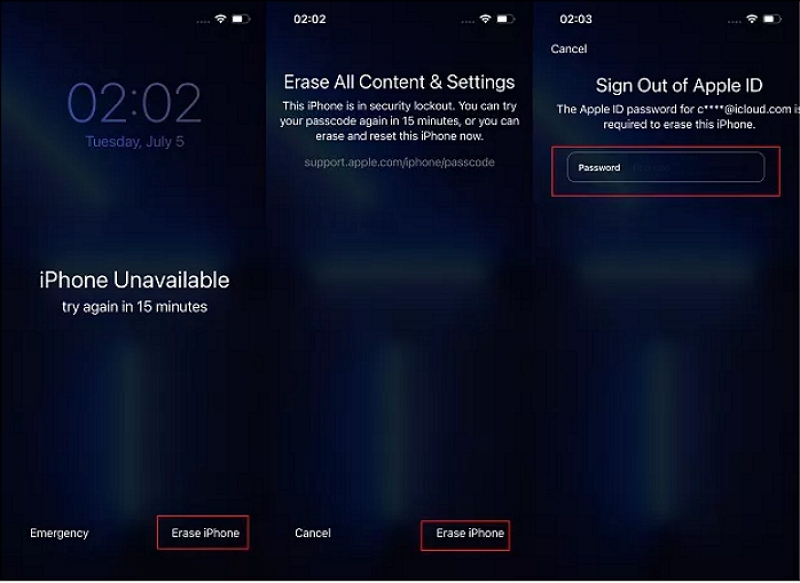
Way 3: Use Face ID or Touch ID (If Set Before)
If you’ve set up Face ID or Touch ID, you can unlock your iPhone without a passcode.
Data Safety: Does not erase data
Time Required: Instant
Steps:
1. Face ID: Hold your iPhone upright and look at it. The device unlocks automatically.
2. Touch ID: Place your registered finger on the sensor to unlock.
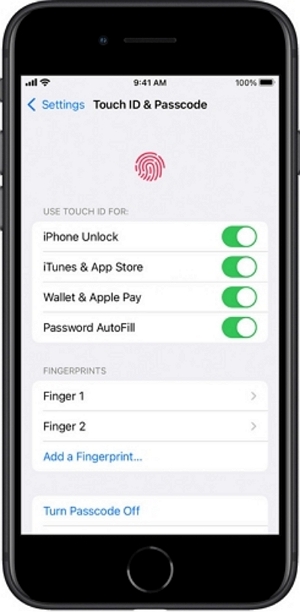
Way 4: Use Siri (iOS 8.0–10.1)
On older devices (iOS 8.0 to 10.1), Siri can sometimes be used to bypass the lock screen without data loss.
Data Safety: Does not erase data
Time Required: ~3–5 minutes
Steps:
Step 1. Press the Home button to activate Siri.
Step 2. Ask a question like “What’s the time?” and tap the clock icon.
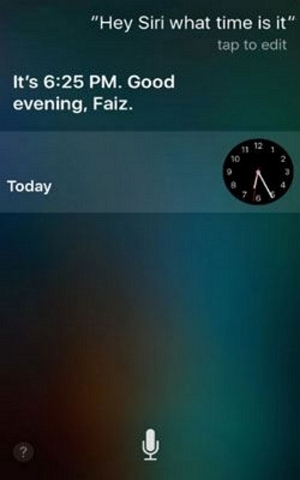
Step 3. Tap the + icon to create a new event, then use the search bar to open text options.
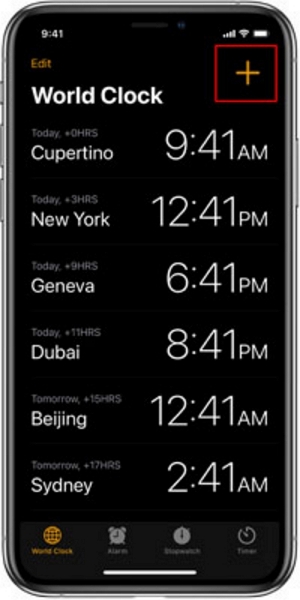
Step 4. Select Share → Message, type something, press Return, and tap the green Add icon.
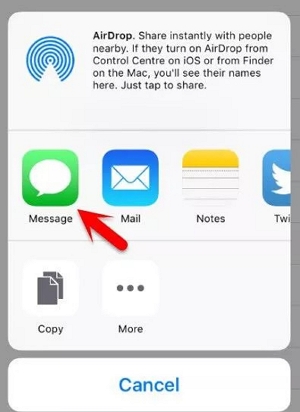
Step 5. Create a new contact, tap Add Photo, browse albums.
Step 6. After 3–5 seconds, press the Home button to access the iPhone.
Way 5: Emergency Call Screen Trick (iOS 6.1)
On iOS 6.1, there’s a trick using the Emergency Call screen to unlock without restoring the device.
Data Safety: Limited access; data not fully available
Time Required: ~3–5 minutes
Steps:
Step 1. Slide to unlock and enter any passcode; cancel the error screen.
Step 2. Slide to unlock again and tap Emergency Call.
Step 3. Press and hold Power until “Turn Off iPhone” appears, then tap Cancel.
Step 4. Dial 112, press Call, then immediately cancel.
Step 5. Press Power/Home and hold Power for 3 seconds; tap Emergency Call before “Turn Off” appears.
Note: Access is limited to Phone, Contacts, and Photos apps.
These tricks work only on specific iOS versions, and may not preserve all data. Always ensure your iPhone is backed up before attempting any method.
Part 3: Related Problem – Resetting Forgotten Apple ID Password
Sometimes the real issue isn’t the passcode, but the Apple ID password. Resetting it doesn’t erase your data, but it’s essential to restore iCloud services.
Data Safety: Safe; no data will be erased.
Time Required: ~5–15 minutes (depends on method and network speed).
Requires Computer: Optional (for email or security questions).
Method 1: Reset Apple ID Password via Two-Factor Authentication
If you are signed into iCloud on your device:
Step 1. Open Settings on your iPhone.
Step 2. Tap [Your Name] > Password & Security > Change Password.
Step 3. Follow the on-screen instructions to reset your password.
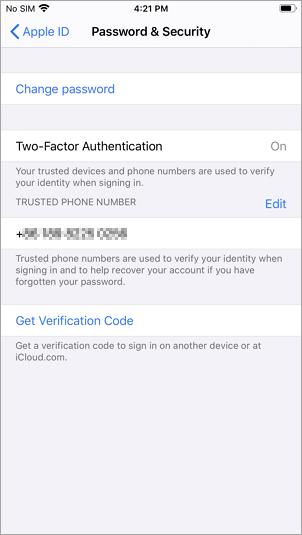
Tip: Works only if Two-Factor Authentication is enabled.
If you are not signed in to iCloud:
Step 1. Go to Settings > Sign in to your iPhone > Don’t have an Apple ID or forgot it.
Step 2. Follow the on-screen instructions to complete the reset.
Method 2: Reset Password via Two-Step Verification
Step 1. Visit appleid.apple.com and click Forgot Apple ID or password.
Step 2. Enter your Apple ID, choose the reset method, and click Continue.
Step 3. Input your Recovery Key (provided when enabling two-step verification).
Step 4. Select a trusted device.
Step 5. Enter the verification code received on the trusted device.
Step 6. Create a new Apple ID password.
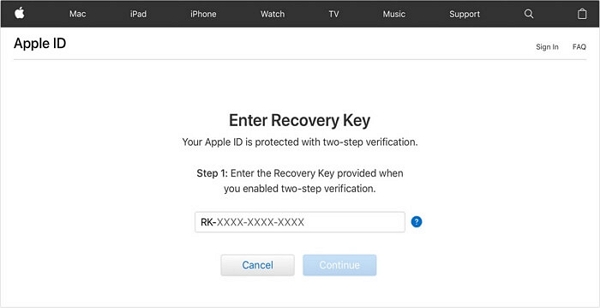
Tip: Requires you to have previously enabled two-step verification and have a trusted device.
Method 3: Reset Password via Security Questions or Recovery Email
Step 1. Visit appleid.apple.com and click Forgot Apple ID or password.
Step 2. Enter your Apple ID and choose a reset method:
Step 3. Answer security questions (if previously set).
Step 4. Get an email (Apple will send instructions to your recovery email).
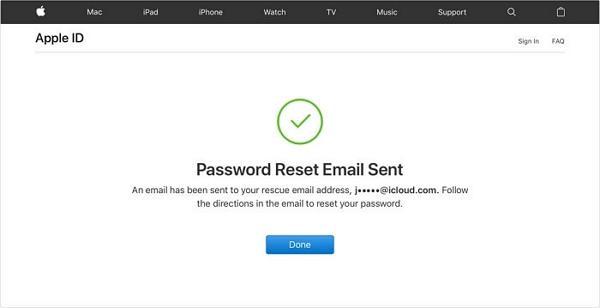
Tip: Resetting your Apple ID won’t delete your files, but you’ll need the new password to sign back into iCloud.
The detailed procedures for recovering the Apple ID password for the other three methods can be found here: 6 Ways to Find Apple ID Password Without Resetting It
Backup Your iPhone After Unlocking (Don’t Skip This Step!)
Even if you managed to unlock your iPhone, it’s crucial to back it up immediately. This ensures your photos, contacts, apps, and settings are safe in case you forget your passcode again or encounter other issues.
Option 1: Backup via iCloud
Step 1. Go to Settings > [Your Name] > iCloud.
Step 2. Tap iCloud Backup.
Step 3. Tap Back Up Now.
Option 2: Backup via iTunes/Finder
Step 1. Connect your iPhone to a trusted computer.
Step 2. Open iTunes (Windows/macOS Mojave or earlier) or Finder (macOS Catalina or later).
Step 3. Select your device under Summary.
Step 4. Click Back Up Now.
Why It Matters:
- Prevents permanent data loss when using iCloud erase, Recovery Mode, or third-party unlock tools.
- Gives you peace of mind knowing you can restore your iPhone after unlocking.
FAQs
Conclusion
Forgetting your iPhone passcode can feel stressful, but it’s not the end of the world. Whether you choose an official method like iCloud, iTunes, or Recovery Mode, or a reliable third-party tool like Passixer, regaining access is entirely possible. Always remember: backing up your iPhone—before and after unlocking—is the key to protecting your photos, contacts, and other important data.
If you have an Apple ID issue alongside a forgotten passcode, don’t panic. Resetting your Apple ID password is safe and won’t erase your data, and it restores access to iCloud and all your synced services.
In short: stay calm, follow the steps carefully, and make backups a habit. With the right approach, you can unlock your iPhone safely, recover your data, and prevent future lockouts.
