Recover Pictures from Snapchat on iPhone quickly and easily, even if they were accidentally deleted. Whether it’s a funny selfie, a memorable moment, or an important chat screenshot, losing these images can be frustrating. Luckily, there are reliable methods to help you restore your Snapchat pictures and get back those precious memories in no time.
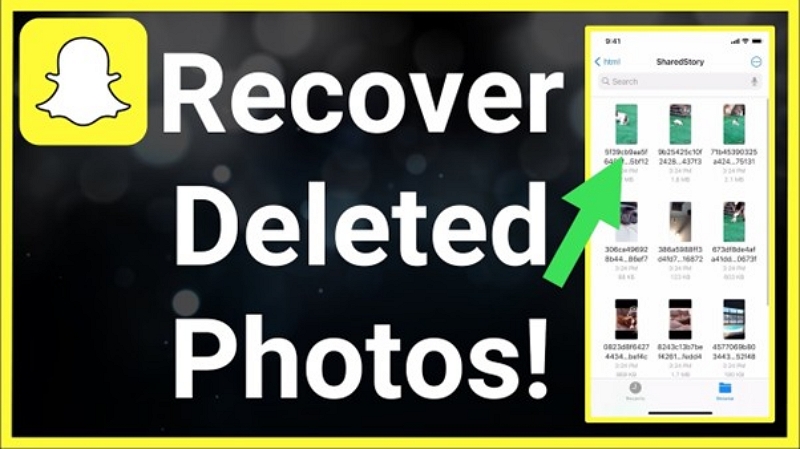
Part 1. Check Snapchat Memories
Snapchat offers a built-in feature, Snapchat Memories, that lets you save, organize, and revisit your snaps, stories, and camera roll content – all within the app. While regular snaps disappear, memories are stored persistently and can be backed up to Snapchat’s cloud.
Let us see how to save pictures to Snapchat Memories.
Option 1: Save a New Snap to Memories
Step 1: Open Snapchat and go to the camera screen.
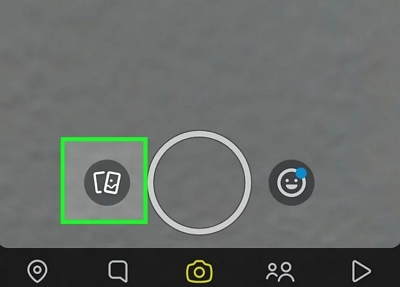
Step 2: Tap the “capture” button to take a photo or video.
Step 3: Tap the “Save” icon (downward arrow) at the bottom left of the screen.
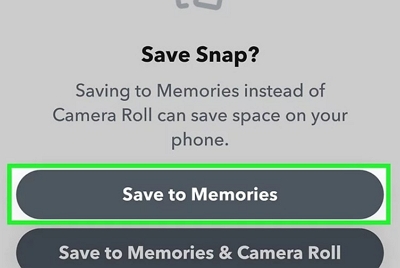
Step 4: The snap is now saved to “Memories.”
Alternatively, you can set snaps to auto-save to Snapchat Memories.
Step 1: Go to Settings > Memories > Save Button.
Step 2: Choose “Memories” or “Memories & Camera Roll.”
Option 2: Save a Picture from Camera Roll to Memories
Step 1: Open Snapchat and swipe up to access Memories.
Step 2: Tap the “Camera Roll” tab.
Step 3: Select the photo(s) you want to save.
Step 4: Tap the “Three Dot Menu” or “Export/Save” icon.
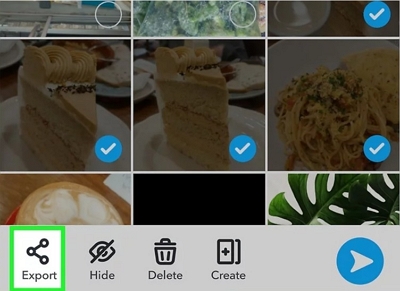
Step 5: Choose “Save to Memories.”
Now that you have saved your photos to Snapchat Memories, let us explore how to search your saved snaps using keywords or dates. That explains how to recover Snapchat pictures directly from Memories on an iPhone.
Step 1: Open Snapchat.
Step 2: Swipe up from the bottom of the screen to open the “Memories” section.
Step 3: Tap the search bar to begin searching.
Step 4: Search by keyword. Type in a word or phrase related to your snap. OR
Step 4: Search by date. Type a month or year in the search bar. Since Memories organizes content chronologically, you can also scroll through Memories manually.
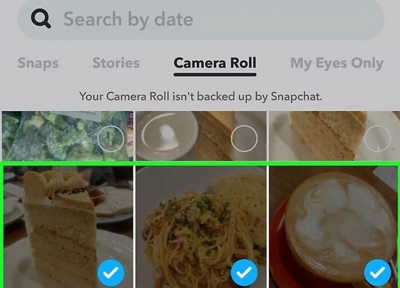
Step 5: Browse your results. Tap any snap to view it.
Part 2. Recover from iPhone Photos App (Recently Deleted Album)
Many times, Snapchat pictures are directly saved to the iPhone Photos app. Let’s learn how to recover deleted Snapchat pictures on an iPhone without the app.
Step 1: Open the Photos App by tapping the Photos icon on the home screen.
Step 2: Go to Albums and scroll down to the Utilities section.
Step 3: Tap “Recently Deleted.” This folder stores deleted photos and videos for up to 30 days.
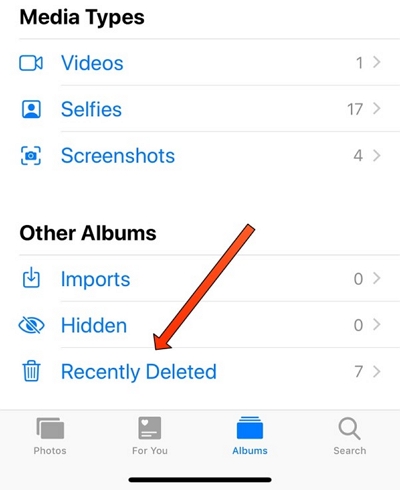
Step 4: Tap “Select” in the top right corner. Choose the photos or videos you want to recover.
Step 5: Tap “Recover” at the bottom right and confirm your action by tapping “Recover Photo(s).” The pictures return to your Camera Roll or All Photos album.
Part 3. Restore Snapchat Pictures from iCloud or iTunes Backup
If iPhone backup is enabled, Snapchat images may be included. Therefore, you can restore Snapchat photos from iPhone backup or recover Snapchat pictures from iCloud if you have saved snaps to your Camera Roll or Memories and lost them due to deletion, app reinstall, or device reset.
Option 1: Restore from iCloud Backup
Caution: This method erases your iPhone content. Therefore, having a backup of your iPhone data is advisable.
Step 1: Confirm your iPhone has a Snapchat backup before the pictures are deleted. Go to Settings > Your Name > iCloud > iCloud Backup.
Step 2: Prepare your device for restoration. Go to Settings > General > Transfer or Reset iPhone > Erase All Content and Settings.
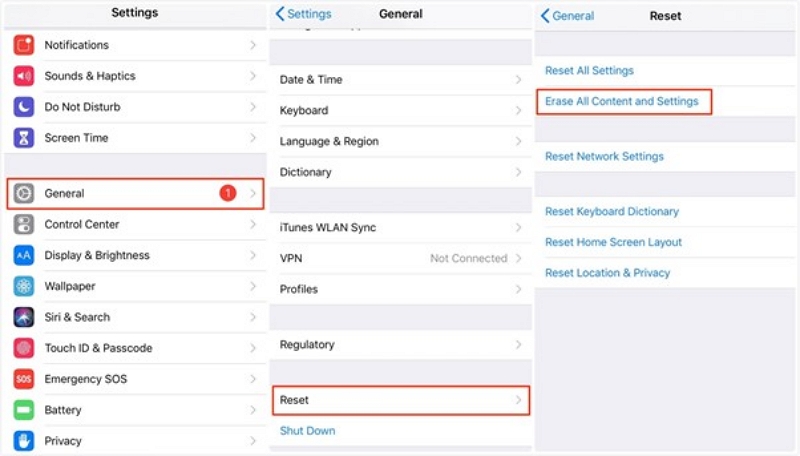
Step 3: Reboot your iPhone and follow the setup prompts. Choose “Restore from iCloud Backup.”
Step 4: Enter your Apple ID and choose the backup dated before the loss.
Step 5: The restoration takes time. Your Snapchat pictures saved to Camera Roll or Memories will reappear.
Option 2: Restore from iTunes/Finder Backup
You will need access to your PC. If you work on Windows or macOS Mojave (or earlier), use iTunes. If you work on macOS Catalina or later, use Finder.
Caution: This method overwrites data. Therefore, having the latest backup is advisable.
Step 1: Connect your PC to your iPhone.
Step 2: Click your iPhone icon in the iTunes or Finder sidebar.
Step 3: Check the backup date. It must be before the date of deletion.
Step 4: Click “Restore Backup.” Enter your passcode if prompted.
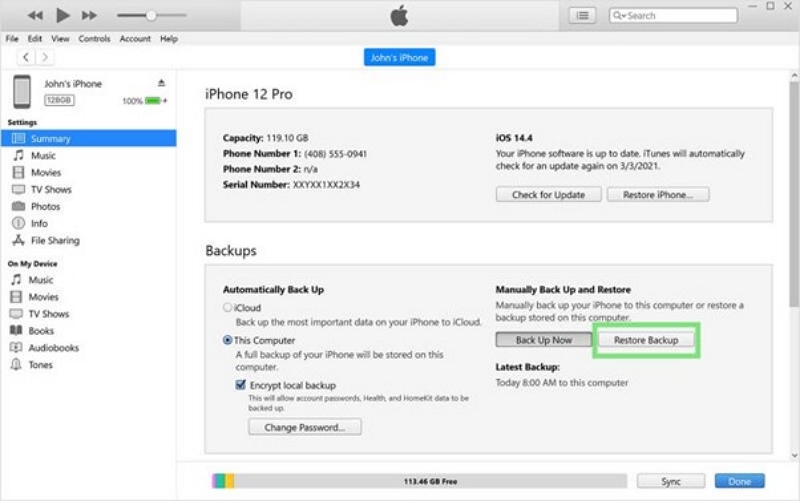
Step 5: Wait for the process to end. Your iPhone will restart with restored data. Snapchat pictures saved to Camera Roll or Memories will be restored.
Part 4. Use iPhone Data Recovery Tool (Best for Permanently Deleted Photos)
We have discussed ways to recover deleted Snapchat pictures when backup is available. But what if there is no backup, or the photos have been deleted permanently? Third-party tools like Eassiy iPhone Data Recovery can come to your rescue. Eassiy is a safe and workable solution that can recover deleted pictures, cache previews, media traces, and message fragments as long as you do not overwrite them.
Step-by-step process
Visit the official Eassiy website to download the software and install it on your computer.
Connect your iPhone to the computer. Open Eassiy, select “iPhone Data Recovery,” and click on “Recover from iOS device.”
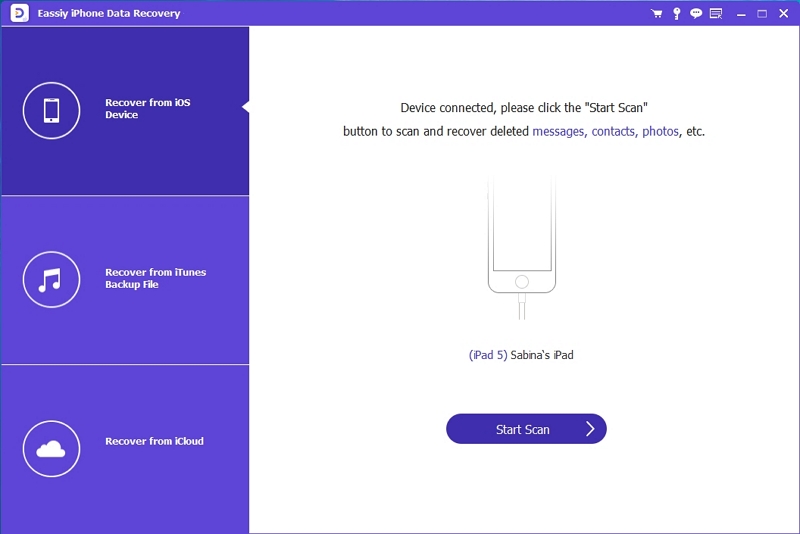
Click “Start Scan” to let the software scan your iPhone for deleted Snapchat pictures and other missing data.
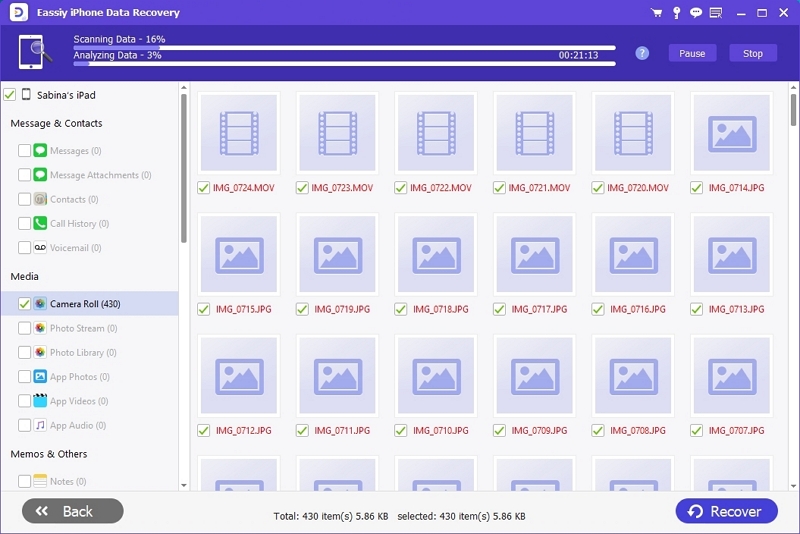
Your lost files will appear on the screen. Preview and select the Snapchat pictures you want to recover, then click “Recover” to restore them to your computer.
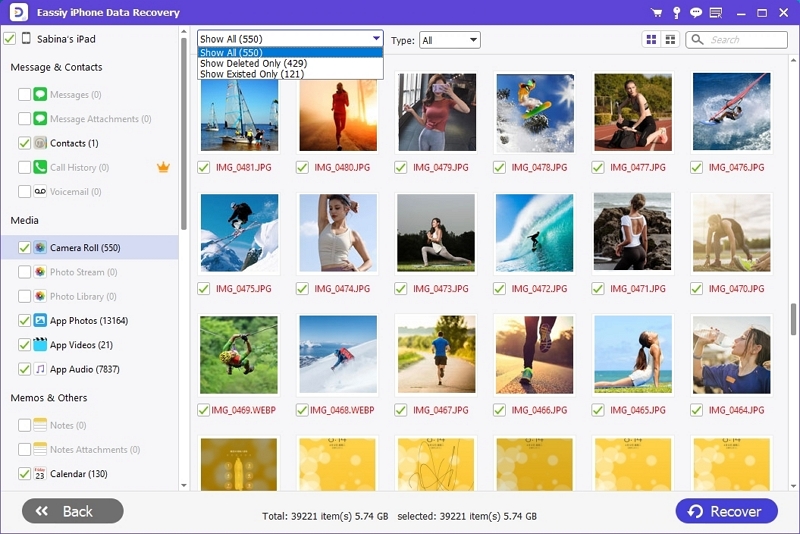
Part 5. Tips to Prevent Snapchat Photo Loss on iPhone
1. Manually save snaps to Memories or Camera Roll. You can also enable “Auto-Save to Camera Roll.”
2. Use Screenshots or Screen recording (with consent)
3. Sync Snapchat Media to iCloud or Google Photos. It ensures your saved snaps are stored on Snapchat servers and recoverable even after reinstalling.
4. Use “My Eyes Only” for Sensitive snaps. Please note that it requires a secure passcode. Remember it.
5. Avoid clearing the cache or reinstalling Snapchat.
Part 5: FAQs
Conclusion
Viewing Snapchat pictures is enjoyable and rekindles memories. However, Snapchat’s ephemeral design ensures the photos get deleted automatically after viewing them. They remain on your app for 30 days if you have not viewed them. Recovering these deleted Snapchat pictures is possible if you have backed them up in Snapchat Memories, iCloud, or iTunes/Finder. We have also explored a safe and reliable alternative in Eassiy that can help recover deleted Snapchat pictures even without a backup. The four proven methods should bring a cheer to your face should you accidentally lose your Snapchat photos.
