If you’ve ever seen a pop-up saying “Enter your iTunes backup password” and can’t remember what it is — you’re not alone.
The iTunes backup encryption feature protects your personal data such as passwords, Wi-Fi settings, health data, and app history. However, if you forgot your encrypted backup password on iPhone, you won’t be able to restore your data or transfer it to a new device.
In this guide, you’ll learn 4 proven ways to solve this issue — whether you want to reset, recover, or remove the encryption. All methods work on iPhone, iPad, Mac, and Windows, so you can safely regain access to your backups.
Part 1. What Is iTunes Encrypted Backup Password?
When you enable “Encrypt local backup” in iTunes or Finder, you’re adding an extra layer of protection to your iPhone data. This iTunes encrypted backup password locks your backup file so only someone with the password can restore it.
It’s important to note that this encryption password is not your Apple ID password — it’s a completely separate password that you create manually the first time you check the “Encrypt iPhone backup” box.
How it’s set up:
- Open Finder (macOS Catalina and later) or iTunes (Windows and earlier macOS)
- Connect your iPhone
- Check Encrypt local backup
- Create a new password
If you later forgot your encrypted backup password iPhone, you won’t be able to restore that encrypted backup unless you reset the encryption settings or recover the password.
Comparison Table: 4 Ways to Reset or Recover iTunes Backup Password
Part 2. Forgot iTunes Backup Password? Try These Official Ways First
If you forgot your iTunes backup password, don’t panic. Apple provides a few official solutions to help you either find it or reset the encryption settings without losing your data.
Way 1. Try Common Passwords You May Have Used
Sometimes, the iTunes backup password might be one of your older or commonly used passwords — for example:
- Your device passcode
- Your Apple ID password
- An old computer login password
- A password manager entry
Before moving on to advanced methods, try entering these passwords first. It’s often the simplest fix.
Way 2. Check Keychain (Mac Only)
If you’ve previously backed up your iPhone on a Mac, the Keychain Access app might have saved your iTunes backup password automatically.
Here’s how to find it:
Step 1. Open Keychain Access on your Mac. (Application> Utilities> Keychain Access)
Step 2. Search for “iPhone backup” in the search bar.
Step 3. Double-click the result > check Show password.
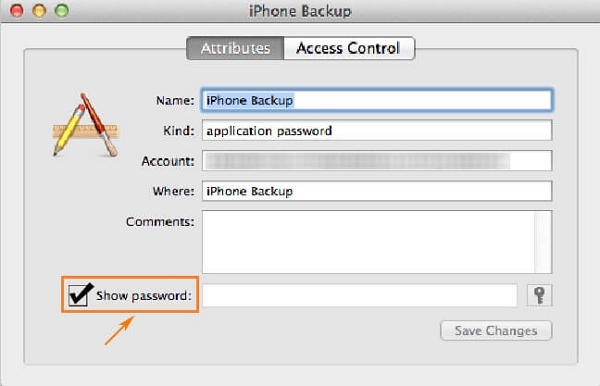
Step 4. Enter your Mac login password to reveal it.
If you’re lucky, your encryption password will appear there, and you can restore your backup immediately.
Way 3. Reset Settings and Create a New Encrypted Backup
If none of the above works, you can reset your iTunes backup encryption password by clearing the encryption settings on your iPhone.
This process does not erase your data, but it will remove the current backup password, allowing you to create new encrypted backups or disable encryption altogether.
Steps:
Step 1. On iPhone, go to Settings > General > Reset > Reset All Settings.
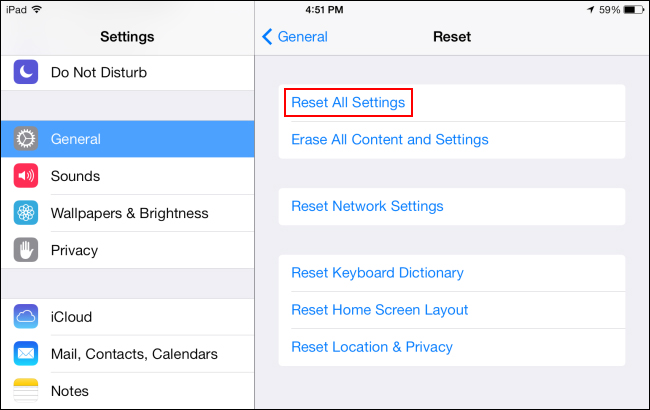
Step 2. Wait for the process to complete.
Step 3. Reconnect your device to iTunes or Finder.
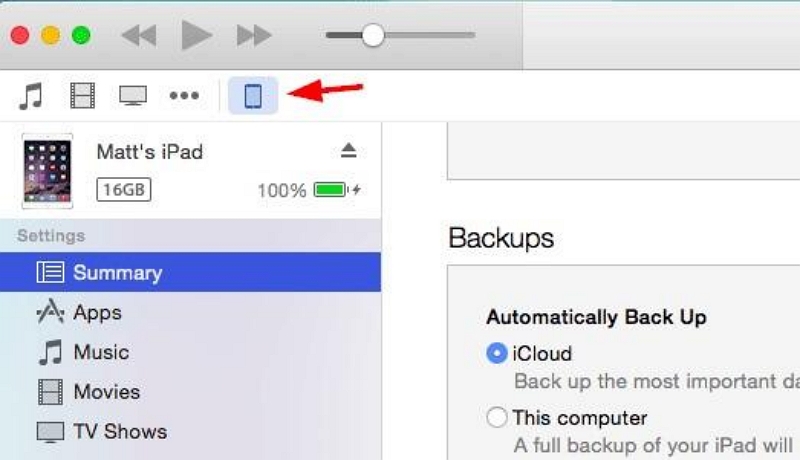
Step 4. Now, go to “Summary Page” and select your computer. Create a new encrypted backup with a new password.
After this, your old backups will remain locked, but you can start fresh with a new iTunes backup encryption password.
Part 3. How to Recover iTunes Encrypted Backup Password
Unlike regular tools that only reset the encryption settings, Passixer iPhone Unlocker helps you recover iTunes encrypted backup password safely — without erasing or modifying your iPhone data. The software features an intuitive interface suitable for both beginners and advanced users, and it supports all major iOS devices, including the latest iOS versions.
Beyond recovering backup passwords, Passixer iPhone Unlocker also handles various iPhone unlocking tasks, such as bypassing Apple ID, screen passcodes (Face ID/Touch ID), Screen Time restrictions, and even MDM (Mobile Device Management) issues — all in just a few clicks.
How to Recover iTunes backup password without data loss using Passixer iPhone Unlocker:
Please turn off “Find My” before starting to remove the Encrypted iTunes Backup password. During the removal process, do not open iTunes on your PC.
Launch the Passixer iPhone Unlocker app on your Mac or PC and select “Remove iTunes Backup Password”.
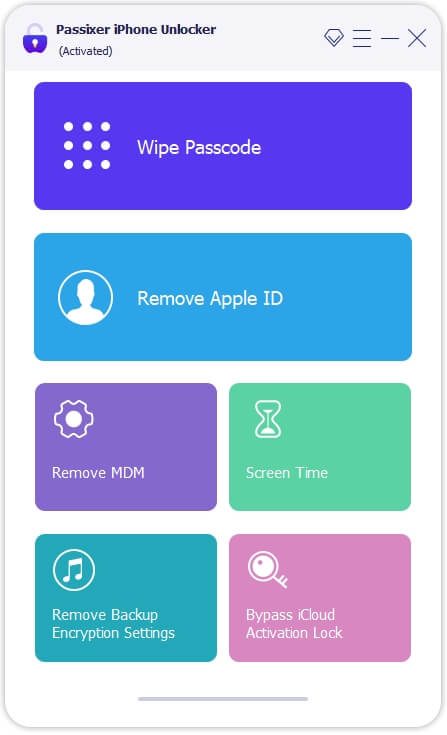
Use a USB cable to connect your iPhone to the computer. Ensure that the Find My iPhone feature is turned off, then click the Start button to initiate the removal process.
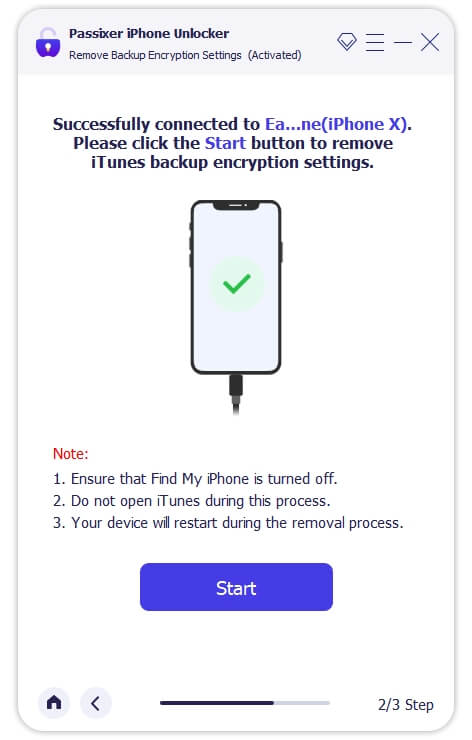
The Passixer iPhone Unlocker will now remove the iTunes backup password. Your iPhone may restart during this process. Once completed, you can safely disconnect your device.
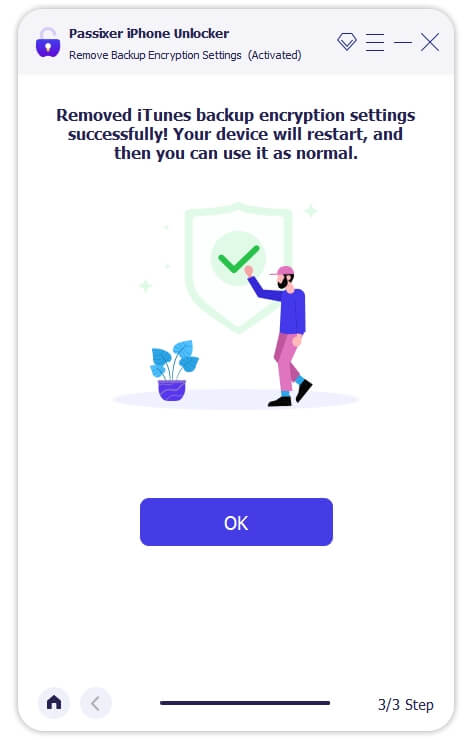
Part 4. How to Remove iTunes Encrypted Backup Password and Turn Off Encryption
Once you’ve recovered or reset the password, you may want to remove iTunes encrypted backup password entirely to prevent future lockouts.
Here’s how:
Step 1. Connect your iPhone/iPad to your computer.
Step 2. Open Finder or iTunes.
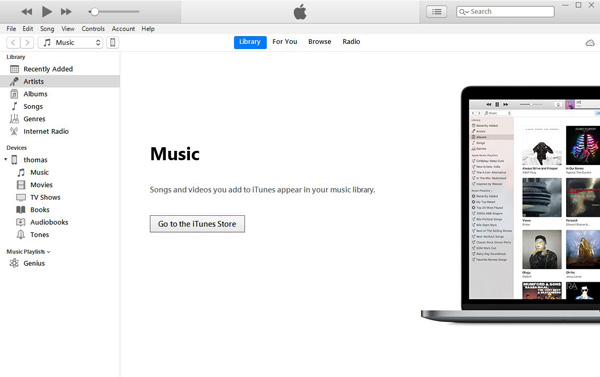
Step 3. Go to the Summary tab.
Step 4. Uncheck Encrypt local backup.
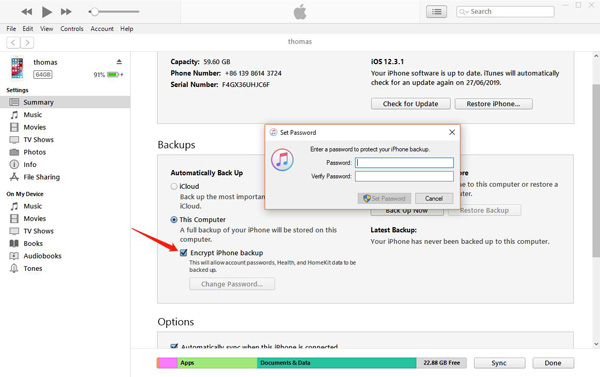
Step 5. Enter your current encryption password.
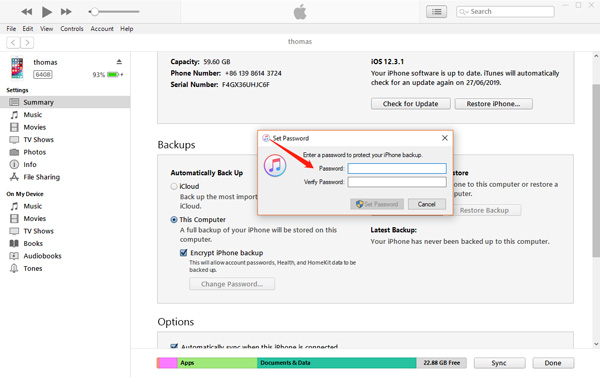
Afterward, your future backups will no longer be encrypted.
However, if you’ve already forgotten the password, refer back to Part 2 (Reset All Settings) to remove the encryption feature from your device and start fresh.
FAQs About iTunes Backup Password
- Open Finder or iTunes → Summary → Check “Encrypt local backup”.
- Set a password you can easily remember or store it securely in a password manager.
- To disable encryption, uncheck it and enter your current password.
Tips to Avoid Losing Backup Password Again
To prevent the same issue from happening in the future:
- Use a password manager to store your iTunes encryption password securely.
- Consider switching to iCloud Backup, which doesn’t require a separate encryption password.
- Keep regular unencrypted backups if security risk is low.
- Check your iTunes backup settings periodically to confirm encryption status.
Conclusion
If you’ve forgotten your iTunes backup password, there’s no need to worry — you still have options.
- Try common passwords first.
- Use Mac Keychain if available.
- Reset All Settings to reset iTunes backup encryption password.
- Use recovery tools to regain access or remove iTunes encrypted backup password entirely.
If all else fails, you can still create a new encrypted backup with a fresh password to protect your data moving forward. Remember: keep your password stored safely to avoid future frustration.
