Have you accidentally deleted a WhatsApp message on your iPhone? Don’t panic. Deleted messages are recoverable, whether it is a chat with a loved one or important business info. This 2025 guide walks you through the most effective ways to recover deleted WhatsApp messages – using iCloud, iTunes, and a magic solution. Let’s not worry about what you have lost, but focus on how to get your data back – step by step.
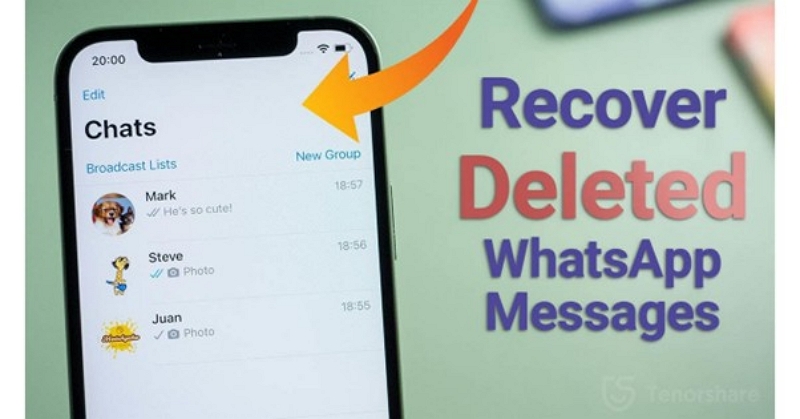
Part 1. Understanding WhatsApp Message Deletion on iPhone
WhatsApp lets you delete messages for everyone within a limited window — usually up to two days after sending. But what if you accidentally delete something important? Don’t worry. Understanding how deletion works will help you know whether recovery is possible.
What Happens When You Delete a WhatsApp Message
On iPhone, WhatsApp allows two deletion types — Delete for Me and Delete for Everyone.
- Delete for Me: This option removes the message from your device only. Therefore, the recipient and others in the group chat can still see it.
- Delete for Everyone: Erases the message for all participants, but only if done within two days. In its place, you’ll see “This message was deleted.”

Local Deletion vs. Cloud Deletion
- Local deletion removes data only from your iPhone.
- Cloud deletion involves backups. WhatsApp backups stored in iCloud may still retain deleted messages until they’re overwritten by a new backup.
How WhatsApp stores data on iOS
Before moving on, it’s useful to know where WhatsApp actually stores your data:
- Chat data is stored locally in a sandboxed SQLite database.
- Media files (images, videos, audio) are saved in the app’s Documents directory.
- Backups are encrypted and stored in iCloud, including messages and media (but not call history or status).
Key Factors that Affect Recovery Success
Whether you can recover deleted WhatsApp messages depends on several factors:
- Backup availability (iCloud/iTunes): Recovery works only if the deleted messages were part of your last backup.
- Time since deletion: The longer you wait, the lower your chances, as backups may overwrite older data.
- Version compatibility: Outdated or mismatched iOS/WhatsApp versions can make old backups unusable.
Part 2: Recover Deleted WhatsApp Messages on iPhone (Free with Backup)
Yes, you can, but only under certain conditions.
Method 1. Directly Ask the Interlocutor for Chat History
We often overlook the simplest and most practical solution, don’t we? If you have accidentally deleted a message, the easiest way to recover it is to politely request that the interlocutor (or the sender) provide you with your chat history. You can send a direct message – “Hey, I accidentally deleted our WhatsApp conversation. Could you please forward me the messages or screenshots if you still have them?”
Points to Note:
- You can’t retrieve messages from someone else’s device remotely — they must manually forward or export the chat.
- The other party must manually forward or export the chat.
- However, if they have also deleted the messages, recovery is possible only if they have a backup.
Method 2: Restore from iCloud WhatsApp Backup
Step 1: Check if the WhatsApp iCloud backup exists. Open WhatsApp on your iPhone. Go to “Settings > Chats > Chat Backup.” Check the “Last Backup Date” and “Size.”

Step 2: Delete WhatsApp. Long-press the WhatsApp icon. Tap “Remove App > Delete App.” It clears the current data to allow for restoration from a backup.
Step 3: Reinstall WhatsApp. Go to the App Store. Search for WhatsApp and install it. Open the app and verify your phone number.
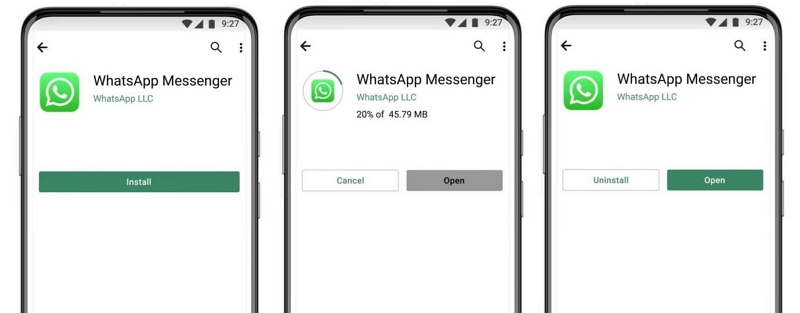
Step 4: Restore from iCloud backup. After verification, WhatsApp will prompt – “Restore Chat History from iCloud.” Tap “Restore.” The process will take time. Once restored, the chats will reappear.
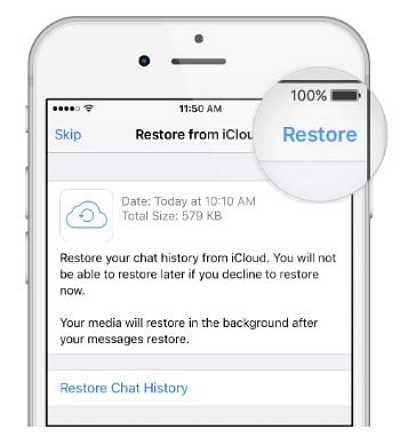
Overwrites current chats, only restores messages backed up before deletion.
Method 3: Recover WhatsApp by Restoring Entire iCloud Backup
If you don’t have a WhatsApp-specific backup on iCloud, Method 2 won’t work. In that case, you can restore your entire iPhone from a previous iCloud backup that contains your WhatsApp data.
Note: This method restores your whole device to an earlier state. All current data will be replaced by the backup version.
Step 1: Go to Settings > Apple ID > iCloud > iCloud Backup. Tap Manage Storage > Backups > Your Device. Check the last backup date.
Step 2: Go to Settings > General > Transfer or Reset iPhone. Tap Erase All Content and Settings. When prompted, enter your passcode and Apple ID password to confirm.
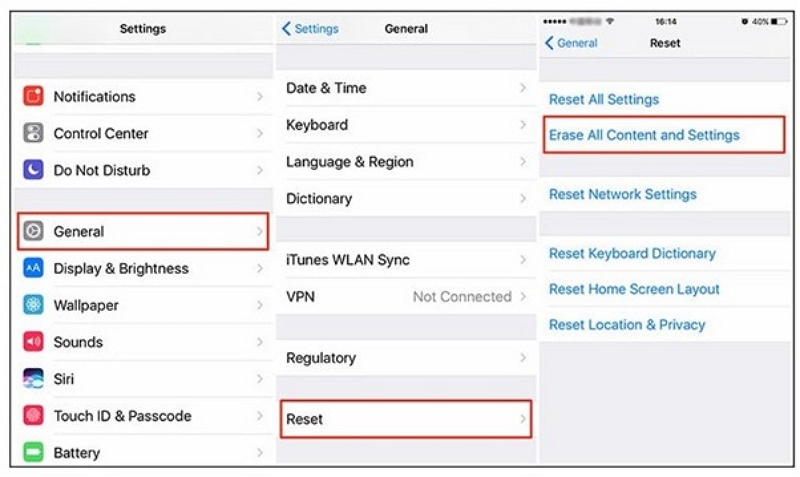
Step 3: After your iPhone restarts, follow the on-screen setup prompts. When asked, choose Restore from iCloud Backup, sign in with your Apple ID, and select the backup you reviewed in Step 1.
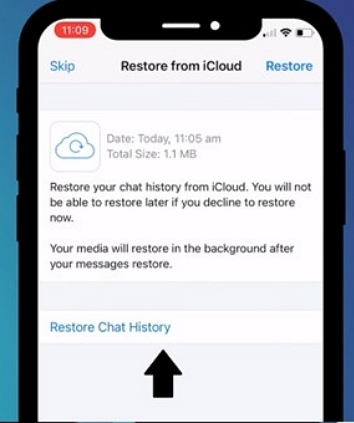
Step 4: Once the restore is completed, open App Store, download, and install WhatsApp. Verify your phone number. WhatsApp will detect restored data and prompt “Restore Chat History.” Tap “Restore.”
Method 4: Retrieve WhatsApp Messages from iTunes or Finder Backup
If you don’t have an iCloud backup, you can restore deleted WhatsApp messages from an iTunes or Finder backup. You will require the following.
- A trusted PC
- Use iTunes if you work on Windows or macOS Mojave or earlier.
- Use Finder if you work on macOS Catalina or later.
Step 1: Check for a valid backup. Connect your iPhone to your PC using a USB cable. Select your device and go to “Summary” on iTunes or “General” tab on Finder. Look for the latest backup date.
Step 2: Disable “Find my iPhone.” Go to Settings > Find My > Find My Phone.” Toggle it off. You will need your Apple ID password.
Step 3: Restore the backup. In iTunes/Finder, click “Restore Backup.” Choose the relevant backup from the list and click “Restore.” The process takes time.

Step 4: Reinstall WhatsApp. Once the restoration is completed, open the App Store and reinstall WhatsApp. Verify your phone number. WhatsApp detects the restored data and prompts “Restore Chat History.” Tap “Restore” to complete the process.
Important Notes:
- This method restores entire iPhone data, not just WhatsApp.
- It overwrites the current data with the backup version.
- Only works if WhatsApp data was included in the backup
Part 3. Recover WhatsApp Messages on iPhone Even Without Backup
If you don’t have an iCloud or iTunes backup, the official recovery options won’t work. That’s because WhatsApp’s design and Apple’s backup mechanisms rely on pre-saved data. Here’s why:
- End-to-end encryption: WhatsApp messages are stored only on your device, not on WhatsApp’s servers.
- Manual iCloud backup: iCloud backup doesn’t occur automatically unless you’ve turned it on.
- Device-wide iTunes/Finder backup: This backup covers your entire device, not WhatsApp only. Without it, no recovery point exists.
- No recycle bin or version history: Once deleted, chats cannot be restored unless previously backed up.
When no backup exists, your best option is to use a professional recovery tool like Eassiy iPhone Data Recovery.
This software scans your iPhone directly to locate fragments of deleted data—including WhatsApp messages—and restores them safely to your computer.
Step-by-step process
Download Eassiy iPhone Data Recovery from the official website and install it on your PC.
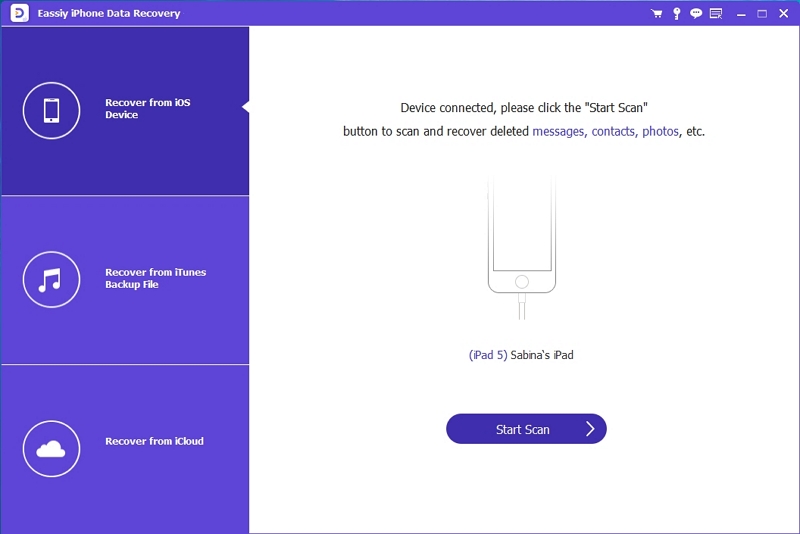
Use a USB cable to connect your iPhone to the computer. Open Eassiy, select iPhone Data Recovery, and click on “Recover from iOS device.”
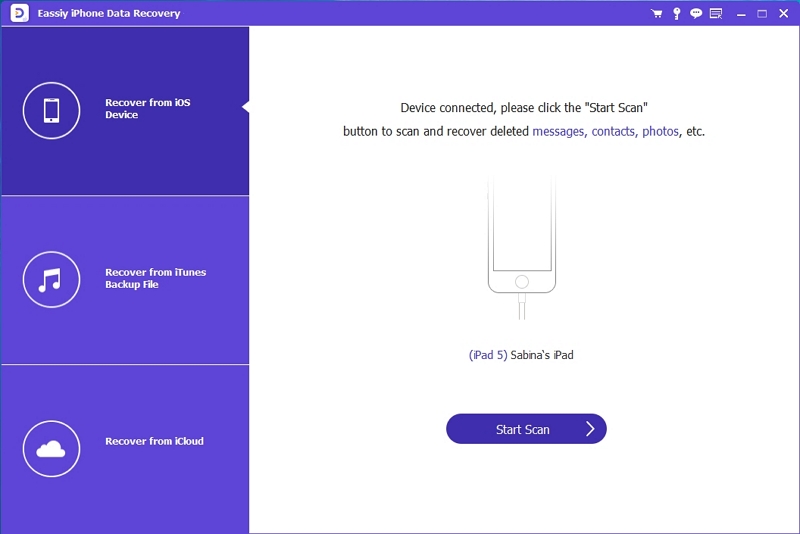
Click “Start Scan” to let the software scan your iPhone for missing WhatsApp messages and other lost data.
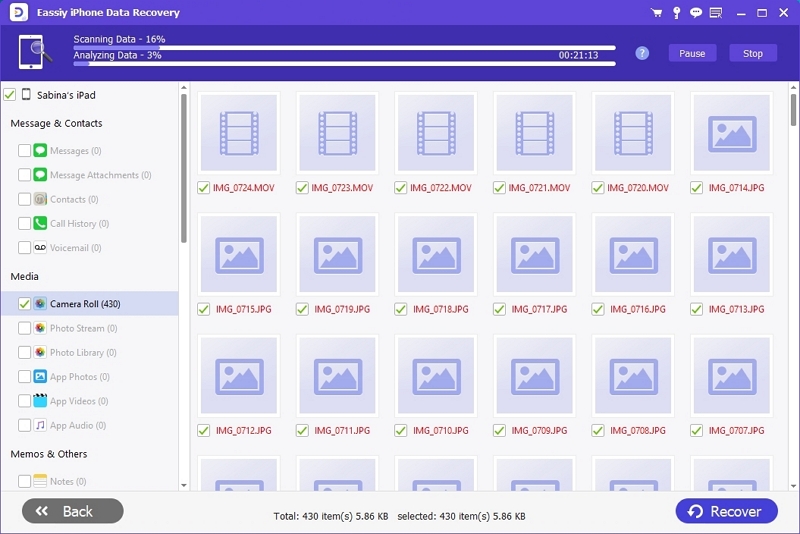
Preview the lost files on the screen. Select the deleted WhatsApp messages and other data you want to recover, then click “Recover.”
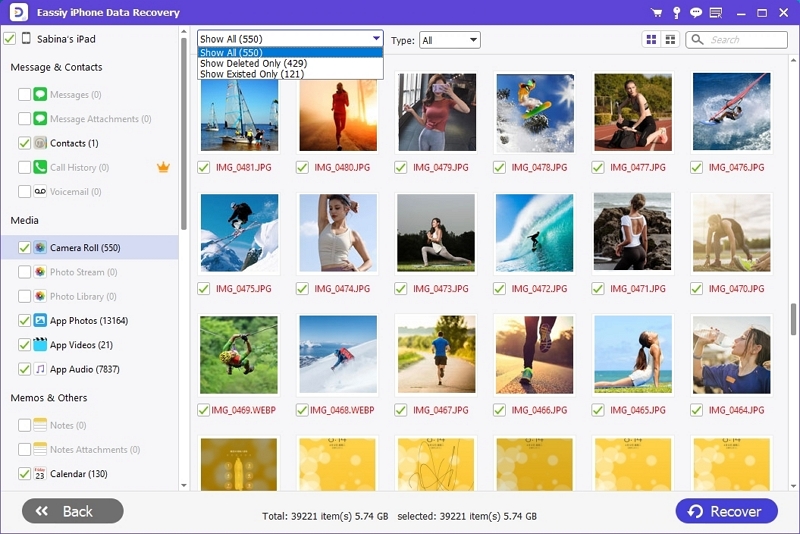
Part 4: Comparison Table – iCloud vs. iTunes vs. Eassiy
Part 5: Bonus – Advanced WhatsApp Recovery Scenarios (2025)
WhatsApp is a widely used social media app globally. Therefore, you may have experienced specific scenarios where you lost or deleted your WhatsApp messages. Let’s discuss some advanced WhatsApp recovery scenarios.
1. Recovering WhatsApp after a factory reset
Scenario: After a factory reset, all WhatsApp messages on the iPhone are erased.
Is recovery possible? Only if an iCloud or iTunes backup exists. Without a backup, the data is permanently lost.
Solution:
Step 1: Check if iCloud WhatsApp backup is enabled (Settings > Apple ID > iCloud > WhatsApp).
Step 2: Reinstall WhatsApp.
Step 3: Log in with the same phone number and Apple ID.
Step 4: Restore from the available iCloud or iTunes backup.
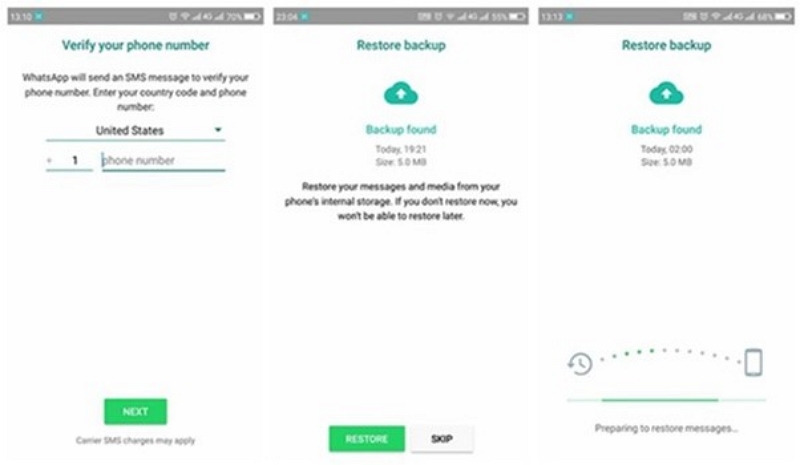
If no backup is available, you can try a third-party recovery tool, such as Eassiy, for deep-level scanning to recover deleted WhatsApp messages safely.
Point to Note: iCloud and iTunes/Finder backup methods are only available if you have a WhatsApp backup.
2. Retrieving WhatsApp from archived chats (different from deleted)
Scenario: Instead of deleting, you have archived WhatsApp chats. Archived chats are hidden from the main chat list, but they are still stored on the device.
Is recovery possible? Yes, archived chats are instantly retrievable.
Solution:
Step 1: Open WhatsApp on your iPhone.
Step 2: On the Chats tab, scroll to “Archived” at the top of the list.
Step 3: Tap “Archived” to open the folder and find all archived conversations.
Step 4: Swipe “left” on the chat you want to retrieve. Tap “Unarchive.” The chat will reappear in your main chat list.
Note: Prevent auto-archiving (Settings > Chats > Toggle off Keep Chats Archived.”)
Archived chats are hidden and not removed. Therefore, recovering archived chats is easier than recovering deleted chats.
3. Can you restore WhatsApp from a lost/stolen iPhone?
Scenario: Your iPhone could have been lost or stolen.
Is recovery possible? Yes, recovery is possible if you have a valid iCloud or iTunes/Finder backup created before the device was lost.
Solution:
Step 1: Obtain a replacement iPhone and set it up using the same Apple ID and phone number as the lost/stolen device.
Step 2: During setup, choose “Restore from iCloud Backup.” OR connect to your PC and use iTunes/Finder to restore the latest backup.
Step 3: Reinstall WhatsApp and restore your chat history.
Ensure that the new device uses the same SIM or eSIM number.
Point to Note: No backup means no recovery.
4. How to recover WhatsApp voice notes, images, and videos separately
Scenario: You want to selectively recover WhatsApp messages, voice notes, images, and videos.
Is recovery possible? Yes, using Eassiy is advisable because this tool offers selective recovery.
Solution:
- If you have no backup, use Eassiy as discussed in Part 3.
- If you have backup available, use iCloud or iTunes/Finder as discussed in Part 2.
Enable “Include Videos” in WhatsApp backup settings to ensure that media content is saved.
Point to Note: iCloud and iTunes/Finder do not offer selective recovery. They restore everything. Use Eassiy instead for better results.
Part 6: Tips to Prevent WhatsApp Data Loss in the Future
These actionable tips can help prevent future data loss on WhatsApp.
- Enable automatic iCloud backup. Go to Settings > Your Apple ID > iCloud Backup > Toggle On “Back Up This Phone.”
- Regularly export important chats (business or personal). Go to “Chats” and tap the individual or group chat you want to export. Tap the “Contact” name and scroll down to tap “Export Chat.” You can attach media or exclude it. Choose your Export Destination. The chat is saved as a .txt file.
- Use third-party backup tools for redundancy. Eassiy is easy to use.
Part 7: FAQs
Conclusion
WhatsApp messages are special because they connect you with your friends and businesses. However, if you have accidentally deleted them from your iPhone, there’s no need to panic. We have discussed several methods for safely recovering deleted WhatsApp messages, with or without a backup.
