iCloud lock to Apple devices is a smart security measure that Apple uses to help protect user data during theft or loss. However, there are certain situations where this technology might not be in your favor. For example, you acquired a second-hand iPhone with the previous user’s Apple ID signed in on it.
If you can’t access your iPhone due to iCloud lock problem, our article has discussed some of the most efficient methods that you can use to unlock your iOS device within a few clicks. So, keep reading.
Part 1: What Is iCloud Lock?
Apple iCloud Lock, also known as iCloud Activation Lock, is a technique used by Apple to protect against unauthorized access to a user’s iPhone or iPad when it’s lost or stolen. This feature makes it impossible for unknown users to unlock your iPhone without your iCloud credentials. If this feature is activated, your iOS device will become useless until you provide the accurate credentials associated with your iCloud account to bypass it. The important condition for it to appear is that you have turned on the Find My function on your iPhone/iPad.
Part 2: Reasons Why Your iPhone Showing iCloud Lock
The iCloud lock problem on iPhone can occur due to different reasons. In this section, we’ve discussed common scenarios that can lead to iCloud Activation Lock on iOS devices:
- You factory reset your iPhone/iPad whose Find My is enabled.
- An iOS device is in lost mode.
Part 3: How To Unlock iCloud Locked iPhone Without Password and Previous Owner
When you can’t get in touch with the previous owner of a second-hand iPhone with iCloud lock and thus don’t have the iCloud password to bypass Activation Lock, the best solution to unlock the iCloud locked iPhone is to use Passixer iPhone Unlocker.
Passixer is a guaranteed iPhone unlock solution that facilitates 4 types of iPhone lock bypass, including screen lock, iCloud lock, MDM lock, Screen Time Restrictions. This tool allows you to unlock iCloud lock on any iPhone model without damaging your device, and it boasts a simple interface, making navigation easy for all users. It’s also compatible with iPad and iPod.
Key Features
- Remove Apple ID from the second-hand iPhone without the risk of being erased or locked out by the previous owner.
- Ensures 100% user privacy protection during and after any type of iPhone unlock task.
- Supports the removal of MDM lock from iOS devices without credentials, whether you can access your iPhone/iPad or not.
- Remove iTunes backup encryption without password so that you can create a new password for your new iTunes backup.
Follow the following steps to unlock iCloud locked iPhone using Passixer:
Step 1: Visit Passixer website and download the iPhone Unlocker software on your computer.
Step 2: Open “Passixer iPhone Unlocker” and click on the “Bypass iCloud Activation Lock” feature from the main interface.

Step 3: Connect your iPhone to the computer and wait for the connection to be established and click "Start".
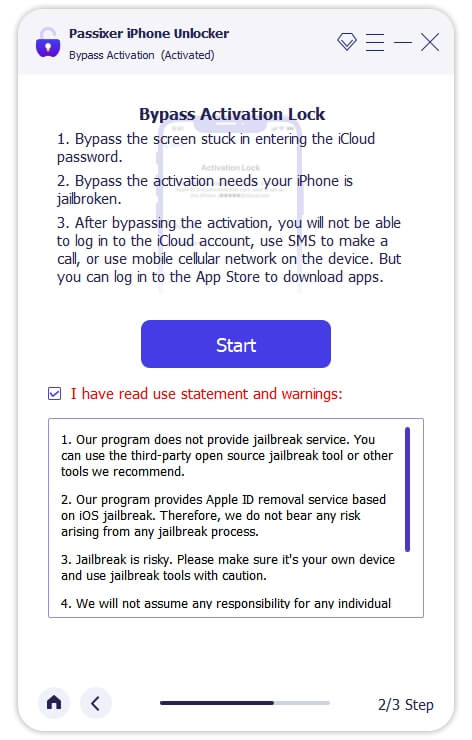
Step 4: You’ll be required to jailbreak your iPhone to be able to proceed to the next step. Follow the on-screen instructions to see the tutorial on how to go about this.
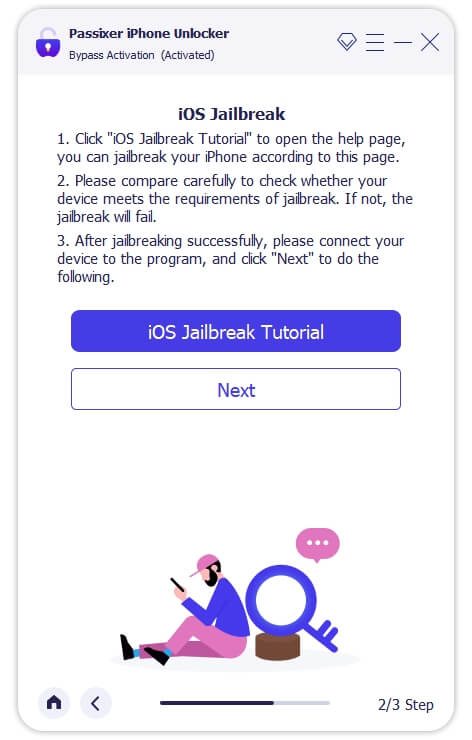
Step 5: Once your iPhone is jailbroken, click the “Next” button and wait for Passixer to unlock your iPhone.
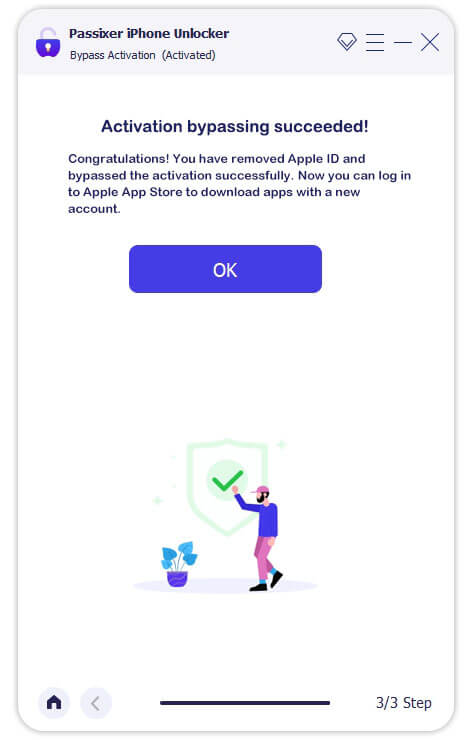
Part 4: How To Unlock iCloud Locked iPhone Without Password and Computer [Not Guaranteed]
If you’re in a situation where you don’t have a computer and want to unlock iCloud locked iPhone without password, using a DNS is the best option. This process involves using your WiFi network to configure your iPhone DNS address. See how this works in the steps outlined below:
Step 1: Switch on your iPhone and follow the on-screen instructions to proceed with the setup process.
Step 2: Once you reach the “WiFi Network” screen, tap on the “i” symbol next to your Wi-Fi network name and select “Connection Settings”.
Step 3: Select “Forget this Network” to disconnect from the Wi-Fi network.
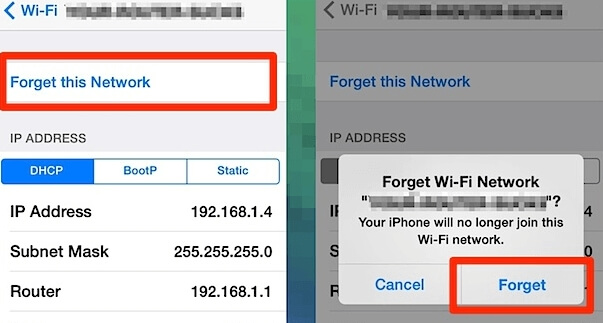
Step 4: Next, tap on the “i” symbol again and select “Configure DNS” this time.
Step 5: Choose “Manual”. Then, enter one of the following DNS server IP address that corresponds to your location.
- USA: 104.154.51.7
- Europe: 104.155.28.90
- Asia: 104.155.220.58
- Australia and Oceania: 35.189.47.23
- Other continents: 78.100.17.60
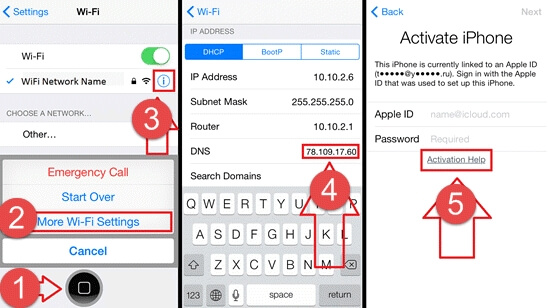
Step 7: Tap on “Save” and connect to the Wi-Fi network again.
Step 8: Once the iCloud lock screen pop up again, press “Back” to locate the iCloud Bypass Screen.
Step 8: Finally, scroll to the bottom of the page and tap on “Activation Help” to open host apps, music, internet, etc.
Part 5: How to Unlock iCloud Locked iPhone Without Apple ID
A reliable online unlock service also helps unlock your iCloud locked iPhone without Apple ID. These services utilize your iPhone IMEI number and other relevant information, which you’ll be asked to provide to remove the iCloud lock from your iDevice.
Here are some online unlock services and their prices for iCloud lock bypassing.
- IMEIUnlockSIM: $8 – $50
- CellUnlocks: $28 – $100
- UnlockBase: $50
- UnlockiPhoneDen: $39
Here is a quick guide on how to use any of these online unlock services to unlock iCloud lock on iPhone.
Step 1: Go to the “Online Unlock Service” website and look for an offer related to unlocking an “iCloud locked iPhone”.
Step 2: Select your iPhone model and provide its IMEI number.
Step 3: Enter any additional information about your iPhone when prompted. Most times you’ll be asked for your iPhone carrier, its iOS version, etc.
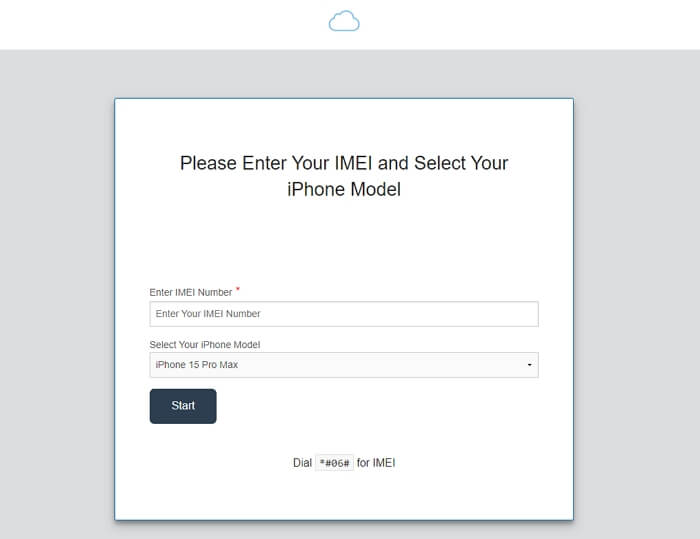
Step 4: After that, click “Unlock Now” and complete payment details to unlock your iPhone.
Part 6: How To Unlock iCloud Locked iPhone With Previous Owner
If your iCloud locked iPhone is second-hand, you can easily reach out to the previous owner for help. Here, we will teach you some basic steps you can ask the previous user to execute to help you remove the iCloud lock on your iPhone.
Method 1: Ask the Previous Owner To Sign Out iCloud
Step 1: Ask the person to open the “Settings” app on their current Apple device and tap on the “Apple ID” banner.
Step 2: Scroll to the bottom of the screen and tap on the iCloud locked iPhone.
Step 3: Choose “Remove From Account” and follow the on-screen instructions to complete the process.
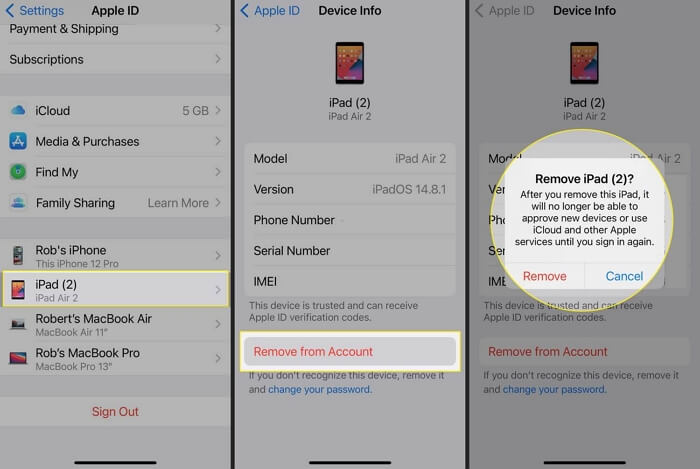
Method 2: Erase iPhone From iCloud Account
Step 1: Visit "www.icloud.com” and log in to it using the Apple ID and password.
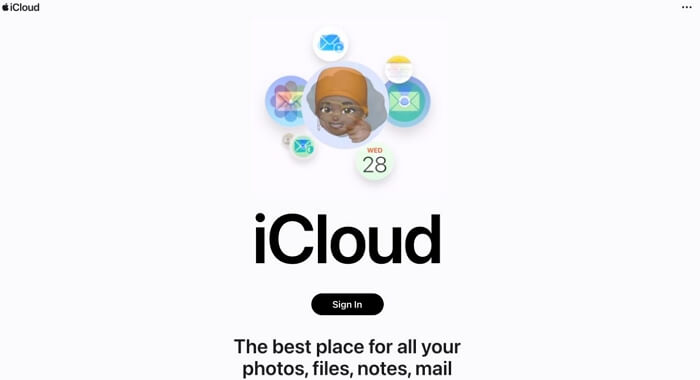
Step 2: Click on the “Find My” icon and select “All Devices”.
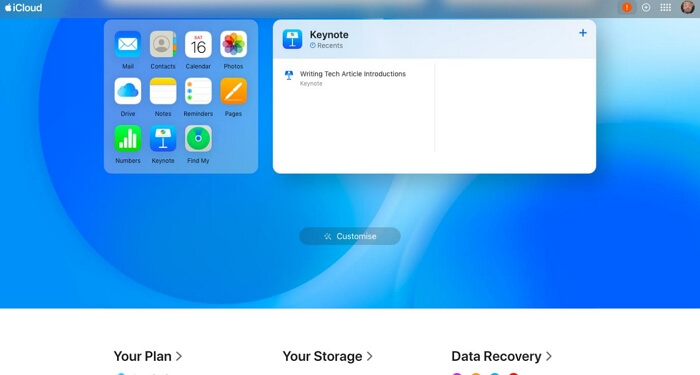
Step 3: Choose the iCloud locked iPhone. Next, click on “Erase This Device” and then “Remove From Account”.

Once the person completes these steps, the iCloud lock iPhone should reset to factory settings and you’ll be able to set it up with your Apple ID.
Conclusion
That’s all on the techniques to unlock iCloud locked iPhone. We discussed different methods you can use whether with Apple ID and password or without them. You just have to follow the steps associated with the method you choose to use correctly. We recommend Passixer iPhone Unlocker for a quick unlock operation if the iCloud account is unavailable to you or your iDevice is second hand.
