Apple ID(Apple account) is the easiest way to remove iCloud Lock on your iPhone or iPad. However, it’s not always available under some cases, for example, if your Apple ID is disabled or if you need the previous owner’s Apple ID to unlock the second-hand iPhone. In such situations, you can bypass iCloud Lock without Apple ID or computer by using the ways below.

If you bought a second-hand iPhone or iPad that is locked with Activation Lock, try to contact the previous owner to unlock the device first. They can either enter their Apple ID and password to remove the iCloud Lock on the device or erase the iDevice and remove it from their Apple account remotely via the iCloud Find My website. Alternatively, if you purchased the iDevice from an online marketplace like eBay, you can request a return and refund.

What Is iCloud Lock?
iCloud Lock or iCloud Activation Lock, is a safety feature made by Apple for iPhones and iPads. When it’s on, it connects a device to the owner’s Apple ID.
The main point of iCloud Lock is to stop theft and keep others from using the device without permission. If a device is lost or stolen, the Activation Lock makes sure the person who has it can’t use or sell it without the original owner’s Apple ID info. While this makes things more secure, it can be a problem for people who forget their Apple ID password or buy a used device still connected to someone else’s Apple ID. In these situations, users might see the Activation Lock screen, stopping them from using all the features of the device.
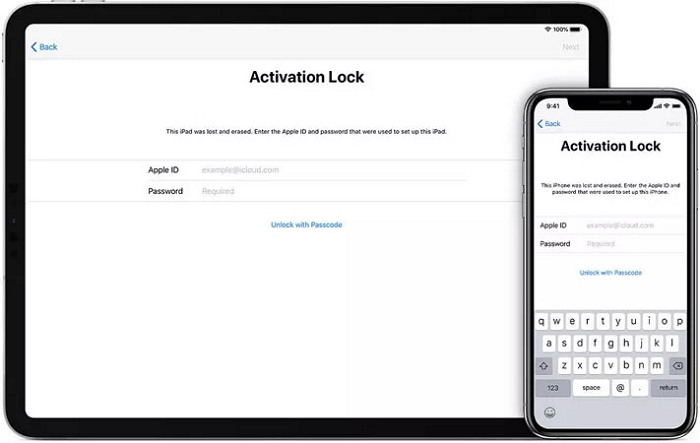
How to Bypass iCloud Lock on iPhone/iPad Without Computer for Free
If you need to bypass your iPhone’s iCloud Lock because you forgot your Apple ID password, simply reset the password and use it to unlock your device easily.
Here are 3 free ways to bypass iPhone/iPad iCloud Lock without Apple ID and computer. They generally won’t cause data loss, including 2 official ways and one trick. Let’s move on with more details.
Way 1. Use Screen Passcode
Yes, you can use your device passcode to unlock the iCloud Lock under certain conditions. This provides an easy way to bypass iPhone iCloud Lock without losing data or needing the Apple ID.
What You Need:
- The screen passcode you set on your iDevice before.
- You have enabled 2FA for your Apple ID.
- Your iOS version is 11.4 or later.
Steps to Follow:
Step 1. Tap Unlock with Passcode under the blank field.
Step 2. Choose Use Device Passcode and enter it.
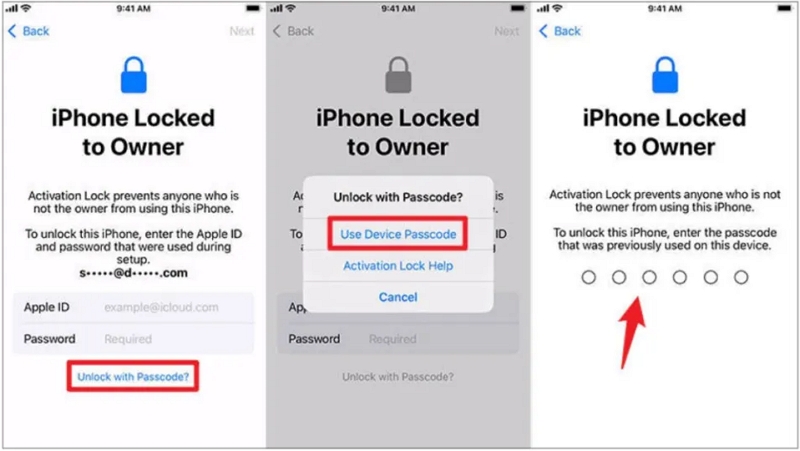
Way 2. Submit Unlock Request to Apple
This free way works effectively if you are the original owner of the locked iPhone or iPad. If you are, then prepare the following materials and submit a unlock request online and Apple will decide whether to unlock the device for you.
What You Need
- Your iDevice’s IMEI that can be found by dialing *#06#.
- Your email address.
- Proof of purchase.
Steps to Follow
Step 1. Access al-support.apple.com/#/additional-support, read the terms and hit Continue.
Step 2. Enter both your email address and the iDevice’s IMEI number.
Step 3. Fill in the required info step by step, such as the place where you purchased the locked iPhone, the action you have taken to unlock the device and proof of purchase.
Step 4. Wait for approval. You will receive a notification email once a decision is made.
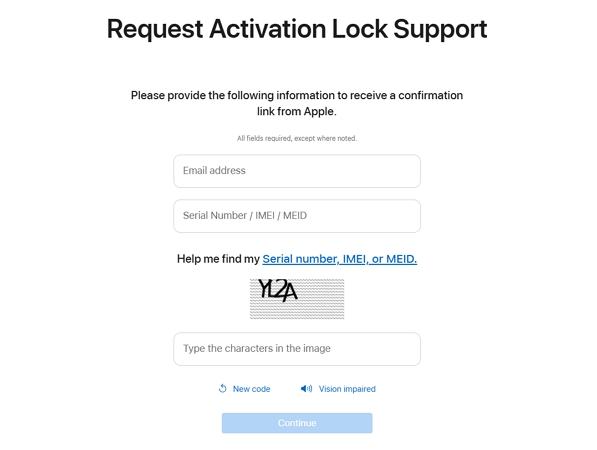
Way 3. DNS Bypass
Using DNS is another way to bypass iCloud Activation Lock. This free method fools your iPhone/iPad into believing it’s unlocked by connecting it to Wi-Fi with a special DNS. After bypassing iCloud Activation Lock, you can only use your device through Wi-Fi and won’t have access to all the apps and features.
What You Need:
- Your iPhone/iPad is connected to active WiFi before.
- The IP address used to bypass iCloud, which will be displayed in the corresponding way be low.
Steps to Follow:
Step 1: Turn on your iPhone, iPad, or iPod Touch, and pick your country and language.
Step 2: You’ll go to the WiFi settings. If you don’t spot the “i” icon next to the WiFi name, press the HOME button and pick “More Wi-Fi Settings”.

Step 3: Make sure your iPhone isn’t connected to any network. If it’s always connected, you can tap the “i” icon and choose “Forget This Network”.
Step 4: Tap the “i” icon and set up the DNS info. Pick one of these IP addresses:
- US/North America: 104.154.51.7
- Europe: 104.155.28.90
- Asia: 104.155.220.58
- Other Regions: 78.100.17.60
Step 5: Tap the button on the upper left of your screen. Choose the WiFi network you can use and type in the WiFi password. After that, your iPhone will go to the next screen, but stop it by tapping the “Back” button.
Step 6: You can unlock iCloud, and then pick which apps, music, videos, cameras, and other things you want to use.
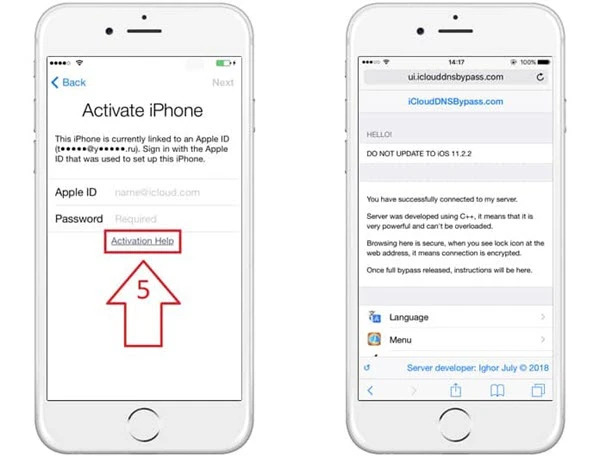
How to Bypass iCloud Lock on iPhone/iPad Without Apple ID on Computer
If the ways above don’t work for you, you need a computer to help you regain access to your iCloud-locked iPhone. We will share both free and paid tools in this part to help you do the job.
Way 1: Use Professional iCloud Remover – Passixer iPhone Unlocker
Passixer iPhone Unlocker is a multifunctional iOS utility, which provides 7 tools to help you unlock and use your iDevice fully. Its Bypass iCloud Activation Lock feature is popular and powerful, enabling you to remove iCloud Lock on iDevice without Apple ID. No matter you can’t reset your Apple ID password or don’t have the previous owner’s account details, Passixer can reliably unlock your original or second-hand device from iCloud Lock easily and with a high success rate.
Here are the steps to bypass iCloud Lock on iPhone/iPad using Passixer.
First, download and open Passixer iPhone Unlocker. Then, choose “Bypass iCloud Activation Lock” from the main menu.

Afterward, plug your iOS device into your computer using a USB cable so that Passixer iPhone Unlocker can find it.
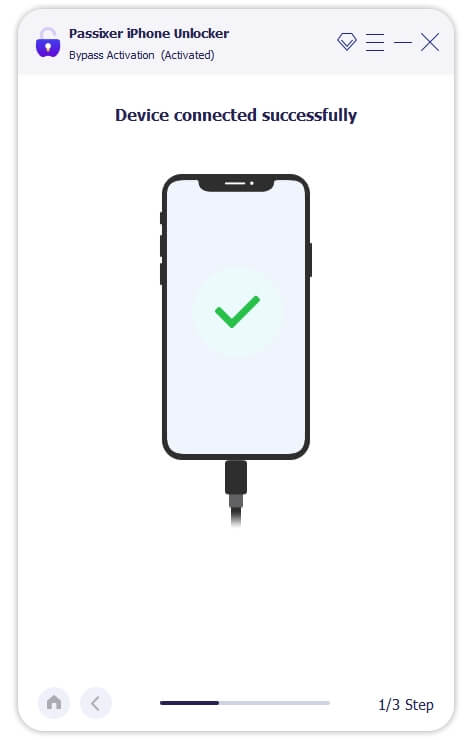
Click “Start” on the confirmation page with information.
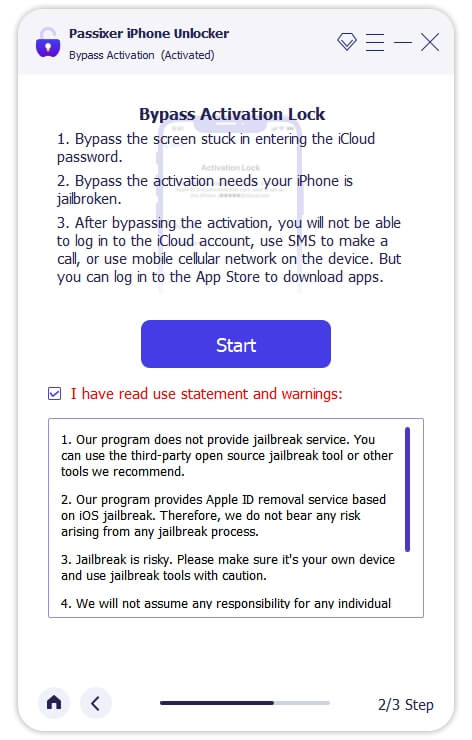
If your iPhone is a jailbreak one, the program will instantly begin to get around your Activation Lock. If you didn’t jailbreak your device before, you need to jailbreak it first. Click on “iOS Jailbreak Tutorial” and follow the instructions to do it. Once you’re done, select “Next” to enter the iCloud Lock bypassing process.
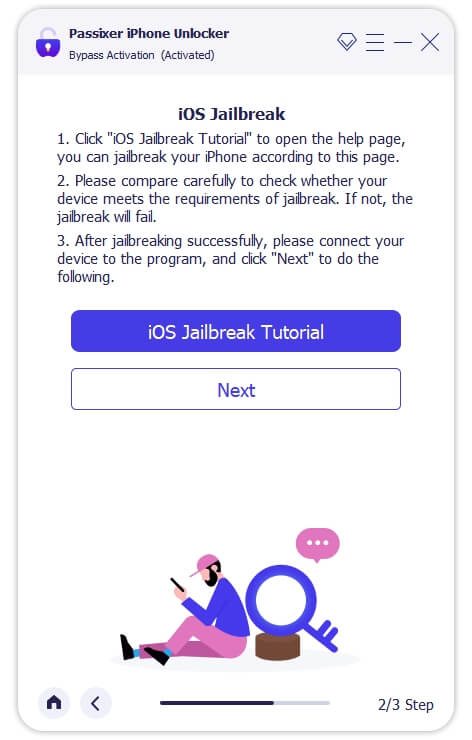
Way 2. Use Online Services
It’s also available to bypass iCloud Lock by using paid online services. Many websites like UnlockMaker and UnlockRiver offer tools for this and they’ll usually ask for your device’s IMEI number to complete iCloud bypass.
There are a few important things you should know before using these online tools, such as:
1. Even if you notice lots of good reviews for these tools, you should still be careful when using them. Some services, like OfficialPhoneUnlock and iPhoneIMEI.net, don’t work well at all.
2. You might also end up losing your money or all the stuff stored on the device.
3. Many times, these tools don’t let you try them for free, so you can’t see if they work before you purchase them.

How to Unlock iCloud with Online Services (e.g., UnlockMaker)
Step 1. Navigate to unlockmaker.com and scroll down to choose Learn More under iCloud Activation Lock.
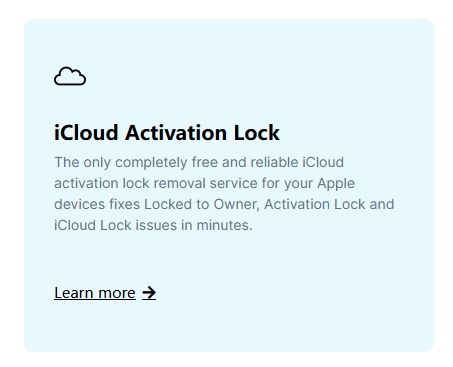
Step 2. Input your name and email. Move on with the Next button.

Step 3. Select iPhone as the Device Type and choose IMEI to confirm the identity.
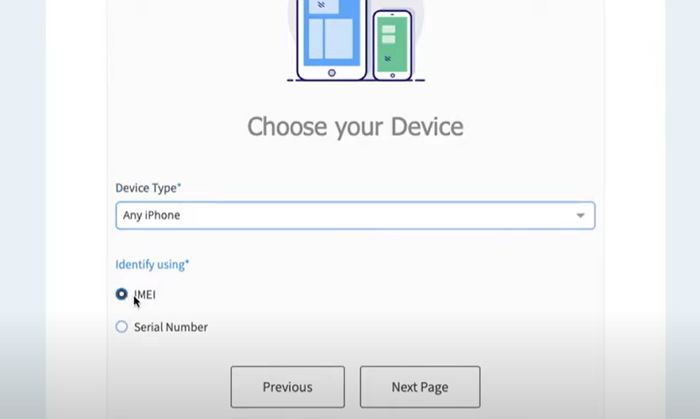
Step 4. Make the payment and wait for the unlock.
Way 3. Use iCloud Bypass Tool
There are some desktop tools, such as Broque Ramdisk Pro, which allow you to bypass Activation Lock without any cost. However, most of them are troublesome to use. If you are tech-savvy and want to give it a try, you can pick one of these tools after reading our detailed reviews.
Way 4. Check if the Device Is Managed or Supervised (MDM)
Applicable scenario:
The device was issued by a company, school, or other organization (for example, purchased through an education or corporate program) and may have a Mobile Device Management (MDM) profile installed or be enrolled in the organization’s device pool. If so, an individual cannot remove the Activation Lock through ordinary steps — you must contact the organization’s administrator to unlock it or handle it via official management channels.
What you need to prepare:
- The device (preferably with access to the Settings screen).
- Contact information for the issuing organization or IT administrator (if available).
Steps:
- Power on the device and try to reach the Home screen (or look for any “Managed” / “Supervised” notices during activation/setup).
- If you can get into Settings, go to: Settings > General > VPN & Device Management (or Profiles & Device Management) and check for any MDM profiles or management profiles.
- If you confirm an MDM profile is present or the device shows “Supervised” / “Managed by …”, contact the organization’s IT administrator or device manager. Provide the device serial number / IMEI and ask them to remove the device from management or delete the MDM profile from their management console.
- Administrators can typically remove the device via their MDM dashboard or through Apple Business Manager / Apple School Manager, or they can remotely wipe the device and then remove Activation Lock.
Way 5. Verify Device Ownership and Request Removal via Apple’s Official Portal
Applicable scenario:
You are the original purchaser or you can obtain valid proof of purchase (receipt, invoice, or sales record) and want to request Activation Lock removal through Apple’s official channels (the long-term, compliant solution).
What you need to prepare:
- The device serial number or IMEI (found on the box, receipt, or by dialing *#06#).
- Proof of purchase that shows purchaser name, purchase date, and the device serial number / IMEI (invoice or receipt).
- A contact email address.
Steps:
- Visit Apple’s Activation Lock / repair support pages (Apple’s official support site includes guidance and the submission process for Activation Lock removal).
- Locate and enter the Activation Lock or Additional support / Activation Lock request section, then fill in the device information (serial number / IMEI) and your contact email.
- Upload the proof of purchase (photo or PDF) as requested and honestly fill in the purchase location, date, and the reason for your unlock request (for example, the device belongs to you and the previous owner cannot assist).
- Submit the request and wait for Apple’s review (timing varies; Apple will typically notify you by email if additional documents are needed).
- If Apple approves the removal, they will instruct you on the next steps — usually you will need to erase the device or Apple will complete the unlinking from their backend.
FAQs About iCloud Activation Lock (2025)
Conclusion
In this article, we have described how to bypass iCloud Lock on iPhone/iPad without Apple ID or computer. Compare them and choose the best method to bypass iCloud Activation Lock on your own. In summary, Passixer iPhone Unlocker is a good option since it ensures a high success rate in iCloud bypass while remaining affordably priced.
