DNS bypass is a clever workaround that lets you access an iPhone or iPad stuck on iCloud Activation Lock—without needing the password or the previous owner’s account. But how exactly does this trick work, and how can you perform a DNS bypass on your device? In this guide, we’ll break it down step by step and also reveal a reliable alternative to permanently bypass Activation Lock. Let’s dive in!
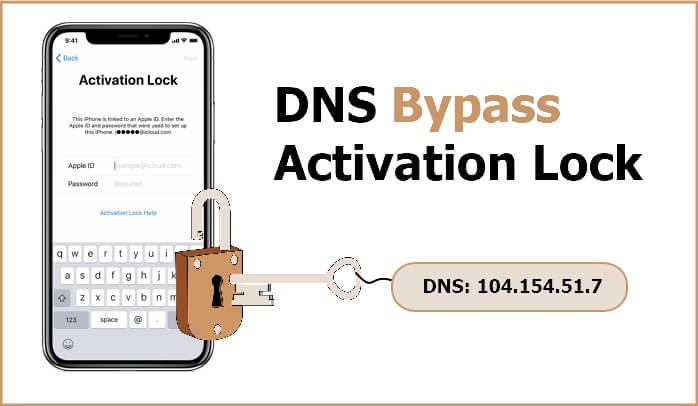
Part 1. Quick Overview of DNS Bypass Activation Lock
How DNS Bypass Works to Remove Activation Lock
DNS bypass is a clever trick that redirects your iPhone or iPad’s connection from Apple’s servers to a third-party server. This allows you to temporarily access a device stuck on iCloud Activation Lock—even if you don’t have the previous owner’s password.
When You Might Need iCloud DNS Bypass
- You bought a second-hand iPhone or iPad that’s still linked to the previous owner’s iCloud account.
- You forgot your iCloud password after performing a factory reset.
- You inherited an iOS device from a family member or friend that has an active Activation Lock.
Important Limitations of iCloud DNS Bypass
- Temporary access only: DNS bypass does not permanently remove Activation Lock—it only gives limited, short-term access to your device.
- Restricted functionality: Some features and apps may not work while using DNS bypass.
- Not universally compatible: This method may work on certain iOS versions or older devices, but newer models with advanced security may block it entirely.
Now that we’ve covered why people use DNS bypass and its limitations, let’s walk through the step-by-step methods to unlock your iPhone or iPad using this technique—and explore a more permanent alternative to remove Activation Lock.
Part 2. How to Perform DNS Bypass iCloud Activation Lock for Free
In this section, we’ll guide you through a reliable way to bypass iCloud Activation Lock using DNS—no password or previous owner required. Follow the steps carefully to access your iPhone or iPad.
DNS Bypass Step-by-Step
Step 1: Turn on your iOS device and start the setup process by selecting your language and country.
Step 2: When prompted to connect to a Wi-Fi network, tap the “i” icon next to your network.
Step 3: Tap “Connection Settings” and select “Forget this Network” to disconnect from Wi-Fi.
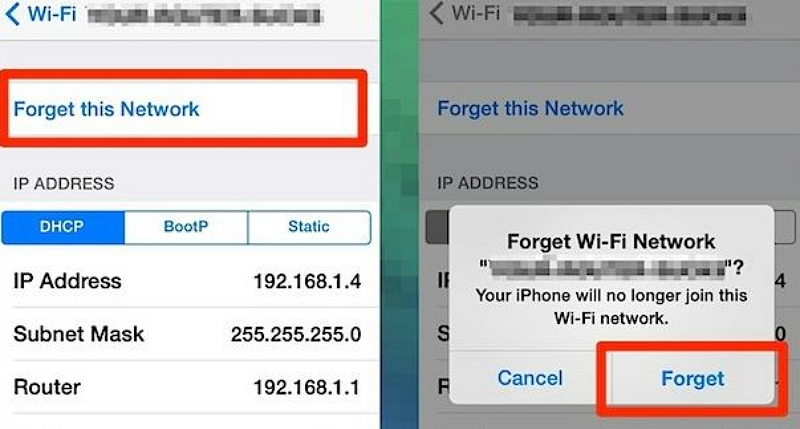
Step 4: Tap the “i” icon again, then select “Configure DNS”.
Step 5: Choose “Manual” and enter a DNS server IP according to your region:
- USA: 104.154.51.7
- Europe: 104.155.28.90
- Asia: 104.155.220.58
- Australia & Oceania: 35.189.47.23
- Other regions: 104.155.28.90
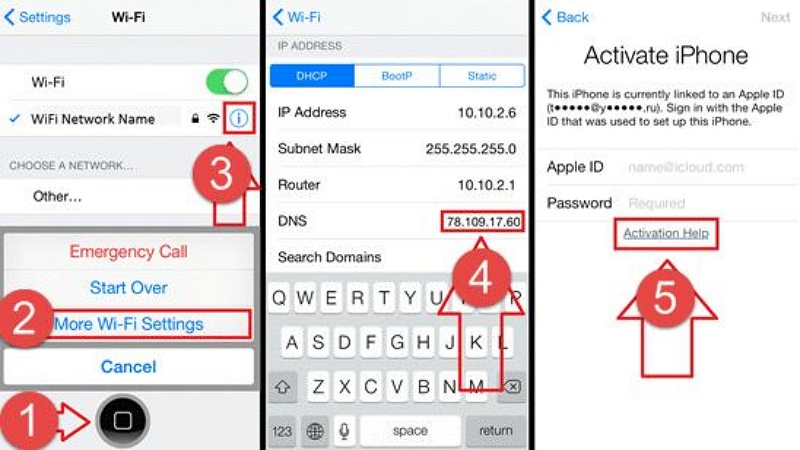
Step 6: Tap “Save” and reconnect to Wi-Fi. When the activation screen appears, press “Back” to avoid entering iCloud credentials.
Step 7: Scroll to the bottom and tap “Activation Help” to access apps, music, and internet functions.
Unlock All Features After DNS Bypass
To gain full access to your iOS device after the DNS bypass, follow these steps:
Step 1: Tap “Menu” and select “Applications”.
Step 2: Find and tap “Crash” to automatically restart your iPad/iPhone.
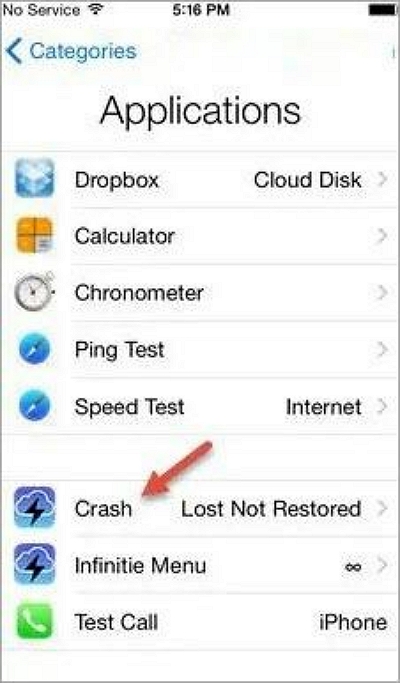
Step 3: After the restart, select your language and country again.
Step 4: On the “Choose a Wi-Fi Network” screen, tap the Home button and go to “More Wi-Fi Settings”.
Step 5: Tap the “i” icon next to your network, then go to “Menu” > “HTTP Proxy”.
- Clear the current HTTP address and enter 30 emoji icons in the “Server” field. Type “8888” in the “Port” field.
- Tap “Back” and then “Next” to reach the unlock screen. Press the Home button to continue.
- Cycle through language options until the Home screen appears. Your device now has access to additional functions.
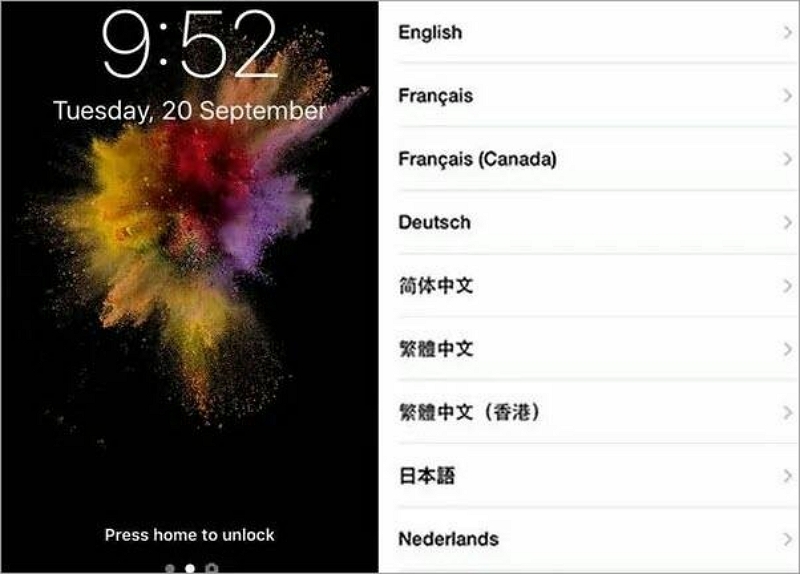
While DNS Bypass allows access to some features, remember it is not permanent and carries risks such as data loss or potential device instability.
Next, we will introduce a reliable alternative solution to permanently bypass iCloud Activation Lock without complications.
Part 3. Alternative Ways to Bypass iCloud Activation Lock Without DNS
In this section, we introduce two free methods to bypass iCloud Activation Lock without using DNS. You can try the method that suits your situation best. Before proceeding, make sure to understand the pros and cons of each method.
Method 1: Unlock Using Screen Passcode
If your device displays the “Unlock with Passcode” option on the iCloud lock screen, you can bypass the Activation Lock using your screen passcode. Simply tap “Unlock with Passcode” and enter your device passcode.
On older iOS versions, the interface looks like this:
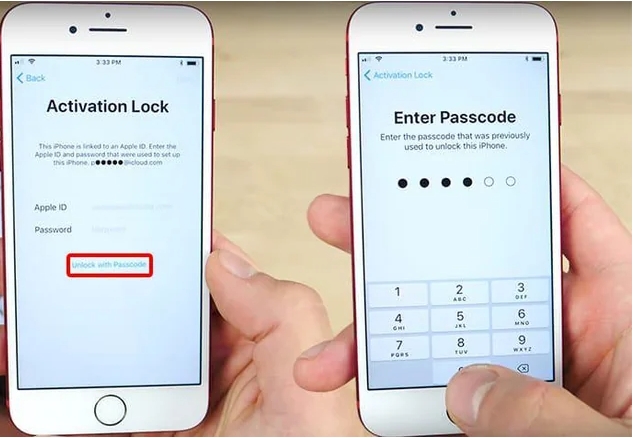
On newer iOS versions, the Activation Lock screen displays the option as follows:
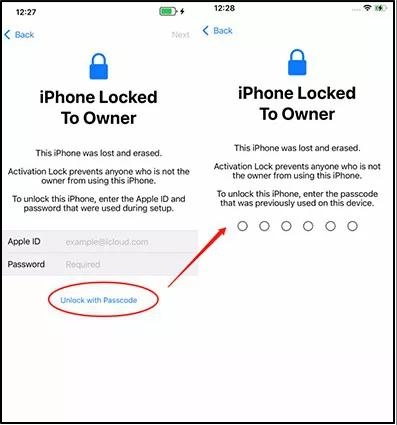
Method 2: Use UnlockMaker Online Tool
UnlockMaker is an online tool that can unlock various locks on iOS devices, including iCloud Activation Lock. It claims to work quickly and is compatible with all iPhone, iPad, and Apple Watch models.
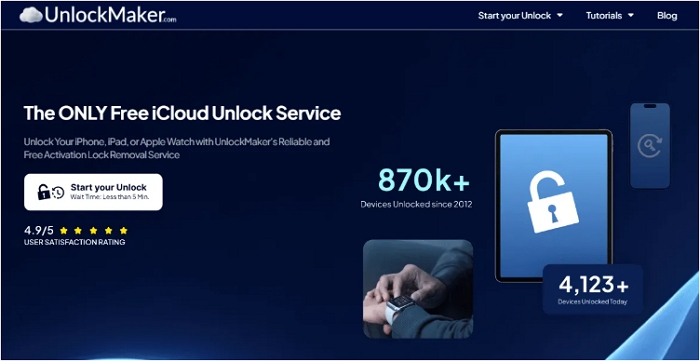
Note: You can also try tools like 007 Ramdisk to bypass iCloud Activation Lock without DNS. However, success rates are not guaranteed and the costs may be high.
Part 4. Ultimate iCloud Activation Lock Bypass on iPhone/iPad
Suppose you’re in a very urgent situation, bypassing Activation Lock on iPad using DNS won’t be helpful since it won’t give you access to all features on your devices except you use the “DNS Bypass Crash” technique (which is not really straightforward) to get the job done. Or DNS bypass doesn’t work for you to bypass Activation Lock on your iPhone/iPad. For these reasons, it’s recommended you employ a smart technique using avant-garde iOS unlock software like Passixer iPhone Unlocker.
Passixer iPhone Unlocker is a trusted tool that ensures a successful iCloud bypass without any risks or limitations. The tool is designed to bypass all kinds of locks on iOS and iPadOS devices. So, whether you’re looking to bypass Activation Lock, remove screen lock, remove iTunes backup password, or more on your iPad, the tool will provide a permanent unlock solution to get the job done. This way, you are allowed to regain full control of your device and enjoy all its features.
Steps to Forever Bypass Activation Lock with Passixer
Install and open Passixer iPhone Unlocker on your Windows PC or Mac. From the main interface, select the “Bypass iCloud Activation Lock” feature to start the process.
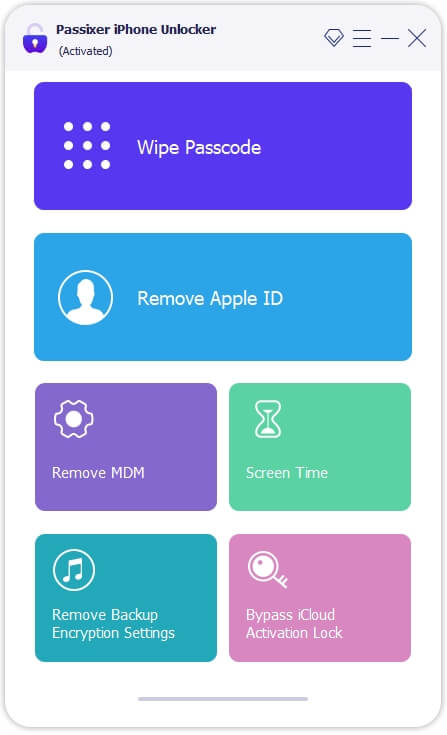
Use a reliable USB/Lightning cable to connect your iPhone or iPad to the computer running Passixer. Make sure the connection is stable throughout the process.
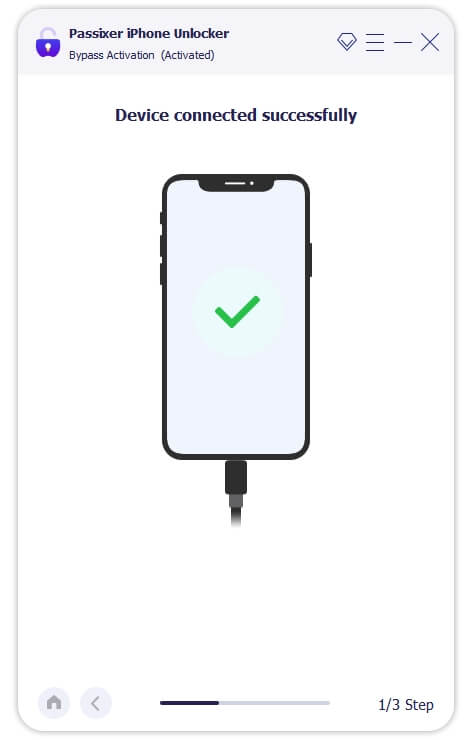
Follow the on-screen guide to perform a secure jailbreak on your iPhone or iPad. Passixer provides a detailed tutorial—complete it carefully before proceeding.
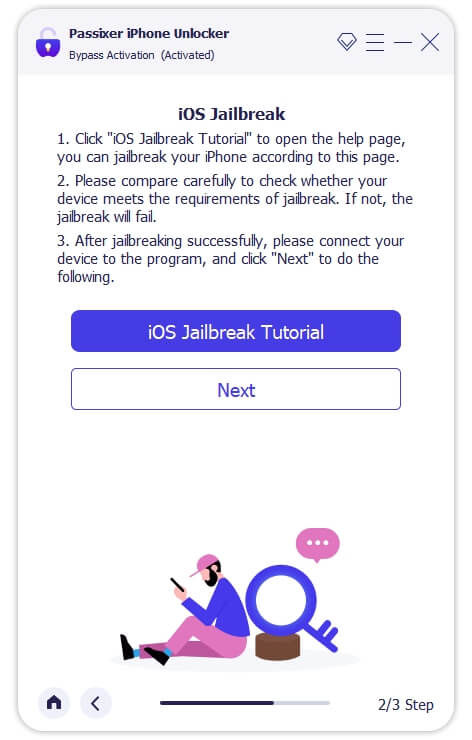
After completing the jailbreak, click Next to let Passixer bypass the iCloud Activation Lock automatically. Do not disconnect your device or restart it until the process finishes, which usually takes a few minutes.
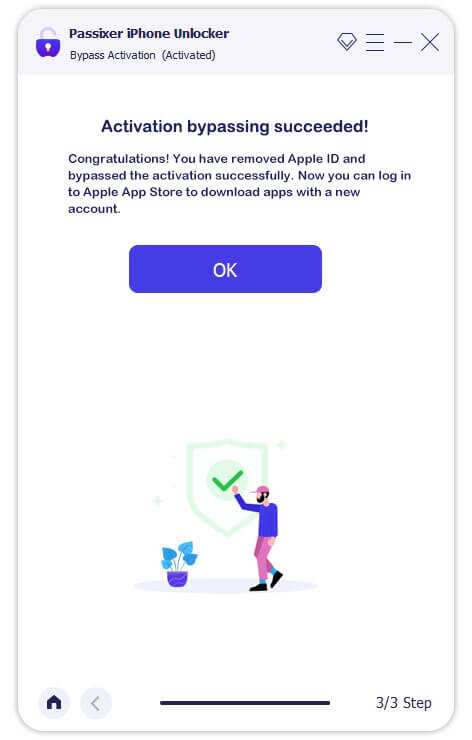
FAQs
It is important to avoid rebooting, restoring factory settings, or refreshing the firmware after successfully bypassing the iOS device. Doing so can trigger the Activation Lock again, requiring you to unlock your device once more.
Conclusion
Bypassing the touch Activation Lock on your iDevice can be a daunting task, but with the right methods and tools, it becomes much easier. In this comprehensive guide, we explored the way of bypassing the Activation Lock using DNS and introduced Passixer iPhone Unlocker, a reliable and efficient solution for a successful bypass. Remember to consider the limitations and risks associated with each method and choose the one that best suits your needs. With Passixer iPhone Unlocker, you can bypass the Activation Lock on your iPad/iPhone without any complications.

This is all fake !
I understand how you feel, it can be frustrating when the issue isn’t solved. The methods we shared are meant to help in most common situations, but they may not work for every case. Could you share more details about your specific issue? We’ll do our best to provide a solution that works for you.