Supposedly you notice that your Screen Time passcode is compromised, resetting it is the next line of action and that can be achieved using your Apple ID password. But what if your Screen Time passcode fails to reset with your Apple ID details? Then something must be wrong with the device. It could be OS related or a glitch. No matter what the cause may be, there is a way to fix the problem. Here, we will cover various ways to fix the “Screen Time passcode won’t reset with Apple ID password” issue.
Part 1. Screen Time Passcode Won’t Reset with Apple ID Password, Why and How to Fix
In this part, we will look at some of the possible reasons why Screen Time passcode could fail to reset despite providing your correct Apple ID and the corresponding solution for each one:
Reason 1: Outdated iOS or iOS Bugs
Sometimes, your Screen Time passcode won’t reset with Apple ID because you are running your device on an outdated operating system or the system is infested by bugs.
Fix 1: Update iOS to the Latest Version
Updating your iOS to the most current version is a quick fix you can use to resolve Screen Time passcode won’t reset with Apple ID due to an outdated OS. This solution is an easy one and can be completed from your iPhone Settings panel. Follow the guide below to apply this solution:
- Tap on Settings on your device.
- Choose General on the next screen.
- After that, click on Software Update and wait for your device to confirm if there’s an update available.
- Click on Download and Install if there’s an update to install, then wait for your iOS to be updated to the latest version.
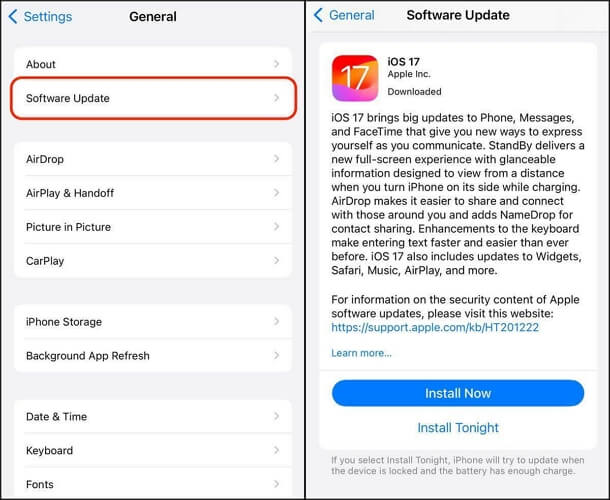
Reason 2. System Glitches
A temporary glitch has been confirmed by experts to be another reason why your iPhone could malfunction thereby causing that Screen Time to be reset even if you enter the correct Apple ID password. This glitch is a result of insufficient RAM storage, bugs and more.
Fix 2. Force Restart iPhone
Force restart is a quick measure you can apply to get rid of temporary glitches on your iPhone so as to refresh the RAM storage and clear bugs. This solution follows different steps depending on the iPhone model you are using. Below is the guide for each model, follow and apply the one that matches your device.
iPhone 8/X or Later Models
- Hold the Volume Up button on your iPhone down and release it quickly. Do the same thing to the Volume Down button.
- Next, long press the Side button till your phone shows the Apple logo.
iPhone 7/7 Plus
- Long press both Volume Up and Power buttons at the same time until you see the Apple logo.
iPhone 6 Series and Older Models
- Press the Home button together with the Power button to reach the screen with Apple logo displayed.
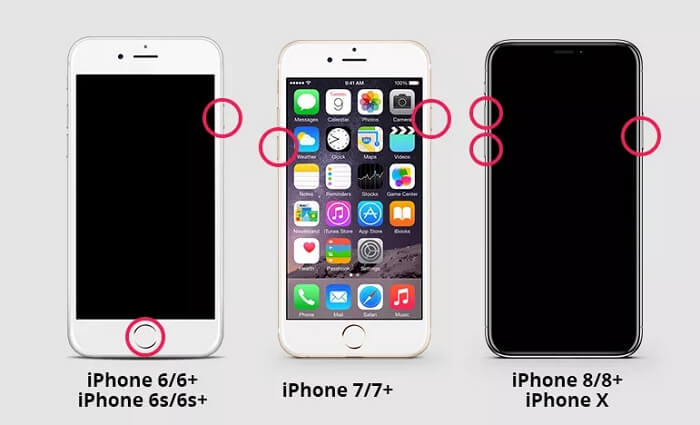
Part 2. How to Remove Screen Time Passcode that Won’t Reset from iPhone/iPad [No Data Loss]
If your screen passcode still fails to reset with Apple ID after updating your OS and force restarting your device, it’s time for you to opt for an iOS unlocker to help you remove the passcode and then you can set a new one. One great tool that fits this job is Passixer iPhone Unlocker. This software powers a smart unlock algorithm capable of bypassing Screen Time passcode challenges on your iPhone or iPad without compromising your operating system. It enables you to reset your Screen Time passcode within minutes without entering any credentials, including your Apple ID. Furthermore, you don’t have to worry about data loss when using Passixer as it interacts with Screen Time restriction only and nothing else. In addition to the service Screen Time Remover offered, this software can also resolve iCloud Activation Lock bypassing, Apple ID removal and more.
Key Features
- Bypass all kinds of Screen locks, from 4/6 digits passcode to Face ID, Touch ID and custom passcode.
- Passixer handles iTunes encryption removal from all iPhone and iPad models.
- Easily delete MDM profiles without losing data.
- Highly compatible with all iOS versions, Mac and Windows.
Steps to Remove Screen Time Passcode that Won’t Reset from iPhone/iPad Using Passixer
Tip: Please disable Find My feature before using Passixer to remove Screen Time from your iDevice.
Step 1: Install and launch Passixer on your computer and hit the Screen Time icon.
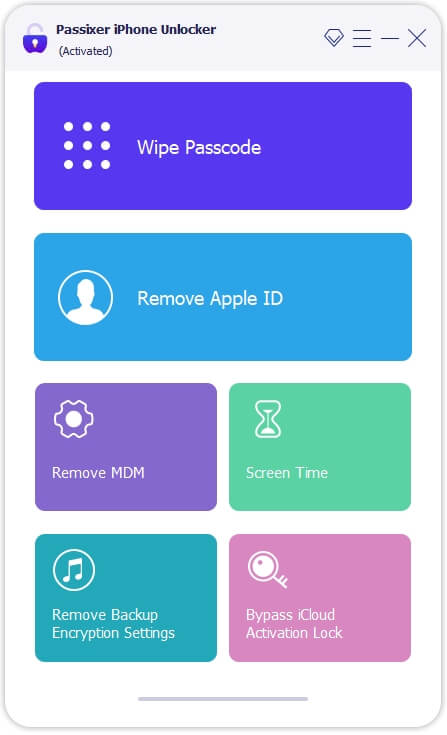
A new screen asking you to connect your faulty iPhone to the computer will come up. Kindly do so using a reliable USB cable.
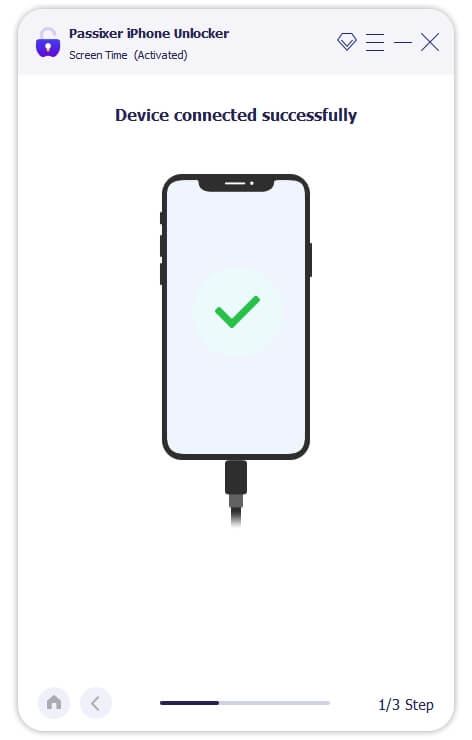
Step 2: Once Passixer confirms your device is connected, the following screen will appear. Click Start to initiate Screen Time Passcode removal if your device runs on iOS 12 or later.
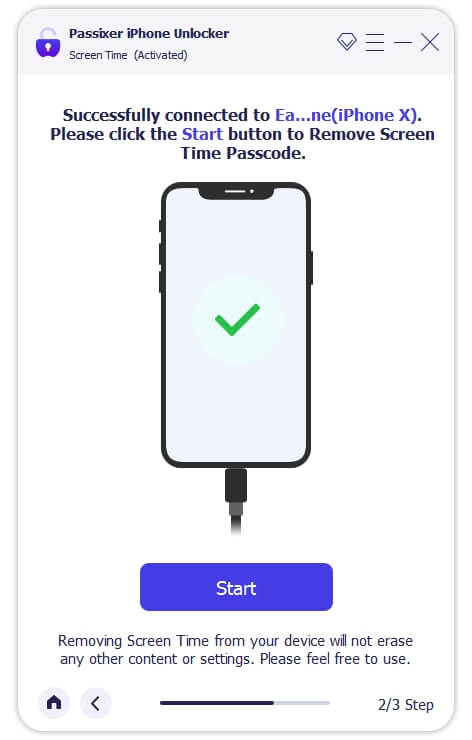
However, if your device operates on iOS 11 or earlier, and you have iTunes backed up on the device, Passixer will assist you with the Screen Time passcode retrieval. In case the iTunes backup is encrypted, you have to decrypt it before the software can complete the operation.
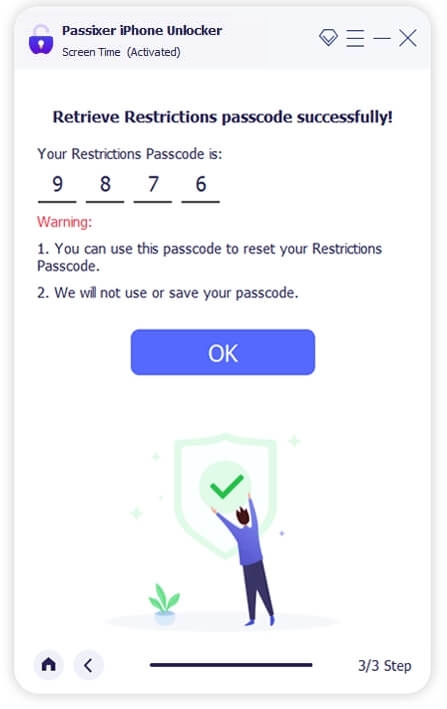
Part 3. Can’t Reset Screen Time Passcode with Apple ID Password [Cause and Solution]
If you are prompted with wrong Apple ID password and thus can’t reset Screen Time passcode, please ensure you enter the correct password. If the issue persists, then proceed to get the problem fixed.
Possible Cause: The current Apple ID linked to your iPhone isn’t the one used in setting up Screen Time passcode.
Solution: It’s best you sign out of the Apple ID and religion the correct one that’s used in configuring the Screen Time passcode on the iPhone/iPad. To sign out and back in the Apple ID on your device, follow this guide:
- Open Settings and click on the Apple profile picture displayed at the top of the screen.
- Go to the bottom of the next screen, click on Sign Out and type your Apple ID password to log out.
- After a while, click on the Sign In button and input your Apple ID and password in the space given to re-login your profile.
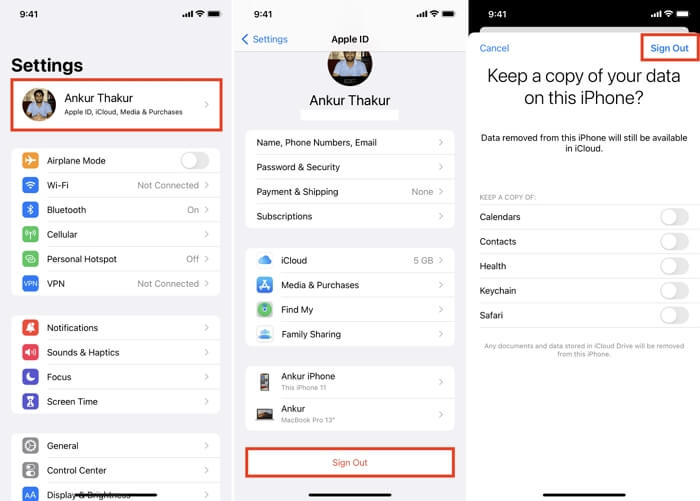
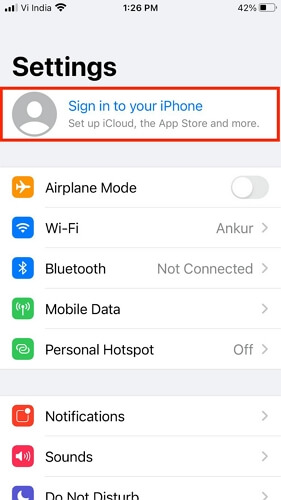
Conclusion
Using the right guide, you can resolve the “Screen Time passcode won’t reset with Apple ID” issue on your iPhone. Besides, you can get a powerful way using Passixer to remove Screen Time within a few clicks without interacting with your data.
