Seeing the “This Apple ID is not valid or not supported” message means one clear thing: Apple no longer lets your account work in its current form. That doesn’t always mean your Apple ID is gone or deactivated. In many cases, the account is active and completely usable.
So why does “This Apple ID is not valid or not supported”prompt even show up? In this guide, we’ll explain exactly what this message means and why it appears. You’ll also see how to stop it from showing up again in iPhone Settings or website. When regular fixes aren’t enough, you’ll also see how Passixer iPhone Unlocker helps remove the Apple ID from your device without needing the password.
Note: Apple ID is renamed to Apple Account.
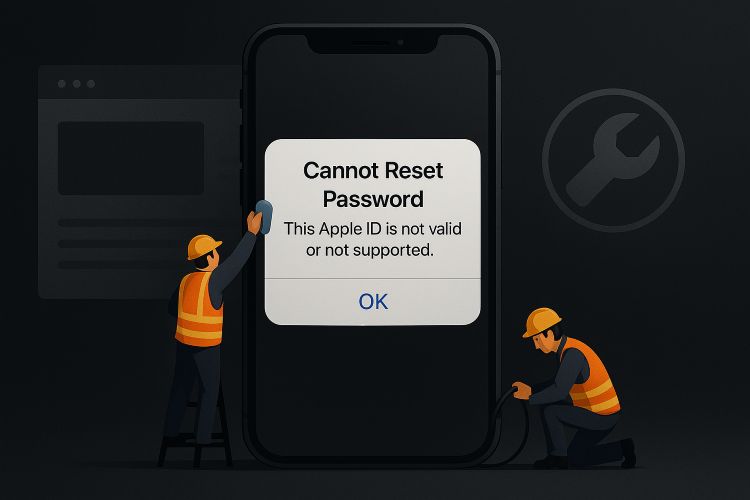
Where Can You See “The Apple ID Account Is Not Valid or Not Supported Message”?
This notice “This Apple ID is not valid or not supported” usually pops up when Apple flags your account for something it can’t verify or support. That might happen because your Apple ID has been:
- Deactivated or disabled.
- Tied to a school, work, or enterprise program.
- Created under an old system Apple no longer supports.
- Or simply blocked in the backend for reasons Apple doesn’t make public.
When that happens, you’ll usually run into this error in two places. Here are the details.
From iPhone Settings
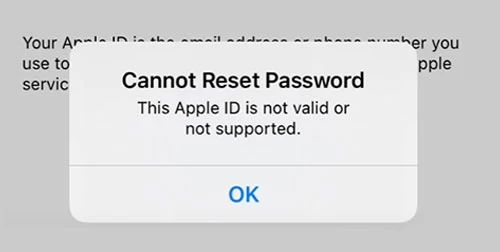
You will usually see this message in your iPhone’s Apple ID or Apple Account section (depending on your iOS version). It often appears when you try to:
- Sign in to your Apple ID.
- Reset or change your Apple ID password.
Even if the account is already signed in on the iPhone, the “not valid or not supported” error can appear as soon as you attempt to make a change, like updating your password. This is especially confusing because the same Apple ID can still be working on other devices normally.
From Apple ID Website
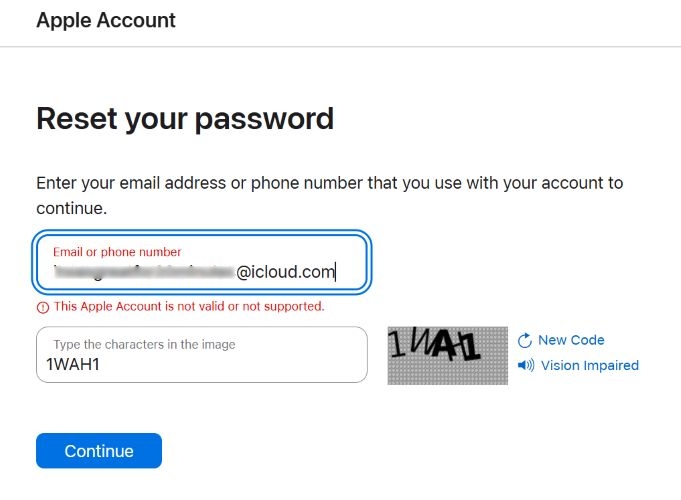
When you head to iforgot.apple.com, you enter your Apple ID, solve the CAPTCHA, and click Continue, instead of being allowed to verify, you’ll see this same message:
ⓘ This Apple ID is not valid or not supported.
Once again, it stops the process before even asking for your password and gives you no clear fix.
However, don’t worry, wherever you encounter the “not valid or not supported”error, you will find the reasons and obtain the fixes in the following part.
Reason 1: Apple Server Is Down
One of the usual reasons for “Apple ID is not valid or not supported” message to show up is when Apple’s servers are down. So, even if your sign-in credentials are correct, you can see the error when at the exact moment you’re trying to sign in or make changes to your account.
It’s rare, but it does happen. During Apple events, product launches, backend maintenance or when something temporarily fails on Apple’s end. The problem is, Apple doesn’t always alert you unless it’s a scheduled maintenance window.
Fix 1: Check Whether There Is a Downtime
The simplest way to check is by visiting Apple’s System Status page. This board shows live updates for every Apple service.
- When you land on the page, look for “All services are operating normally”. That means Apple’s login system is working fine.
- If you see something like “1 issue detected” or more, expand the list.
- Check if iCloud Account & Sign In, Apple ID, or iTunes are marked yellow or red that signals a server-side issue. You’ll also notice tags like Ongoing or Resolved, which help you track how recent the disruption is.
However, don’t rely on the status page alone. Apple often takes time to reflect active outages. For example, on May 7, 2025, Apple’s iCloud service outage wasn’t listed on the System Status page until nearly two hours later. It’s a better idea to check X (Twitter) to find out about similar issues.
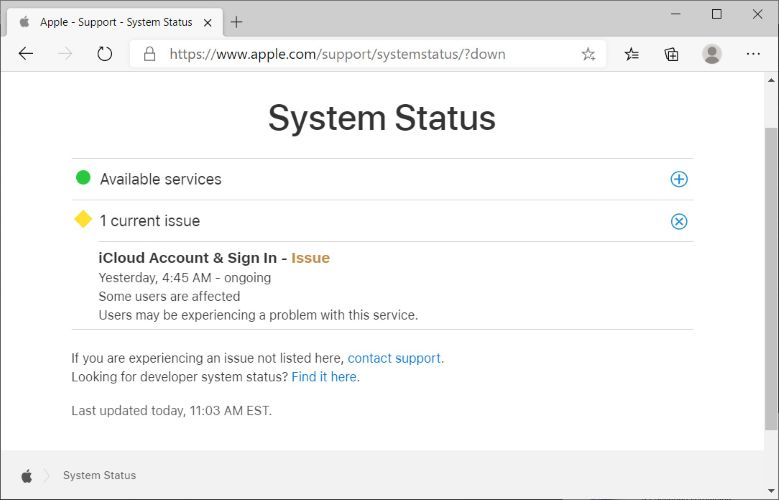
Reason 2: The Input Apple ID Account Is Incorrect
The “not valid or not supported” message can also show up because of a mistake in what you typed. That could mean:
- You’re entering an email ID that doesn’t exist in Apple’s database.
- You’re using the wrong domain, like @gmail.com instead of @icloud.com.
- You’ve added an extra space or punctuation mark.
- Or you’re guessing the ID altogether, without confirming what your actual Apple ID is.
Yes, Apple IDs aren’t case-sensitive, but they are still exact-match dependent, and even one wrong character can trigger that rejection message.
Fix 2: Check Your Apple ID Credentials Carefully
The best way to confirm your correct Apple ID is to check it on a device where you’re already signed in. Here’s how to do it:
Step 1. Go to Settings.
Step 2. Tap your name at the top.
Step 3. Tap Sign-In & Security.
Step 4. You’ll see your primary Apple ID email right there. This is the verified address tied to your Apple account.
You can also check old Apple receipts, billing emails, or any official messages from Apple to figure out the exact Apple ID linked to your account. In short, double-check that you’re typing the real Apple ID email from character for character.
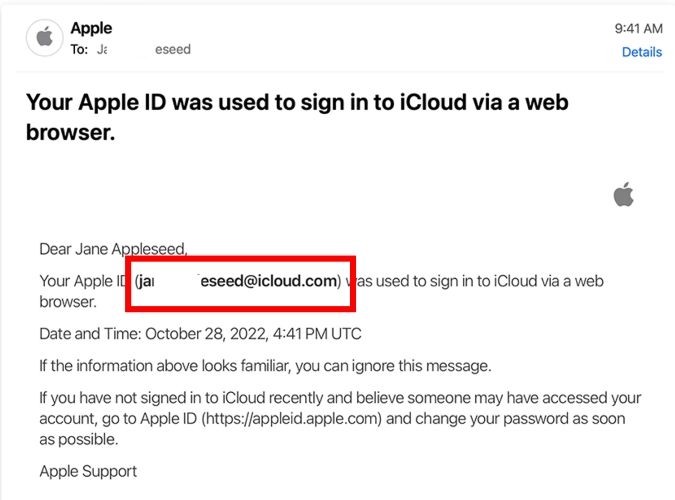
Reason 3: You Tried More Than Once with Email and Phone
This error can also appear on the Apple ID site when you’ve made multiple login or recovery attempts using different Apple IDs in the same browser session, even if all the credentials were technically correct. Here’s how it usually unfolds:
- You start by signing in or trying to recover your account using your email address.
- Then you switch to your phone number or the other way around.
- Or you try multiple Apple IDs in one browser, for example, you and your siblings or parents use the same computer.
And sometimes, all that stored browser data is exactly why Apple starts treating your Apple ID as suspicious.
Fix 3: Clear Browser Cookies
The simplest fix is to clear your browser cookies and remove any old session data. Then, you can retry entering the ID on the website.
Now, while the process for clearing cookies varies by browser, here’s how to do it on Safari for Mac:
Step 1. Launch the Safari app, click Safari in the menu bar and choose Settings or Preferences.
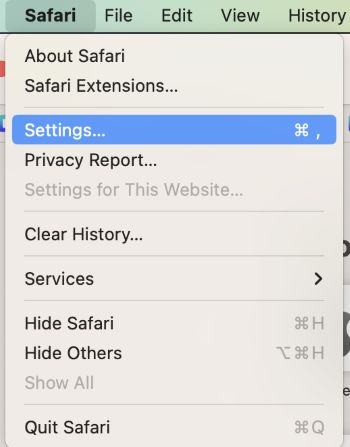
Step 2. Go to the Privacy tab and choose the Manage Website Data option.
Step 3. Search for iforgot.apple.com in the list. Hit the Remove button next to it to delete its login data. Or you can use Remove All to wipe everything.
Step 4: Confirm the decision and close the window.
You’ll have to relaunch Safari. Then, you can sign in with the Apple ID again without triggering the same message.
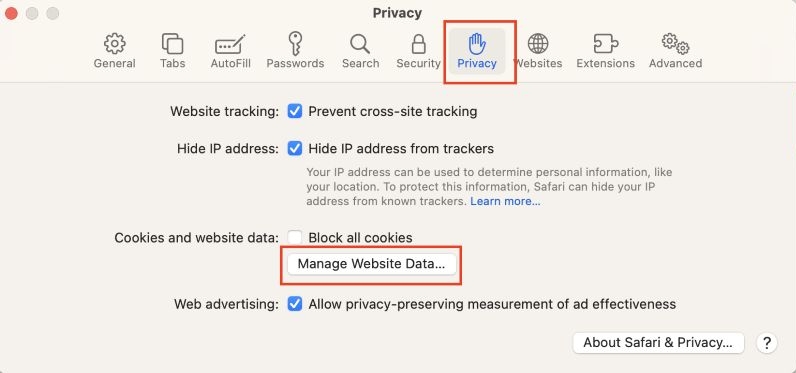
Reason 4: The Apple ID Account Is Not Personal
Another reason you can see the “Apple ID is not valid or not supported” message is if you’re trying to manage a deactivated account that was originally created and managed by a school or workplace. And once you leave the school or company, your access to the Apple ID may be revoked. In many cases:
- The organization disables the email linked to that Apple ID.
- The entire Apple ID itself is removed from Apple’s servers.
- You lose access to linked services like iCloud, Mail, or App Store purchases.
Since these accounts are not considered fully “personal”, Apple will block them from use once they’re no longer active in the organization’s system.
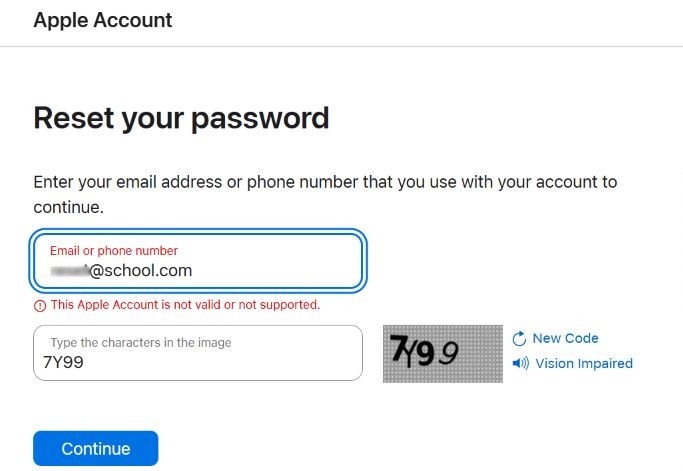
Fix 4: Convert Business Account to Personal One
Unfortunately, there’s no direct way to convert a business or school-issued Apple ID into a personal one. That Apple ID remains tied to the organization and only they have admin control. If the account is still accessible, here’s what you can do:
- Update your Apple ID in Settings to use a personal email instead, only if the organization allows it.
- You can manually transfer your data (photos, notes, documents) to a personal iCloud account.
However, if the organization has already disabled the Apple ID, the account will not work anymore, even if you remember the password. In such cases, the only option is to sign out and start fresh with a personal Apple ID.
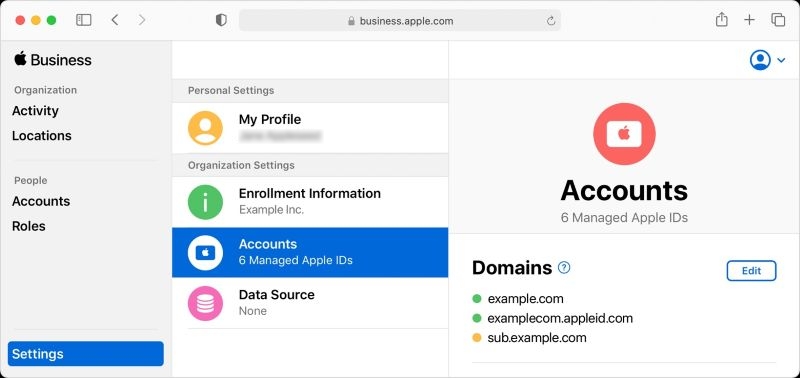
Bonus: We’ll also explain a tool called Passixer later in this guide that can help if your iPhone or iPad is still locked to a deleted or inaccessible Apple ID.
Reason 5: There are Sync Issues
Sometimes, this shown message isn’t caused by your deactivated Apple ID, but because certain services tied to your ID are out of sync. This typically happens:
- When restoring a new iPhone using iCloud backup.
- When using iCloud for Windows or logging in via web before device setup.
- When your iCloud Keychain or saved credentials can’t sync properly during account setup.
Such cases can confuse Apple’s verification system. And instead of throwing a detailed sync error, it can simply flag your Apple ID as “not valid or not supported.”
Fix 5: Re-login Apple ID
The most effective solution to fix sync issues is to sign out and sign back into your Apple ID on the same device. This will refresh the session and reset any failed or incomplete sync attempts. If you’re on an iPhone or iPad:
Step 1. Open Settings and tap your name at the top.
Step 2. Scroll down and tap Sign Out.
Step 3. Type in the Apple ID password when prompted. You do not have to give your Apple ID itself, so the “not valid” error won’t block you here.
Step 4. On the next screen, choose whether to keep a copy of your data on the device and tap Sign Out again to confirm.
After fully signing out, it is better to restart the iOS device. Then, you can sign back in using the same Apple ID. This will reinitialize sync services and typically fix the verification hiccup behind this error.
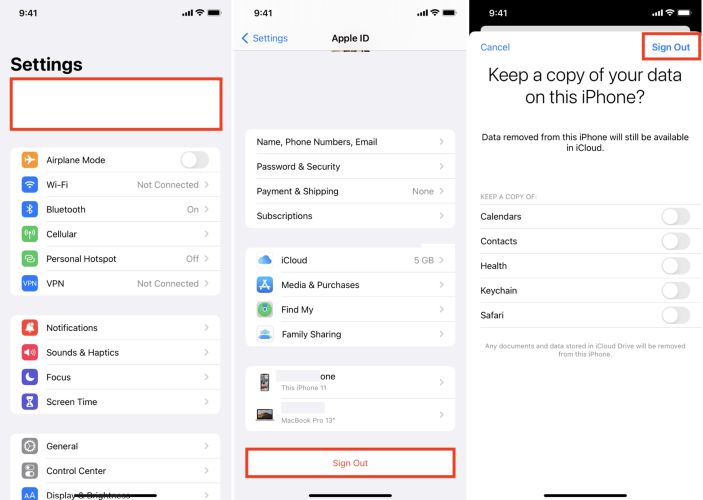
Reason 6: There are iOS Glitches
The “Apple ID is not valid or not supported” notice in the iPhone Settings can also show up due to system-level bugs that mostly happen after major iOS updates. Several users have seen this happen right after installing updates like iOS 17.4 or 18.
Fix 6: Update iOS
The solution here is simple: update your iPhone to the latest available version. Apple usually fixes these account-related bugs quietly in patch updates that follow major releases. Here’s what to do:
Step 1. Open Settings and tap General.
Step 2. Tap Software Update.
Step 3. If an update is available, tap Update Now and follow the on-screen steps.
Installing the latest version will likely solve the bug that’s causing this screen to show the error.
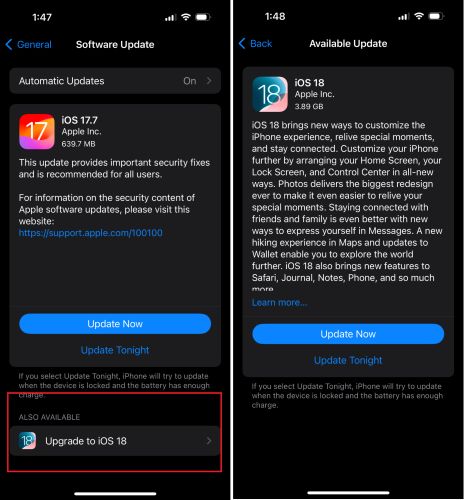
Bonus: Remove Apple ID from iPhone Without Password or Previous Owner
Most of the time, the “Apple ID is not valid or not supported” message appears when you’re trying to reset a deactivated email from school yet office or an Apple ID tied to someone else who’s no longer reachable. In such cases, the only way forward is to remove the existing Apple ID from the device, so you can finally sign in with your own.
Passixer iPhone Unlocker helps you completely remove the Apple ID from the iDevice, even if you don’t have the password or any access to the original account. And it doesn’t matter whether the Apple ID is deactivated or still active, Passixer can delete the ID with a high success rate in every case.
After Passixer removes the stuck Apple ID, you can use the iPhone or iPad like new. You will be able to freely sign in with your own Apple ID, set up a new passcode, download apps, watch movies, and access iCloud without any blocks or warnings.
Key Features:
- Support any iPhone/iPad/iPod for Apple ID removals.
- Remove Face ID, Touch ID, or 4-digit or 6-digit passcode from iDevices.
- Instantly disable Screen Time restrictions and usage limits without passcode and data loss.
- Bypass both Activation Lock and MDM profiles for secondhand or company-locked devices without credentials.
How to Remove Apple ID from iPhone Using Passixer
Step 1. Launch Passixer iPhone Unlocker on your computer and click Remove Apple ID from the home screen.
Step 2. Connect your iPhone using a workable USB cable.
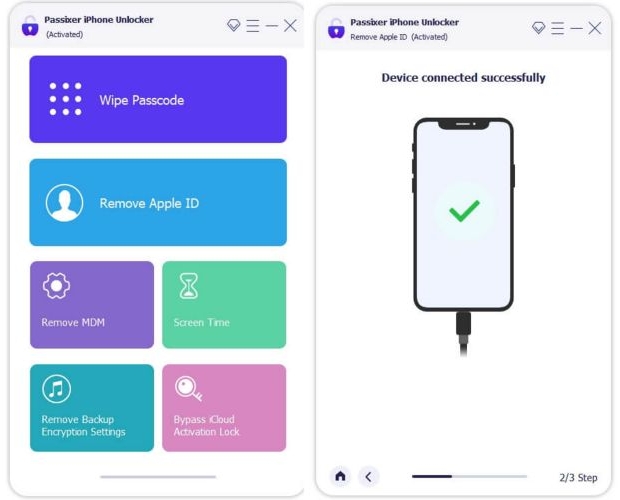
Step 3. Click Start. What happens next depends on your Find My iPhone setting.

Case 1: If Find My iPhone is off
Passixer begins the Apple ID removal instantly.
Case 2: If Find My iPhone is enabled (iOS 11.4 earlier)
Follow the onscreen steps to reset your device settings. After that, the Apple ID removal process will start.
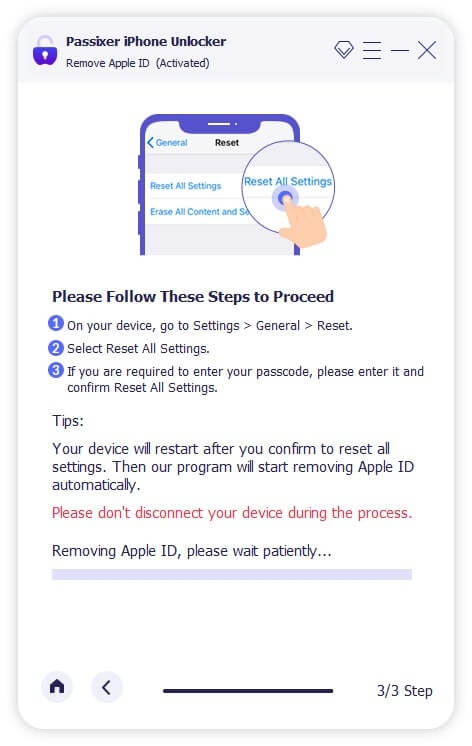
Case 3: If Find My iPhone is enabled (iOS 11.4 and later)
- Set a screen passcode for your iPhone if there isn’t one and enable 2FA for your Apple ID. Next, input 0000 and click Confirm.
- Check your device info and click Start. Passixer will download the correct firmware. Once ready, enter 0000 and press Unlock.
- When you see the Success message on the Passixer screen, you can disconnect your iPhone. Your iPhone will restart and then you will be able to sign in it with a new Apple ID.
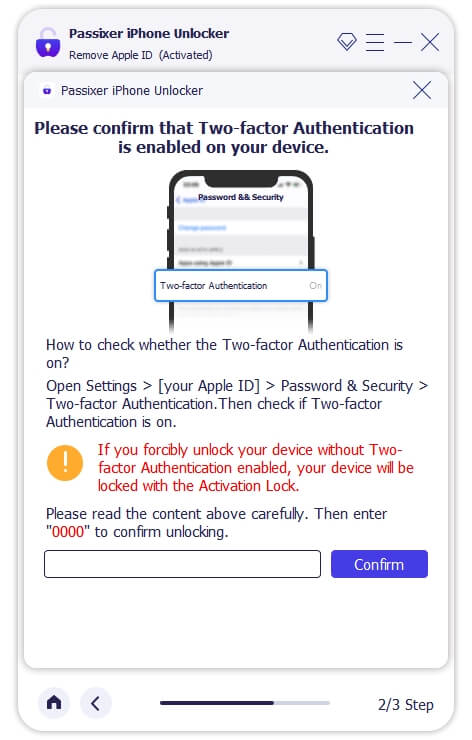
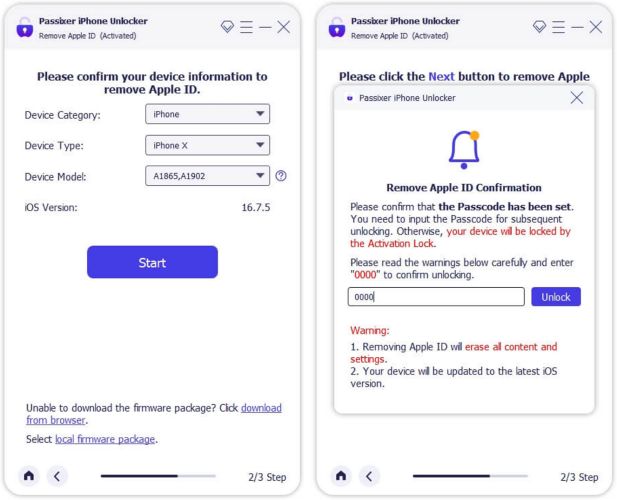
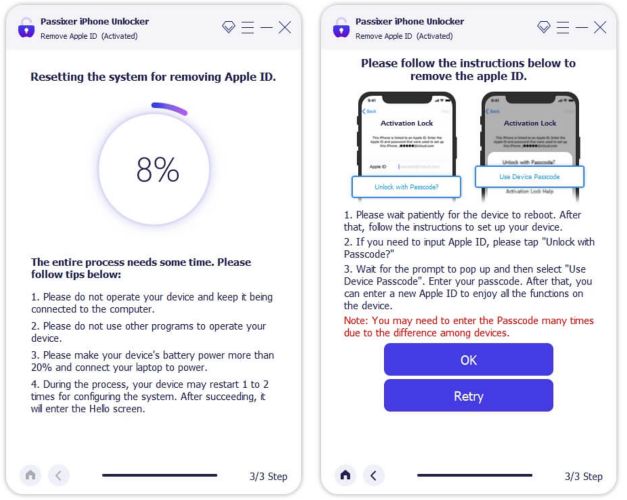
Final Words
The “Apple ID is not valid or not supported” error can pop up for many different reasons. Now that you’ve seen each cause with its fix, handling the issue becomes far less confusing.
Passixer iPhone Unlocker offers a practical way to remove Apple ID without password and gives you full control of the device again.
