“Hello,
I just got this brand new iPad and to my surprise, I’m getting the prompt to enter a screen passcode to unlock the device. I don’t know the reason for such a prompt because I haven’t configured the device to request a screen passcode yet. Please, how can I fix this issue?”
Recently, there have been reports from the iPad community about users encountering unexpected passcode requests to unlock their screens. These users are certain that they did not set up any screen passcode requests, just like in the scenario above. Though this sounds strange and annoying, it’s nothing to bother yourself about as you’ve made it to the right post. Here, we will cover everything about the underlying issue, from when the underlying issue could occur to the reason and lastly the best way to fix it. Let’s get started!
Part 1. When Might iPad Asking for Passcode I Never Set?
Some users online reflected that they meet the issue on their new iPad or after updating iPadOS/resetting iPad.
Part 2. Reasons iPad Keeps Asking for Passcode I Never Set?
Except you’ve configured your iPad to request a screen passcode, accessing such a device should require that you bypass screen lock. However, if the device requests a screen passcode you never set, then it could be because of the following:
iPadOS Glitches
iPadOS glitches arising from bugs and errors have a significant effect on the functioning of a device. One common issue this may cause is the request of a screen passcode you never set on your iPad.
Have Not Set Up iPad with iCloud
If you’ve not linked your iPad with your iCloud profile, the request for screen passcode without prior configuration may occur.
Tip: If your iPad requires you to input a screen passcode after you lent the device to someone, it’s possible that the borrower sets up the passcode without your consent.
Part 3. How to Fix iPad Asking for Passcode I Never Set
To resolve the underlying issue, here are some quick hacks tested and recommended by iOS experts. You can try one or more of the solutions to fix your device:
Fix 1. Try Default Passcode
It is suggested that you try the default passcode first, as it works for a few users, according the feedback. The default code is 0000, 1234, 8888 or any other regular number combination you can think of could be used. Should your iPad request for a 6-digit passcode, then you can extend the numbers accordingly. For instance, instead of 1234, you can input 123456 in the case of a 6-digit passcode.
Fix 2. Force Restart iPad
This solution helps you clear the bugs that may be responsible for the issue from the iPadOS . Here’s how to force restart the different models of iPad:
iPad with Home Button
Hold down the Power and Home buttons simultaneously and release them when the Apple logo shows.
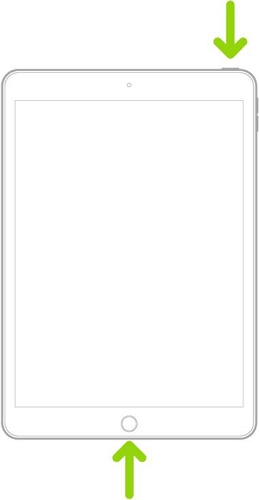
iPad without Home Button
- Long press the Volume button nearest to the top button and release it.
- Do the same for the Volume button farthest from the top button.
- Now, press down the Top button until you see the Apple logo on your screen.
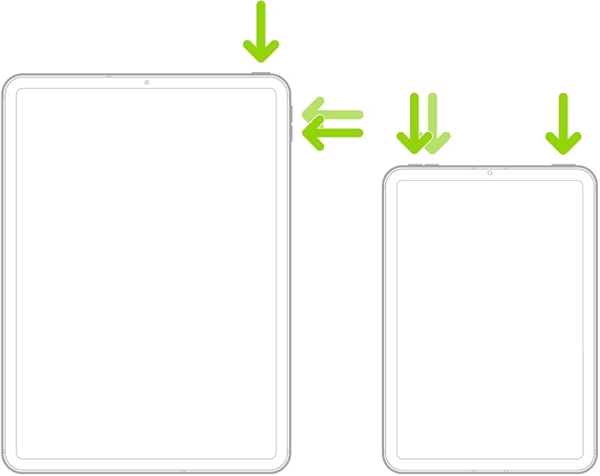
Fix 3. Update iOS
Since we cited iPadOS glitches as one of the reasons your device requesting a screen passcode you never set, updating the device could resolve the issue. The update helps you to clear the bugs and errors that are responsible for the glitch that’s causing the underlying issue. Here are the simple steps to update your iPad OS:
- Head to the Settings menu and select General.
- Tap on Software Update when the subsequent screen pops up.
- Wait until the iPad confirms that there’s an update to install.
- Once done, click Download and Install to commence the iPadOS update.
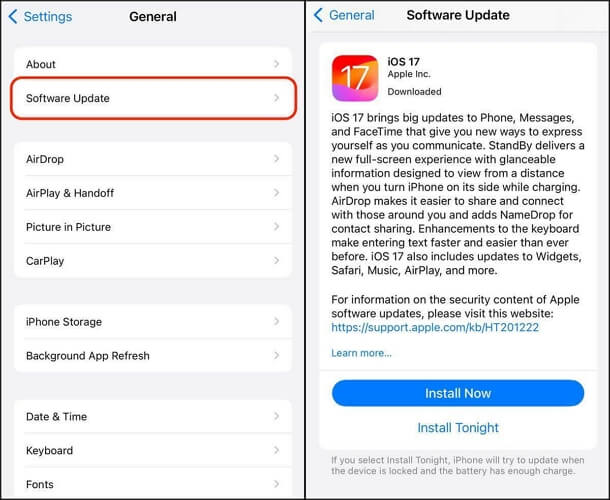
Part 4. How to Remove iPad Passcode I Never Set
If the problem persists after implementing the solutions suggested above, then you can try any of the following tricks to remove the unknown passcode from your iPad:
Way 1. Use Passixer iPhone Unlocker
With the aid of a professional iOS unlock tool like Passixer iPhone Unlocker, you can remove the screen passcode request configuration you have on your iPad. This software gets rid of any kind of screen passcode you have on your device, from 4/6 digits to custom passcode and Face/Touch ID. Asides from screen passcode removal, Passixer iPhone Unlocker also performs excellently well in the case of Apple ID/MDM removal, iCloud Activation Lock bypass, and other security restrictions you may encounter on your iOS device.
Key Features
- Remove screen passcode from any iPad models without Apple ID or passcode.
- Offer a comprehensive interface and powers easy-to-use features.
- Bypass iCloud Activation Lock without password in minutes.
- Delete MDM profile and Screen Time restrictions without data loss.
Steps to Remove iPad Passcode You Never Set Using Passixer iPhone Unlocker
Step 1: Download, install and run Passixer iPhone Unlocker on your computer. Choose Wipe Passcode when the home screen appears.

Tap on the Start icon on the following screen.
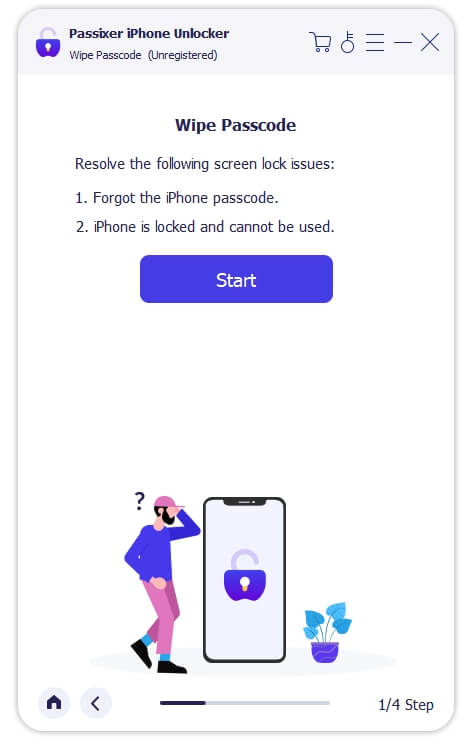
Step 2: Link your faulty iPad to the computer with the help of a workable USB. Once Passixer iPhone Unlocker confirms your connection, it will scan the device and suggest a suitable firmware to remove screen passcode.

Click on Start to initiate the firmware download.
Step 3: After completing the download, click Next when the interface below appears.
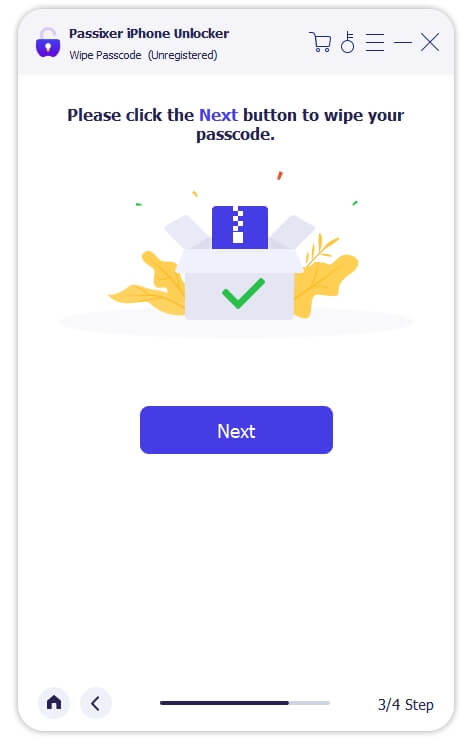
To proceed with the unlocking operation, input 0000 in the empty field provided and hit the Unlock button.

Passixer iPhone Unlocker will automatically start deleting the screen passcode you never set from your iPad and you can use it without restrictions.
Way 2. Apply Erase iPad Option
The Erase iPad option is a feature that comes with iDevices running on iOS 15.2 or later. This feature is designed to help bypass screen lock when the Security Lockout screen pops up after failing to enter the correct passcode 5 times consecutively. However, to use this method, you must know the password to the Apple ID linked to the iPad showing the underlying issue.
Prior to using the Erase iPhone option, it’s imperative you note that all installed data and settings you have on your iPad will be automatically removed. If you don’t mind losing your data, follow the simple guide below:
- Input the wrong screen passcode to your iPad 5 times to access the Security Lockout screen.
- Hit the Erase iPad option at the bottom page displayed. Next, tap Erase iPad again.
- Type your Apple ID password in the field provided to confirm that you own the device and are willing to wipe it.
- Wait until the device is erased, then you can proceed to set it up for use.
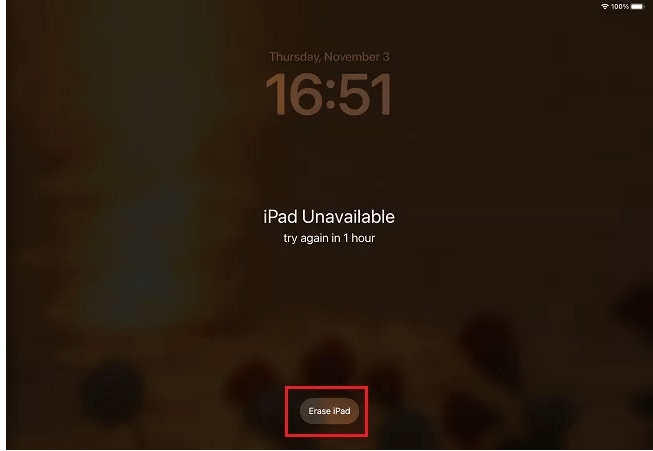
Way 3. Restore iPad in iTunes
Another way is to restore the iPad using iTunes. You just need to activate recovery mode on your iPad for smooth connection and communication with iTunes. However, data loss will also occur for using this way.
Here’s how to remove the screen passcode you never set on your iPad via iTunes:
- Ensure you have the latest version of iTunes on your computer and launch it.
- Connect the faulty iPad to the computer using a reliable USB cable.
- Activate recovery mode on your iPad. Here’s how to do that for the different iPad models
iPad with No Home Button
- Press the Volume button next to the top button and release it.
- Do the same thing for the Volume button farthest from the top button.
- Now, press down the Top button.
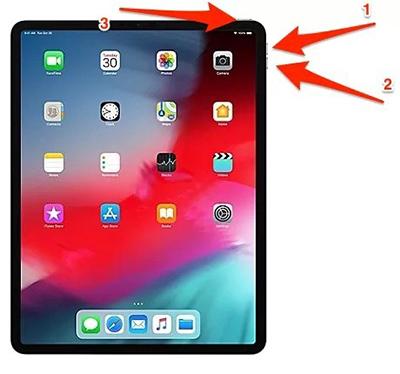
iPad with Home Button
- Hold the Home button plus Top button simultaneously.

- Keep holding the required buttons for your iPad model until the recovery mode screen pops up.

Hit the Restore icon when the prompt pops up.
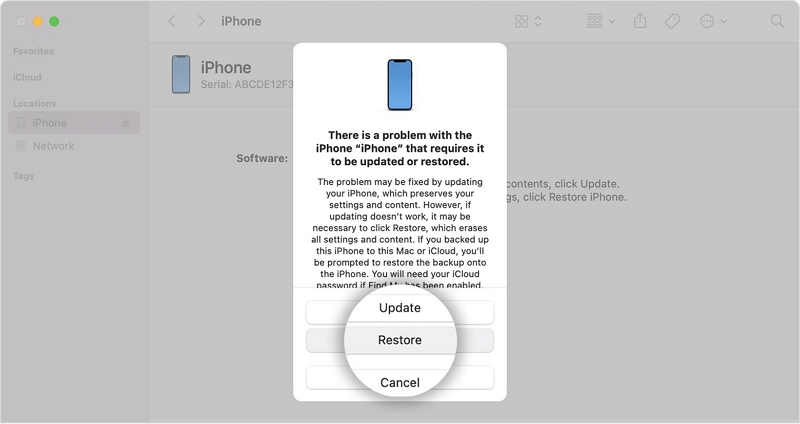
Restoration will commence immediately. Wait till that is completed, then you can use the iPad.
Way 4. Erase iPad via iCloud
Via iCloud, you can also erase your iPad to remove the screen passcode on it so far you have Find My enabled on the corresponding device. To use this technique, you must have the credentials of the Apple ID linked to the iPad. If you do, follow the steps below to wipe the device from iCloud:
- Launch a browser on an accessible device and visit iCloud.com.
- Sign in to your Apple profile by entering the details correctly in the field provided.
- Locate Find My on your profile page and click on it.
- Navigate to where you have All Devices, click on it and select the faulty iPad from the list shown.
- Now, click Erase This Device and input your Apple ID password.
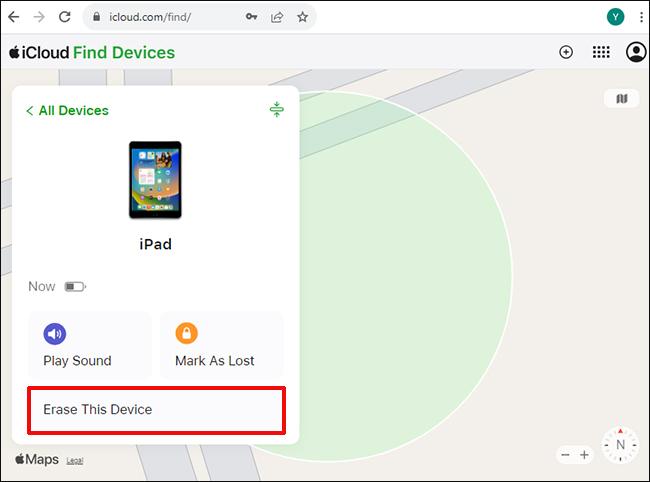
After erasing the device, you can now access it without passcode.
Part 5. How to Stop iPad from Asking for Passcode?
From the Settings panel on your iPad, you can deactivate the screen passcode request. However, you have to ensure that you have the current passcode on the device. Once this is set, you can stop iPad from asking for a passcode by following the steps below:
- Unlock your iPad and head to the Settings panel.
- Scroll down and click on Face ID & Passcode (also labeled as Touch ID & Passcode for devices with home button) on the subsequent screen.
- Provide your current screen passcode to continue.
- Locate and click on Turn Passcode Off.
- Input your screen passcode and the passcode request will be removed immediately.
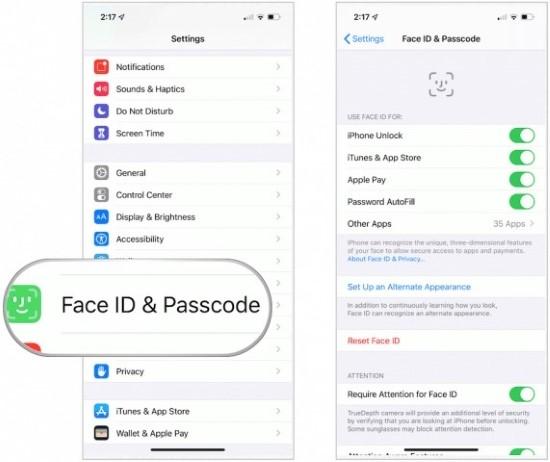
Conclusion
When your iPad requests a screen passcode you never set, one or a combination of all of the solutions recommended in the post above should fix the issue. If the fixes don’t work, you can remove the screen passcode request using any of the 4 techniques. Our most preferred technique is the one with Passixer iPhone Unlocker. The software removes the passcode from your iPad easily and quickly without any complications.
