Let’s face it – resetting your Oppo device can be helpful in different situations. However, if you happen to be stuck on the FRP lock screen after a reset and can’t remember your password, you’ve come to the right page to find a solution.
The FRP lock feature is designed to protect your phone from unauthorized access, but it can also be a major headache if you don’t know your credentials to bypass it.
Today’s post focuses on the solutions to help you bypass Oppo FRP lock with or without password.
Part 1: What is FRP? Why do Oppo phones trigger FRP?
FRP, also known as Factory Reset Protection is a feature introduced by Google in Android devices running Android 5.1 or later to protect your device from being accessible by unauthorized users when it is lost or stolen.
How does FRP work on Oppo phones?
The FRP feature is automatically activated when you set up a Google account on your Oppo phone. This is to ensure that only you can use your Oppo phone. So, even if your phone gets stolen and is reset to factory default settings, the third-party user will still be unable to access your phone.
Common scenarios triggered by FRP
- Manually restoring factory settings (without logging out of your Google account first).
- You’ve forgotten your Google account or password, and cannot verify your identity after a reset.
- You purchased a used Oppo device, with the previous user’s Google account credentials still on it.
- Your Oppo phone entered recovery mode due to a failed refresh or system update.
Part 2: How to bypass Oppo FRP lock without Passwords
If you’ve forgotten your Google account credentials, purchased a second-hand Oppo phone still linked to the previous owner’s account, or triggered a factory reset that now asks for the old Google login, don’t worry. You can still bypass the Oppo FRP lock—even without a password.
In this section, we’ll walk you through two proven methods to unlock your Oppo device without needing the Google account password.
Method 1: Unlock via PC software (Most recommended)
The most reliable way to bypass Oppo FRP lock without a password is by using Passixer Android Unlocker—a powerful desktop software designed to remove all types of Android locks, including FRP.
Whether you’ve forgotten your account credentials or bought a locked second-hand device, Passixer helps you regain full access in minutes—no tech skills needed.
Key Features
- Supports removal of all types of Android locks: pattern, PIN, password, fingerprint, and face lock.
- Bypasses FRP lock without Google account or password.
- Works with all major brands including Oppo, Samsung, Huawei, etc.
- Compatible with the latest Android versions, including Android 15.
- Unlocks many older Samsung devices without data loss.
How to Use Passixer to Bypass Oppo FRP Lock
Step 1: Run the ”Passixer Android Unlocker” on your PC and select “Bypass Google FRP Lock.”
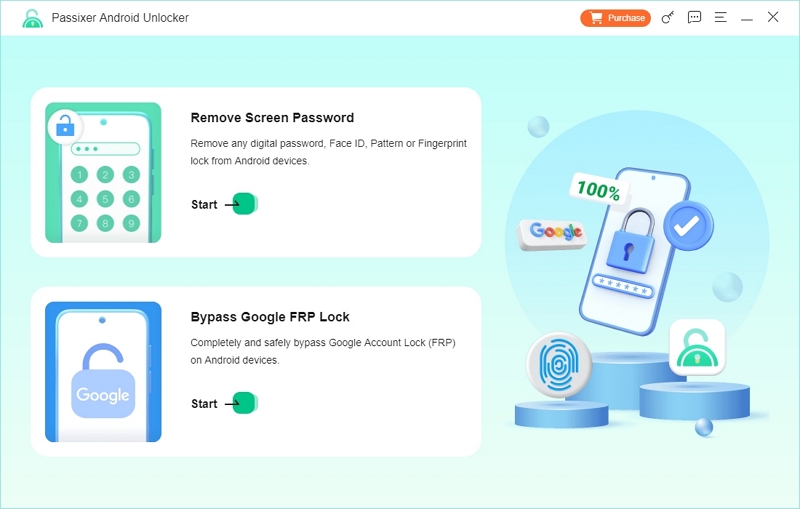
Step 2: Choose “Oppo” from the list of brands and connect your phone to the PC using a USB cable.
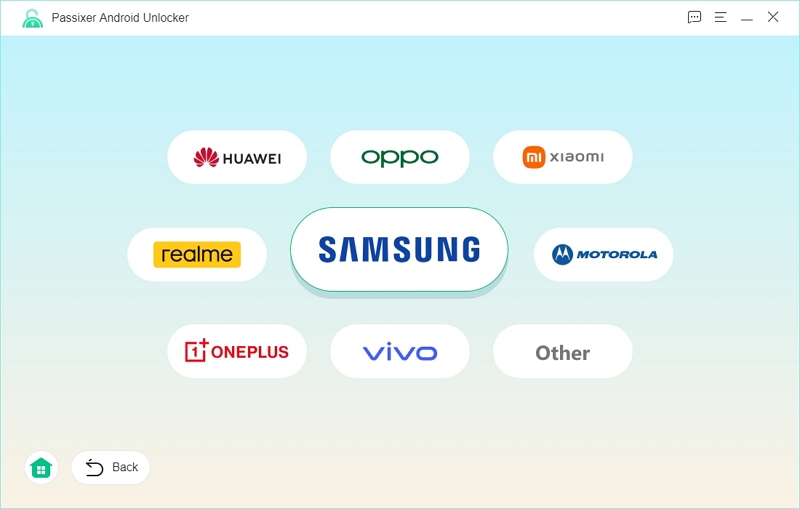
Step 3: Click “Bypass Now” to begin the unlock process.
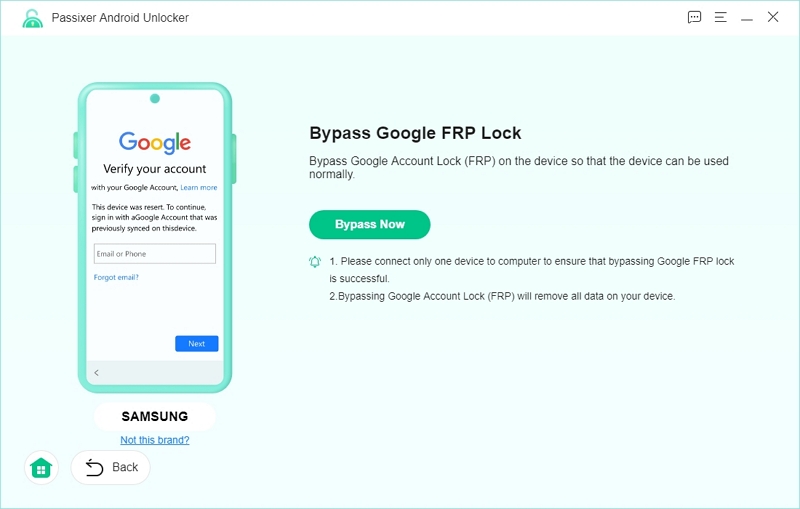
Step 4: Next, you need to complete the USB debugging authorization by following the on-screen instructions.
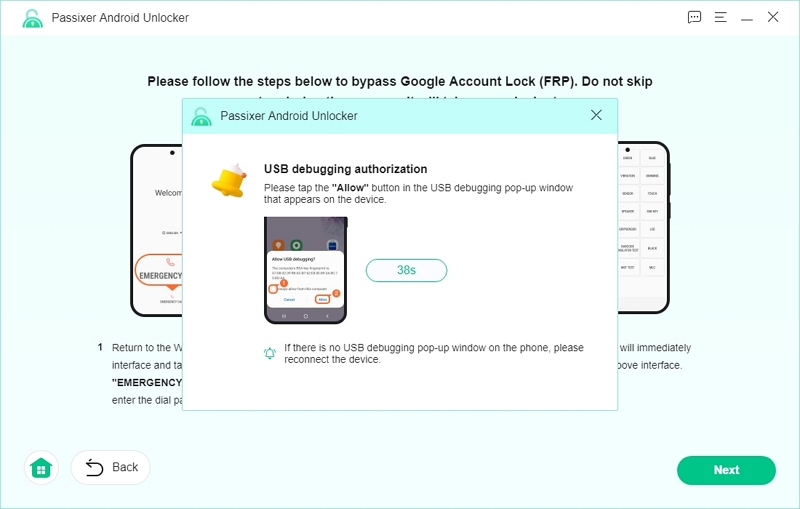
Step 5: Select the OS installed on your phone and click “Start Bypassing” to bypass the FRP lock.
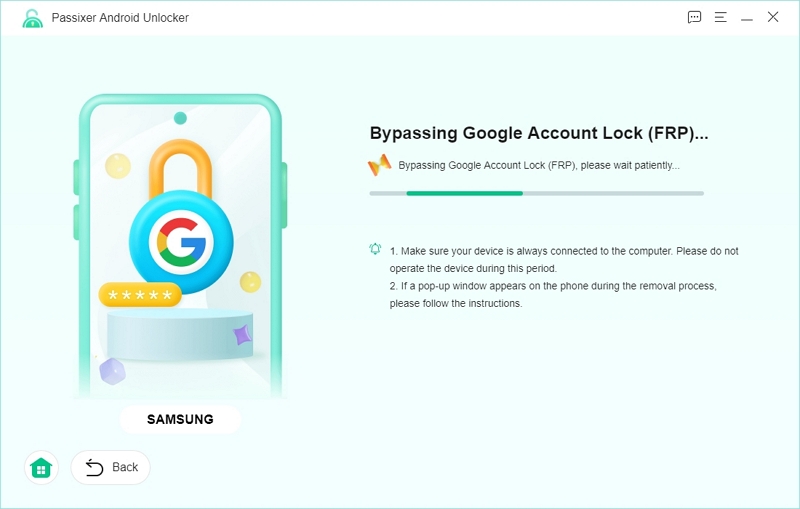
- Upon completion, you should see the “FRP removal successful” notification on your screen.
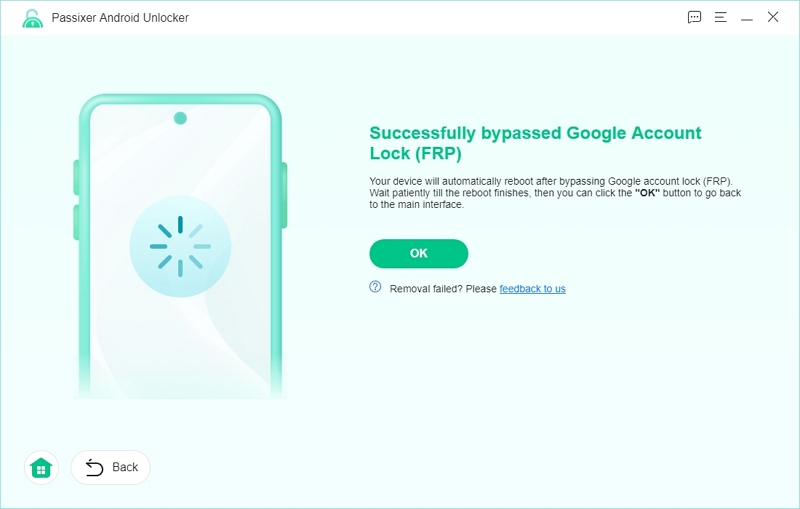
Pro Tip: After bypassing, head to Settings > Accounts and add your own Google account to prevent the FRP lock from reactivating.
Method 2: Use OPPO Emergency FRP Code
Oppo has an “Emergency FRP Code” that you can also use to bypass FRP lock on Oppo devices without a password. This is one of the quickest solutions that you can use if you don’t want to install a PC software. Here is how it works;
Step 1: Turn on your “FRP Locked” Oppo phone and navigate to the “Welcome screen.” Then, choose “Emergency Call.”
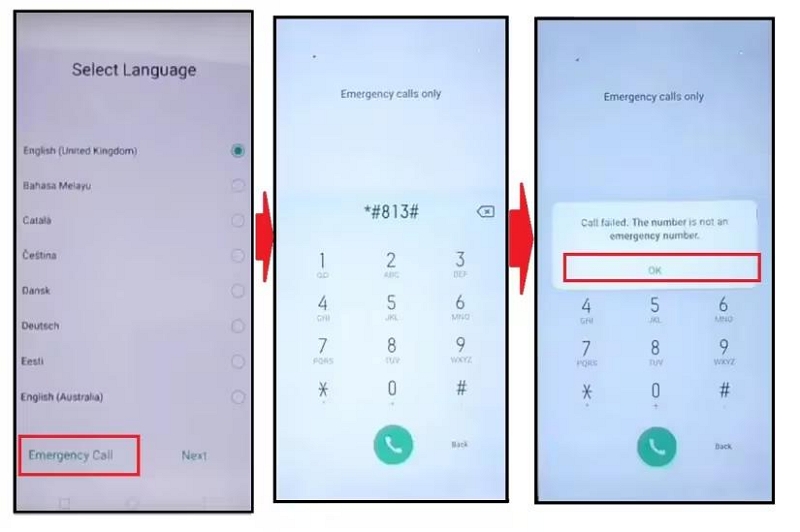
Step 2: Input one of the following emergency FRP codes;
- *#813
- *#812
Step 3: Click on “OK” and you’ll be directed to your home screen.
Step 4: Proceed to your phone’s “Settings” and select “About Phone.”
Step 5: Tap on your phone’s “OS version” seven times to activate “Developer mode.”
Step 6: Navigate to the “Settings main menu” and select “Developer Options.”
Step 7: Turn on “OEM Unlock” and “USB Debugging.”
Step 8: Once again, go back to the settings main menu and tap on “Extra Settings.” Then, choose “Backup & Factory Reset” > “Erase All Data.”
Method 3: Use the Talkback Method to Bypass OPPO FRP
If the emergency code method does not work for you, the Talkback method is another option that you can try.
The Talkback method is a manual technique that involves using accessibility features on your Oppo phone to bypass the FRP lock. However, to be able to use this method, your device must have at least 50% battery and a stable internet connection.
See the steps to use the Talkback method to bypass Oppo FRP below;
Step 1: Turn on your Oppo phone. Then, press the “Volume up” and “Volume down” buttons simultaneously to activate the Talkback feature.
Step 2: Choose “Turn on” to access the “Talkback shortcut.” Then, hold the Volume up + down button for a few seconds to activate the Talkback shortcut anytime.
Step 3: Double-tap the close button twice.
Step 4: Use your hand to draw the letter “L” on the “Hello screen” and double-tap the “Talkback settings.”
Step 5: Swipe down on your screen with two fingers to navigate the “Braille Keyboard.”
Step 6: Double tap your screen to choose the braille keyboard and navigate to “Keyboard settings.”
Step 8: Tap on the keyboard icon to open the “Braille keyboard” and enable accessibility settings. Then, swipe right to enter the “General” option.
Step 9: Head to “Help & Feedback” from the accessibility menu and choose “Control your Android Device with Switch Access.”
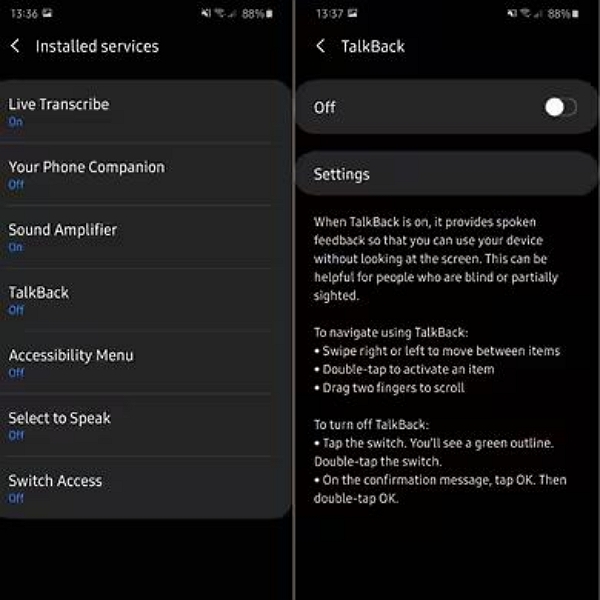
Image Name:
Step 10: Tap on the “Play” icon and tap the “three-dot icon” in the video corner.
Step 11: Hit the “Share” icon and tap the “three-cot” icon next to the Twitter icon.
Step 12: Navigate to “Settings” from your profile icon and choose “YouTube Terms and Services” under “History and Privacy.”
Step 13: Select “Accept” > “Continue.” Then, choose “Next” and select “No Thanks” on the next page to finish bypassing the FRP lock.
Note: The Talkback method might not work on newer versions of Oppo phones.
Method 4: Bypass Oppo FRP Via WiFi Settings
Another way to bypass Oppo FRP is by using your phone’s WiFi settings.
Step 1: Connect your Oppo phone to a WiFi network.
Step 2: Use the “Back” button to navigate to the “WiFi settings” page.
Step 3: On the “Oppo Google Account verification bypass manual,” tap on the “info (i)” icon and select “Share” on the WiFi network that you’re connected to.
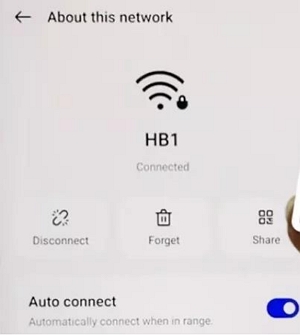
Step 4: Select “Nearby.”
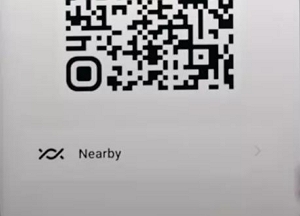
Step 5: Tap on the “Turn on” button to proceed to the next page. Then, select the option that says “need help sharing?” to access the help menu.
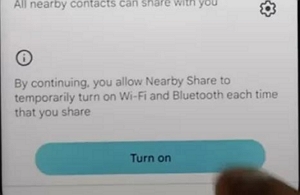
Step 6: Tap the “More” menu button and select “Share Article.”
Step 7: In the new menu, tap on the “Messages” app and select “New Message to start a conversation with a random number (Send www.youtube.com to the number).
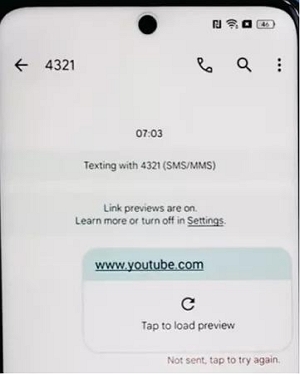
Step 8: Click on the link that you just sent and tap on the “Home” icon to open the “Settings” page.
Step 9: Select “History and Privacy” in the settings menu and click on the option that says “YouTube’s Terms of Service.”
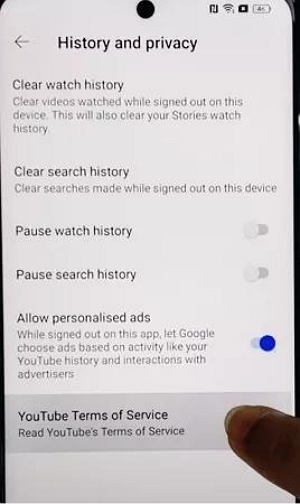
Step 10: Open “Chrome browser” and type the following link “bksmartphone.com.”
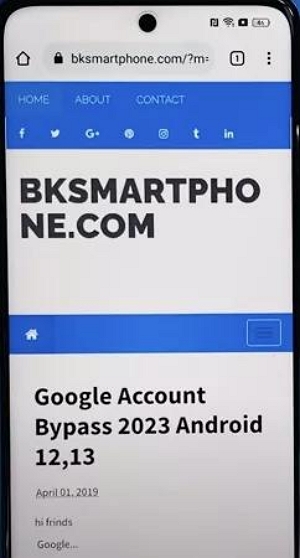
Image Name:
Step 11: Click “Settings” on the website’s home page. Then, choose “Home screen settings” > “Home screen layout.”
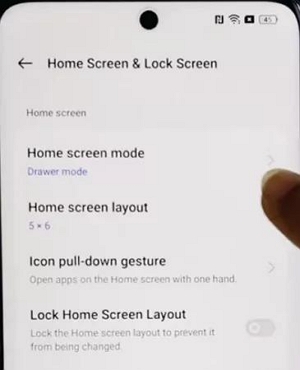
Step 12: Once you’re redirected to your home screen, open “Clone my phone” and clone your phone with all applications except for the data that’s being transferred.
Once you complete the above steps, the FRP lock should be removed from your Oppo phone.
Method 5: Bypass tool via OTG + FRP (for older versions of Oppo)
Required tools: OTG USB flash drive + FRP bypass APK
If you’re using an older Oppo phone running earlier Android versions, you can use an OTG cable with a preloaded FRP bypass APK like the SamFw FRP Tool or Vnrom Bypass, to bypass FRP lock. Follow these steps to learn how this works;
Step 1: Download an FRP bypass APK (like Vnorm Bypass or SamFw FRP Tool) on you computer and transfer the File to a USB drive.
Step 2: Connect the USB drive to your Oppo phone using an OTG cable.
Step 3: Ensure your phone is connected to a stable WiFi network. Then, follow the on-screen instructions to use the OTG to bypass the FRP lock.
Step 4: Check for the downloaded APK file and install it on your Oppo phone.
Step 5: Once you finish installing the APK file, proceed to your phone settings and select “Backup and Reset” > “Factory Reset Data” > Erase All.
Once you’re done resetting your phone, the FRP lock should be removed.
Part 3: How to unlock Oppo FRP lock with Passwords
If you remember your Google account credentials but still can’t log in to your FRP-locked Oppo phone, don’t worry. There are two official ways to regain access using either your Google or Oppo account.
Method 1. Use the Original Google Account
If you still have access to your Google account, you’re only a few steps away from bypassing the FRP lock on your Oppo device:
Step 1: Connect your phone to a stable WiFi network.
Step 2: On another device, visit Google Account Recovery, and enter your associated email address.
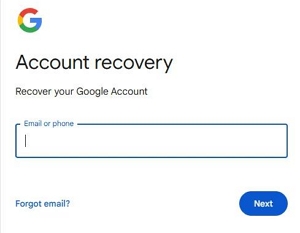
Step 3: Enter the correct password and tap Next. Complete any identity verification steps.
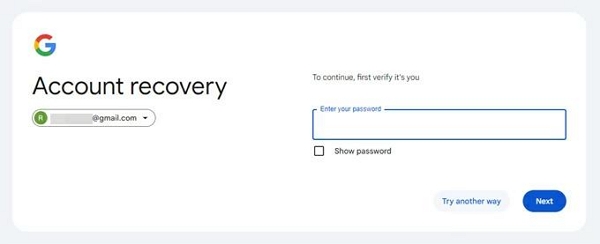
Step 4: Once verified, your phone should automatically return to the setup screen. Congratulations—your FRP lock has been successfully removed.
Tip: After gaining access, go to Settings > Accounts to remove the Google account and prevent future FRP locks.
Note: If two-factor authentication (2FA) is enabled, make sure you have access to the secondary device or recovery email.
Method 2. Unlock using an Oppo official account (for devices with an Oppo account)
If you’ve set up an Oppo account with the “Find My Device” feature enabled, you can also unlock your device this way:
Step 1: Restart your phone and tap “Forgot password?” on the WiFi connection page.
Step 2: Sign in using your Oppo account credentials.
Step 3: After a successful login, follow the on-screen prompts to unlock your phone.
Step 4: Once unlocked, we recommend logging out and back into your Google account to avoid future lockouts.
Additional tips:
- If you can’t retrieve your Google account or unlock it with your Oppo account, you may need to use the FRP bypass tool (see the above methods).
- Ensure that your Oppo phone has a stable network connection. Otherwise, the login may fail.
- If it is a used phone, contact the seller to obtain the original account information, or ask the seller to remotely unbind Google (Google account management → Security Settings).
FAQs
What is the secret code to unlock OPPO phone password?
The secret codes to unlock your Oppo phone password *#899#. This code puts your device in engineering mode, which enables you to unlock it using a manual process.
Conclusion
We’ve explored multiple options to unlock an FRP locked Oppo phone with and without password. From using advanced FRP bypass software for Pc – Passixer Android Unlocker – to using emergency code, and lots more.
It’s advisable that you follow the steps for any method you choose accordingly to avoid error during the unlock process.

Frp
Yes, Passixer Android Unlocker does support removing iPhone FRP Lock issues. For more details, you can refer to this guide:https://www.passixer.com/android/bypass-frp-with-pc-software-free.html