Factory Reset Protection (FRP) is the mechanism by which Android developers prevent unauthorized access to devices after a factory reset. However, there is a chance that you might get locked out if you don’t remember your credentials, such as your lock screen password or your Google account.
FRP was first introduced in Android 5.1 (Lollipop) and has remained in devices since then.
Why You May Need to Bypass FRP on Android Devices
There are multiple scenarios where you may be locked out of your device due to an FRP reset. Here are some of them:
- If you forget your Google account or password after resetting it.
- Bought a second-hand phone locked with FRP, and don’t have the password for it.
- If you reset your phone without signing out of your Google account, you’ll be asked for your Google account password, and you might get locked out if you forget it.
Part 1. Android FRP Bypass Methods (2025 Updated)
In this section, we’ll go over the manual methods you can use to unlock your phone without a PC.
Method 1: Manual Ways (No PC Required)
If you don’t have a PC or want to unlock your phone using only your device, you might want to use these methods:
- Gboard method (using keyboard settings)
- TalkBack
- Accessibility bypass/SIM PIN method
-Gboard method (using keyboard settings)
Interestingly, your Google keyboard can do much more than enter text. It can also help you unlock your phone if it is FRP locked.
Effective on: Android 5.1 to Android 8.1; sometimes Android 9.
Current status (2025): No longer effective on most modern devices. Newer Android versions block Gboard settings access during FRP, rendering it useless.
Limitations: Often leads to dead ends or restricted menus, and is tricky to execute.
Follow the steps below to unlock your device using the Gboard:
Step 1. Tap the email box on the verify account screen.
Step 2. Once the Google keyboard comes up, click on the gear icon to go into the keyboard settings.
Step 3. Tap help and feedback on the top right corner after tapping the ellipsis. Now, you’ll find the window for more settings.
Step 4. Select Google keyboard and select any text on the screen. Tap Web Search next, and enter ‘settings’ when the search bar appears.
Step 5. Now, scroll down in the settings menu and find the About Phone tab. Go to software information and tap the build number seven times to enter developer mode.
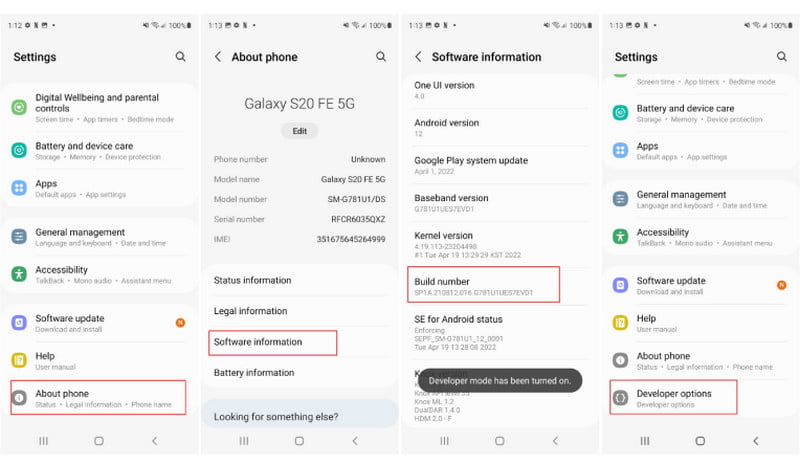
Step 6. In the previous menu, access developer options and turn on OEM unlocking options. Tap the back button twice, and then restart the phone. Connect to WiFi once it turns on, and it will request a new Google account and details.
-TalkBack & Accessibility Method
The next way to unlock your device without a PC is by using the TalkBack and accessibility bypass method. This method is a bit time consuming and could appear complex if you’re not tech-savvy. But, it is effective for older devices running Android 10 and lower.
Effective on: Android 5.1 to Android 10.
Current status (2025): Mostly blocked. Android 11 and later restrict web or app access via TalkBack.
Limitations: Complicated and time-consuming, with low success on newer systems.
Step 1: Enable TalkBack by pressing down the volume up and down buttons simultaneously.
Step 2: Draw an L pattern from the opposite direction on the screen to see the “Use Voice Commands” prompt. Now, tap on the use voice command button twice.
Step 3: Say “Open Google Assistant” and tap the keyboard icon on the bottom of the following screen. Type settings here, and double tap “Open settings”.
Step 4: Now, disable the talkback mode by holding down the volume up and down keys again.
Step 5: Head to Systems Management and then tap on Backup & Reset. From there, choose the Reset All Settings.
Step 6: Repeat the first and second steps, and say “Open Google Chrome”. Turn off TalkBack again and search for “fonesgo.com/frp-bypass-apk/.” Scroll up the page and tap on the “Open Set Screen Lock” link.
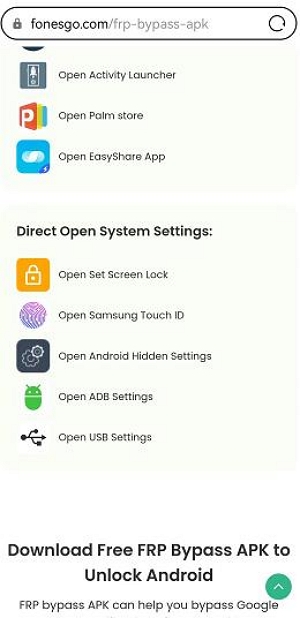
Now, follow the instructions to set a new lock screen password. Once it is set up, you can use the password to unlock the device & bypass the FRP lock.
-SIM PIN Method
The SIM PIN method requires you to insert and remove a SIM card with a PIN lock to trigger a UI glitch. This will hopefully ensure that the device is unlocked and you won’t have to enter a screen lock password again.
Effective on: Android 6.0-era devices.
Current status (2025): Fully patched. No longer works on modern Android versions.
Limitations: Considered obsolete.
These manual methods were once popular but don’t work on Android 11, 12, 13, 14, and 15.
As you can see, most of these FRP bypass methods that don’t require a PC work with older Android versions. New security updates have patched these pathways and have rendered them useless. Chances are, you’re using a device that’s running a much more recent version of Android.
To unlock them, trusted PC-based tools like Passixer Android Unlocker are more reliable solutions.
Method 2: Using PC Tools (Recommended)
PC tools offer a much higher success rate and are significantly safer. They also limit the side effects of such methods, including but not limited to boot loops, software crashes, and devices getting bricked altogether.
Among them, Passixer Android Unlocker is by far the best option since it works with a number of major brands and is also compatible with the latest Android version.
Here are some of its key features:
- Works with Android devices running the recent version as well.
- Bypasses FRP lock within two to five minutes, much faster than the rest of the tools on the market.
- Requires minimal technical knowledge; all you need to do is follow some simple instructions.
- Unlocks your phone with minimal side effects, such as white screens or crashes.
Here is a step-by-step guide to removing FRP locks from your phone using Passixer Android Unlocker:
Step 1: On your PC, open the Passixer Android Unlocker and select “Bypass Google FRP Lock” on the home screen.
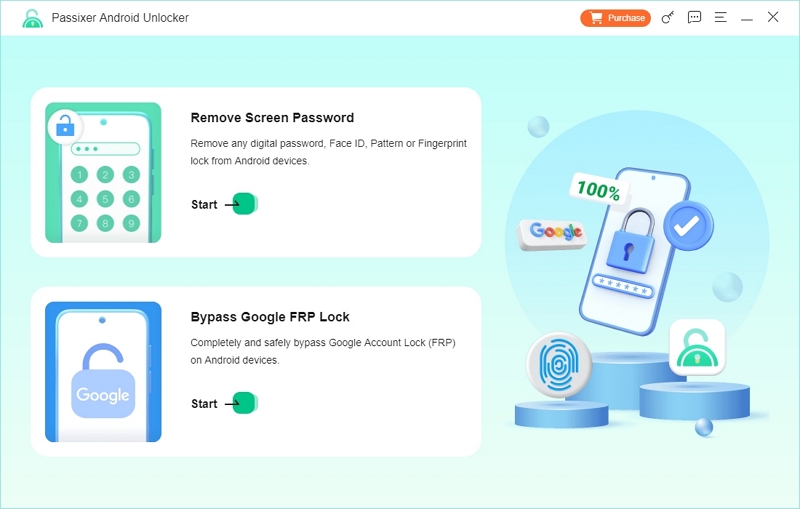
Step 2: Select the brand of your device on the screen that follows, and then connect your phone to the computer with a USB cable.
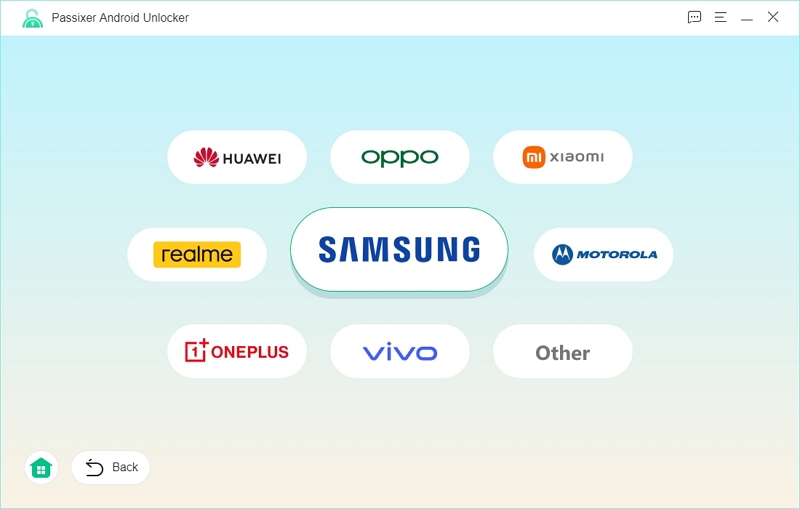
Step 3: Click Bypass Now once the software detects the device.
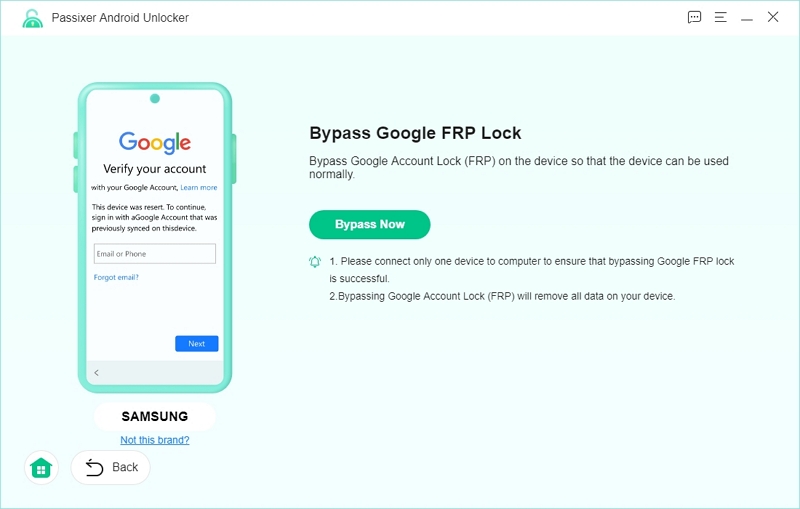
Step 4: Follow the instructions you see on the screen to make your phone enter Recovery Mode and click Next to proceed.
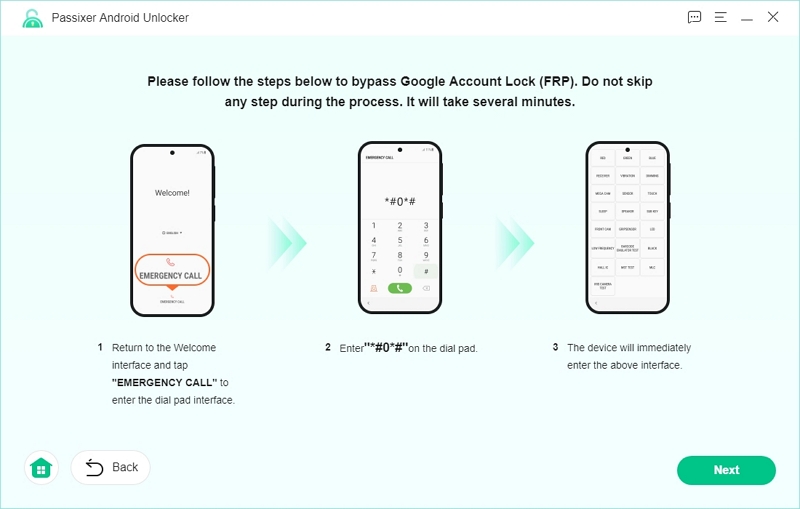
Step 5: Choose Allow on phone interface to allow USB debugging.
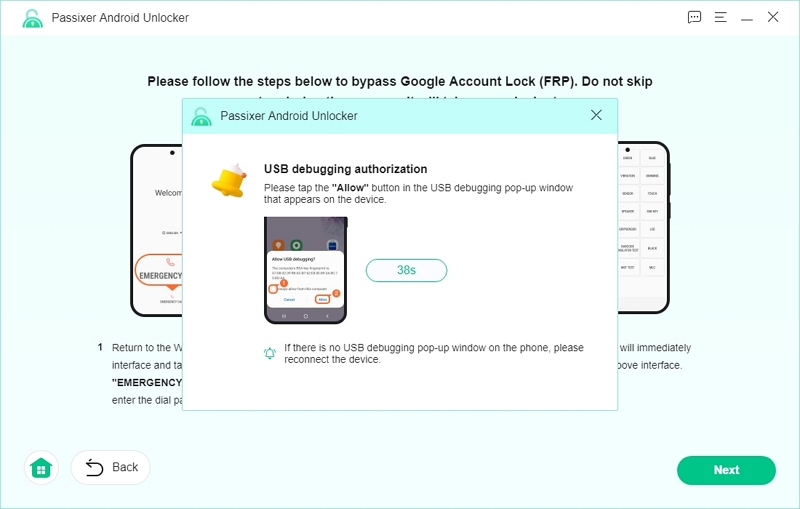
Step 6: Select the Android OS version installed on your device.
Then, click Start Bypassing to begin the FRP removal process.
Please note: This will erase all data and settings on your Android phone.
Passixer will now remove the FRP lock from your device.
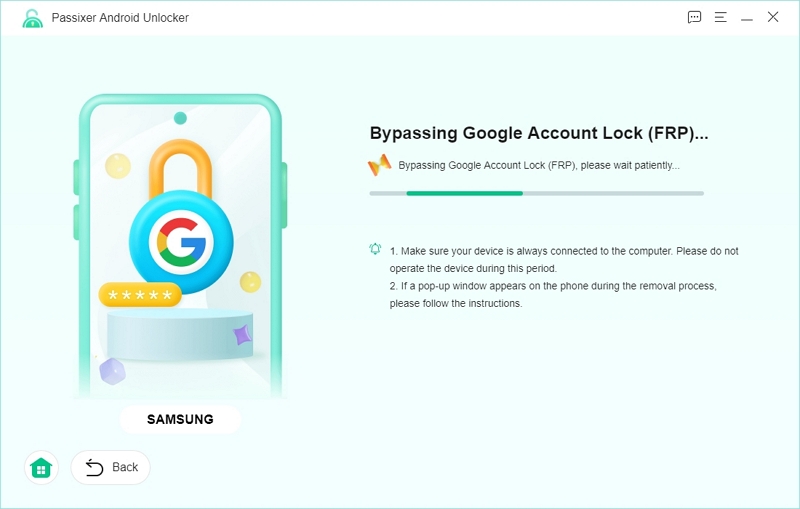
Now, Passixer will start removing FRP lock from your device.
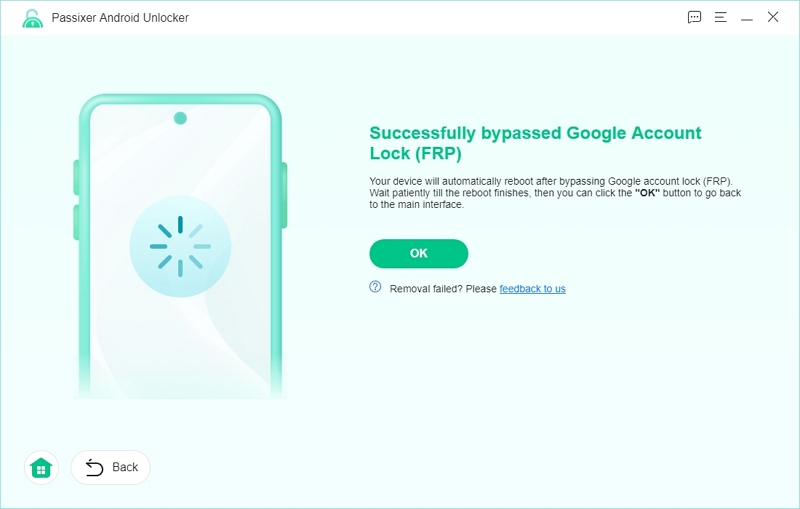
Step 7: Passixer will prompt you with a Removed Successfully message once it has completed the process.
Method 3: APK-Based Bypass Tools
FRP Bypass APKs offer yet another alternative for users if they have been locked out of their devices. In most cases, they require the installation of an APK using an OTG cable, an SD card, or another file manager.
However, there is a chance that they might not work with your device or could damage it since they will be working in safe mode. These third-party APKs may also brick your device if something goes wrong or if they fail to diagnose the issue properly.
Not to mention, they also void your warranty, which might be a problem if you’re still under the warranty period.
Part 2. Brand-Specific FRP Solutions
Third-party developers have created several tailored methods for popular manufacturers. Here is a list of popular Android phone brands with the specific tools that help one bypass an FRP lock:
- Samsung: Odin tool, Smart Switch, Alliance Shield X
- Xiaomi/Redmi: No specific tool
- Huawei: Quick shortcut maker method
- Motorola/LG/Oppo/Vivo: Passixer Android Unlocker, in the absence of any dedicated tools
Part 3. Things to Know Before You Start
FRP bypassing is a risky procedure with third-party applications since a lot of them run the risk of bricking your device. There are several steps you should take to prepare for this process. Here is a brief checklist you can follow:
- Battery level above 50%: Keep your phone sufficiently charged to ensure it doesn’t turn off in the middle of the bypass process.
- Stable internet connection: Have a steady internet connection, especially if you’re using a PC to bypass the FRP lock on your phone.
- Know your phone’s exact model/OS version: You’ll need to select your model and OS version when using certain FRP bypass tools. This way, you avoid any unnecessary mishaps.
Frequently Asked Questions (FAQ)
Can I bypass FRP without a PC?
You can bypass FRP locks on Android devices without a PC. But these methods, as discussed above, mostly work on older models. New devices have patched most of these pathways, rendering them useless.
Is there a 100% free method that still works?
The Google keyboard, TalkBack, and SIM PIN methods are free to use and can work for older devices. On the other hand, third-party APKs can also bypass the lock on your phone, but are much more risky.
Does FRP lock come back after a reset?
Yes, Android devices ask you to sign into the Google Account that was last used on the device as a way to prevent any unauthorized access in case of theft. You may also have to put in your screen lock password to remove the FRP lock.
Will bypassing FRP void the warranty?
Yes, bypassing FRP locks usually voids the warranty on your device. So, consider your options before running an unlocker, especially if your device is within the warranty period.
Final Thoughts
Now, you have a clear idea about the different ways you can bypass the FRP lock on your device. However, the best option to avoid any unnecessary hassle would be to trust Passixer Android Unlocker to get the job done, given its ease of use and reliability.
