FRP is a feature introduced in Android devices running Android 5.1 (Lollipop) and later to protect users data when their device gets stolen. However, this feature can be a problem in certain situations – maybe you forgot your Google account password or you purchased a second hand Android phone with the user’s credentials on it – preventing you from accessing your device.
This is where FRP bypass tools for PCs come to the rescue.
FRP bypass tools are designed to allow users to bypass FRP on their phone without requiring their credentials.
In this post, we’ve shared the top 5 FRP bypass tools for PCs in 2025. But before we dive into the list, check the table below to know when you should and should not use an FRP bypass tool.
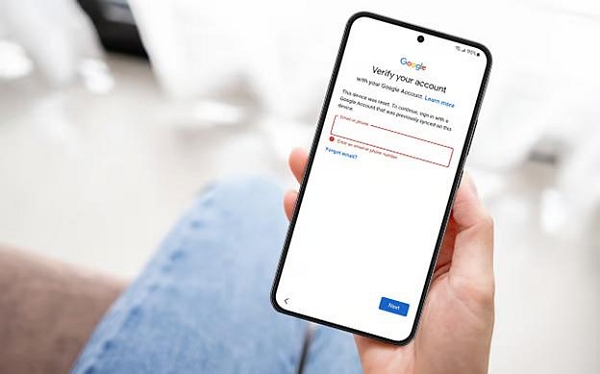
| When should you use FRP bypass tools? | When should you NOT use FRP bypass tools? |
|---|---|
| Forgot Google account credentials and cannot unlock the phone. | If you can still remember Google account credentials (logging in is the best option). |
| If you a second-hand phone with the previous owner’s Google account still linked. | If you’re using the latest Android version (some tools may not support it). |
| If you factory reset the device but cannot pass Google verification. | If your device is not connected to WiFi (some methods require an internet connection). |
| If you’re a beginner looking for a simple and easy-to-use solution to fix FRP lock problem. | / |
Part 1. Quick Comparison Table About FRP Bypass Tool for PC
If you don’t have time to read through our comprehensive review of each FRP bypass tool for PC, we’ve prepared a quick comparison guide for you to understand what each tool we recommend offers.
Note: We advise that you read the full review to be able to make an informed decision on which FRP bypass software for PC is the best for you.
| Tool Name | Features | Supported Devices | Ease of Use | Why Choose It? | Why Not Choose It? | Data Retention |
|---|---|---|---|---|---|---|
| Passixer Android Unlocker | One-click FRP removal, supports multiple Android brands, no need for Google credentials, bypasses screen locks (pattern, PIN, password, fingerprint), works on Android 6.0 and above. | Samsung, LG, Huawei, Motorola, and other major Android brands. | Very Easy – Simple interface with step-by-step instructions. | Works on a variety of Android brands, high success rate, no technical skills required. | Paid software (not entirely free), may not support the latest Android security patches. | Yes (for some Samsung models) |
| Odin | Official Samsung firmware flashing tool, allows installing custom ROMs and bypassing FRP, used for bootloader unlocking and stock ROM recovery, can fix boot loop issues. | Samsung devices only. | Moderate – Requires flashing firmware, selecting correct files. | Official Samsung tool with no malware risk, powerful for advanced users, can restore stock firmware if needed. | Complicated for beginners, works only for Samsung devices, risk of bricking device if used incorrectly. | Depends on the firmware used – flashing stock firmware may erase data, but custom methods can retain data. |
| FRP Unlocker | All-in-one FRP bypass tool, compatible with Android 6.0 and later, requires minimal user interaction, lightweight and fast. | Samsung, LG, HTC, and other Android brands. | Easy – Simple UI with basic instructions. | Free to use, works on a wide range of Android brands, supports newer Android versions. | Internet connection required for some features, may not work on devices with the latest FRP security patches. | May erase user data, depending on the method used. |
| GSM Flasher ADB Bypass Tool | Uses ADB commands to bypass FRP, works via USB debugging, does not require flashing firmware, lightweight software. | Most Android devices (if USB debugging is enabled). | Difficult – Requires ADB command-line knowledge. | Free to use, no firmware flashing needed, works on many Android devices. | Requires USB debugging enabled (which is usually locked), not beginner-friendly, may not work on newer Android models with updated security. | Retains user data, but requires USB debugging to be enabled beforehand. |
| Samsung FRP Tool | Specifically designed for Samsung FRP bypass, removes Google account verification lock, works on older and some newer Samsung models, can bypass FRP without requiring Google credentials. | Samsung devices only. | Moderate – Requires some knowledge of Samsung tools and drivers. | Free tool, effective for Samsung FRP bypass, no need for flashing firmware. | Only works for Samsung devices, limited support for the latest security updates. | May erase data, depending on the device model and method used. |
Part 2. Best Free PC Software for FRP Bypass
Tool 1. Passixer Android Unlocker
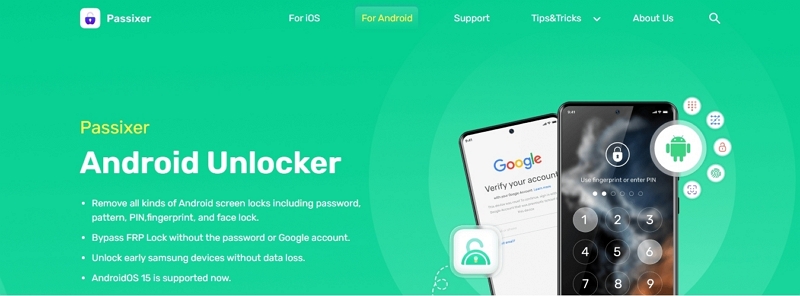
At the top of our list is the Passixer Android Unlocker — a reliable tool that can bypass FRP lock on Android devices without password or Google account.
Passixer Android Unlocker is a powerhouse for various types of Android lock problems. It can be used to resolve forgotten lock screen and FRP lock and Android devices running Android 6.0 or later.
The best part about using Passixer Android Unlocker is that it can unlock various type of Android screen lock, including pattern, password, pin, etc, without data loss. And thanks to its intuitive user interface, you don’t need to be tech-savvy to navigate the software.
How long does it take to bypass FRP: 5-8mins
Key Features
- Effortlessly removes various types of screen locks, including passwords, PINs, patterns, fingerprints, and face locks.
- Enables you to bypass Google’s Factory Reset Protection (FRP) lock when access to the associated Google account credentials is unavailable.
- Specifically for earlier Samsung models like the Galaxy S5 and Note 3, the tool can unlock the device without causing data loss, eliminating the need for a factory reset or rooting.
- Supports a wide range of Android devices across various brands, ensuring versatility in unlocking different models.
Supported devices: Android 6.0 or later (Including Android 15.0)
How to use it
Step 1: Install the “Passixer Android Unlocker” and run the software on your computer.
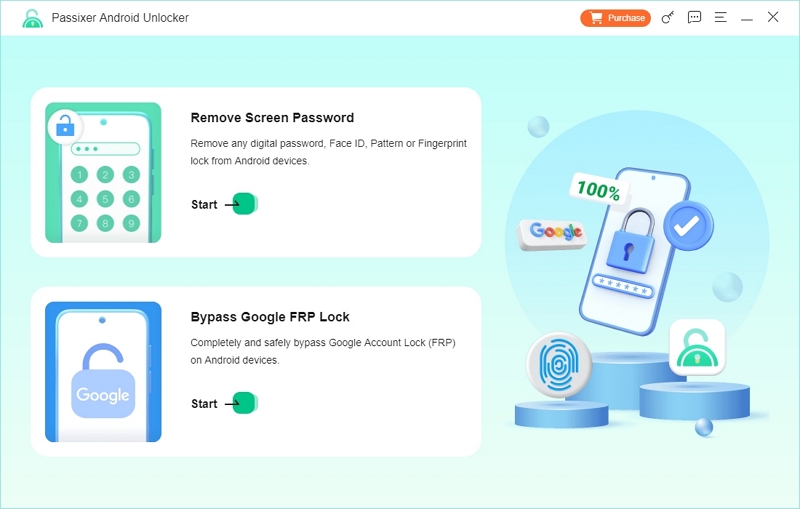
Step 2: Click on the “Bypass Google FRP Lock” feature and select your Android device brand from the list.
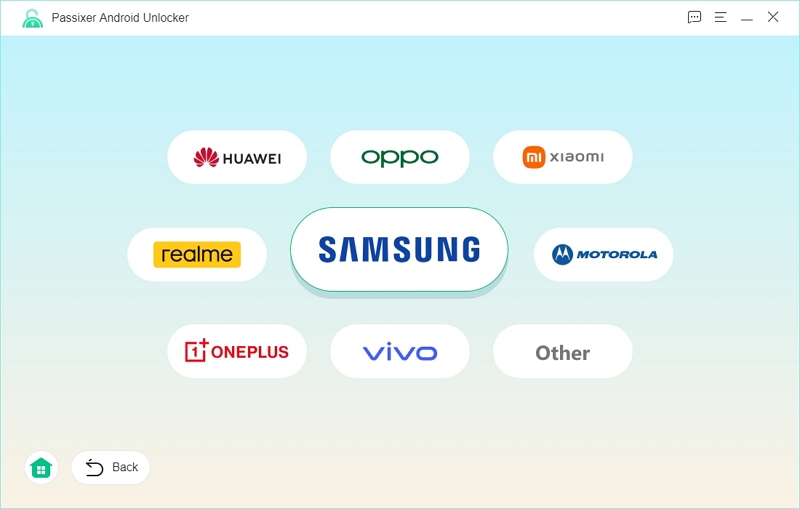
Step 3: Connect your phone to the computer using a compatible USB cable and click on “Bypass Now” from the software’s interface.
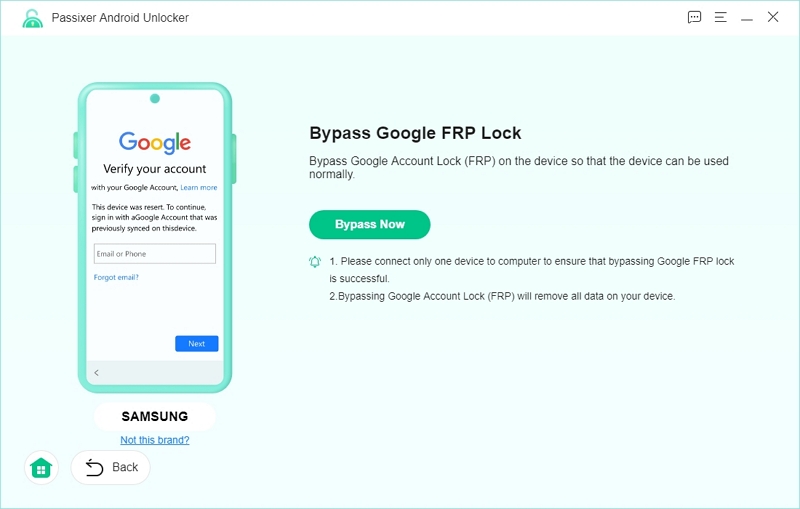
Step 4: Follow the instructions to perform USB debugging authorization on your device.
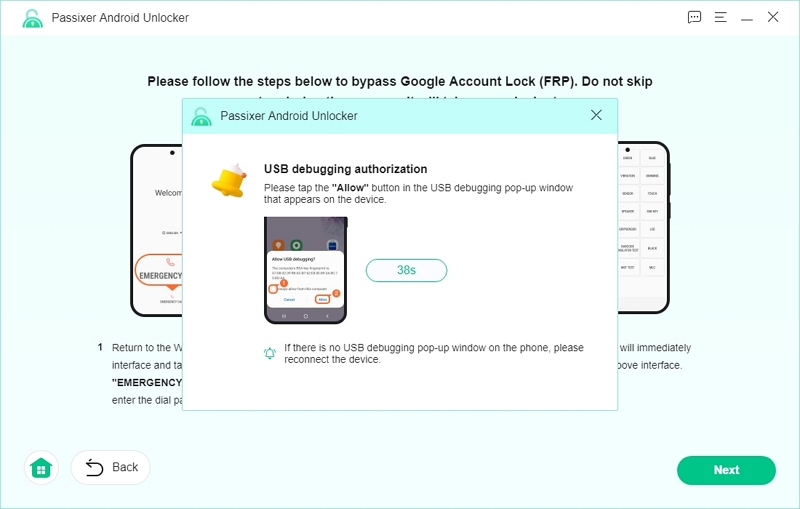
Step 5: Select the OS installed on your Android phone and click “Start Bypassing” to bypass the FRP lock.
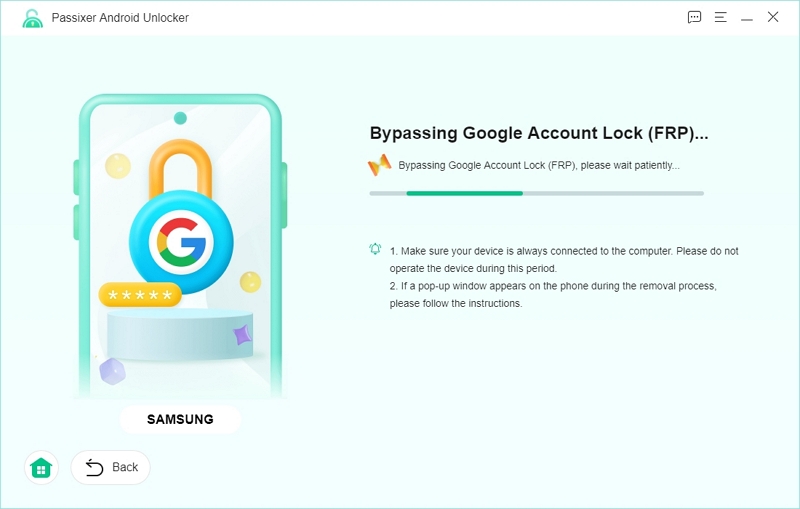
You should see the “FRP removal successful notification” one the tool remove FRP from your phone.
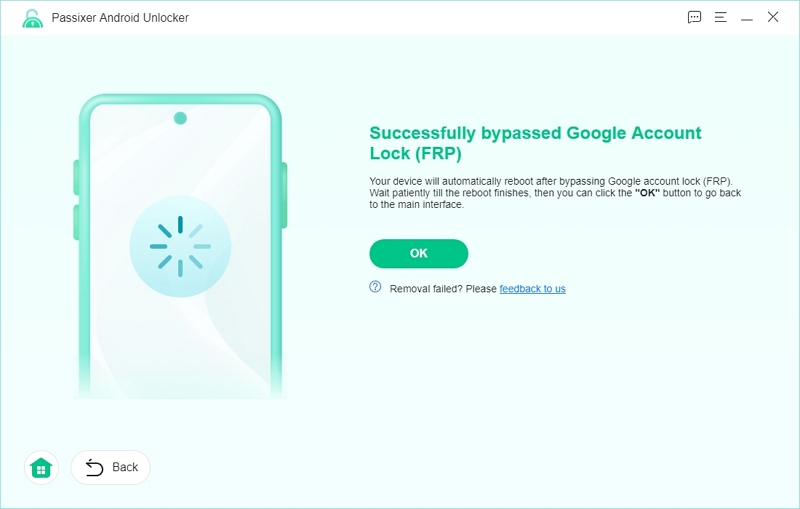
| Why Choose It | Why Not Choose It |
|---|---|
| High compatibility with many popular Android brands. | It is not free. |
| High success rate – up to 99.9% | / |
| Supports various types of Android unlock, including FRP bypass and screen lock removal. | / |
Tool 2. Odin
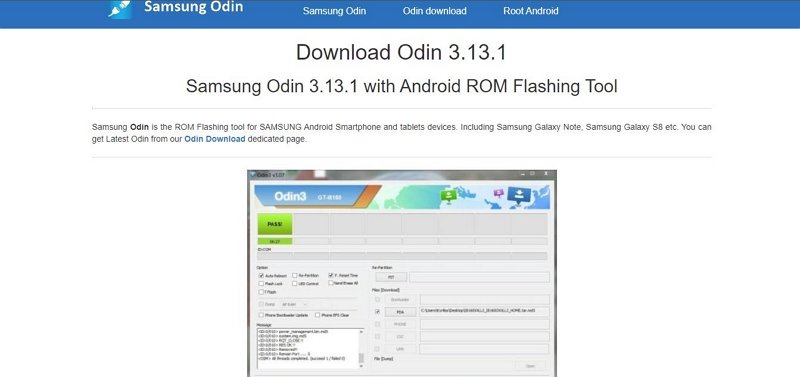
Odin is a powerful flashing tool developed for Samsung devices, primarily used by developers and advanced users to install firmware, root devices, and bypass FRP (Factory Reset Protection). Unlike other FRP bypass tools, Odin is not solely dedicated to unlocking but offers a wide range of functionalities, making it an essential tool for Samsung users. Although it requires some technical knowledge, it remains one of the most reliable methods for bypassing FRP when used correctly.
How long does it take to bypass FRP: 10-30 mins
Key Features
- Supports almost all Samsung smartphones and tablets.
- Enables firmware flashing, custom ROM installation, and FRP bypass.
- Works with Windows PCs.
- Uses official firmware files for safer operations.
- Requires Download Mode for flashing.
Supported Devices: Samsung
| Why Choose It | Why Not Choose It |
|---|---|
| Specifically designed for Samsung devices. | Not beginner-friendly; requires knowledge of flashing. |
| Can bypass FRP and fix bricked phones. | High risk of bricking the device if used improperly. |
| Free and widely trusted by developers. | Only works for Samsung devices. |
Tool 3. FRP Unlocker
FRP Unlocker is an all-in-one solution for bypassing FRP on a variety of Android devices, including Samsung, LG, and HTC. It offers an intuitive interface and multiple unlocking methods, making it accessible to both professionals and beginners. With support for different Android versions, this tool ensures that users can regain access to their devices without complicated procedures.
Key Features;
- Works on multiple Android brands, including Samsung, LG, and HTC.
- Provides multiple FRP bypass methods.
- Compatible with Windows PCs.
- Requires a USB connection to the locked device.
- Simple and user-friendly interface.
Supported Devices: Android 6.0 or later
| Why Choose It | Why Not Choose It |
|---|---|
| Supports multiple Android brands. | Some features may require a paid version. |
| Easy-to-use interface. | Not guaranteed to work on all Android versions. |
| Provides different FRP bypass methods. | / |
Tool 4. GSM Flasher ADB Bypass Tool
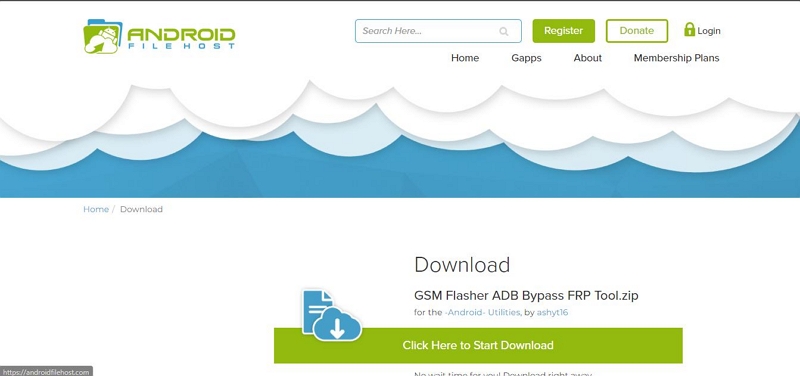
GSM Flasher ADB Bypass Tool is a lightweight yet powerful solution designed for users who prefer a command-based approach to bypass FRP locks. Unlike GUI-based tools, this software utilizes ADB commands to remove FRP, making it a less preferred option for users with no technical expertise. It also supports a wide range of Android devices, though it requires USB debugging to be enabled on the phone before use.
How long does it take to bypass FRP: 15-40mins
Key Features
- Supports a variety of Android brands, including Samsung, Huawei, and Motorola.
- Uses ADB commands to bypass FRP locks.
- Lightweight and easy to install on Windows PCs.
- Requires USB debugging to be enabled.
- Free to use with no hidden costs.
Supported Devices: Android 5.0 – 12.0
| Why Choose It | Why Not Choose It |
|---|---|
| Small and lightweight tool. | Requires USB debugging to be enabled. |
| Works on various Android brands. | It may not work on the latest Android versions. |
| Free to use. | / |
Tool 5. Samsung FRP Tool
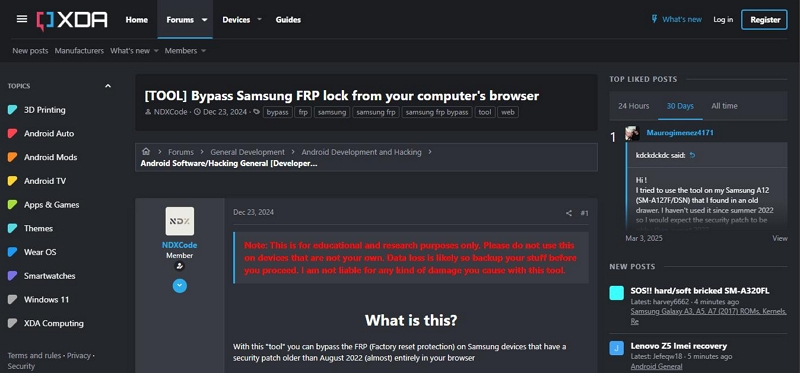
Samsung FRP Tool, just like Odin, is a dedicated unlocking tool for Samsung devices. This software provides a straightforward approach to bypassing FRP locks, making it a go-to option for Samsung users who need a quick and efficient solution. Unlike Odin, which requires flashing firmware, this tool is focused purely on FRP removal, making it more accessible for users without technical expertise.
How long does it take to bypass FRP: 30-40mins
Key Features:
- Works exclusively on Samsung devices.
- Allows quick FRP bypass without flashing firmware.
- Compatible with Windows PCs.
- User-friendly interface for easy navigation.
- Requires a USB connection for operation.
Supported Devices: Android 7.0 or later
| Why Choose It | Why Not Choose It |
|---|---|
| Tailored for Samsung devices. | Only works with Samsung devices. |
| Simple and effective. | Requires technical knowledge to operate properly. |
| Free to use. | / |
Part 3. Troubleshooting & Common Issues that You May Meet
While FRP bypass tools can be helpful to bypass FRP locks, there are situations where you may encounter various challenges. Understanding these common issues and how to troubleshoot them can save you time and frustration. In this section, we’ll explore the most frequent problems you may experience when using FRP bypass tools and provide practical solutions to help you resolve them.
Why is my phone not detected?
“Phone not detected” is one of the common problems that many users face when using FRP bypass tools. But there’s no need to panic. Some of the ways you can fix the problem are by installing the correct USB drivers & enabling USB debugging.
- If you’re installing a USB driver for your Android phone, we recommend that you do so from you Android’s developer site. Here are links to the developer sites for various Android devices;
- How to Enable USB Debugging;
The procedure to enable USB debugging varies depending on the Android device that you’re using. We recommend that you visit your Android device’s official website to be able to perform this action.
What if the FRP bypass tool is not working?
If the FRP tool you installed is not working, the best solution is to try running the software as an administrator or use an alternative method, like the Passixer FRP bypass method or factory reset again.
How to fix the “Unauthorized device” message?
If you’re seeing the “unauthorized device” message, this is because the device refuses ADB commands. To fix this, you need to enable OEM unlocking in developer options by following the steps below;
Step 1: First backup your phone data.
Step 2: Open “Settings” and navigate to “About Phone”.
Step 3: Tap on “Build number” seven times. You should see a message that says you’re now a developer.
Step 4: Choose “Developer options” in the settings.
Step 5: Tap on OEM unlocking and enter a PIN or password when prompted.
Here are some links where you might find the needed PIN or password depending on the Android brand that you’re using:
FAQs
Does FRP Bypass Software Work on All Android Versions?
No, FRP bypass tools may not work on all Android versions. Google frequently updates its security measures, making it harder to bypass FRP on newer Android versions. While some tools support the latest updates, others may only work on older devices. Always check the tool’s compatibility before use.
Is It Safe to Use Free FRP Bypass Tools?
The safety of free FRP bypass tools depends on their source. Some are legitimate and widely used, while others may contain malware or compromise your data. To minimize risk:
- Download tools from reputable sources.
- Use antivirus software to scan for potential threats.
- Avoid tools that ask for unnecessary permissions.
Can I Bypass FRP Without a PC?
Yes, it is possible to bypass FRP without a PC using the following methods;
- Google Account Recovery
- Google Voice Typing
- Google Find My Device
- Hard Reset
- Google Keyboard.
However, these methods may not work on all Android versions and require specific conditions to succeed.
Conclusion
FRP bypass tools are a go-to solution to regain access to FRP-locked Android devices, but they come with varying levels of effectiveness depending on the device and Android version. While tools like Odin, FRP Unlocker, and Samsung FRP Tool offer reliable solutions, you may experience common issues that require troubleshooting when using them. If you ask us for a recommendation, the Passixer Android Unlocker is for sure the best solution!
