Jailbreak iPhone and iPad in 2025 has become a popular way for users to break free from Apple’s restrictions and unlock the true potential of their devices. By jailbreaking, you can customize the iOS interface, install third-party apps and tweaks not available in the App Store, and even access advanced functions such as bypassing iCloud activation or temporarily disabling Find My iPhone.
However, jailbreaking is not risk-free. Many outdated tools still floating around in 2025 may cause security vulnerabilities, system instability, or permanent data loss—especially on newer models like iPhone 13, iPhone 14, iPhone 15, and the latest iPads.
This guide shares only safe, tested, and reliable jailbreak methods for iPhone and iPad, covering devices from iPhone 4 all the way to the iPhone 16 series. Each method has been carefully reviewed for safety, compatibility, and ease of use, ensuring a smoother and more secure experience.
iPhone Jailbreak: Compatible iOS Versions and Supported Devices
If you already understand the potential risks and still decide to jailbreak your iPhone, the first step is to identify your iOS version and device model. This helps you find the right method that matches your phone’s software and hardware.
Most jailbreak solutions rely on iOS system vulnerabilities or loopholes in the iPhone’s hardware. Whenever Apple issues a new update, certain jailbreak tools may stop working. Since developing a new exploit takes time, the stronger Apple’s security, the more difficult it becomes to create a functional jailbreak.
Based on trusted sources and wide user feedback, iPhones running iOS versions above 16.7.1 currently cannot be jailbroken. The possibility of success depends not only on your iOS version but also on your iPhone chipset and model.
How to check the iOS version and chipset of your iPhone?
Step 1. Go to Settings > General > About. On this page, you can view the Software Version and the iPhone Model of your device.
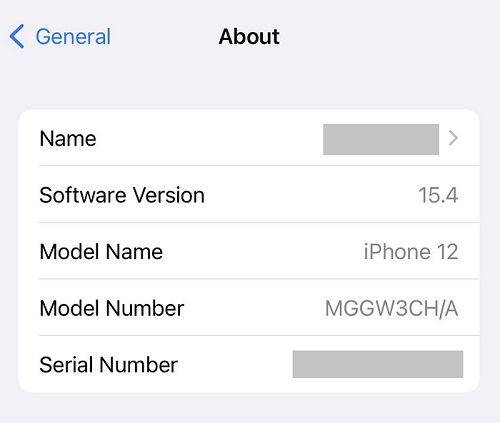
Tip: To confirm your chipset model, copy the “iPhone Model” name and search it together with “Technical Specifications” on Apple’s official site or in your browser. You’ll find detailed hardware information there.
Step 2. Visit the iOS jailbreaking page on Wikipedia to check if your device is listed and which tools are currently available.
Jailbreaking requires the use of a computer. Make sure you have a Mac or PC ready before you start.
Back Up Your iPhone Before Jailbreaking
One crucial reminder before you start: always back up your data in advance.
Since jailbreaking carries certain risks, the worst-case scenario could leave you with a bricked iPhone. Even if the jailbreak is successful, unexpected errors might still wipe everything on your device. To avoid data loss, make sure you create a backup first.
There are multiple ways to save your iPhone data, but the most straightforward option is through iTunes (or Finder if you’re on macOS Catalina or later).
Step 1. Open iTunes on your computer.
Step 2. Use a USB cable to connect your iPhone to the computer.
Step 3. Click the iPhone icon at the top menu, go to Summary, then choose Backups > Back Up Now to save your data either to iCloud or locally on your computer.
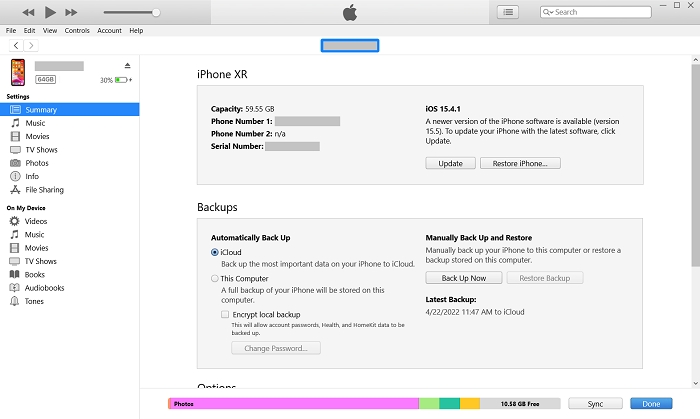
Keeping an up-to-date backup ensures that even if something goes wrong, you can restore your iPhone without losing personal files.
Jailbreak iPhone 5s to iPhone X on Any iOS Version
For users with older models, checkra1n is one of the most reliable jailbreak tools. It takes advantage of a hardware exploit in A5–A11 chips, making it possible to jailbreak devices from iPhone 5s to iPhone X. To be specific, supported models include: iPhone 5s, 6/6 Plus, 6s/6s Plus, SE (1st gen), 7/7 Plus, 8/8 Plus, and X (all A7–A11 processors).
checkra1n runs natively on macOS and Linux. If you are using Windows, the setup is a little more complicated.
How to jailbreak iPhone with checkra1n on Mac
Step 1. Download checkra1n for macOS.
Step 2. Open the downloaded DMG file, then drag the checkra1n icon into the Applications folder to install.
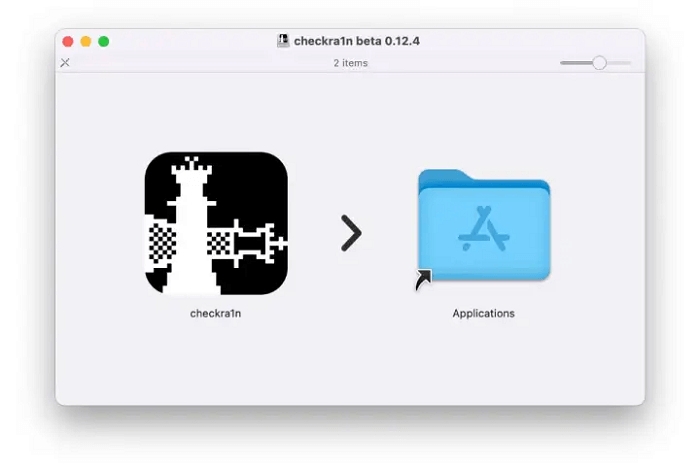
Step 3. In Applications, locate the checkra1n app. Right-click it and select Open instead of double-clicking.
Step 4. If macOS warns that the developer cannot be verified, choose Open to continue.
Tip: If you own an iPhone 8 or iPhone X running iOS 14, you must disable Face ID/Touch ID before proceeding.
Step 5. Connect your iPhone to your Mac with a USB cable. Tap Trust on your device and enter your passcode if prompted.
Step 6. Once detected, click Start in the checkra1n app to begin the jailbreak.
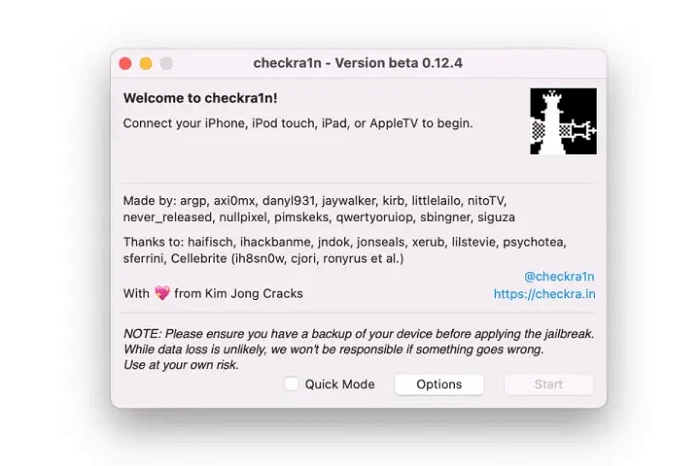
Step 7. Put your iPhone into DFU mode (the screen will go black). To do this:
- Hold the Side button and Volume Down button together.
- When the Apple logo shows, release the Side button but keep pressing Volume Down.
- The checkra1n tool will recognize DFU mode automatically.
Step 8. Wait for the jailbreak to complete. A checkra1n loader will then appear on your home screen. Open it.
Step 9. Inside the checkra1n app, choose Cydia to install the package manager. Once installed, you’ll be able to get third-party tweaks and apps.
How to jailbreak iPhone on Windows PC with Checkn1x
Requirements:
- Windows PC (Windows 7 or later)
- An empty USB drive
Steps:
Step 1. Insert the USB drive into your Windows PC.
Step 2. Download and install BalenaEtcher and the Checkn1x ISO file.
Step 3. Launch BalenaEtcher, select Flash from file, and choose the downloaded Checkn1x image.
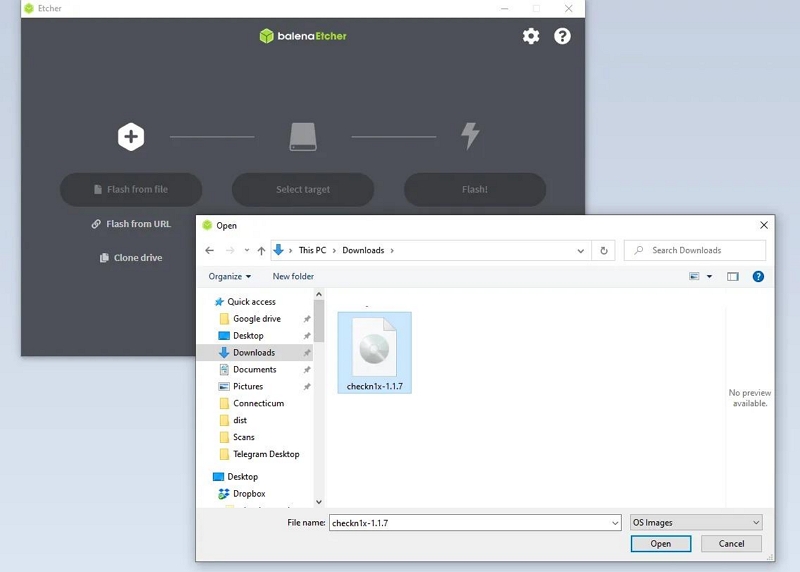
Step 4. Click Select Target and pick your USB drive.
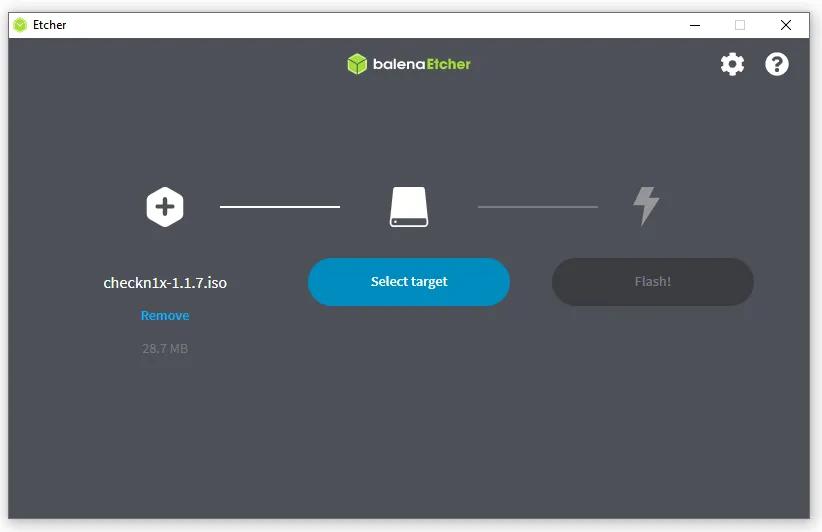
Step 5. Press Flash to burn the ISO to USB. When complete, close the program and restart your PC.
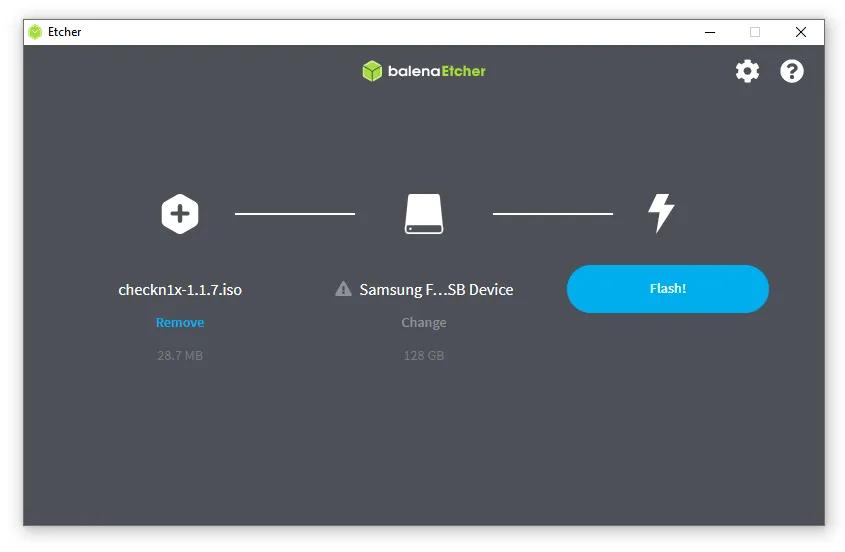
Step 6. While rebooting, quickly press F12 (before the logo appears). Select your USB drive, then press Alt + F2 to launch checkra1n.
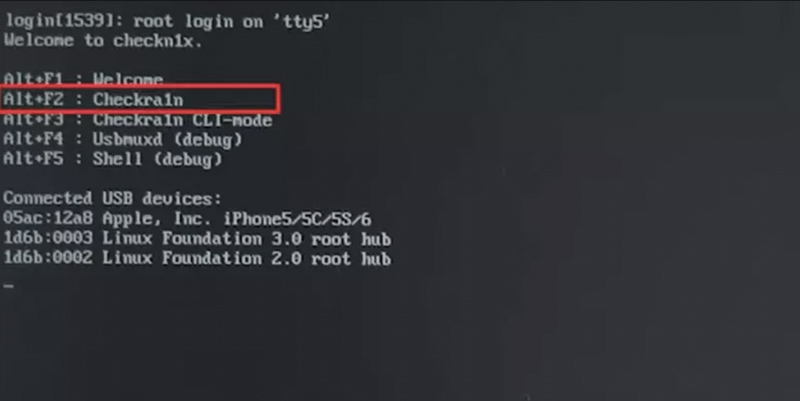
Step 7. On the checkra1n interface, go to Options.
Step 8. Adjust based on your model:
- For iPhone 8 or later: enable Allow untested iOS/iPadOS/tvOS versions and Skip All BPR checks.
- For iPhone 6s/6s Plus/7/7 Plus: enable Allow untested iOS/iPadOS/tvOS versions.
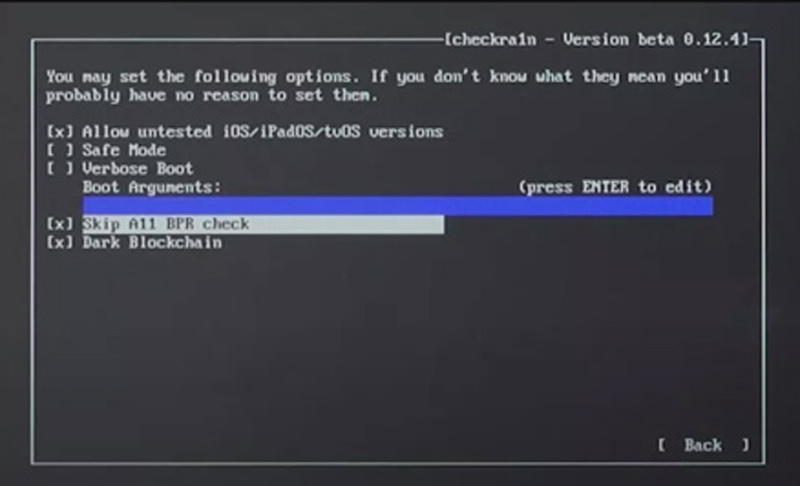
Step 9. Go back and start the jailbreak.
Step 10. Your iPhone will enter Recovery Mode. When the process finishes, you’ll see “All Done.”
Finally, press Ctrl + Alt + Delete to restart your PC.
Jailbreak iPhone XS/XR to iPhone 13 (Up to iOS 14.5.1)
For newer iPhone models like iPhone XS, XR, and iPhone 11–13, the recommended tool is unc0ver. By default, unc0ver works on iOS versions up to 14.3, but if your device runs a later version (up to iOS 14.5.1), you’ll also need the helper tool Fugu14.
1. Install Fugu14 if your iPhone is running iOS 14.4 or later.
2. On Windows PC, make sure the latest version of iTunes is installed before proceeding.
Step 1. Connect your iPhone to your Mac or Windows computer.
Step 2. Download and install AltServer on your computer.
Step 3. On Mac, open AltServer from Finder. On Windows, launch it from the Start Menu.
Step 4. In the menu (diamond-shaped icon), select Install AltStore > [your iPhone device name]. Enter your Apple ID and password, then click Install.
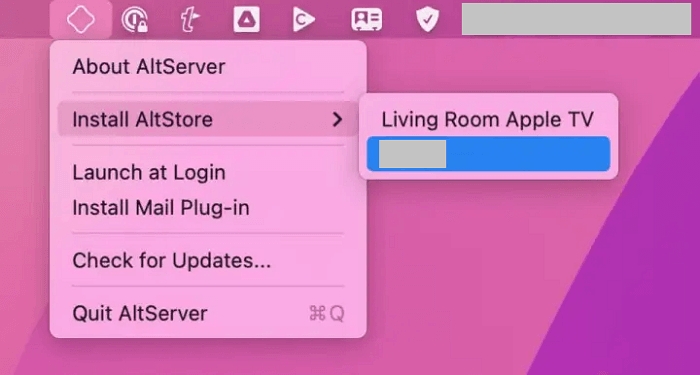
Step 5. On Mac, you may be prompted to install a Mail plug-in. Choose Install Plug-in, enter your Mac password, restart Mail, and enable AltPlugin.
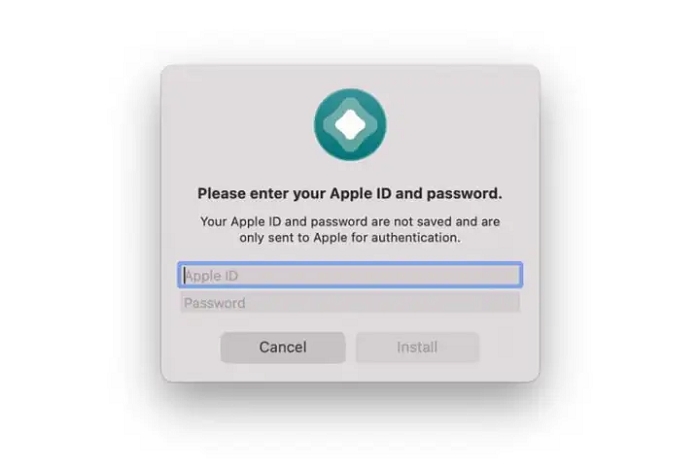
Step 6. Once complete, an AltStore icon will appear on your iPhone home screen. Do not open it yet.
Step 7. On your iPhone, go to Settings > General > VPN & Device Management. Under Developer App, select your Apple ID and tap Trust. Confirm again if prompted.
Step 8. Open Safari on your iPhone, visit unc0ver.dev.
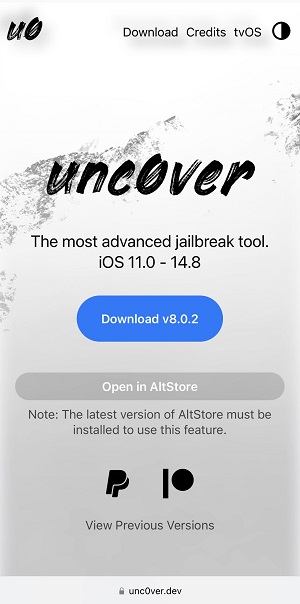
Step 9. Tap Open in AltStore. This will trigger AltStore to install unc0ver on your device. You may need to re-enter your Apple ID credentials.
Step 10. After installation, press and hold the unc0ver app on your iPhone and tap Open. Choose Jailbreak and wait for the process to finish. When done, the Cydia package manager will appear on your home screen.
That’s it! You’ve successfully jailbroken your iPhone XS, XR, or later up to iPhone 13. With Cydia installed, you can now explore third-party apps, tweaks, and customizations that were previously unavailable.
(Mac & Linux) Jailbreak iPhone (iOS 15.0 – 16.7.1) on A8-A11 Devices
Palera1n is a jailbreak solution still under active development, designed specifically for iPhone models with A8 to A11 chipsets, including the iPhone X and earlier, running iOS 15.0 through 16.7.1. It leverages the checkm8 vulnerability, which remains exploitable on these devices. For A11-based devices, there are extra requirements to consider when attempting the jailbreak.
Supported iPhone models include: iPhone SE (1st Gen), iPhone 6 / 6 Plus, iPhone 6s / 6s Plus, iPhone 7 / 7 Plus, iPhone 8 / 8 Plus, and iPhone X.
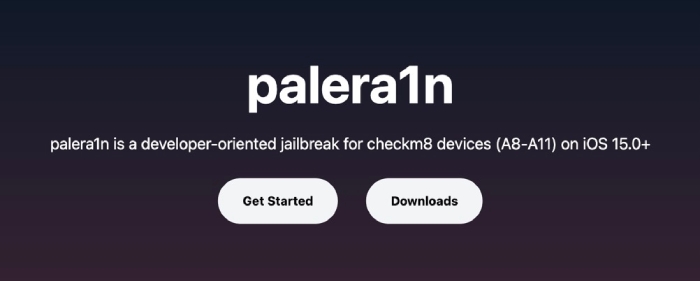
1. Palera1n is not available on Windows; only macOS and Linux are supported.
2. On A11 devices, you must disable the passcode while the phone is in a jailbroken state.
3. For iOS 16 on A11 devices with a previously set passcode, you’ll need to erase all content and settings before proceeding.
Step 1. Install Palera1n by opening a terminal and running the following commands:
● For macOS:
sudo /bin/sh -c "$(curl -fsSL https:/static.palera.in/scripts/install.sh)"
● For Linux:
sudo systemctl stop usbmuxd → sudo usbmuxd -f -p → open a new terminal window →
sudo /bin/sh -c "$(curl -fsSL https:/static.palera.in/scripts/install.sh)"
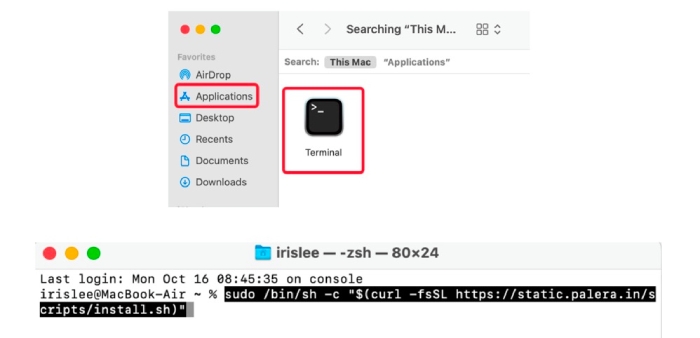
Step 2. To start Palera1n, run palera1n on macOS, or sudo palera1n on Linux. Press Enter and follow the on-screen prompts to put your iPhone into DFU mode.
For A9(X) and earlier models, devices may freeze during the pongoOS stage. If this happens:
1. In terminal, press Control + C.
2. Re-run the previous command.
This workaround must be repeated each time you re-jailbreak.
Step 3. Once the device reboots, open the Palera1n loader app and install Sileo. After setting a command-line passcode as prompted, Sileo will appear on your home screen, completing the jailbreak process.
[Mac] Jailbreak iPhone or iPad (arm64, iOS 15.0-16.5)
If your iPhone or iPad meets the version and model requirements listed below, you can use Passixer iPhone Unlocker on Mac to complete the jailbreak process easily and safely.
| Supported iOS Versions | Compatible Devices (arm64) |
|---|---|
| iOS 15.0 – 16.5 |
iPhone 6s iPhone 6s Plus iPhone SE (1st generation, 2016) iPhone 7 / 7 Plus iPhone 8 / 8 Plus iPhone X iPad mini 4 iPad Air 2 iPad (5th / 6th / 7th generation) iPad Pro (9.7″) iPad Pro (12.9″, 1st generation) iPad Pro (10.5″) iPad Pro (12.9″, 2nd generation) iPod Touch (7th generation) |
Outdated or Non-Functional Jailbreak Tools
Before attempting to jailbreak your iPhone, it’s crucial to understand that many older jailbreak utilities are now obsolete and will not work on the latest iOS releases. Well-known tools like Electra, Pangu, and iJailbreakMe have not received updates for years, making them incompatible with modern devices.
Using these outdated tools can put your device at serious risk, potentially leaving it unresponsive or “bricked”. They may also expose your iPhone to security vulnerabilities that have been addressed in newer iOS versions.
For a safer experience, always choose recently updated and officially supported jailbreak solutions if you decide to proceed. Avoid legacy tools completely to minimize the risk of data loss or permanent damage to your device.
FAQs: Jailbreaking an iPhone
A: While jailbreaking is legal in some countries, such as the USA, it is considered unofficial by Apple. The process carries risks, including the possibility of bricking your device (making it unusable). Jailbreaking also voids your warranty, may prevent future iOS updates, and can expose your iPhone to security vulnerabilities. Some of these risks can be mitigated by careful preparation and using trusted tools.
There are three common jailbreak types for iPhones: Tethered, Untethered, and Semi-Untethered. Each type has specific compatibility requirements and behaves differently after rebooting, so it’s essential to select the method that matches your device and iOS version.
Conclusion
Jailbreaking an iPhone or iPad opens up a world of customization and advanced functionality, allowing you to install third-party apps, tweaks, and alternative app stores. However, it is important to understand the associated risks, such as potential device instability, security vulnerabilities, and voided warranties. Using outdated or unsupported jailbreak methods can lead to serious problems, including permanently bricked devices.
To ensure a safe and effective jailbreak, always choose recently updated and reliable tools such as checkra1n, unc0ver, palera1n, or Passixer iPhone Unlocker depending on your device model and iOS version. Additionally, backing up your data before starting the process is crucial to prevent any accidental loss.
By following the recommended methods and precautions outlined in this guide, you can confidently jailbreak your iPhone or iPad while minimizing risks, unlocking the full potential of your device without compromising safety or stability.

hi i paid for this and i dont know how to use
Hi,
Thank you for your message. Could you please clarify what issue you are experiencing? We’d like to help you get it resolved as quickly as possible. Alternatively, you can contact our support email(passixer@eassiy.com) for more professional and faster assistance.
can you help me remove icloud for my phone
Whether you want to unlink an iCloud account (typically an Apple ID) or bypass Activation Lock, Passixer iPhone Unlocker can help — for more details, see:https://www.passixer.com/bypass-activation-lock.html
https://www.passixer.com/remove-apple-id.html