Imagine landing in India with your iPhone purchased in the US—only to find it doesn’t work. The reason? Your iPhone has a country lock. A country lock restricts your iPhone to work only with SIM cards from a specific country or region. Unlike a SIM lock, which ties a SIM to a device or requires a PIN, a country lock is tied to the device’s network region.
Many users encounter this when buying an iPhone overseas, receiving a gift, or purchasing a second-hand device—suddenly seeing the “SIM Not Supported” message after inserting a local SIM.
If this sounds familiar, you’ve come to the right place. In this guide, we’ll explain how to safely and reliably unlock your iPhone’s country lock, so you can use it anywhere in the world.

Part 1: How to Check if Your iPhone Has a Country Lock
Checking if your iPhone has a country lock is simple. Here are three reliable methods:
Method 1: View through Settings > General > About > Carrier Lock.
Step 1: Open Settings → General → About.
Step 3: Scroll down to Carrier Lock.
- If it says, “No SIM restrictions,” your iPhone is unlocked.
- If it shows a specific carrier or says, “SIM Locked,” your iPhone is carrier locked.
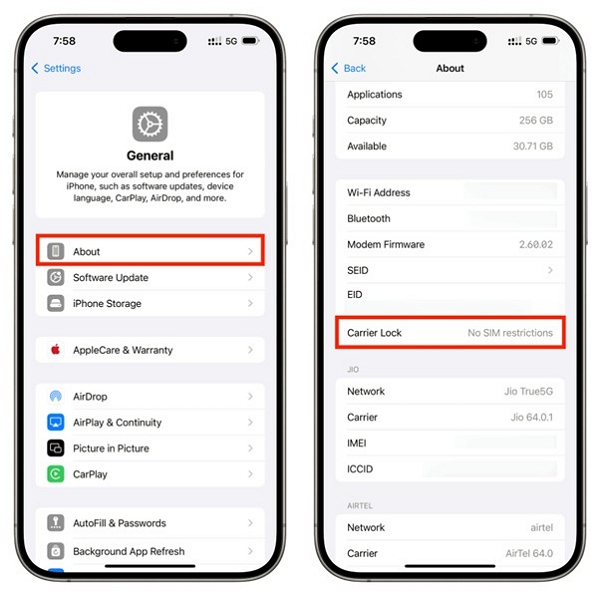
Method 2: Test with SIM Cards from Different Countries
Can I try a trial-and-error method by inserting SIM cards from different countries for testing? Yes, you can.
Step 1: Power off your iPhone.
Step 2: Insert a SIM card from a different carrier or country.
Step 3: Power it back on and check for signal or any message.
- Pop-ups like “SIM Not Supported” indicate your iPhone may be country-locked.
- If you see No SIM restrictions, the iPhone is already unlocked.
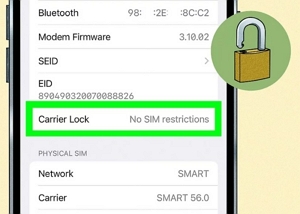
Method 3: IMEI-Based Online Check – Optional
Useful for resale or international use:
Step 1: Find your iPhone’s IMEI number (*dial #06#).
Step 2: Visit IMEICheck.com or IMEI.org and enter your IMEI.
These sites show lock status, original carrier, activation country, and blacklist info.
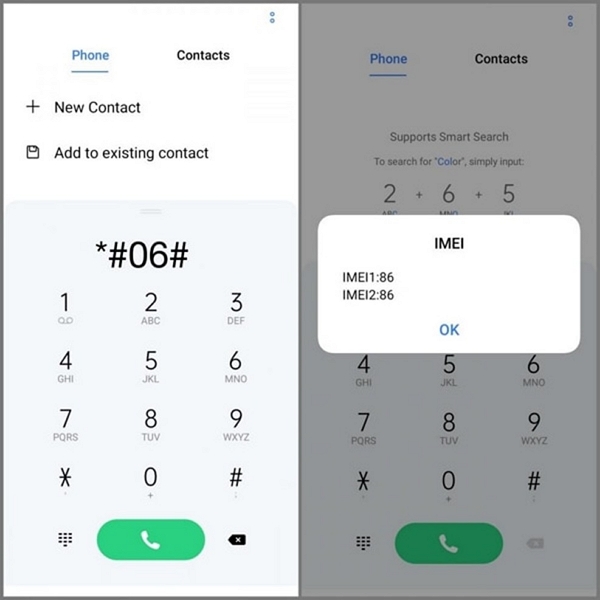
Part 2: How to Unlock Country Lock in iPhone via Official Carrier
Official carrier unlocking is possible if your iPhone was purchased under contract or subsidy. Each carrier (e.g., AT&T, Verizon) may have its own process, but the general steps are:
Step 1: Contact the carrier and request a country unlock.
Step 2: Provide your iPhone details, including IMEI, purchase info, and account verification.
Step 3: Wait for carrier confirmation and follow their instructions (e.g., using the AT&T Unlock Portal) to complete the unlock.
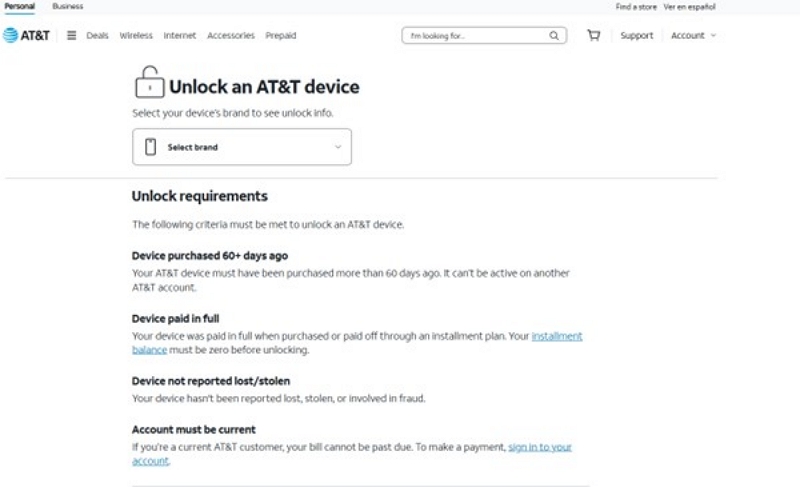
Some carriers may require the iPhone to be fully paid off before unlocking.
Unlock Request Duration by Carrier:
- US operators: AT&T, Verizon, T-Mobile → 1–7 days
- European operators: Vodafone, O2, Orange → 3–10 days
- Asian operators: Airtel, SoftBank, China Mobile → 7–15 days
Limitations:
- Ensure the contract period has ended and there are no outstanding charges.
- If it’s a second-hand device and the original operator cannot be reached, official unlocking is not possible.
Part 3: The Safest Way to Unlock Country Lock in iPhone
If official carrier unlocks take too long, Passixer iPhone Unlocker offers a fast and reliable solution to unlock country lock in iPhone. It works with nearly all iPhones, from iPhone 5S to the latest models. Note: The process involves jailbreaking, so back up your data first.
Note: Passixer works with almost all iPhones, from iPhone 5S to iPhone X and the latest models.
Step-by-Step Process (6 Key Steps):
Download and open Passixer on your PC, then select “Remove SIM Lock.”

Connect your iPhone to the PC using a USB cable and tap “Trust” on your device.
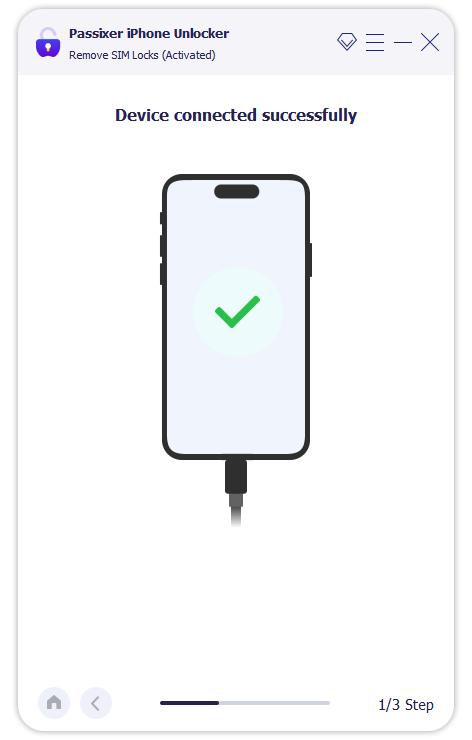
Click Start → iOS Jailbreak to jailbreak your device before proceeding.
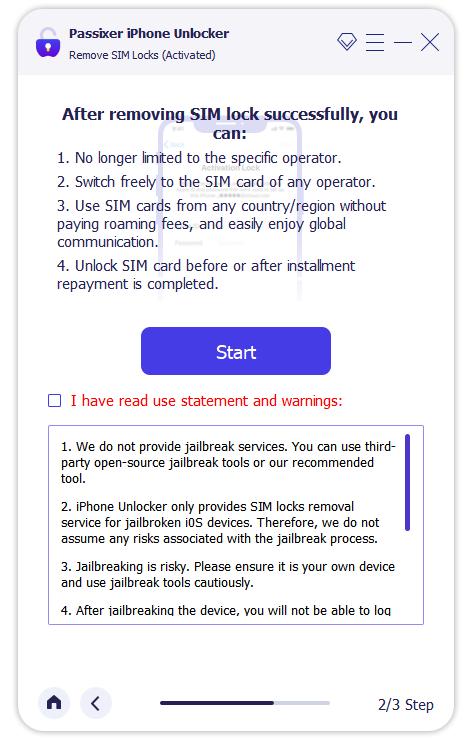
Verify your iPhone’s details and click Start SIM Lock Removal to begin.
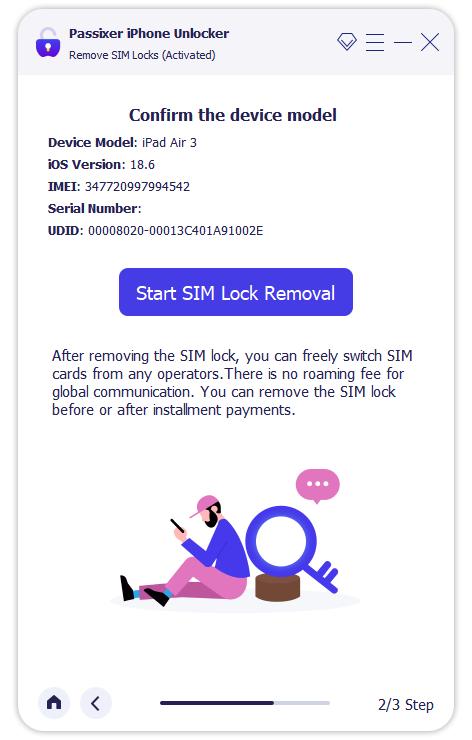
Turn off Wi-Fi and wait until the SIM lock removal process completes automatically.
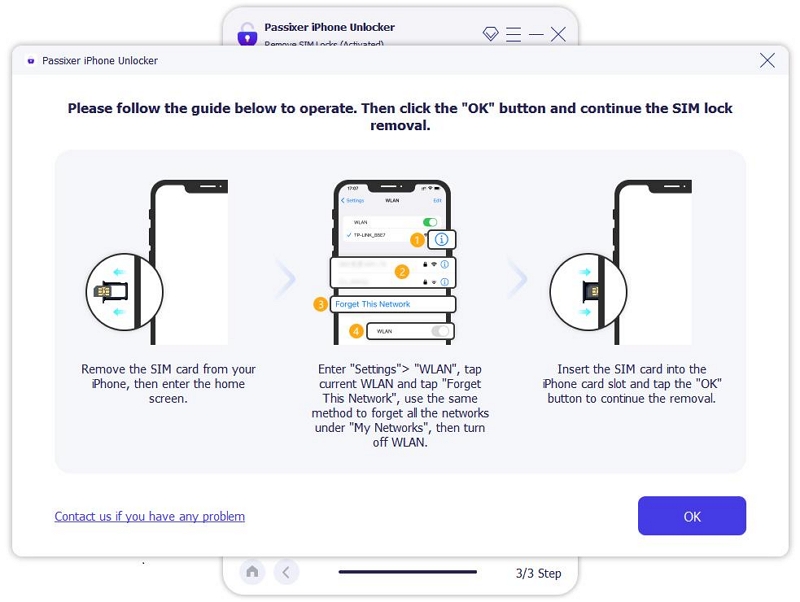
Click OK when you see the message “SIM Locks removed successfully.”
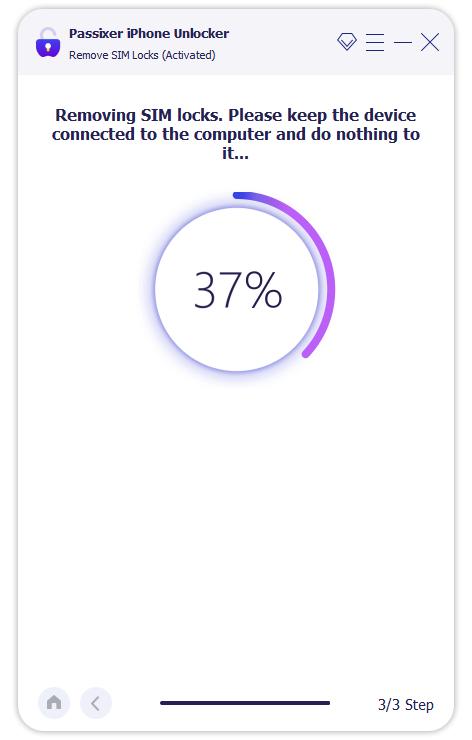
Unlock Duration: 5–10 minutes, much faster than official carrier methods.
Target Audience:
• Users who have purchased an overseas iPhone
• Those who bought a phone in the second-hand market but don’t know the original carrier
• Users who want to unlock quickly and are unwilling to wait
Part 4: How to Back Up Your iPhone Before Unlocking Country Lock
Unlocking your iPhone generally does not erase data or apps. However, creating a backup is strongly recommended to avoid unexpected data loss. You can back up your iPhone in two standard ways:
Method 1: Back Up with iCloud
Step 1: Connect your iPhone to a stable Wi-Fi network.
Step 2: Go to Settings > [Your Name] > iCloud > iCloud Storage and confirm you have enough space.
Step 3: Navigate to Settings > [Your Name] > iCloud > iCloud Backup and toggle it On.
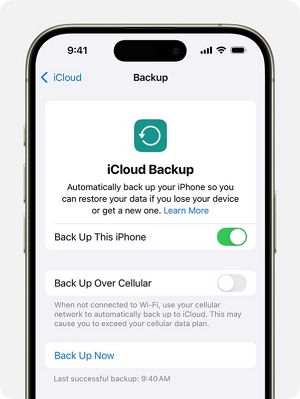
Step 4: Tap Back Up Now to start a manual backup.
Step 5: Verify the backup under Settings > [Your Name] > iCloud > Manage Storage > Backups.
Method 2: Back Up with iTunes (Windows) or Finder (macOS Catalina and later)
This method is recommended if you plan to use Passixer iPhone Unlocker for unlocking.
Step 1: Connect your iPhone to your computer via USB.
Step 2: On Windows, open iTunes; on macOS, open Finder.
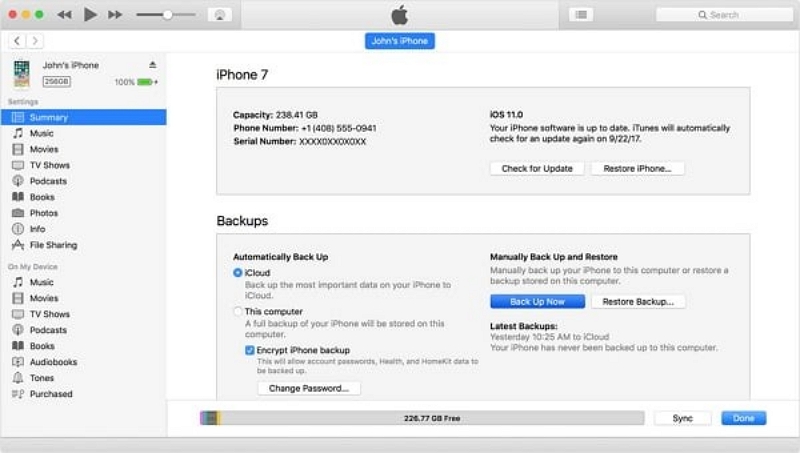
Step 3: On your iPhone, tap “Trust” and enter your passcode.
Step 4: Select your device on iTunes or Finder. Click your iPhone icon.
Step 5: Choose Back up all data on your iPhone to this computer. (Optional: Encrypt local backup.)
Step 6: Click Back Up Now and wait until the process completes.
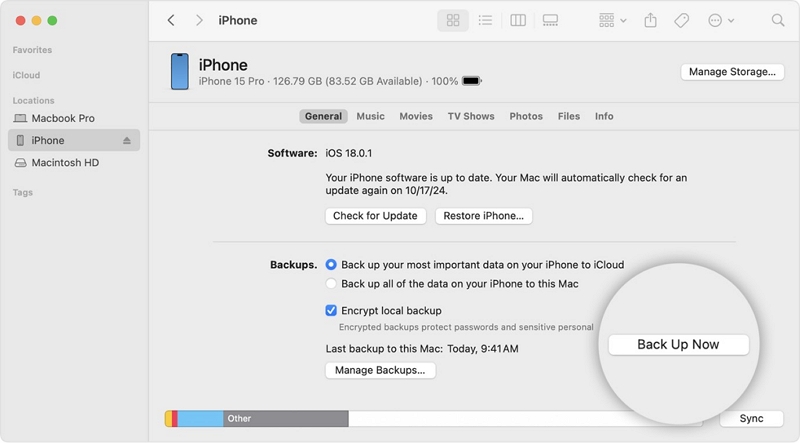
Step 7: Confirm backup success under Preferences > Devices in iTunes or Manage Backups in Finder.
FAQs
- Country lock ties your iPhone to a specific region or country.
- Carrier lock ties your iPhone to a specific mobile operator (e.g., AT&T, Vodafone).
Conclusion
By now, you should have a clear understanding of how to unlock country lock in iPhone—from checking lock status, using official carrier methods, to unlocking quickly with Passixer iPhone Unlocker. With these solutions, you can confidently use your iPhone overseas or with a second-hand SIM card without restrictions.
If you prefer the fastest and most reliable method, Passixer iPhone Unlocker helps you remove SIM and carrier locks in just minutes. Back up your iPhone, follow the steps in this guide, and enjoy using your device anywhere in the world.
