Unlock patterns on Android devices enable users to safeguard their smartphones against unauthorized access. This technique requires sketching a certain design on the display, made up of a sequence of dots that link together in a set order. It is among the most favored methods for protecting personal information on Android devices.
But what occurs if you do not remember your unlock pattern? In these instances, bypassing the screen lock can be vital, particularly when you find yourself locked out of your device. This guide will explore the methods of the universal unlock pattern for Android.
Part 1. What is a Universal Unlock Pattern for Android?
A “universal unlock pattern” refers to a single method that could unlock any Android device, regardless of brand or model. However, this concept is misleading—there isn’t one universal method for all Android devices due to the unique security features each manufacturer applies.
Some common techniques that may help in unlocking Android devices include:
- Factory Reset: Resets the device to default settings, removing all data, including lock screen settings. This is a drastic measure and should be used with caution.
- Bootloader Unlocking: Allows custom firmware installations, which may bypass certain security protocols, but it can void warranties and create security vulnerabilities.
- Google Account: For older Android versions, entering the associated Google account details after several failed attempts may unlock the device.
- ADB Commands: If USB debugging is enabled, ADB commands can remove or reset the lock screen.
Part 2. Why You Need to Unlock Your Android Device
Unlocking your Android device is essential in several situations, such as when you forget your lock pattern, PIN, or password, or if you buy a second-hand device with an existing lock screen. Gaining access is necessary for personalization, security updates, or restoring functionality.
However, bypassing the unlock pattern without proper knowledge can lead to risks, such as data loss, device malfunctions, or security vulnerabilities, especially when using unreliable third-party tools. Therefore, it’s crucial to back up your data before attempting any unlocking methods to ensure your personal information remains safe.
Part 3. Easy Methods to Unlock an Android Device
Forgot your Android screen unlocking pattern? No need to stress—there are multiple simple and lawful ways to restore access to your device. In this part, we will examine the best methods to assist you in unlocking your phone while preserving your data.
Method 1. Backup PIN
A Backup PIN serves as an additional security feature that Android devices might ask you to create when setting up specific screen locking options, like pattern or face recognition locks. This PIN provides a different method to unlock your device if you forget your main unlocking option or if biometric verification does not work. It serves especially well as a backup plan to guarantee that you can restore access to your device without needing to take extreme actions.
Steps to use the backup PIN to unlock your device –
Step 1: On the lock screen, input your pattern or utilize your biometric method. After multiple failed attempts, an option named “Backup PIN” should show up at the bottom of the display.
Step 2: Press on “Backup PIN”. Enter the Backup PIN you created during the initial configuration.
Step 3: Once you input the correct Backup PIN, press “OK” and your device will be accessible.
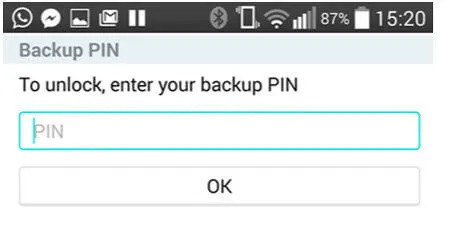
Advantages:
- Using the Backup PIN offers an easy method to restore access to your device without requiring extra tools or executing a factory reset.
Limitations:
- This approach is only useful if you have earlier established a Backup PIN. In its absence, other unlocking options must be explored.
Read More: How to Fix “Enter Pin to Unlock” Not Working on Android
Method 2. Using Android Device Manager to Bypass Screen Locks
If you can’t remember the screen lock pattern for your Android device, you can utilize Google’s Find My Device feature to erase your device remotely, thereby eliminating the screen lock. Be aware that this procedure will erase all information on your device, so it’s wise to back up crucial data.
Steps to use Google Find My Device to unlock Android –
Step 1: On a computer or another device, open a web browser and go to Google Find My Device. Sign in with the Google account linked to your locked Android device.
Step 2: Once logged in, select the device you wish to unlock from the list of connected devices.
Step 3: In the Find My Device interface, click on the “Erase Device” option. A confirmation prompt will appear; click “Confirm” to proceed.
Step 4: The system will initiate a factory reset, erasing all data, including the lock screen. Once the reset is complete, your device will automatically restart.
Step 5: Follow the on-screen instructions to set up your device as new, including creating a new lock screen.
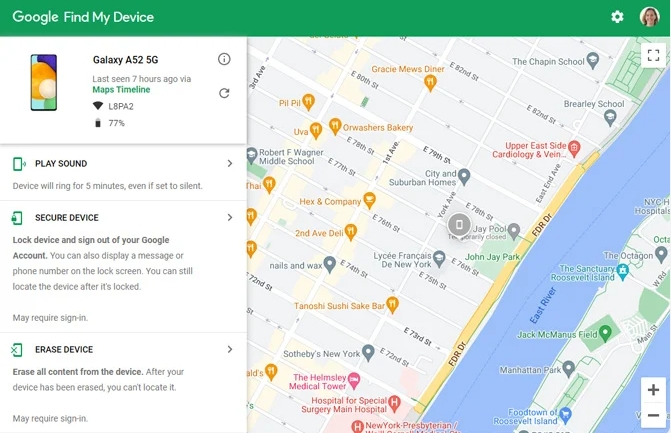
Limitations:
- You need to be logged into your Google Account on the device.
- Your device should be linked to mobile data or Wi-Fi.
- Find My Device needs to be activated.
Method 3. Using ADB (Android Debug Bridge) to Unlock Android Pattern
Android Debug Bridge (ADB) is a versatile command-line tool that allows interaction between your computer and an Android device. ADB can be used to bypass the pattern lock on your Android device, which is especially useful if you’ve forgotten your pattern and want to regain access without performing a factory reset.
Steps to use ADB to unlock the Android pattern –
Step 1: First, download the Android SDK Platform Tools from the official Android Developer site. This will install ADB on your PC. Unzip the downloaded file and set up the necessary components.
Step 2: Use a USB cable to connect your locked Android device to your computer. Open Command Prompt (on Windows) or Terminal (on Mac) in the directory where ADB is installed.
Note: Ensure USB debugging is enabled on your device. If it’s not enabled, this method won’t work. To enable it, go to Settings > About Phone, tap Build Number 7 times to unlock Developer Options, and then enable USB Debugging.
Step 3: Type the next command into the command window and hit Enter:
adb shell delete /data/system/gesture.key
This command deletes the file that saves your lock screen pattern.
Step 4: Restart your phone as usual. After the restart, the lock screen will show up, but you can skip it with any pattern.
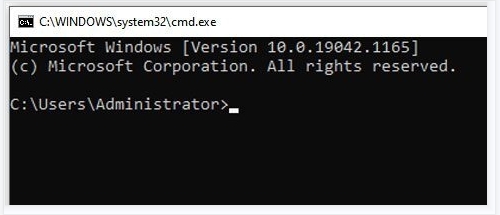
Advantages:
- If USB debugging was activated on your device before, this technique can effectively eliminate the pattern lock without losing your data.
Risks:
- Carrying out ADB commands requires a specific degree of technical expertise. Mistaken commands may damage your device or result in loss of data.
Method 4. Using Forgot Pattern Feature
The “Forgot Pattern” function is a security feature present in older Android versions that enables users to reset their device’s lock pattern by using their Google account details. This option is especially helpful if you cannot remember your lock pattern and want to access your device again without having to do a factory reset.
Steps to use the Forgot Pattern feature –
Step 1: Input an incorrect pattern on the lock screen several times (usually 5 tries). After multiple unsuccessful attempts, you will see a message suggesting that to attempt again in 30 seconds.
Step 2: When the choice shows up on the display, select “Forgot pattern?”. You will need to input the Google Account username and password linked to your device.
Step 3: Enter the necessary credentials to move forward. Once you’ve logged in successfully, you can create a new lock pattern for your device.
Step 4: Adhere to the on-screen prompts to establish and verify your new pattern.
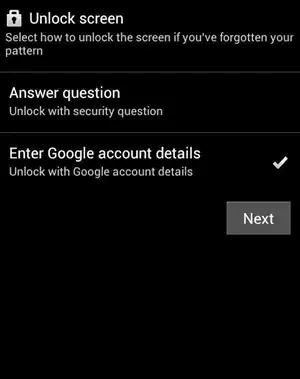
Limitations:
- This functionality is accessible solely on devices operating on Android 4.4 KitKat or before versions. Recent Android versions have phased out this method in favor of alternative security options.
Method 5. Using Specialized Unlocking Tools for Bypassing Screen Patterns & PINs
Looking for a specialized unlocking tool for bypassing your Android pattern & PINs? Look no further than Passixer Android Unlocker. This tool is an easy-to-use tool created to unlock Android devices without requiring a password, PIN, pattern, or any type of biometric authentication. If you’ve lost your lock screen details or purchased a used phone that remains locked, this tool allows you to easily regain access in just a few clicks — no technical knowledge needed.
Features:
- Eliminates every kind of screen lock: password, PIN, pattern, fingerprint, and facial recognition.
- Bypass FRP (Factory Reset Protection) lock without requiring a Google account or password.
- Works with numerous Android versions, encompassing Android 15.
- Enables unlocking of older Samsung devices while preserving data.
- Straightforward 3-step unlocking procedure with a high success rate
Follow these steps to bypass screen patterns & PINs using Passixer Android Unlocker –
Step 1: Open the Passixer Android Unlocker on your computer and select the “Remove Screen Password” option from the main screen.
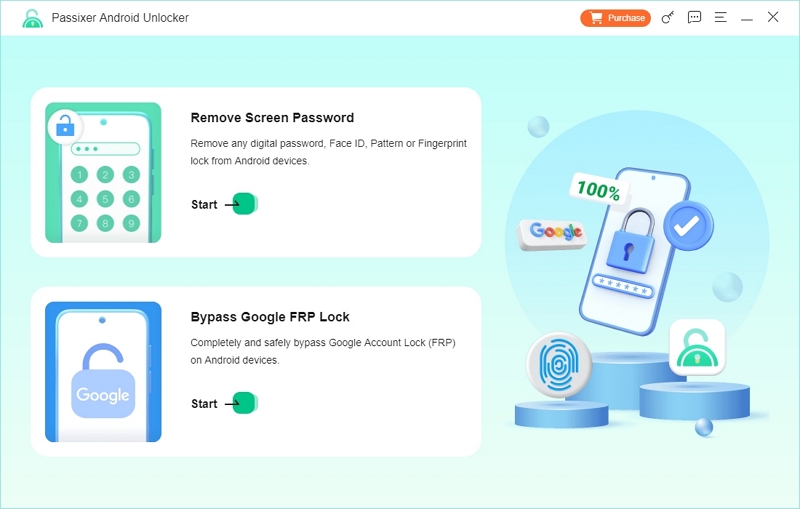
Step 2: Select the manufacturer of your device from the list of supported brands to proceed.
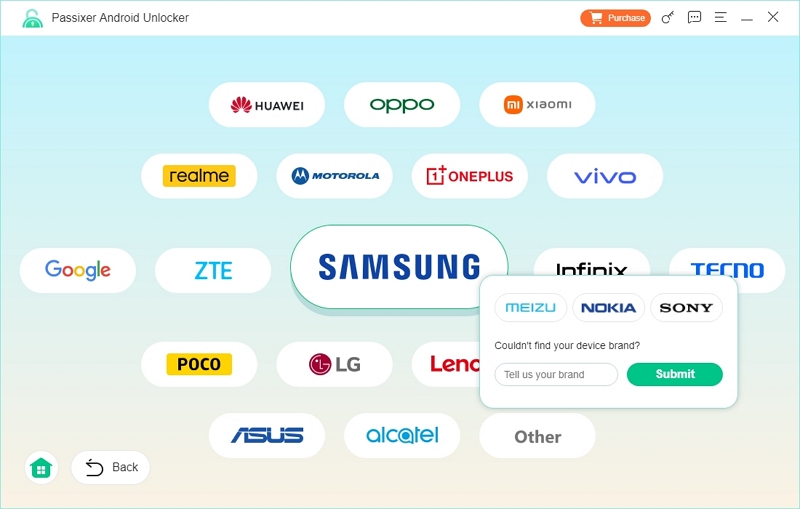
Step 3: Connect your Android phone to the PC using a trustworthy USB cable. Ensure the software correctly identifies the device.
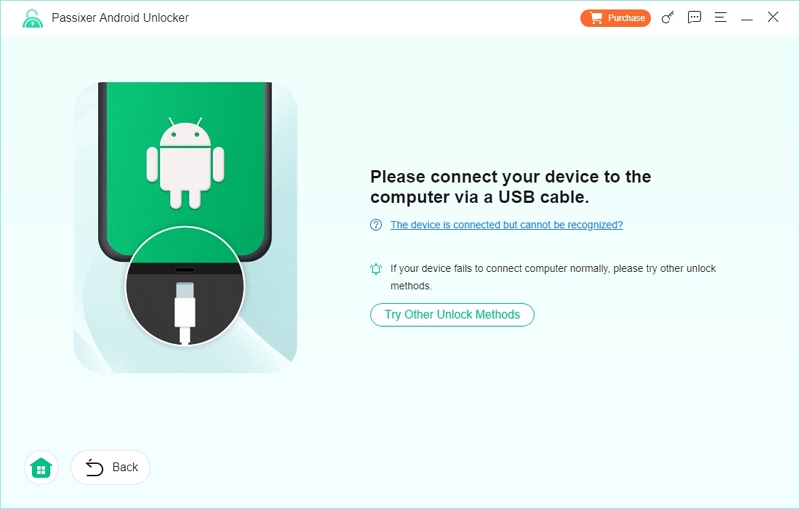
Tips: If the tool fails to recognize your phone, you can select the “Try Other Unlock Methods” option for different solutions.
Step 4: After your device is linked, press the “Remove Now” button to start the unlocking procedure.
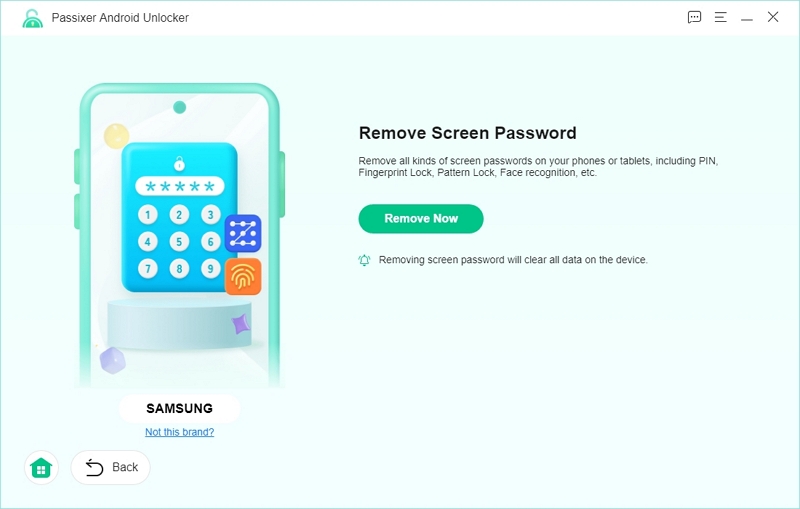
Step 5: The program will guide you through the process of starting your device in Recovery Mode. Adhere to the instructions displayed on your screen, then select “Next”.
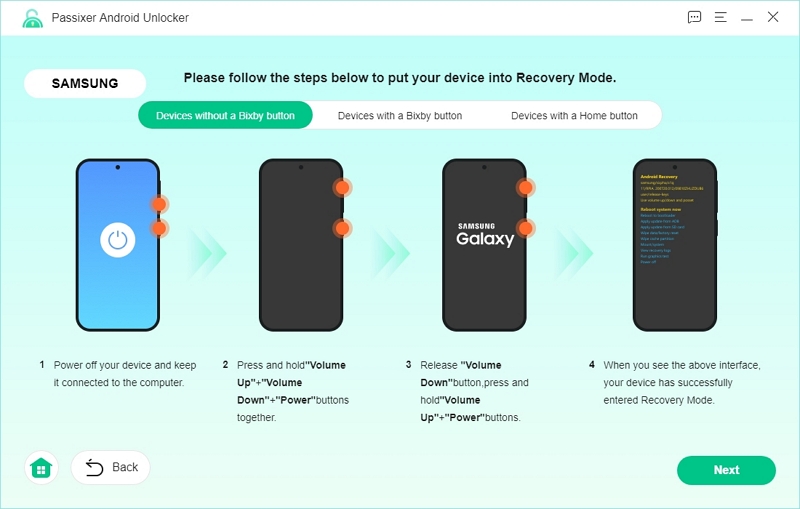
Step 6: While in Recovery Mode, adhere to the on-screen prompts to clear the device’s settings and cache. This action is essential to eliminate the lock.
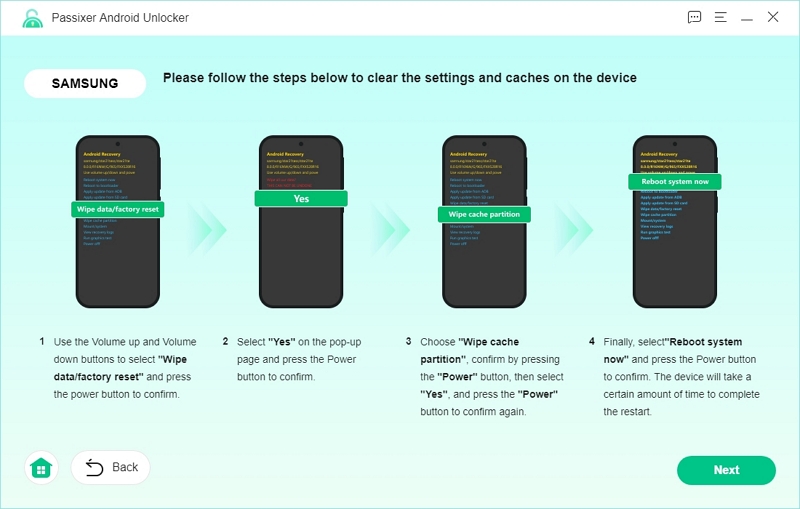
Step 7: Once the reset is complete, verify that all necessary steps have been taken. Press “Confirm” to proceed. Passixer is about to start the process of disabling the screen lock on your device.
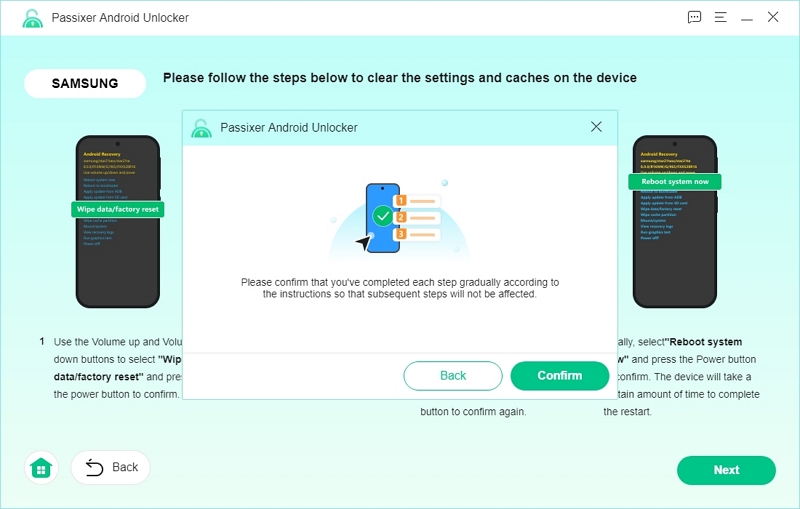
Step 8: After the process finishes, a notification will show up stating “Removed Successfully”. You can now use your phone and configure it without any lock screen obstacles.
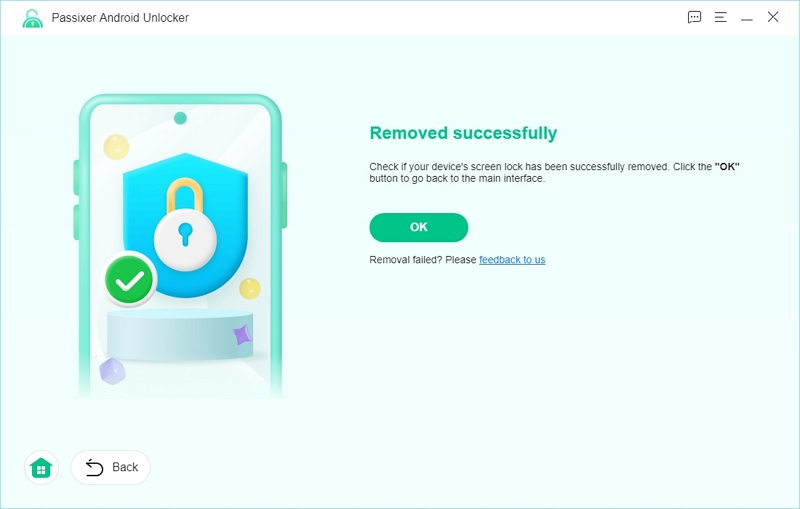
Advantages:
- Very simple to operate — no technical expertise required.
- Compatible with a variety of Android brands and models.
- Useful for pre-owned devices or overlooked credentials.
Drawbacks: Certain advanced functionalities might necessitate a paid license or subscription.
Part 4. What to Do After Unlocking Your Android Device?
After unlocking your Android device, do follow the instructions –
Setting a New Unlock Pattern:
To improve the security of your Android device, it’s essential to create a new unlock pattern or PIN. Go to your device’s Settings application, tap on “Security”, and then pick “Screen lock”. You will be asked to provide your existing unlock method. Next, choose your desired screen lock method—like Pattern, PIN, or Password—and adhere to the on-screen prompts to set up a new one.
Backing Up Your Data:
To avoid losing data later, consistently back up your device. Android provides integrated backup features that can be activated in the Settings application within “System” > “Backup”. Make sure “Back up to Google Drive” is enabled. This will create a backup of app data, call records, contacts, configurations, and text messages. Furthermore, think about utilizing Google Photos to back up pictures and videos, as well as Google Contacts for synchronizing contacts.
Enabling Smart Lock:
Smart Lock is a function that ensures your device remains unlocked in specific trusted scenarios, lowering the chances of future lockouts. To activate it, navigate to Settings > Security > Smart Lock. You must provide your existing unlock method. Smart Lock provides a variety of choices –
On-body detection: Keeps your device unlocked while you’re carrying it.
Trusted places: Allows your device to remain unlocked in areas you designate, such as your home.
Trusted devices: Keeps your device unlocked when linked to devices such as your smartwatch or Bluetooth car system.
Trusted face: Utilizes facial recognition to access your device.
Voice match: Unlocks your device by using your voice.
Choose the option that fits your requirements best and follow the instructions to configure it.
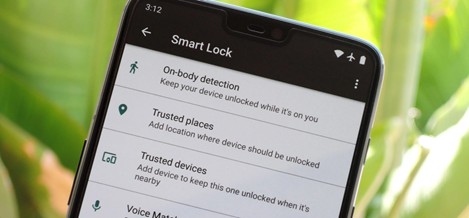
Conclusion:
Accessing your Android device can be straightforward. If you forgot your pattern or purchased a used phone, there are multiple effective methods to regain access. For an easy solution that doesn’t need technical expertise, Passixer Android Unlocker comes highly recommended.
