Secure Startup is a built-in security feature on LG phones that requires a PIN, password, or pattern before the device can fully boot. While it protects personal data, it can be problematic if you forget your credentials or purchase a second-hand device with Secure Startup enabled. This guide walks you through safe, simple steps to bypass Secure Startup and regain access—while also addressing potential risks and ethical considerations.
Part 1. Understand Secure Startup on LG Phones
Secure Startup is a built-in LG security feature that requires a PIN, password, or pattern before the phone can fully boot, not just after turning on. This ensures no one can access calls, notifications, or other features without proper credentials.
It works alongside device encryption—your data stays locked until the correct unlock method is entered at startup. Even if someone has your phone, they can’t access any personal information without that PIN or password.
Common issues with Secure Startup include:
- Forgetting the startup PIN or password, making the phone completely inaccessible.
- Losing the decryption key, which means your data can’t be recovered.
- Repeated incorrect attempts may trigger a factory reset, leading to permanent data loss.
Part 2. Top 5 Ways to Bypass LG Secure Startup (With or Without PIN)
If you forget your Secure Startup PIN or password on an LG phone, bypassing the lock can be tricky. Fortunately, several methods may help you regain access.
Method 1. Use “Forgot Pattern” (Android 4.4 or Below)
This built-in feature allows recovery through your Google account.
Step 1: Enter a wrong pattern 5 times on the lock screen.
Step 2: Tap “Forgot Pattern” when prompted.
Step 3: Sign in with your Google account.
Step 4: Set a new pattern after verification.
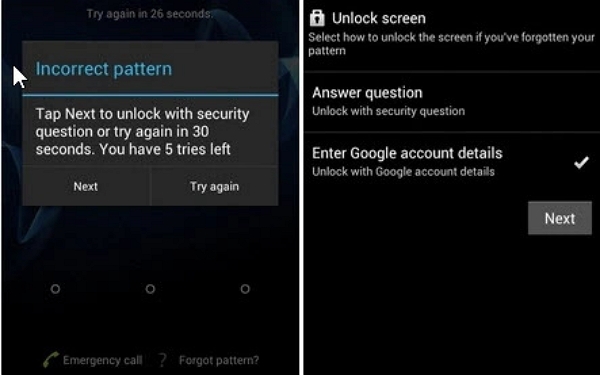
Limitations: Only works on Android 4.4 or earlier and requires an internet connection.
Method 2. Using Android Device Manager (Find My Device)
Google’s Find My Device lets you erase your LG phone remotely, removing the Secure Startup lock.
Step-by-step guide:
Step 1: Visit Find My Device on a browser and log in. Sign in with the Google account details linked to your locked LG device.
Step 2: Select your LG device.
Step 3: Select the “Erase Device” choice. This will start a factory reset, deleting all information, including the Secure Startup lock. Confirm the action when asked.
Step 4: Once reset, set up the phone from scratch.
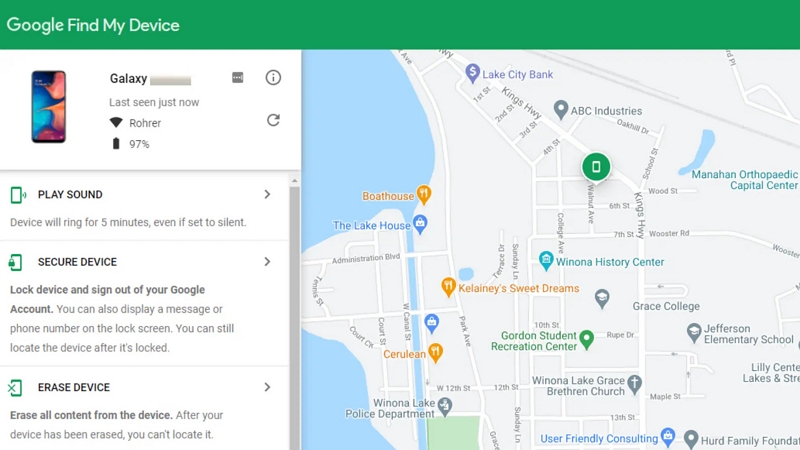
Caution: All data will be deleted. FRP may ask for your Google account credentials afterward.
Method 3. Bypassing Secure Startup via Safe Mode
If the screen lock was set by a third-party app, Safe Mode can help remove it.
Step 1: Power off the device.
Step 2: Restart while holding Power and Volume Down until “Safe Mode” appears.
Step 3: Go to Settings > Apps, uninstall the lock screen app.
Step 4: Reboot the phone normally.
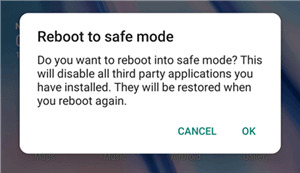
Method 4. Use ADB Commands (Advanced Users)
ADB can remove the lock file, but only works if USB Debugging was enabled beforehand.
Steps to unlock LG secure startup with ADB commands –
Step 1: Connect your LG phone to a PC.
Step 2: Open Command Prompt and enter:
adb shell rm /data/system/gesture.key
This command removes the system file that holds the lock pattern or password.
Step 3: Reboot the device.
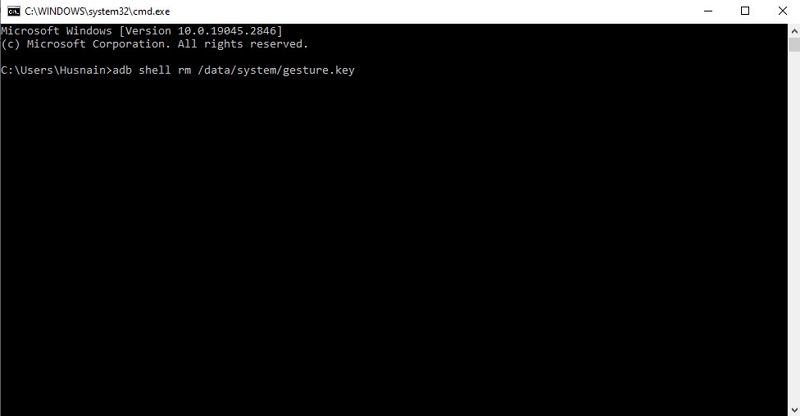
Limitations: Won’t work on newer firmware or if USB Debugging is disabled.
Method 5. Performing a Factory Reset (Hard Reset) via Recovery Mode
As a last resort, you can perform a full reset to remove the lock.
Step 1: Power off your device.
Step 2: Hold Power + Volume Down until the LG logo appears.
Step 3: Release and quickly press again to enter Recovery Mode.
Step 4: Use volume buttons to select “Wipe data/factory reset” and confirm.
Warning: This deletes all data and may trigger FRP if the Google account isn’t removed beforehand.
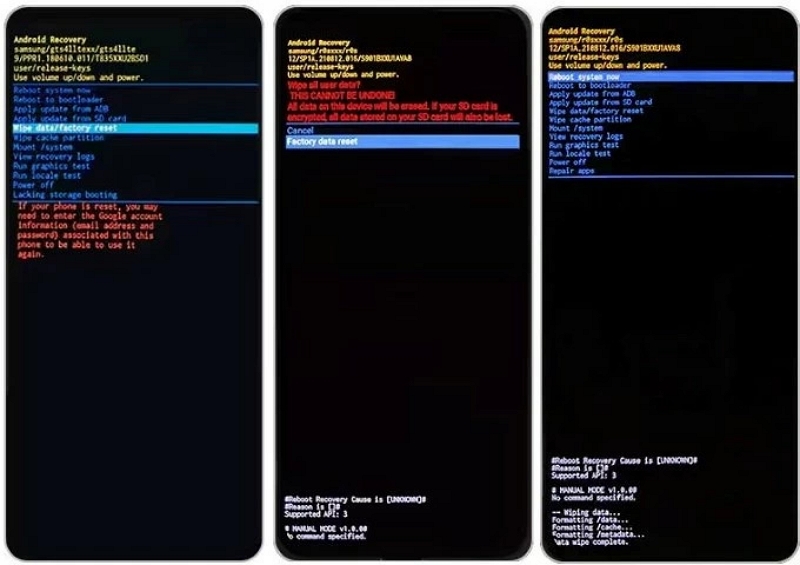
Risks & considerations:
- Data Loss: All personal information, such as applications, contacts, images, and configurations, will be irreversibly removed. Make sure to save important data before moving forward.
- Factory Reset Protection (FRP): Following the reset, FRP might ask for the original Google account login details linked to the device. Lacking this information, you might not be able to access the device.
Part 3. Using Passixer Android Unlocker for Quick & Safe Unlocking
What is Passixer Android Unlocker?
Passixer Android Unlocker is an effective, easy-to-use application created to assist you in unlocking your Android device. This tool is best for when you’re unable to access it because of a lost password, purchasing second-hand, or problems with Google account verification. Regardless of whether it’s a PIN, a pattern, a fingerprint, or facial recognition, this tool operates with different lock types and scenarios. It allows users to recover access effortlessly, even compatible with Android 15.
Why use Passixer?
- Disables every type of screen lock, such as pattern, PIN, password, fingerprint, and facial recognition.
- Bypasses FRP (Factory Reset Protection) even in the absence of a Google account or password.
- Facilitates the unlocking of older Samsung devices without erasing any information.
- Supports the most recent Android versions, such as Android OS 15.
- No technical expertise needed; user-friendly interface for beginners.
Follow these steps to unlock Secure Startup with Passixer –
Step 1: Open the Passixer Android Unlocker on your computer and select the “Remove Screen Password” option from the main screen.
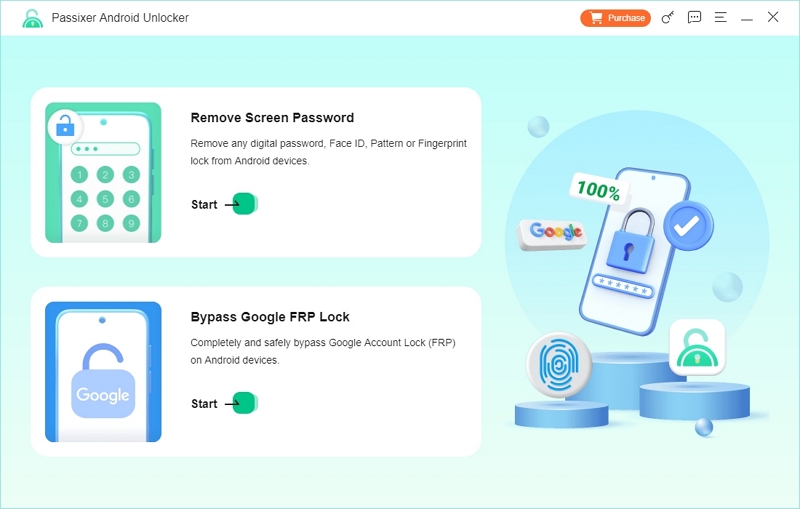
Step 2: Choose your device’s brand from the list displayed on the screen to continue with the setup.
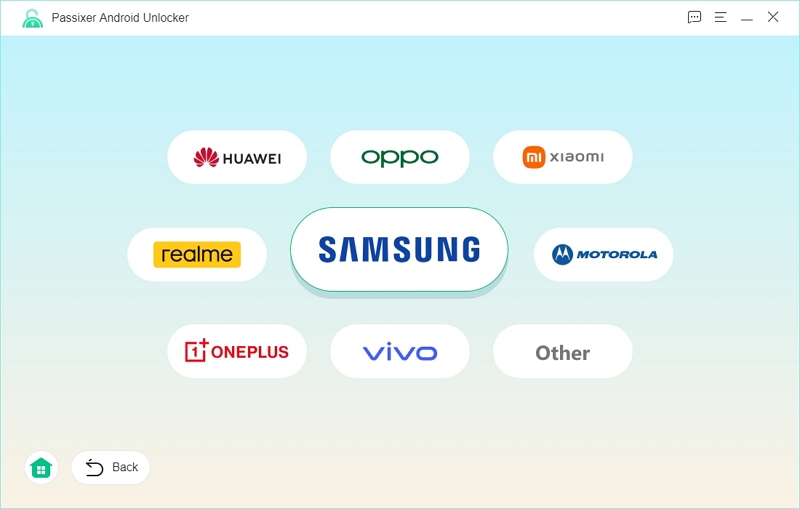
Step 3: Connect your Android device to the computer using a dependable USB cable.
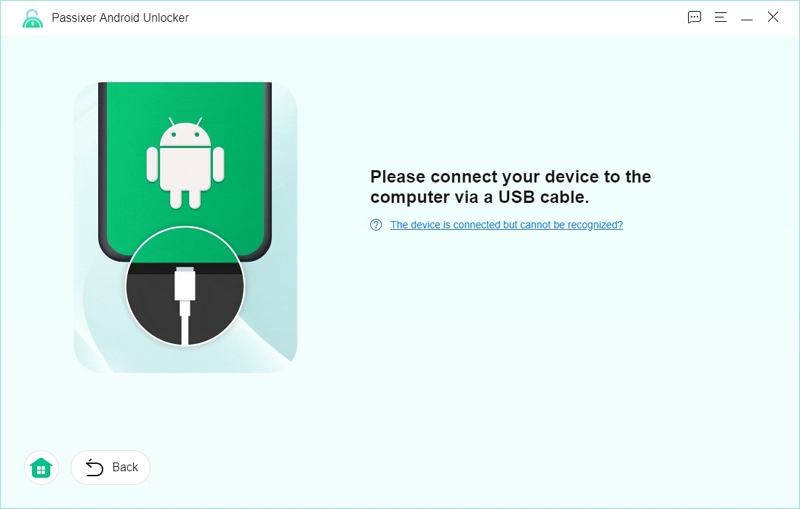
Tips: If your device isn’t detected, consider selecting “Try Other Unlock Methods” to find different identification options.
Step 4: Click the “Remove Now” button to initiate the unlocking procedure.
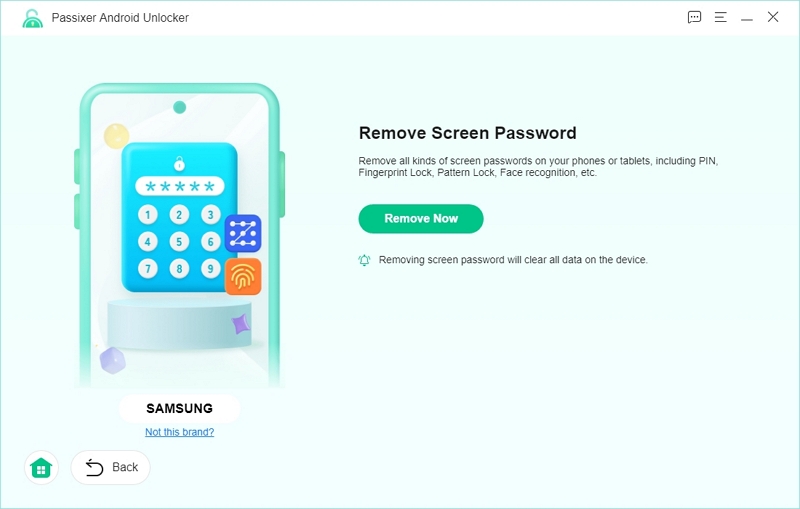
Step 5: Meticulously adhere to the instructions provided to start your phone in Recovery Mode, then press Next to proceed.
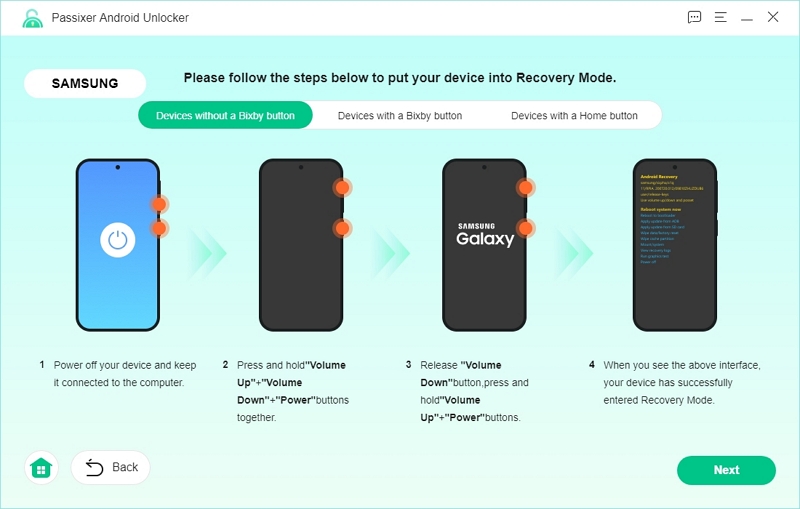
Step 6: After entering Recovery Mode, follow the on-screen instructions to erase your device settings and cache.
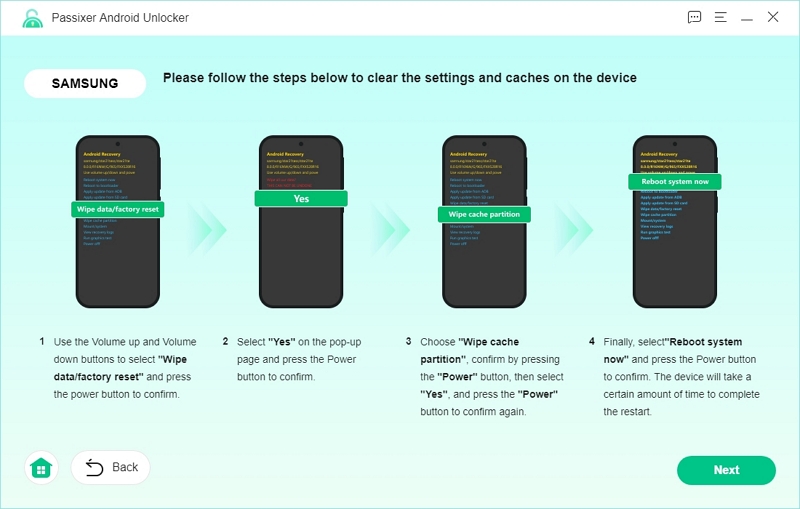
Step 7: Ensure the reset has been finalized properly, then click Confirm to proceed.
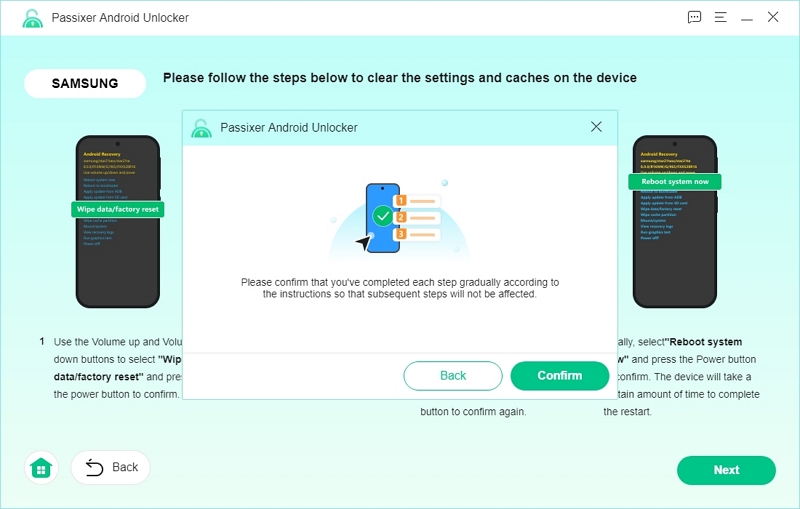
Step 8: Once the process concludes, you will see a “Removed Successfully” notification. Your device is now accessible, and you can configure it anew with Secure Startup enabled.
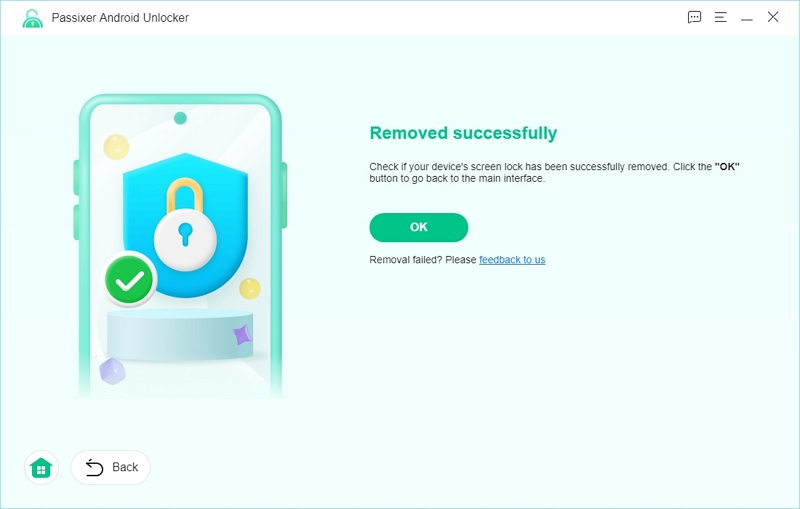
Success rate and user feedback
Passixer has received favorable recognition for its remarkable unlock success rate. Users often share positive outcomes in scenarios where other tools fail. Numerous people have applauded its efficiency in swiftly and securely removing locks. This particularly emphasizes ease in troublesome situations, such as forgotten PINs or used devices trapped on the Google verification display. The response is highly positive, positioning Passixer as a reliable choice among Android unlocking options.
Part 4. Preventative Measures & Best Practices
To avoid getting locked out of your device later, think about adopting these measures –
1. Setting up Smart Lock features
Use your device’s Smart Lock capability to maintain its unlocked status under certain conditions. For example, you can include trusted locations, like your residence, or reliable devices, such as a Bluetooth smartwatch, in which your phone stays unlocked. To configure this, go to your device’s Settings app, tap on Security & privacy, then More security & privacy, and choose Extend Unlock. From that point, you can include reliable locations and gadgets.
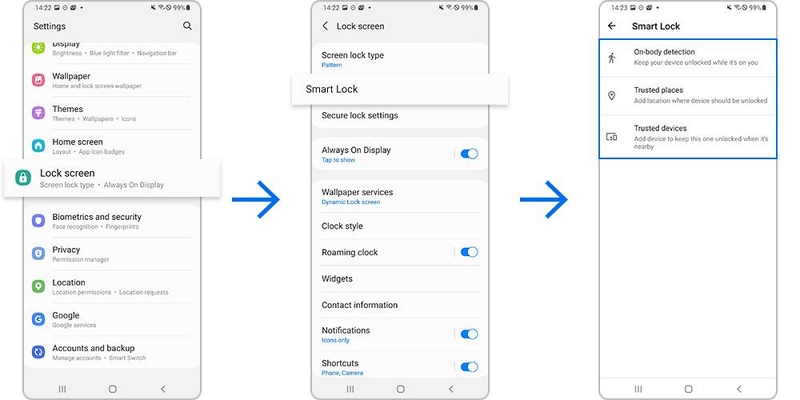
2. Using biometric security
Improve your device’s protection and accessibility by activating biometric authentication options such as fingerprint or facial recognition. To activate these features, navigate to Settings, select Security or Biometrics and security, and choose Face recognition or Fingerprint. Adhere to the onscreen prompts to enroll your biometric information. This configuration enables you to access your device swiftly and safely.
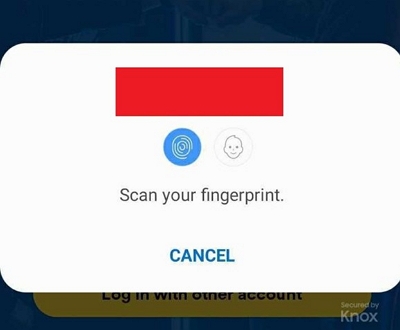
3. Backing up data regularly to prevent data loss
By consistently backing up your data, you guarantee the ability to retrieve crucial information in case your device is lost or damaged. Use your device’s integrated backup function by launching the Settings application, pressing Google, then Backup, and choosing Backup now. This procedure backs up your app data, call logs, contacts, settings, and SMS messages to your Google Account.
4. Keeping a secure record of passwords and backup codes
Protect your account recovery methods by securely keeping passwords and two-factor authentication backup codes. Think about utilizing a trustworthy password manager to keep these credentials safe. Furthermore, you can generate backup codes and keep them in a secure location, like a locked drawer or a safety deposit box, guaranteeing you’re able to retrieve them when necessary.
Conclusion
Although bypassing Secure Startup on LG devices can be difficult, the aforementioned techniques provide effective options based on your circumstances. For a fast, simple, and dependable unlocking experience, Passixer Android Unlocker is highly suggested. This tool is easy to use, effective, and compatible with numerous devices and types of locks.
