UnlockGo Android is a versatile unlocking solution for eliminating different kinds of screen locks and bypassing Google’s FRP lock. The necessity for these unlocking tools emerges in various typical situations. Users might forget their device passwords, buy used phones that remain connected to the former owner’s accounts, or face locked screens after several unsuccessful login attempts.
In these circumstances, conventional approaches such as factory resets might result in data loss or could be impractical without the initial account details. UnlockGo Android tackles these issues by offering an intuitive interface that assists users throughout the unlocking procedure. This guide will discuss how to bypass the screen lock and FRP via UnlockGo for Android.
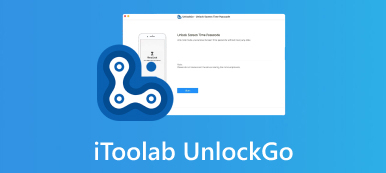
Part 1. Key Features of UnlockGo (Android)
iToolab UnlockGo is a practical solution for both Android and iOS users facing lock-related issues — whether it’s a forgotten password or a second-hand phone. It helps you regain access to your device quickly and reliably, without needing technical know-how.
Forgotten Password or Lock Screen: Bypasses PINs, patterns, passwords, and Face IDs on locked devices.
FRP Lock Removal: Lets you access Android devices without the previous Google account.
Second-Hand Phones: Removes old screen locks and Google accounts for a fresh start.
Keep Data on Some Samsung Devices: Unlocks supported Samsung models without wiping personal data.
Too Many Failed Attempts: Gets you back in without delays or factory resets.
MDM Bypass (iOS Only): Unlocks company-managed iPhones and iPads restricted by MDM.
Face ID Not Working: Lets you access iPhones even when Face ID fails.
Q. What Devices and Systems Are Supported?
iToolab UnlockGo (Android) works with a variety of Android devices and OS systems.
Supported Devices:
UnlockGo (Android) is compatible with more than 6,000 Android smartphones and tablets from over 15 well-known brands, which include Samsung, Huawei, Motorola, Sony, Google Pixel, Xiaomi/Redmi, Vivo, and so on.
Supported Android Systems:
UnlockGo (Android) works with Android OS versions from Android 5.0 to the most recent Android 15. This widespread backing enables users to unlock devices operating on different Android versions, providing flexibility and ease.
Part 2. Step-by-Step: How to Unlock Android Device with UnlockGo (Android)
Step 1: Start by launching UnlockGo (Android) on your PC. Choose the “Unlock Screen Lock” option to begin.
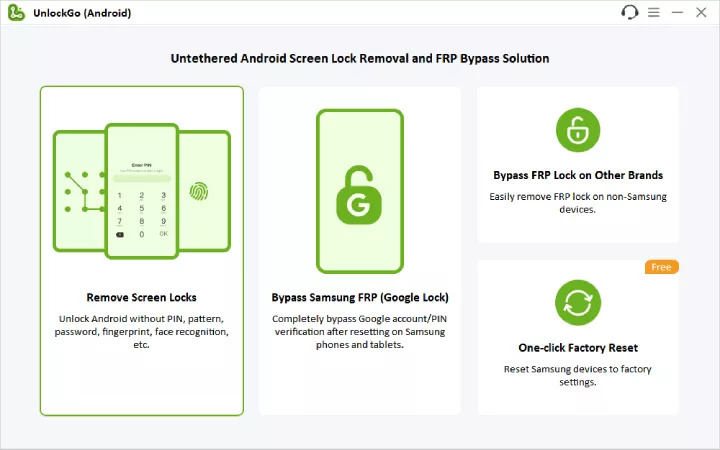
Then, link your Android device to the computer with a USB cable.
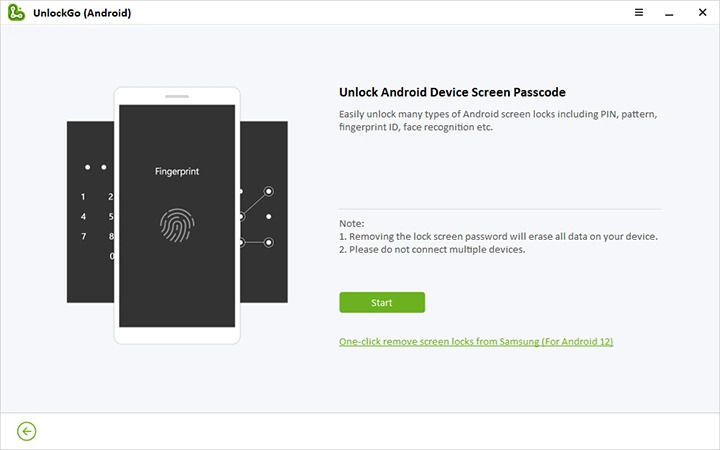
Step 2: Once connected, you must select your phone’s brand from the list available. After choosing the right brand, click the “Unlock” button to proceed. For instance, if you’re utilizing a Samsung device, select Samsung to continue.
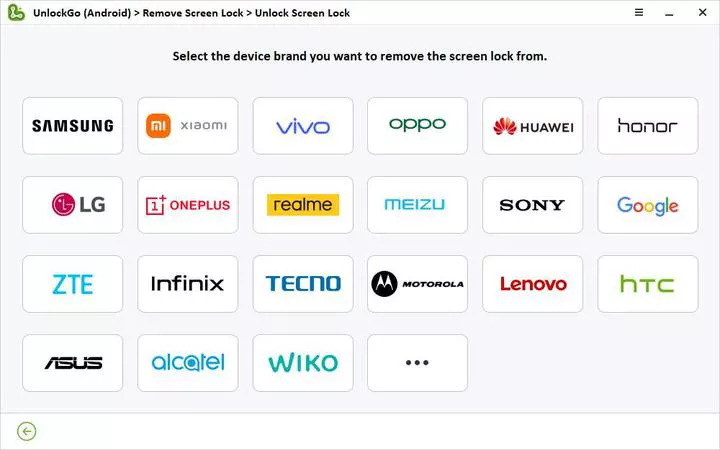
Step 3: To proceed, your device needs to be placed in Recovery Mode. For most Samsung models, press Power + Volume Up + Home (if available). Check the on-screen guide for brand-specific instructions
Step 4: Once you have entered Recovery Mode successfully, adhere to the prompts shown on the screen to unlock your device.
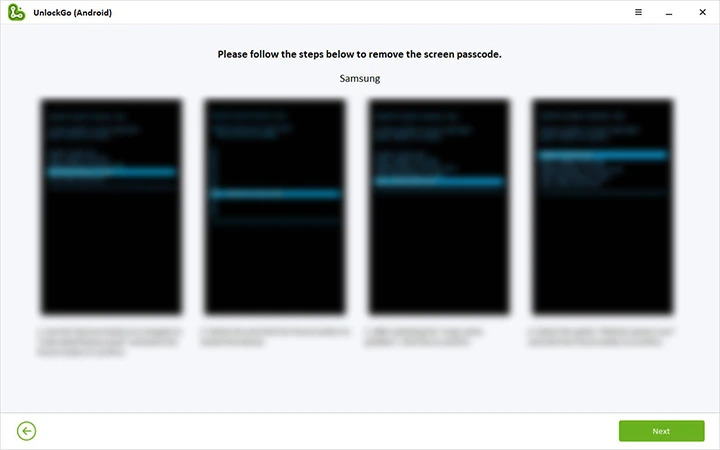
Note: Certain devices may automatically move to “Reboot System Now” — if this occurs, no manual intervention is required.
Step 5: After the procedure is finished, your phone will reboot. You will now gain complete access to the device and can establish a new password or unlocking method.
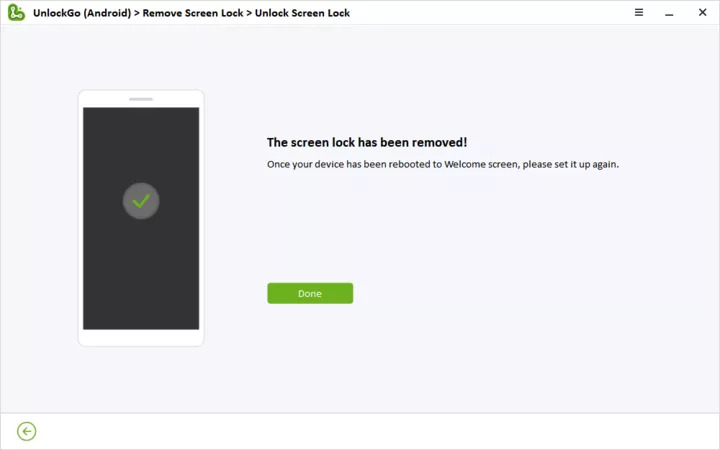
Part 3. Is UnlockGo (Android) Safe to Use?
UnlockGo (Android) is typically viewed as secure, but it’s crucial to grasp the details related to data privacy and the possibility of data loss.
1. Data privacy and safety
Legitimacy and Safety: UnlockGo (Android) is produced by iToolab, a well-regarded firm recognized for developing mobile utility applications. The software undergoes regular scans for malware and remains free of harmful programs and ads.
Data Management: When utilizing UnlockGo, some device details may be retrieved to assist with the unlocking procedure. Nevertheless, the software neither gathers nor retains personal information, safeguarding user privacy.
2. When data loss might happen (and how to avoid it)
UnlockGo (Android) is capable of unlocking multiple Android devices, but the likelihood of data loss differs based on the device model and the method employed for unlocking. For example, although certain Samsung models can be unlocked without losing data, other devices might undergo total data deletion in the process.
Preventative Actions:
- Secure Your Data: Before starting the unlocking procedure, make sure all essential information is saved to avoid possible loss.
- Assess Device Compatibility: Confirm if your particular device model is compatible with data-preserving unlocking techniques.
- Adhere to Guidelines Precisely: Stick closely to the given instructions while unlocking to reduce potential risks.
Part 4. Common Problems and Solutions
If you are facing difficulties with iToolab UnlockGo, here are several typical issues and their corresponding solutions –
1. UnlockGo stuck during unlocking?
If the progress bar stays unchanged for a long time (more than 30 minutes), it is recommended to shut down UnlockGo. Then, check your internet connection by going to a reliable speed test website. Make sure your device remains connected, then reboot the unlocking procedure.
If the problem continues, think about reinstalling UnlockGo or upgrading to the newest version. For additional help, you may reach out to iToolab support.
2. Device not detected?
If UnlockGo does not detect your device, attempt these steps –
- Utilize the original USB cable and plug it into another USB port on your computer.
- Ensure that USB debugging is activated.
- Reboot both your device and computer, and then try the connection once more.
If the issue persists, consider using another computer or operating system to see if the problem is specific to your device.
3. Solutions for common errors
Here are several more frequent problems and their solutions –
- Firmware Not Compatible: Remove any previously downloaded firmware files, check for adequate disk space, and redownload the firmware using UnlockGo.
- Android FRP Bypass Problems: If you face difficulties in bypassing the Google FRP lock on Android devices, execute a factory reset utilizing UnlockGo’s “Unlock Screen Lock” function. Next, carefully adhere to the on-screen prompts to finalize the FRP bypass.
Part 5. Alternative Solution: Why You Should Also Consider Passixer Android Unlocker
Passixer Android Unlocker is a simple yet powerful tool that helps you unlock Android screen locks and bypass FRP verification in minutes — no tech skills needed. It supports Android 6.0 to Android 15, works with the latest devices, and even keeps data intact on older Samsung models like the Galaxy S5 or Note 3. Compared to UnlockGo, Passixer offers a smoother experience with fewer steps and better compatibility across devices.
Features:
- Removes PIN, pattern, password, fingerprint, and face lock with just a few clicks.
- Lets you regain access even if you don’t remember the original Google account.
- Unlocks older Samsung devices without deleting your personal data.
- Simple on-screen instructions make it easy for beginners to use.
Follow these steps to unlock the Android screen using Passixer Android Unlocker –
Step 1: Open the Passixer Android Unlocker on your computer and choose the “Remove Screen Password” option to eliminate the screen lock.
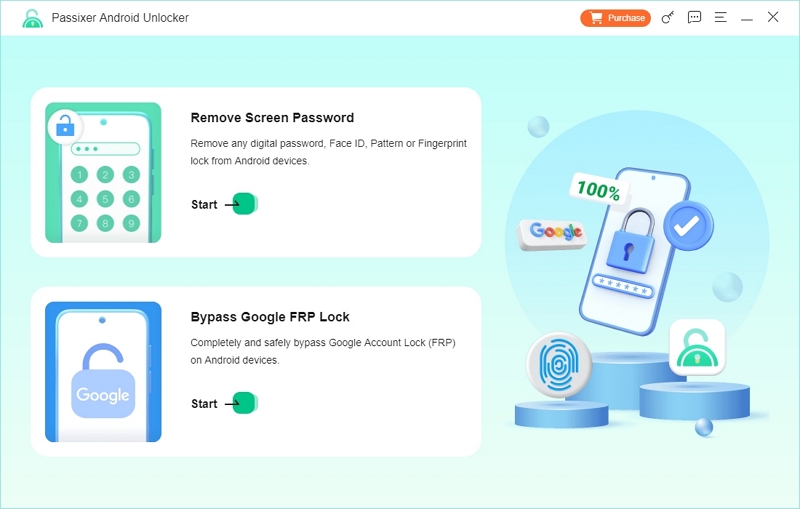
Step 2: Select your device brand from the provided list to ensure the tool uses the correct unlocking technique.
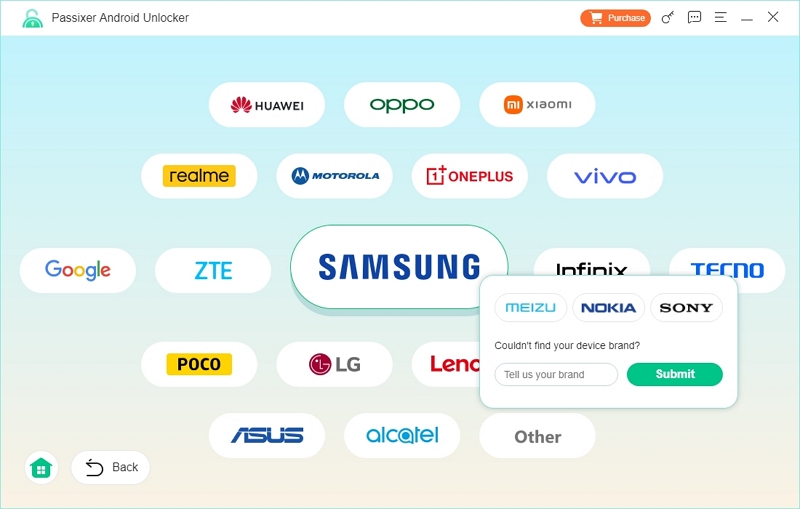
Step 3: Connect your phone to your PC using a trustworthy USB cable.
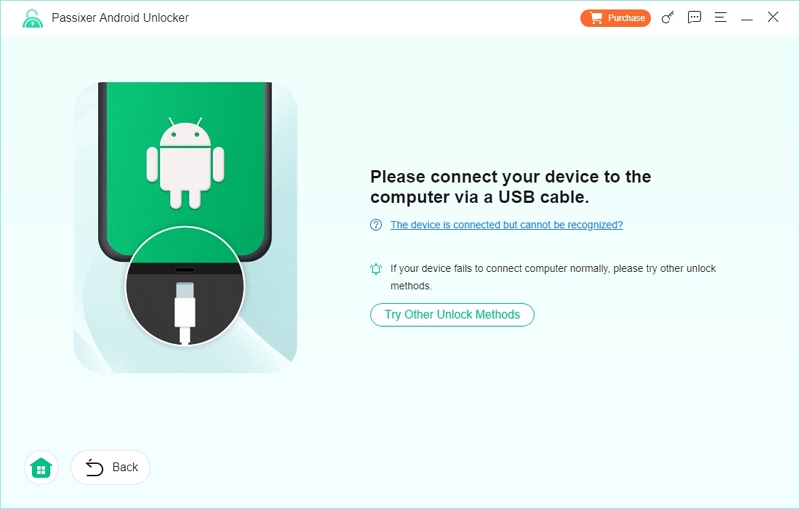
Tips: If your phone isn’t detected, consider choosing “Other Unlock Methods” for other options.
Step 4: Click the “Remove Now” button to initiate the unlocking procedure.
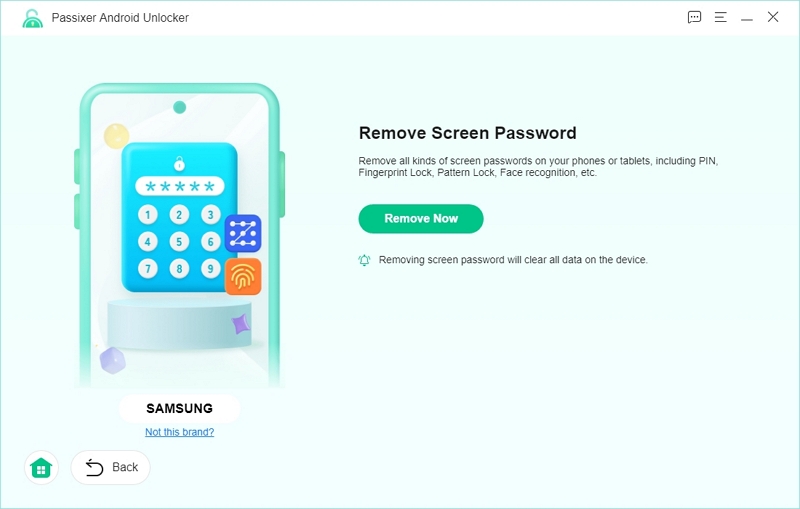
Step 5: Adhere to the prompts displayed on the screen to start your device in Recovery Mode, then select “Next”.
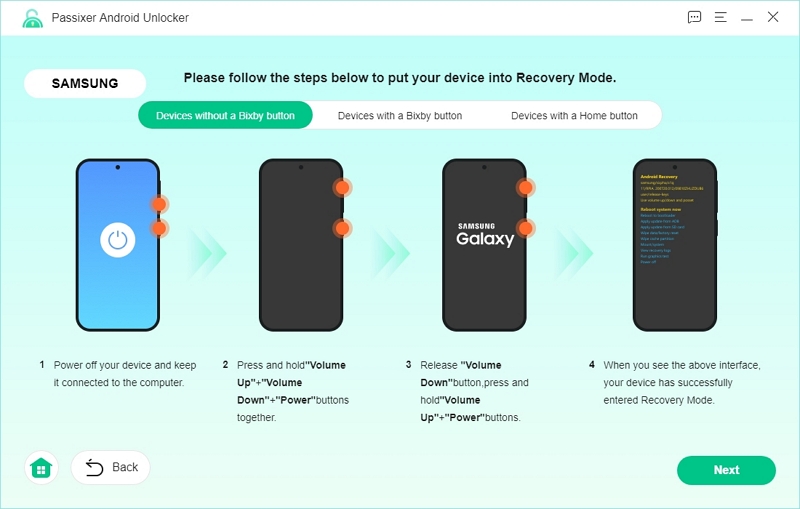
Step 6: Meticulously adhere to the instructions to delete your phone’s settings and cache to get ready for password removal.
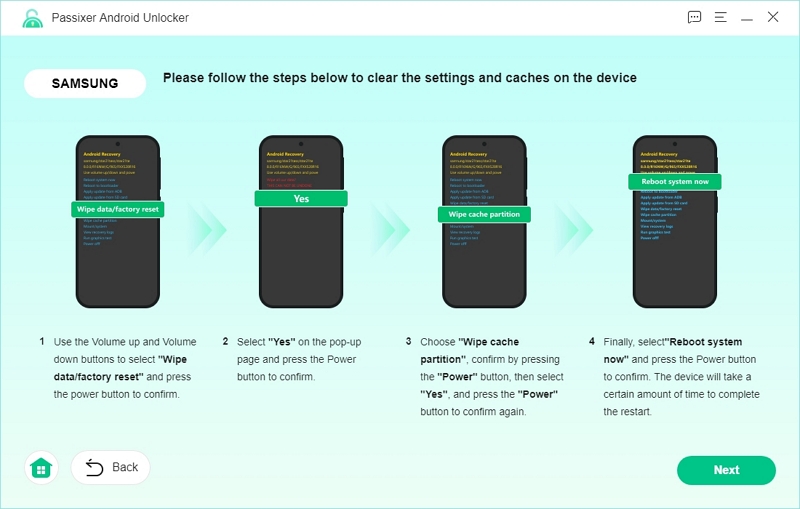
Step 7: After you have erased the data and verified the device is in the correct mode, click “Confirm” to proceed.
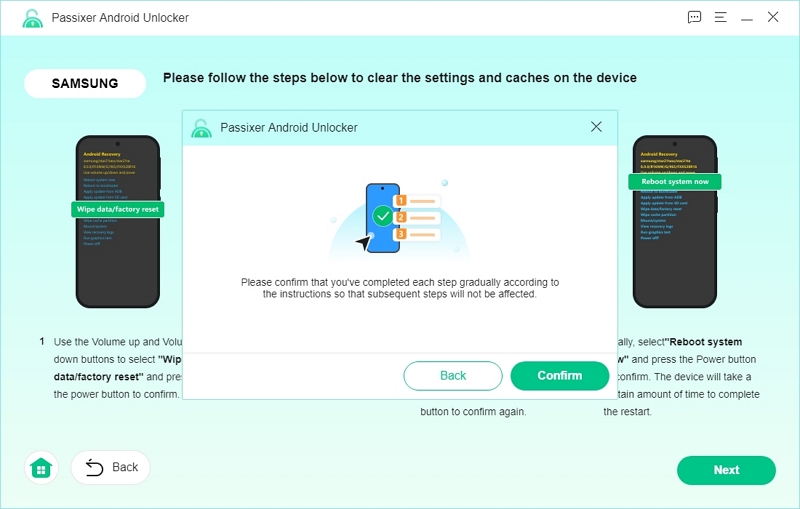
Step 8: Passixer is about to remove the screen lock. Once completed, a confirmation message will appear indicating that the process was successful.
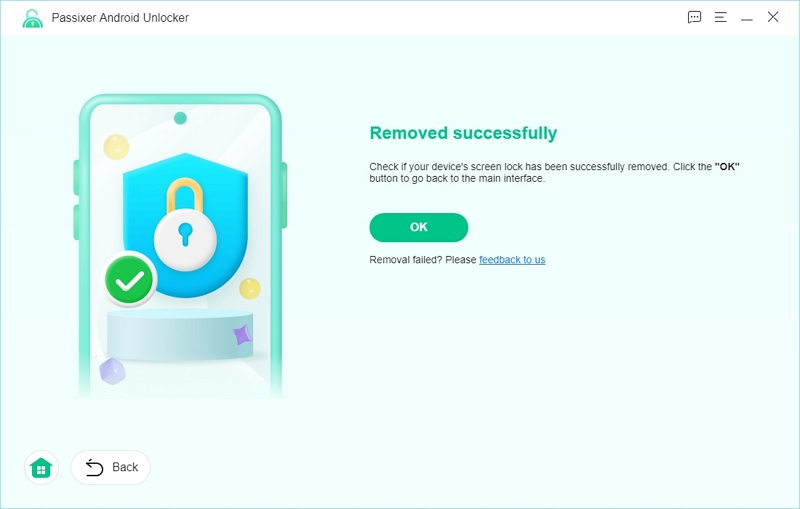
| Feature | Passixer Android Unlocker | iToolab UnlockGo for Android |
|---|---|---|
| Data Preservation | Unlocks older Samsung models without data loss | Some Samsung devices can be unlocked without factory reset |
| Ease of Use | Very beginner-friendly with a clean, guided interface | Slightly more complex with additional settings (e.g. USB debug) |
| FRP Bypass Compatibility | Supports most brands; works with Android 6 – 15 | Supports many brands; mainly works with Android 6 – 13 |
| System Compatibility | Fully compatible with Android 6.0 to 15, including latest devices | Compatible with Android 6.0 to 13; newer version support is limited |
Final Words
UnlockGo is a robust and trustworthy tool for unlocking Android smartphones and bypassing FRP locks. Nonetheless, if you seek a more efficient, user-friendly interface with improved compatibility and superior data security, Passixer Android Unlocker is an excellent alternative to consider. It’s ideal for novices and guarantees a smoother unlocking experience with minimal chance of risk.
