FRP (Factory Reset Protection) is an anti-theft mechanism that prevents your phone from being used as new after being factory reset. You’ll have to enter the password for the Google account you were last signed into to unlock your device.
However, there is a chance that legitimate users might also face FRP locks if they forget their Google credentials or screen lock password. In such a scenario, third-party applications are necessary to bypass the lock and to make the phone operational again.
GSM Flasher ADB Bypass FRP Tool is one of the options you can consider, mostly targeted at removing the lock from older Android models.
Part 1. What Is GSM Flasher ADB Bypass FRP Tool?
GSM Flasher makes use of the Android Debug Bridge (ADB) to bypass FRP restrictions on mostly older Android versions and models. It is free to download and use, making it a lucrative option for people who aren’t willing to spend on a solution.
However, it won’t work if you’re using a newer version of Android on your phone.
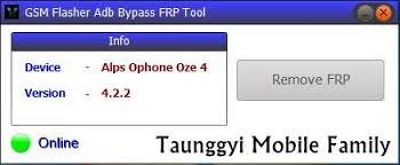
Part 2. Key Features of GSM Flasher ADB FRP Tool
Now, let’s look at some of the key features of the GSM Flasher ADB FRP Tool:
- Removes FRP from the device if ADB is enabled.
- Compatibility with various Android brands such as Samsung, HTC, and LG.
- Does not require flashing or rooting.
- Portable and lightweight.
- Additional features: bootloader unlock, pattern lock bypass (depending on version).
Part 3. How to Download and Install GSM Flasher Tool
This section explains where to find and how to install GSM Flasher safely.
1. Where to Download (Safe Sources)
To ensure a safe download, choose a reliable source. However, be warned that there are multiple fake and malicious versions posted online that contain malware and could corrupt your device.
2. System Requirements
Here are some of the system requirements to use the GSM Flasher tool on your computer:
- Windows OS (XP/7/8/10/11)
- .NET Framework (if required)
- USB drivers installed for your device
Part 4. How to Use GSM Flasher ADB Bypass FRP Tool (Step-by-Step Guide)
To begin the process, try to enable ADB Mode if possible, as this would make the process much easier.
Follow the steps in the next section to unlock your phone using the GSM Flasher ADB Bypass FRP Tool:
Step-by-Step Instructions
Step 1: Download and install the tool on your PC. You will have to extract the files in the folder you downloaded. Then, run the .exe file.
Step 2: Connect the phone to the computer using a USB cable. The software should automatically detect the model and Android version.
Step 3: Now, click on Remove FRP and wait for a few minutes as the lock is removed from your device.
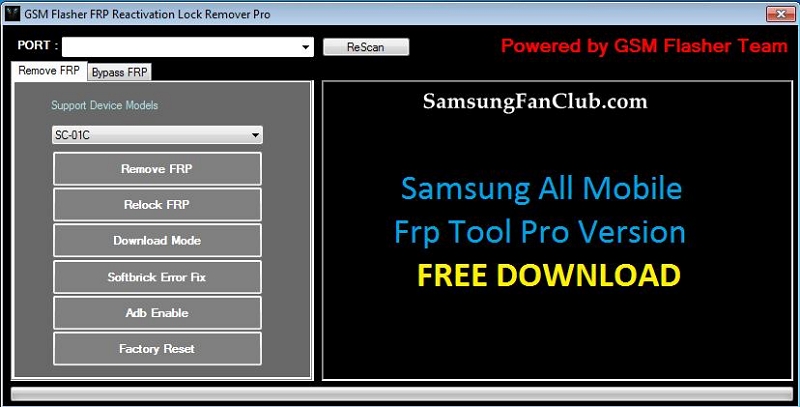
3. What to Do If ADB Is Not Enabled
Unfortunately, the method mentioned above won’t work if you cannot enable ADB on your device. This is one of the major limitations of this method, even though it is free. To tackle the issue, you could try alternative tools such as Passixer.
4. Advantages and Limitations
Advantages:
- Simple and lightweight tool
- Unlocks FRP locks very quickly if ADB is enabled
- No data loss when removing FRP.
Limitations:
- Requires ADB debugging to be enabled.
- Not effective on the latest Android versions, which have patched this route.
- May trigger antivirus alerts (false positives), since it could be downloaded from unverified developers on the internet.
Part 5. Latest Alternative to GSM Flasher Tool – Fast & Reliable
While GSM Flasher ADB Bypass Tool can be helpful in limited cases, especially on older Android devices with ADB enabled, it’s no longer a practical option for most users. Newer Android versions have patched many of the vulnerabilities it relies on, and many locked devices don’t have ADB enabled at all. Given these limitations, users looking for a more universal and future-proof solution may want to consider Passixer Android Unlocker. This tool offers a far more reliable and up-to-date solution, allowing users to bypass the FRP lock even when ADB is disabled — with support for newer Android models and a smoother user experience.
Let’s take a look at some of Passixer key features:
- Remove all types of Android screen locks, including PIN, password, pattern, fingerprint, and facial recognition.
- Bypass FRP lock without needing the original Google account or password.
- Unlock older Samsung models without erasing existing data.
- Fully compatible with the latest Android 15 OS.
Now, here is a step-by-step guide to removing the FRP lock on your device to illustrate how easy it is to use Passixer:
Step 1: Install and launch the Passixer app on your PC. Then select Bypass Google FRP lock on the screen you see.
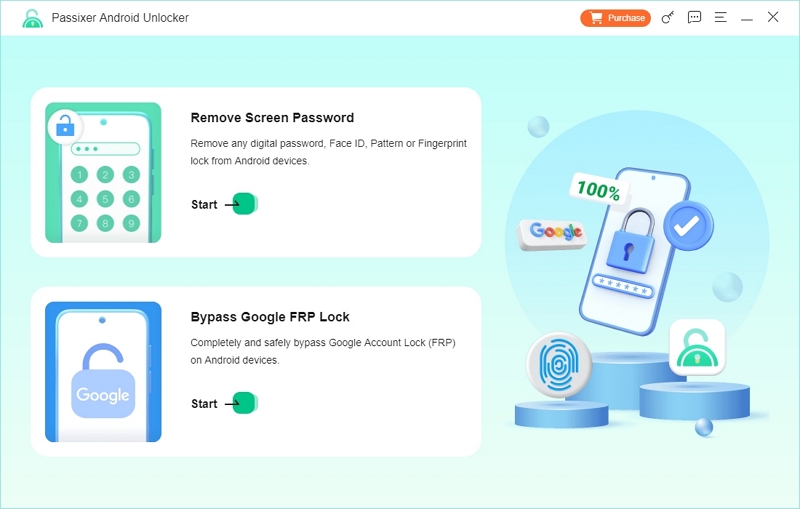
Step 2: Choose your phone’s brand from the list, and connect your device to the computer using a USB cable.
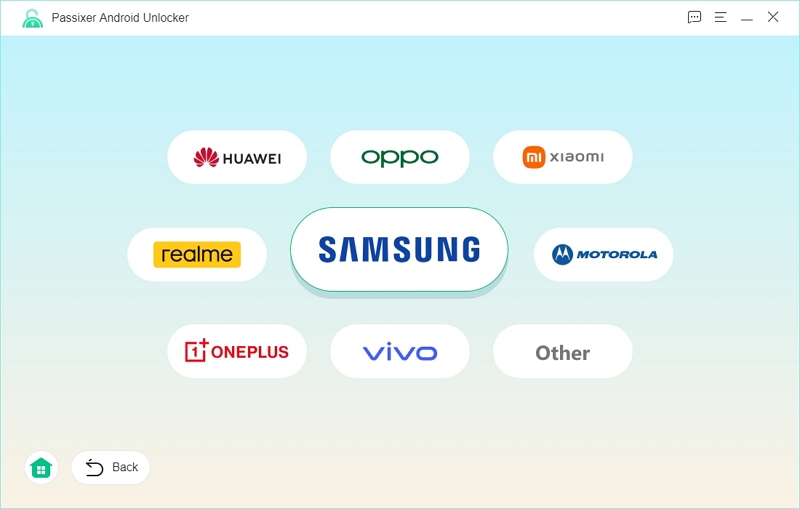
Step 3: Once the app detects your device, click Bypass Now to continue.
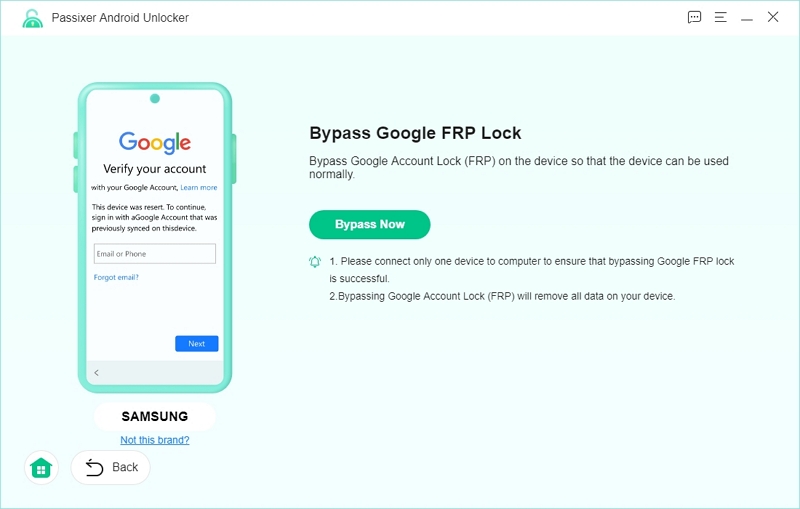
Step 4: Now, follow the instructions on the screen to allow USB debugging authorization to Passixer.
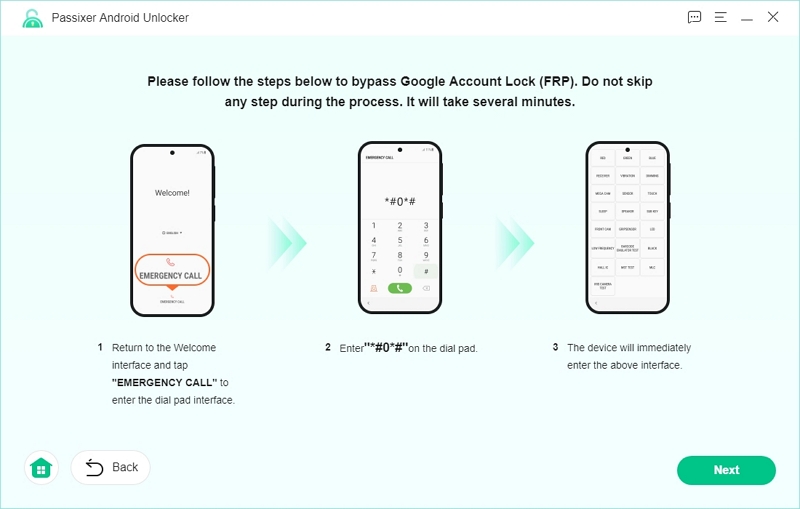
Step 5: On the pop-up window that appears on screen, click on Allow to complete the USB debugging process.
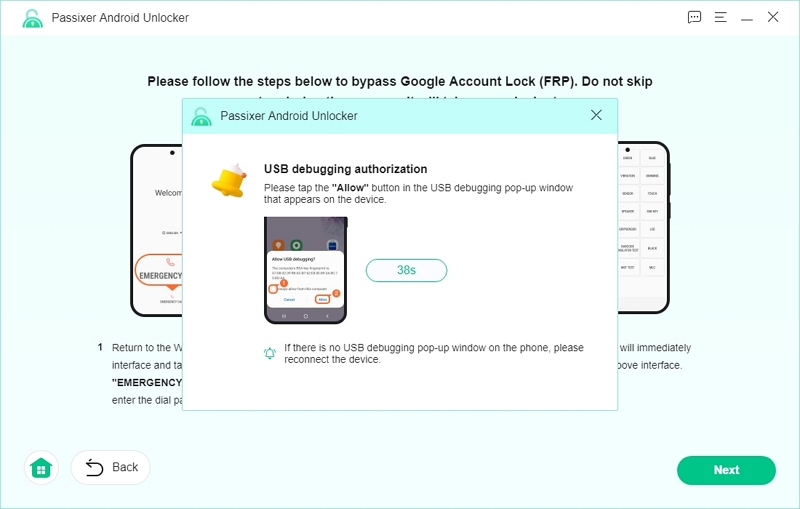
Step 6: Choose the OS your phone is running and then tap Start Bypassing.
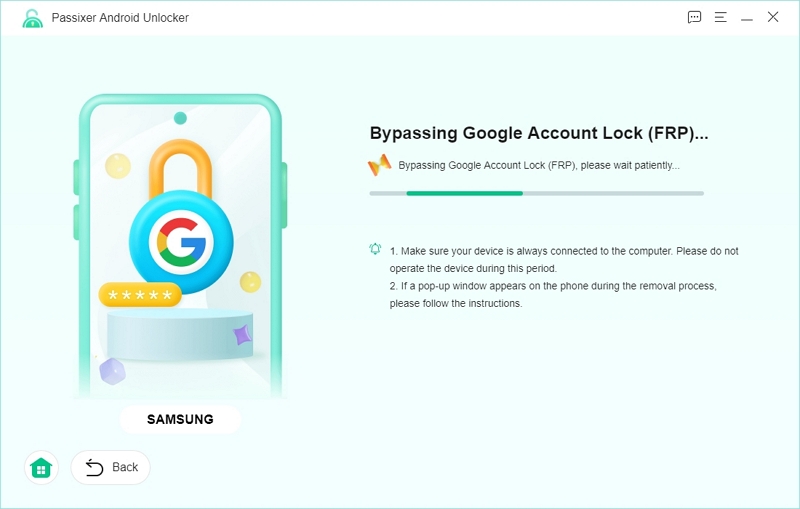
Step 7: Wait till you see a notification telling you that the FRP removal process is successful. Now, you can access your device freely.
Part 5: MobileTech FRP Tool vs. Other FRP Removal Tools
| Tool | GSM Flasher | Passixer |
|---|---|---|
| Can be safely downloaded? | No | Yes |
| Time Taken | 5-10 mins | 2-5 mins |
| Free? | Yes | Not free; paid tool |
| Needs ADB? | Yes, necessary | Not needed |
Conclusion
While GSM Flasher is a functional option for older devices with ADB enabled, it’s unlikely to help if your phone is running a newer Android version or if ADB isn’t turned on. In such cases, Passixer Android Unlocker stands out as a more up-to-date, user-friendly, and effective alternative.
