FRP (Factory Reset Protection) is a built-in Android security feature that prevents unauthorized access after a factory reset by requiring the original Google account login. If you forget your credentials, you may get locked out—and in such cases, a third-party tool like DroidKit can help you bypass the FRP lock and regain access.
Part 1. What Is Droidkit?
Developed by iMobie, DroidKit is a dedicated FRP bypass tool that lets you rescue your device after you’ve been locked out. Unlike most other free methods to bypass the lock, it works with Android versions as high as 14, meaning the latest devices are compatible with this tool.
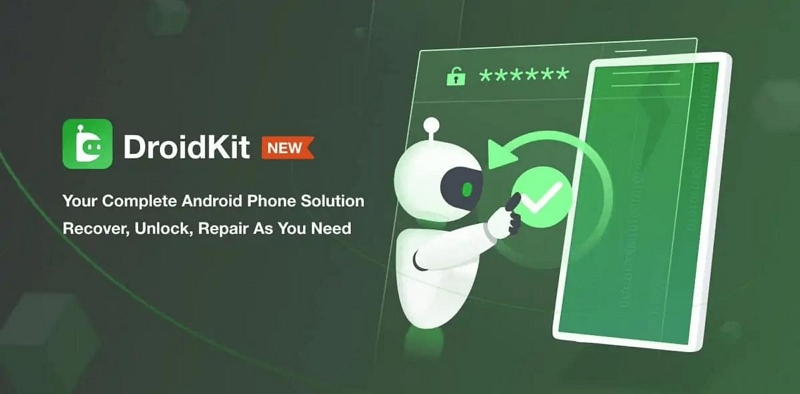
Here are some of the key features of DroidKit:
- FRP bypass: Removes the previous Google account from your device, as well as the screen lock, after a factory reset.
- Data recovery: DroidKit sets itself apart from other tools by offering you the option to recover data from your device without any backup.
- System repair: You can also fix your Android system issues without having to root your phone.
Can DroidKit Bypass FRP Lock? Yes, DroidKit can get the job done and bypass Samsung devices quite well. You won’t have to enter your Google account credentials and it works without a root in most cases.
Part 2. How to Use DroidKit for FRP Bypass (Step-by-Step)
In this section, we’ll look at how you can use DroidKit to bypass an FRP lock on your device. First, let’s go over the things you need to get it done:
- A Windows or Mac computer
- USB cable
- Stable internet connection
Now, here are the step-by-step instructions to use DroidKit:
Step 1: Open DroidKit on your PC and choose FRP Bypass from the home screen.
Step 2: Connect your phone to your computer using a USB cable.
Step 3: Choose your phone’s brand and bypass FRP within a few quick steps.
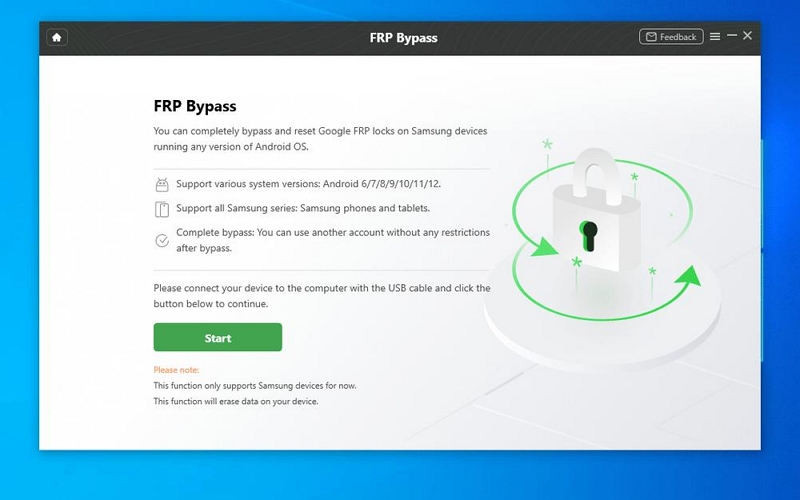
What Happens After Bypass?
Once the software is done removing the FRP lock on your device, you’ll be able to access your phone without Google account verification. And in most cases, you’ll have no data loss.
Part 3. Pros and Cons of DroidKit FRP Bypass
Now that you have a clear idea of the steps you should follow to bypass FRP locks using DroidKit, here are some of the pros and cons of this tool:
✅ Pros:
1. User-friendly interface: DroidKit features a clean and intuitive layout, making it accessible even to non-tech-savvy users.
2. No technical skills required: The bypass process involves simple steps with clear on-screen instructions—no need for coding or rooting.
3. Fast and reliable for Samsung devices: Particularly effective on Samsung phones, DroidKit completes the FRP bypass quickly and with a high success rate.
❌ Cons:
1. Limited to specific devices for FRP (as of 2025): The tool doesn’t support every Android brand for FRP removal—currently focused mainly on Samsung models.
2. Not free: While DroidKit offers a free trial, FRP bypass is a paid feature and must be purchased separately. You can view their pricing here: iMobie Pricing Page.
3. Delayed support for new Android versions: The tool may not immediately support the latest Android updates (e.g., Android 15), which can limit usability on newer devices.
Part 4. Common Issues and Fixes
Like most tools, DroidKit also runs into operational issues. Let’s look at some of the most common ones and potential fixes for them:
1. Device not detected: The software might not be able to recognize your device even if it has been connected. In such a scenario, you might want to reconnect the device using a different cable or use a different port on your computer.
2. FRP bypass stuck at a certain percentage: This one can seem like a scary issue, since you are encouraged not to remove your device during the process. However, if you feel the process is stuck, reboot the device or try an alternative, which has a higher success rate.
Part 5. Try Droidkit Alternative to Bypass Android FRP/Google Account
If you’ve tried DroidKit and have still not been able to unlock your phone, or are looking for a more reliable alternative, you can’t go wrong with Passixer Android Unlocker. It gets the job done in just a few minutes and ensures your phone is operational again without any major data loss.
Here are some of its key features that set it apart from the rest of the tools on the market:
- Unlock all types of Android screen locks, including password, pattern, PIN, fingerprint, and face recognition.
- Bypass FRP lock without needing the Google account or password.
- Remove screen locks from early Samsung models without causing data loss.
Fully compatible with Android OS 15.
Now, here is a step-by-step guide to removing your Google account from an Android phone after a reset:
Step 1: Open Passixer Android Unlocker on your PC and click Bypass Google FRP Lock on the home screen.
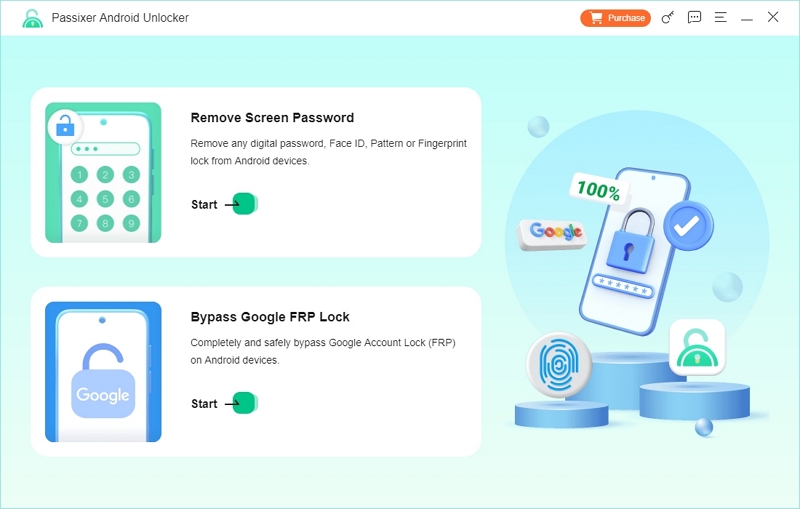
Step 2: Select the brand of your Android phone on the next screen.
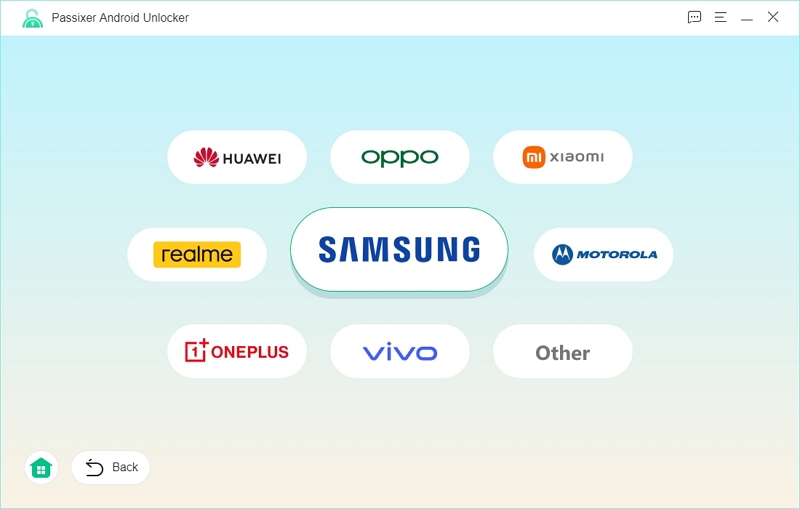
Step 3: Next, connect your device to your computer with a USB cable.
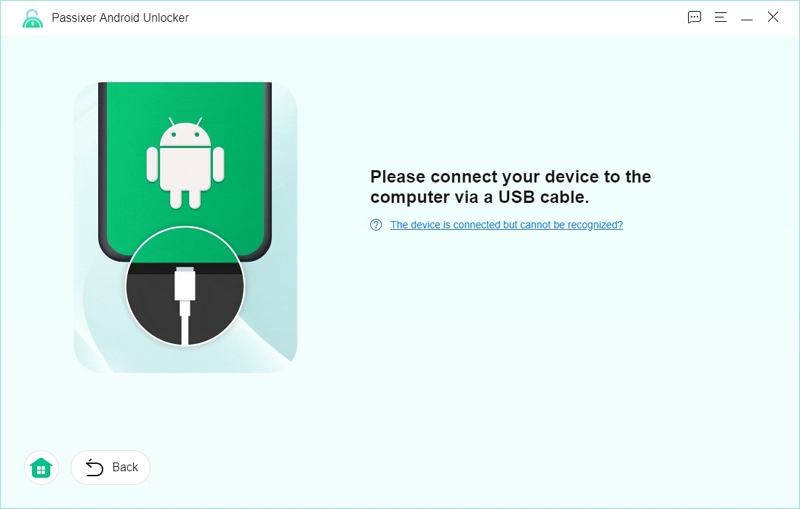
Step 4: Click on Bypass Now to continue.
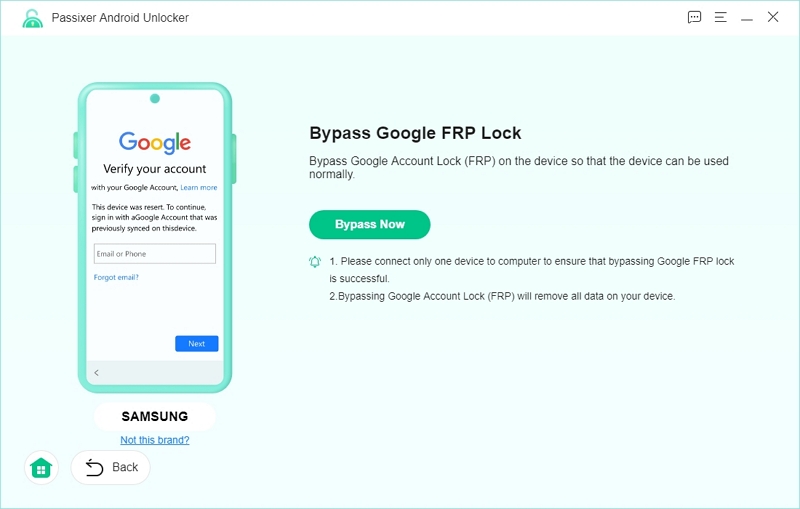
Step 5: Grant USB debugging authorization to Passixer by following the steps you see on the computer screen. Once you get a notification on your device, click Allow to continue the process.
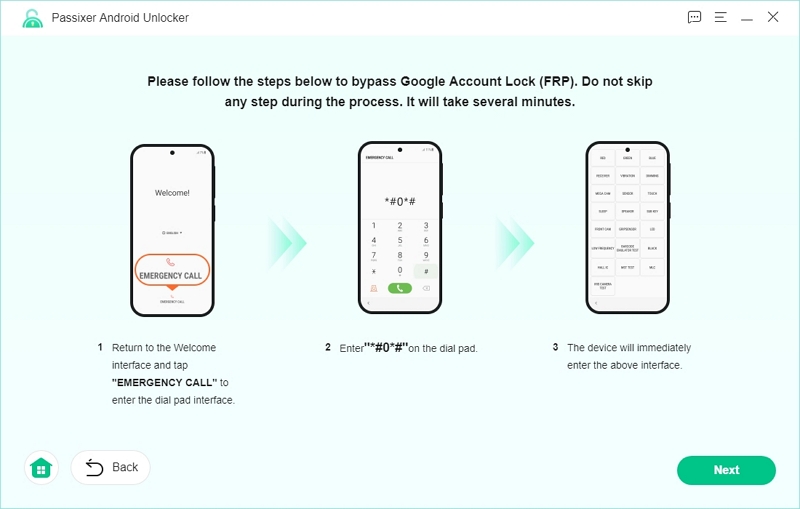
Step 6: Choose the OS your Android phone is running.
Step 7: Click on Start Bypassing to begin the process, which will erase all the data from your device. Now, wait and let Passixer bypass the lock.
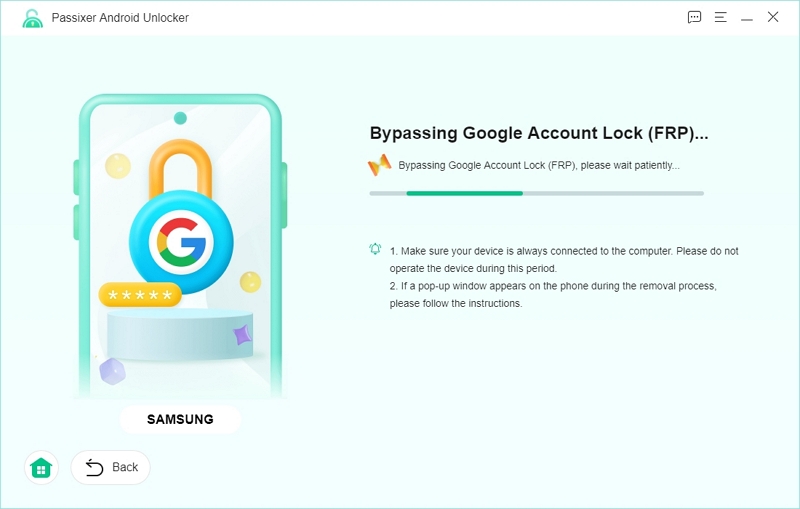
Step 8: Once you get the FRP removal success message, your Android phone is out of the FRP lock, and you can access it without any hassle.
Pros and Cons of Passixer Android Unlocker
Pros
- Easy-to-follow steps: You just need to follow a few simple steps to bypass the FRP lock on your phone.
- Quick completion time: It only takes two to five minutes to remove the lock.
- Protects your device: Passixer ensures that your device doesn’t enter a boot loop or any other similar issue.
Cons
- Paid tool: Like DroidKit, Passixer is also a paid tool.
- Requires PC: Considering the advanced security measures implemented in newer Android versions, a PC is essential to get rid of the FRP lock.
Part 6. DroidKit vs. Alternative FRP Bypass Tools
| Feature | DroidKit | Passixer Android Unlocker |
|---|---|---|
| Android 15 Support | ❌ No | ✅ Yes |
| Brand Compatibility | Samsung only | Samsung, Huawei, Xiaomi, etc. |
| Bypass Speed | 5–10 mins | 2–5 mins |
| FRP Purchase Mode | Separate Module Only | Included in plan |
| Additional Features | Data Recovery, Repair | Screen Unlock, No Root |
Conclusion
If DroidKit doesn’t work for your device or feels too limited, give Passixer Android Unlocker a try. It’s fast, reliable, and compatible with the latest Android versions—making it a strong alternative.
