If you’ve been researching third-party tools to help you get past an FRP lock on your Android device, you must have come across Android Service Tool. In this article, we will take an in-depth look at the software and its capabilities.
Part 1. What Is Android Service Tool?
The primary use case of the software is to bypass the Google FRP lock that asks for credentials after a factory reset. If you’re using a second-hand device and don’t have the password for the previous user, or have simply forgotten your login details, you could try using Android Service Tool to restore access to your phone.
It works best with Samsung devices and seems to have limited compatibility with other brands, albeit with exceptions. Note that this is not an APK and is only usable on Windows PCs.
Android Service Tool can be useful for you if you’re running a repair centre and have multiple devices to solve the FRP issue on. End users can also benefit from this tool, provided they have a computer on which to operate it on.
Part 2. Key Features of Android Service Tool (Latest Version 1.2)
Here, let’s take a look at some of the key features of Android Service Tool, as per the latest 1.2 version:
- FRP Bypass (MTP/ADB/Direct): The tool can bypass multiple types of locks, including direct FRP, MTP, and can also work with Android Debug Bridge (ADB) on specific devices.
- Device Info Reader: Once it detects the device, it can quickly show you all the technical information you’ll need for troubleshooting at a glance.
- Bootloader Options & ADB Control: The tool can control ADB seamlessly and also offers bootloader options to expand customization capabilities.
- Supported Devices & Android Versions: Although it primarily supports Samsung devices, it can also work with LG, Motorola, OPPO, VIVO, Lenovo, and HTC, among others.
- Offline Mode & Windows Support: Doesn’t need an internet connection to work on your Windows PC.
Part 3. Download Android Service Tool v1.2 (2025)
Before downloading the Android Service Tool, you need to ensure that your system has the drivers required to detect your phone once connected via USB and that it has an active internet connection.
Remember to use safe download links and implement an MD5 checksum to ensure that you don’t get a tampered file. By default, your antivirus might flag the .exe file you download. But if it has been downloaded from a trusted source, you can allow the antivirus to ignore it.
Follow the steps below to download the Android Service Tool:
Step 1: Head to the Android Service Tool download page. Click the download link here and wait till the process is complete.
Step 2: Extract the .rar file using appropriate software such as WinZip, WinRAR or 7-Zip.
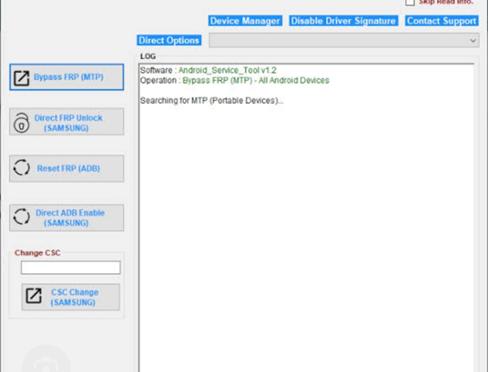
Now you’re ready to use the tool to get past any FRP restrictions on your Android device.
Part 4. How to Use Android Service Tool for FRP Bypass or Unlock
Before running the Android Service Tool, ensure that you have USB Debugging enabled on your phone, the right drivers for detection, and a USB Cable to connect it to the computer.
Once you’re certain of the above, follow this step-by-step process:
Step 1: Download the right file (Android Service Tool v1.2) and install it.
Step 2: Connect your phone to your computer with a USB cable and ensure that it is recognized.
Step 3: Once the phone is detected, open the Android Service Tool and follow the instructions you see to bypass the FRP lock on your device.
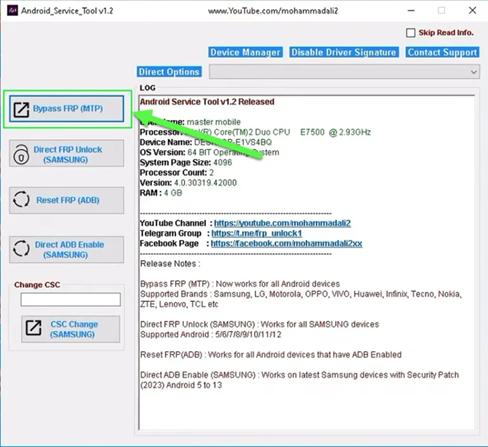
Android Service Tool: Pros and Cons
Pros
- Speed: Takes anywhere between 5-10 minutes to get past the Google FRP lock, even in recent Android versions.
- No License: Does not require the user to pay for a license, as it is free to use.
- Wide Brand Support: Although Samsung mobiles work better with this tool, others are also supported.
Cons
- Windows Only: Since this tool only works with Windows systems, you might have to look for alternatives if you’re running a Mac or Linux PC.
- Limited UI: The interface can be challenging to operate at first due to the software’s barebones nature.
- Not Cloud-Based: You’ll have to update the tool manually every time you use it since it isn’t cloud-based and works offline.
Part 5. Common Errors You May Meet
Although the tool has received decent feedback from users, it does have several issues that people might run into. Here are some of them:
- Tool Not Detecting Device: You might find that the computer detects the phone, but the tool does not.
- USB Driver Not Installed: Users might also struggle to find the right USB drivers for their mobile phones.
- FRP Bypass Failed or Stuck: In certain situations, the FRP bypass procedure might fail or get stuck in the middle.
- Android Service Tool Crashes or Closes: If your device is not supported by the tool, or if the tool hasn’t been installed properly, it might keep crashing or closing every time you try to run it.
Part 6. Is Android Service Tool Safe and Legal?
Yes, it is legal to use the Android Service Tool on devices you own (including second-hand phones) and on repairs if you’re a service provider.
However, safety is a problem since multiple users have reported malware being detected along with the .rar file. As a result, it is important to exercise caution and to only use trusted sources to download the tool on your computer.
However, if you don’t want to spend hours hunting for a safe download, there is a much better alternative solution that you can try out.
Part 7. Top Alternative to Android Service Tool
If you’re struggling to get your device to work with Android Service Tool, you might want to try Passixer Android Unlocker. It leads the industry in the highest FRP bypass rate and is among the best tools out there to restore access to your device.
Not only is it compatible with Samsung phones, but it also supports Huawei, LG, VIVO, Oppo, and Xiaomi. Moreover, it offers complete support up to Android 15.
Here are some of the best features of Passixer that make it stand out from the other tools available:
- No technical knowledge needed: The UI is extremely intuitive and easy to use, and you don’t need any in-depth technical knowledge to bypass the FRP lock on your phone.
- Quick fix: Takes only two to five minutes to restore access to your phone.
- High success rate: Passixer has a very high 90% success rate for bypassing FRP on Android devices.
- No data loss: Removes the FRP lock on your phone without compromising any data.
How to Use Passixer Android Unlocker to bypass FRP Lock
Now, let’s take a look at the steps you should take to get past the FRP lock using Passixer Android Unlocker:
Step 1: Download and open Passixer Android Unlocker on your PC.
Step 2: Select Bypass Google FRP Lock on the software’s home screen. Notice that you also have the option to remove the screen lock from your device here.
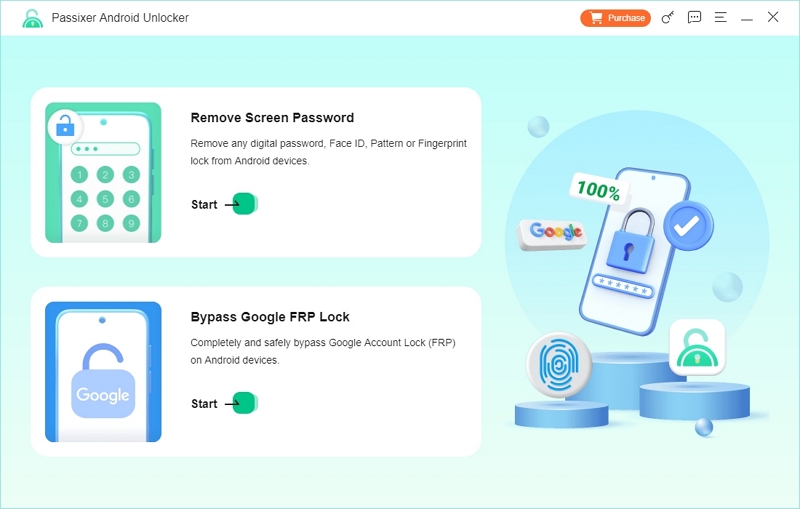
Step 3: Select the phone model connected to the computer.
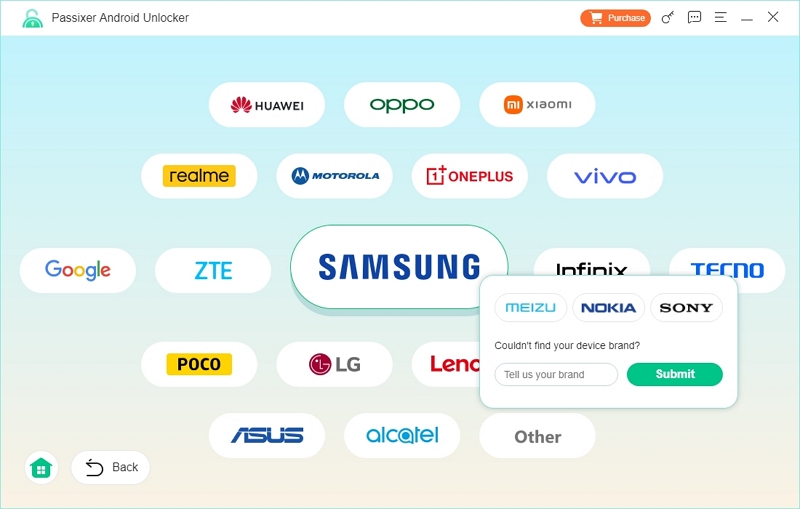
Step 4: Connect your Android device to your PC with a USB cable. The make and model of the device will be detected automatically. But, you may enter it manually if you notice that it does not detect the device.
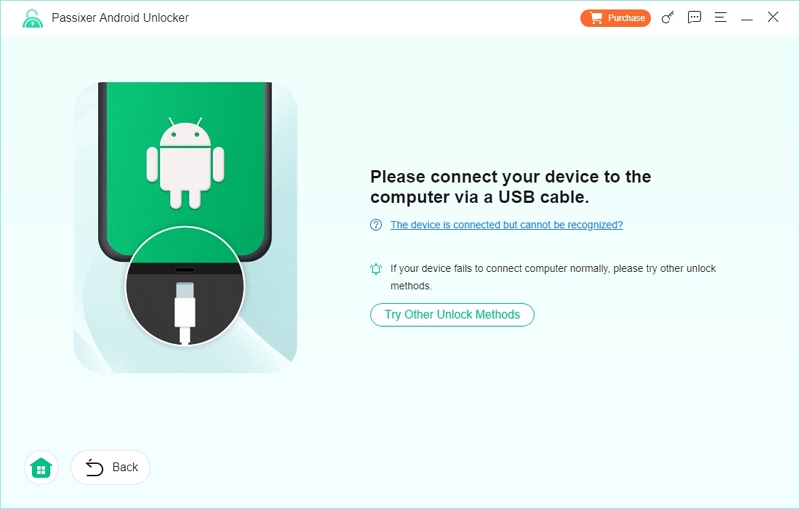
Step 5: Click Bypass Now to start the process of removing the FRP lock.
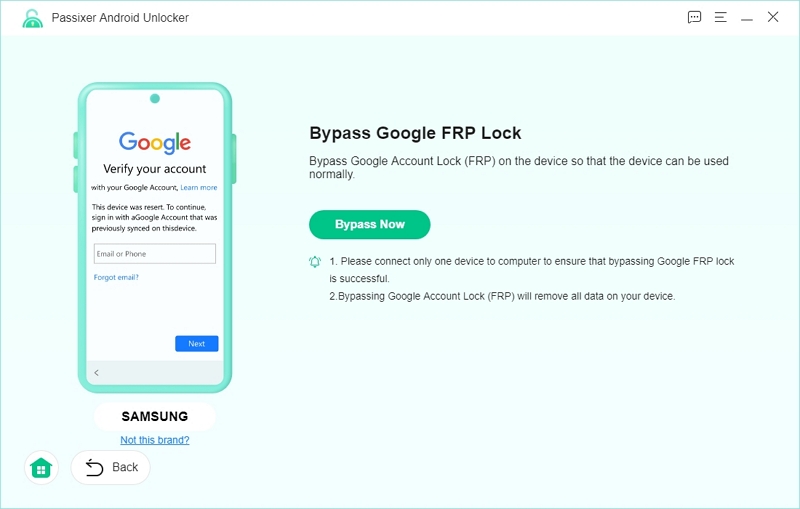
Step 6: Follow the on-screen instructions to enable USB debugging for Passixer.
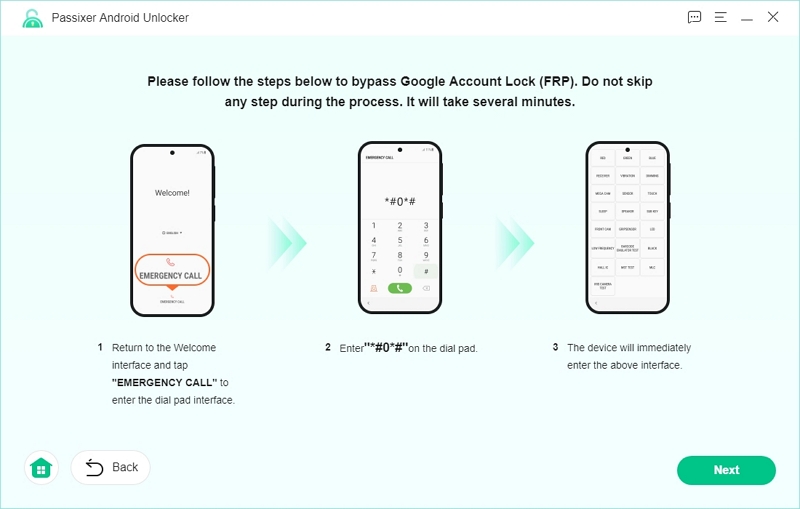
Step 7: Tap Allow on the push notification on your phone to allow USB debugging. Then, select the OS installed on your Android phone.
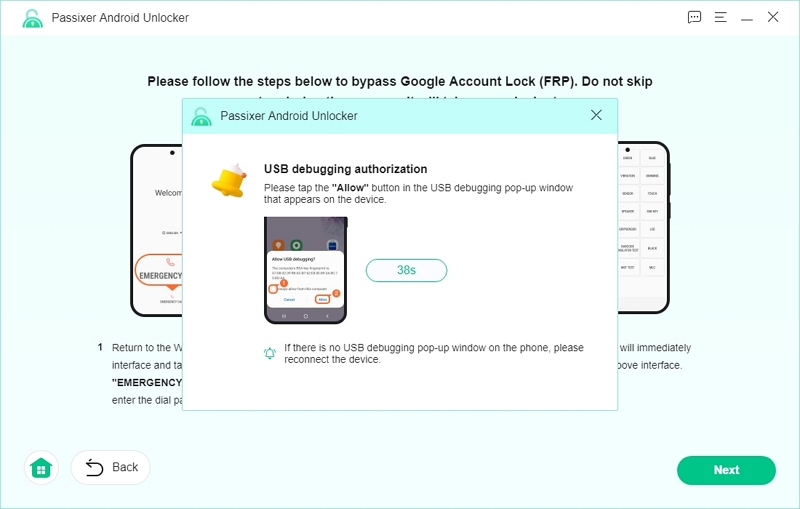
Step 8: Click on Start Bypassing once you are ready. However, all data and settings on your Android phone will be erased.
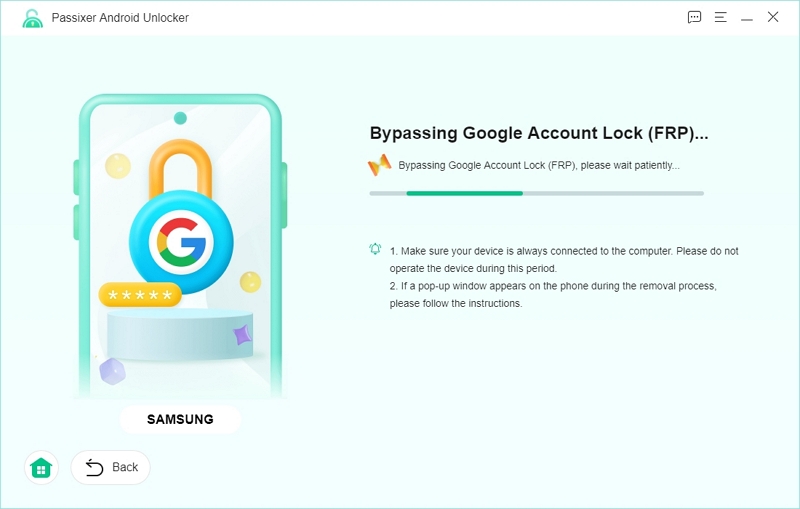
Step 9: Once you see “The FRP removal successful notification”, your phone can be used again freely, as it no longer has the FRP lock.
FAQs about Android Service Tool
Is it really free to use?
Yes, Android Service Tool is completely free to use and is available widely on the internet. However, users must be careful to download files from the right source so as to avoid malware.
Can it unlock SIM/network locks?
No, Android Service Tool only works with FRP locks and doesn’t address SIM/carrier locks.
Does it work with Android 14?
Yes, the latest version of the Android Service Tool supports Android 14. However, it doesn’t work smoothly on all brands.
Conclusion
While Android Service Tool can be a good free option for some users, especially if they’re using a Samsung phone, its barebones UI and safety issues might deter some. As a result, Passixer Android Unlocker might be a better alternative owing to its superior interface, speed, and reliability.
