As Downtime on Apple devices is helpful to disconnect ourselves from the busy digital world, you try to turn on Downtime on your Apple Watch. However, it often feels like an obstacle. When you use Apple Watch for music during workouts, meditation sessions or checking your health stats, all you get is a blank screen during Downtime.
To turn off Downtime on your Apple Watch, you can follow this post that show you how to get it done with or without using its paired iPhone. And if you’ve forgotten your Screen Time passcode, we’ll introduce Passixer iPhone Unlocker, a tool that can remove Screen Time from the paired iPhone and lift restrictions from your Watch easily.
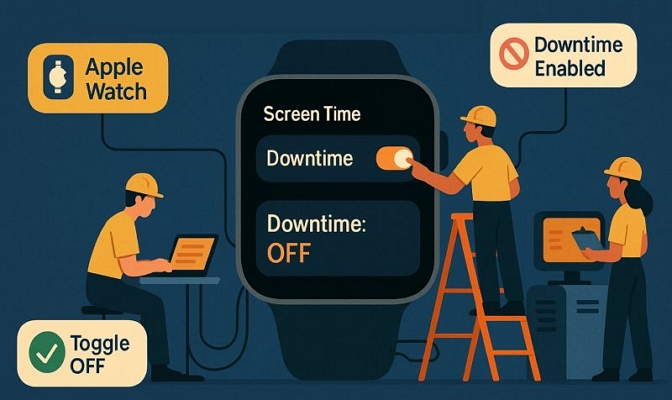
How to Turn off Downtime on Apple Watch with iPhone
The simplest way to control Downtime on your Apple Watch is through the paired iPhone. That’s because the Apple Watch mirrors whatever Screen Time settings are set on its paired iPhone. Below are two methods to help you use your Apple Watch freely again.
Of course, make sure your Apple Watch is within Bluetooth range, connected to the internet, and signed into the same Apple ID as the paired iPhone. Also, if your Watch is low on charge, give it a charge first, as settings do not sync immediately otherwise.
Way 1. Turn off Share Across Devices
Apple gives you a simple toggle that keeps all your Screen Time and Downtime settings the same across every Apple device signed into the same ID. It’s called Share Across Devices and when it’s turned on, your iPhone’s downtime schedule will also control your Apple Watch. However, if you want Downtime to stay active on your iPhone while keeping the Watch free from those limits, all you have to do is turn this setting off.
Once disabled, the Downtime periods on your iPhone will no longer apply to your Watch (or other devices). Of course, this also means usage history, app limits, and customizations will be stored separately on each device.
Follow these steps:
- Open the Settings app on your iPhone.
- Scroll down and tap Screen Time.
- Scroll to the bottom and turn off Share Across Devices by tapping the toggle (it should turn gray).
If the change doesn’t reflect instantly on your Apple Watch, just restart the Watch.
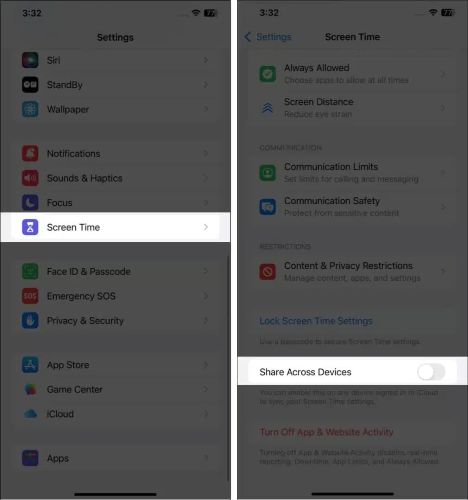
Way 2. Disable Downtime in iPhone
A more direct route is to turn off Downtime entirely. This will disable the scheduled restriction windows across all devices signed in with your Apple ID, including your Apple Watch. So, there will be no more “Downtime Started” banners or apps suddenly going greyed out. It just stops.
Still, this isn’t like turning off Screen Time. All the features like app tracking, time reports, content filters, and usage insights will stay active. You’ll also be able to keep Share Across Devices on, so your changes on your iPhone will also apply to your Apple Watch.
Here’s how to do it:
- This time, tap on Downtime in the main Screen Time settings menu.
- Toggle off Scheduled. Once you do this, the same page will refresh. And you’ll see the Turn Off Downtime option. Tap it once to confirm.
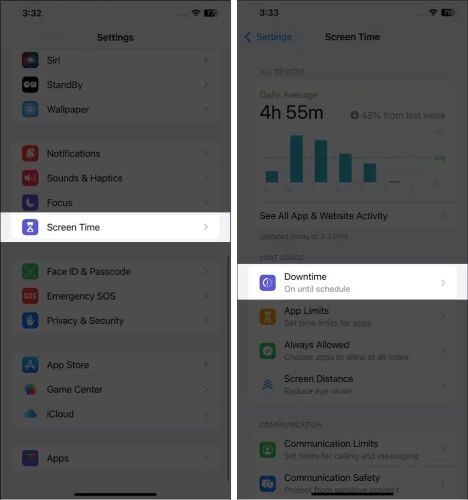
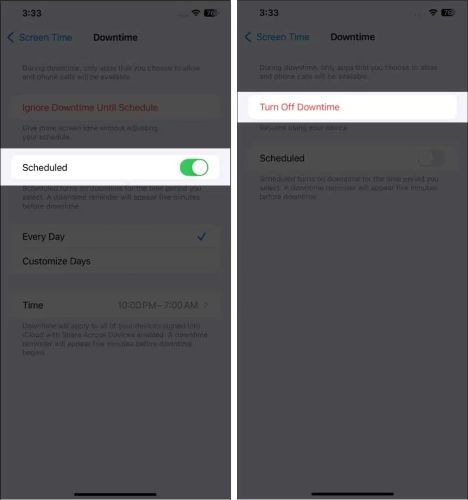
Done. The Downtime feature will be disabled on your iPhone, Apple Watch, and any other linked Apple devices.
Tip: Set Always Allowed Apps
Even without turning off Downtime completely, you can keep a few apps (like Podcasts, Spotify, or a meditation app) to stay usable on your Apple Watch by adding them to the “Always Allowed” list on your iPhone:
- Open Settings > Screen Time. Tap on Always Allowed.
- Under CHOOSE APPS, tap the green plus (+) next to any app you want available during Downtime. So, they are usable on your Apple Watch anytime.
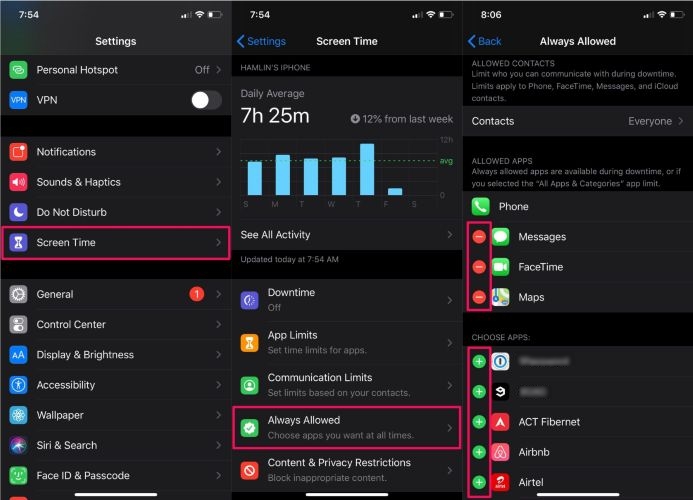
How to Turn off Downtime on Apple Watch Without iPhone
Apple Watch doesn’t have its own Screen Time settings. So, you can’t control Downtime directly when the paired iPhone isn’t available. The solution here is to factory reset the Watch itself. Once reset, you can sign in with a new Apple ID.
Keep in mind: this will erase all your Watch settings and any local data, like health stats, workout records, or alarms. After reset, you will need to turn off iCloud Activation Lock with the corresponding Apple ID and password, if Find My is enabled on Apple Watch before.
- On the Apple Watch, press the Digital Crown to open the app list.
- Tap the Settings app.
- Scroll down and select General. Then tap Reset.
- Choose Erase All Content and Settings.
- Enter your passcode when asked. On cellular models, choose whether to keep the plan or remove it. Finally, tap Erase All.

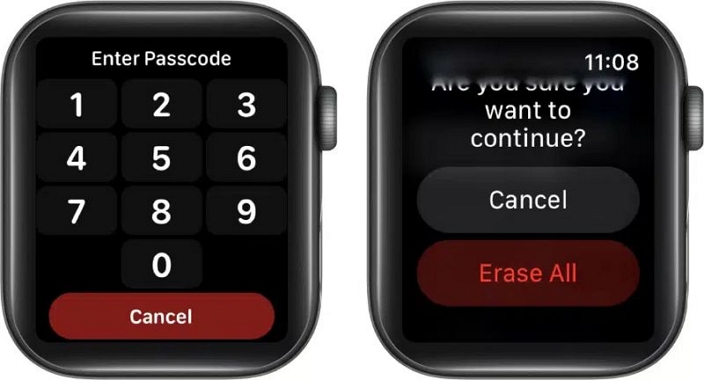
How to Turn off Downtime on iPhone Without Passcode
When you don’t have the Screen Time passcode, Apple doesn’t make it easy to remove Downtime. However, there’s an easy way out.
You can use a third-party tool like Passixer iPhone Unlocker to remove Screen Time from your iPhone. Once Screen Time is disabled, every restriction it enforced, including Downtime, will disappear from your Apple Watch too. This is because the Apple Watch just reflects the iPhone’s Screen Time settings.
Passixer supports all major iPhone models and iOS versions. And importantly, Passixer doesn’t wipe any data or touch your settings when turning off Screen Time on your iDevice.
Key Features:
- Help you get back in your locked iPhone or iPad without forgotten passcode or unworkable Face ID/Touch ID.
- Delete Apple ID from iDevice when your Apple ID is disabled or you can’t reset Apple ID password.
- Bypass iCloud Activation Lock on your iPhone/iPad without Apple ID or screen passcode.
- Remove MDM from your school or company’s iPad, enabling you to regain full control of the device.
Steps to Turn off iPhone Downtime Without Passcode
Step 1. Launch Passixer iPhone Unlocker on your computer and select the Screen Time option from the main screen.

Step 2. Connect the iPhone that’s paired with your Apple Watch with the computer.
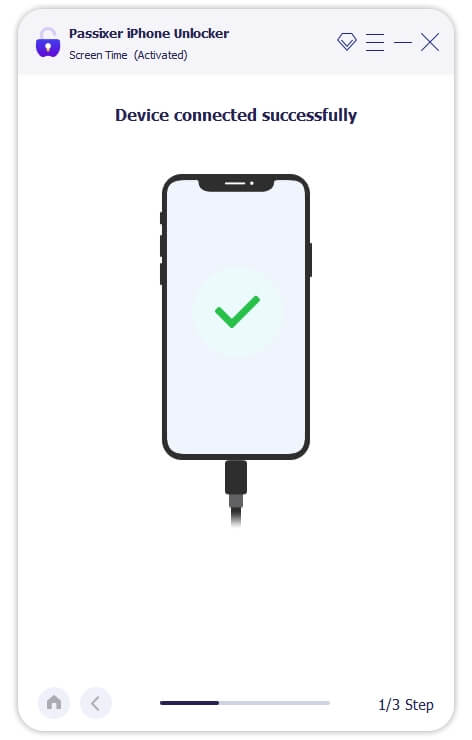
Step 3. Click Start to begin. Passixer will remove the Screen Time passcode from your iOS device without deleting data or altering any other settings.
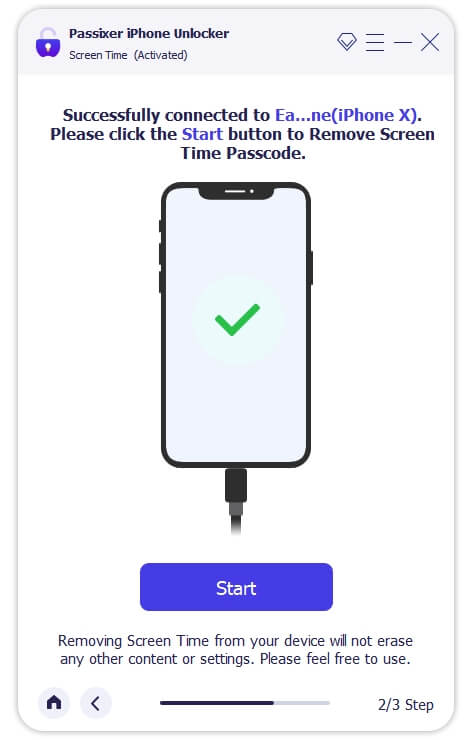
Once done, you’ll find that Downtime and other Screen Time limits are no longer active on your Apple Watch.
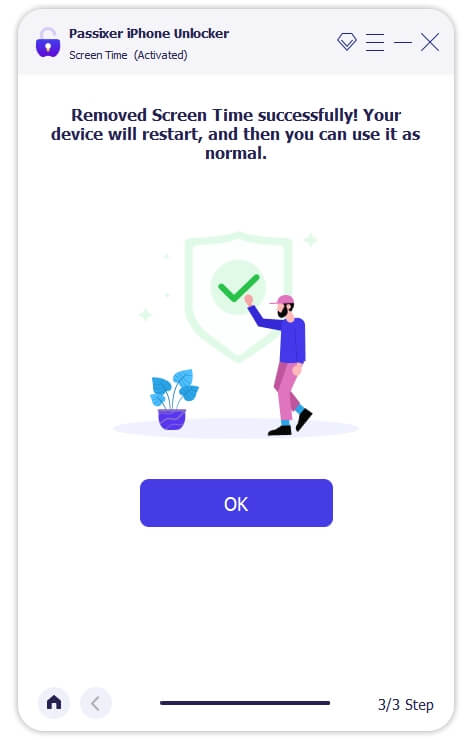
Apple Watch Downtime Won’t Turn Off [How to Fix]
When Apple Watch Downtime doesn’t turn off even after you’ve disabled it from the iPhone, it is mostly because of a corrupted sync issue. Now, this could be due to cached schedules, old Focus settings, or leftover sync data.
All this might be causing the Watch to keep following outdated Screen Time restrictions. So what you have to do is—simply make sure that these things aren’t getting in the way. That’s where we start. Here are all the fixes.
Fix 1. Re-pair Apple Watch and iPhone
One way to force a fresh sync is by unpairing and then repairing your Apple Watch. This will wipe out all cached schedules and Focus settings tied to Downtime while letting you restore everything else from backup.
Here’s how to do it:
- Bring your Apple Watch and iPhone close.
- Choose the My Watch tab in the Watch app on your iPhone.
- Tap All Watches at the top and then hit the (i) button next to your current Watch.
- Choose Unpair Apple Watch at the bottom.
- If your Watch has a cellular plan, decide whether to keep or remove it.
- Confirm your Apple ID password when prompted.
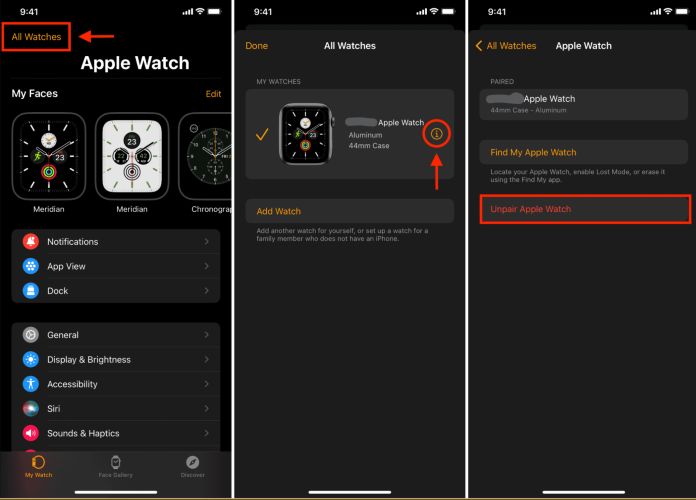
Once it completes, bring your Apple Watch near the iPhone for fresh connection. This time, choose Restore from Backup which will keep all your Health data and past activity, but ensure old Screen Time or Downtime rules are cleared out.
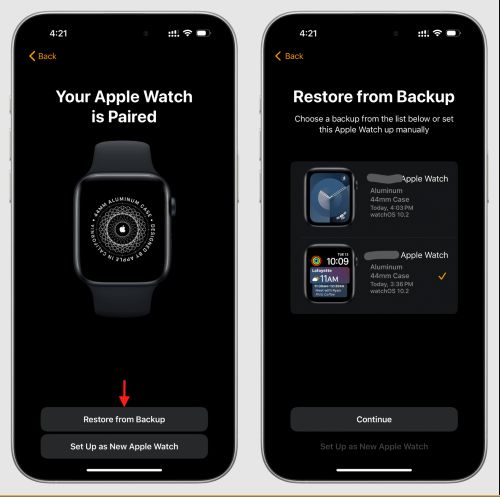
Fix 2. Turn off iPhone Screen Time
If unpairing didn’t work or you just want a quicker fix, you can try refreshing the Screen Time settings altogether. This method forces a full reset of Screen Time across your entire ecosystem. And it has helped many users clear stubborn downtime schedules from their Apple Watch.
The idea is simple: turning off Screen Time on your iPhone will disable all Downtime restrictions. And yes, you can always turn Screen Time back on later.
Just note: this will erase all your custom app limits, Downtime windows, and filtering rules. You’ll need to set them up again from scratch.
Here’s how:
- Go to your iPhone Screen Time settings page.
- Scroll all the way down and tap Turn Off Screen Time. On some older iOS versions, you will see Turn Off App & Website Activity instead.
- Enter your Screen Time passcode when prompted and confirm.
Once done, restart your iPhone and check if Downtime has disappeared from the Apple Watch. If yes, you can re-enable Screen Time again after a restart while ensuring Share Across Devices is off.
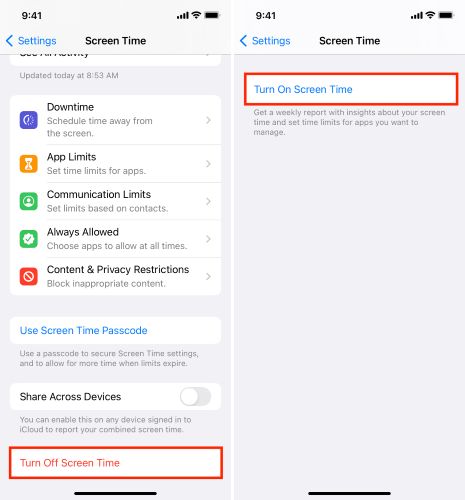
Fix 3. Reset Network Settings
If nothing else has worked, one drastic but often effective solution is to reset your iPhone’s network settings. It resets the entire communication layer that iCloud and Apple ID use to sync Screen Time between your devices.
This will also revert your iPhone’s Wi-Fi, Bluetooth, VPNs, and network settings back to factory defaults. However, it won’t delete your photos, apps or personal data.
It’s a bit of a hassle. Still, if your Apple Watch keeps showing Downtime even when it’s off on its paired iPhone, this will just solve it. Here’s how to do it:
- On your iPhone, open Settings > General > Transfer or Reset [Device] > Reset.
- Tap Reset Network Settings.
- Confirm when prompted.
Your iPhone will reboot and reset all network-related settings to default.
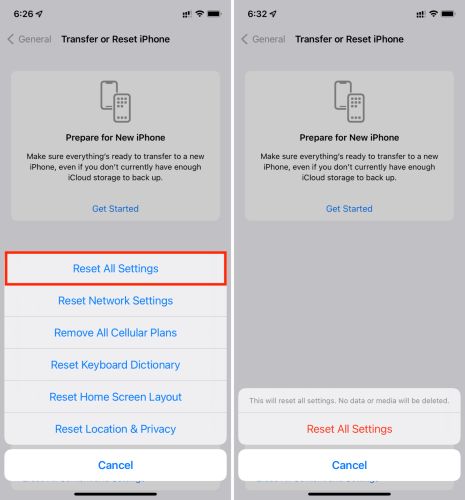
Fix 4. Contact Apple Support
Now, if Downtime still refuses to go away from your Apple Watch, then you’ve pretty much exhausted everything that can be done from your side.
There could be a system-level sync issue that runs deep in iCloud, Screen Time, and device pairing. Even Apple discussion threads say the same—once you’ve tried all the known methods, the next step is to escalate.
So it’s best to contact Apple Support directly. They’ll be able to run remote diagnostics, check for any bugs or account issues linked to your Apple ID, and guide you through the final steps if any.
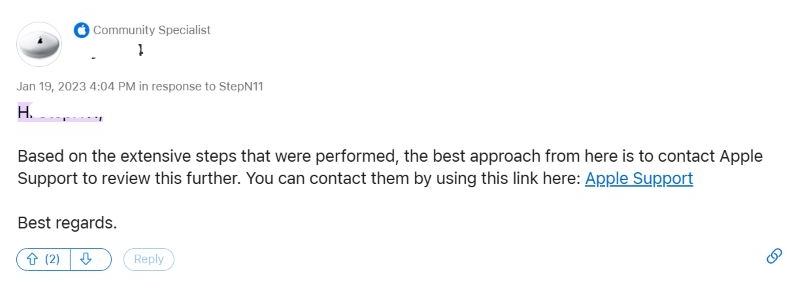
Conclusion
That’s everything on how to turn off Downtime on Apple Watch. We’ve also walked you through the usual reasons why you can’t disable Downtime on Apple Watch.
Passixer iPhone Unlocker stands out as the easiest way to disable Screen Time restrictions when the passcode is forgotten or Apple itself doesn’t offer a fix for. That’s it. Now you’re all set to use your Apple Watch anytime, anywhere, and downtime-free.
