Privacy protection is paramount in every mobile technology space, and Apple did well integrating one of the most rigid security systems into its smartphones to ensure users’ data is safe from prying eyes. You have 3 groundbreaking security systems you can select from to protect your device, from Face ID to Touch ID, and screen passcode.
Of all, screen passcode is the most universal, as you need it for nearly all unlock processes, whether you just turned on your device, or Face ID/Touch ID fails. But sometimes you might lose or forget the passcode to unlock your device. In case you are faced with this issue and need a solution, you can try any of the 7 safe solutions including Passixer iPhone Unlocker in this post to bypass your iPhone PIN with or without restoring your device. Keep reading!
Part 1. How to Bypass iPhone PIN Lock without Restoring
For folks that don’t want to restore their iPhone for bypassing PIN, follow any of the 3 solutions below to do that.
Way 1. Bypass iPhone PIN via Other Unlocking Options
As previously stated, Apple offers 3 rigid security systems that you can choose from to protect your iPhone. In case the screen passcode option fails, then it’s time to select one of the last two security unlock options if you have set them before, depending on your iPhone model.
If you use an iPhone without the home button, then swipe up your screen to use the Face ID unlock technology to bypass the screen lock. But if your iPhone supports the home button, then place your finger on the Touch ID to unlock the device.
Although this solution would work, it all depends on whether or not you just restarted your device. In case you are just turning ON your iPhone, you must use the screen passcode to unlock the iPhone. Also, you must have unlocked your iPhone once in the last 48 hours for this solution to work. If none of this is validated, then you cannot bypass your iPhone PIN with any of the other unlocking options recommended.
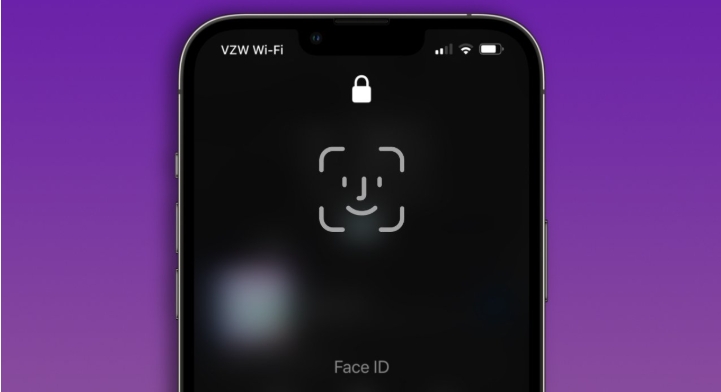
Way 2. Bypass iPhone PIN Using Previous Passcode
If you can’t access your iPhone because you forgot the passcode you just reset and your iPhone is running iOS 17 or later, don’t miss this method. This method allows you to completely unlock your phone using your old passcode without data loss. Simply follow the steps below to bypass your iPhone PIN easily.
Note: This method is valid within 72 hours after changing your iPhone PIN.
Step 1: Enter wrong passcodes continuously until you see the iPhone Unavailable message. Then, tap Forgot Passcode.
Step 2: Choose Enter Previous Passcode.
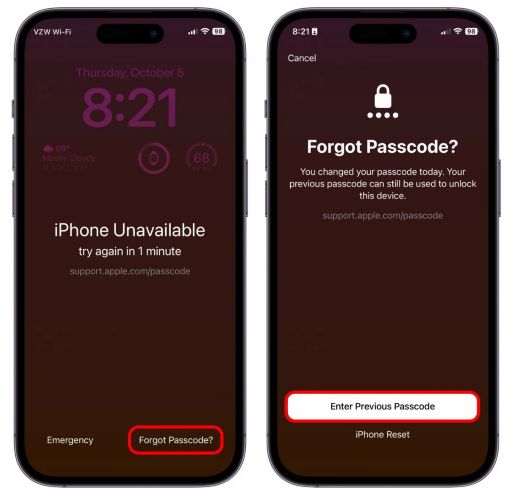
Step 3: Input your old passcode and set a new one. Now, you can open and use your iPhone as normal.
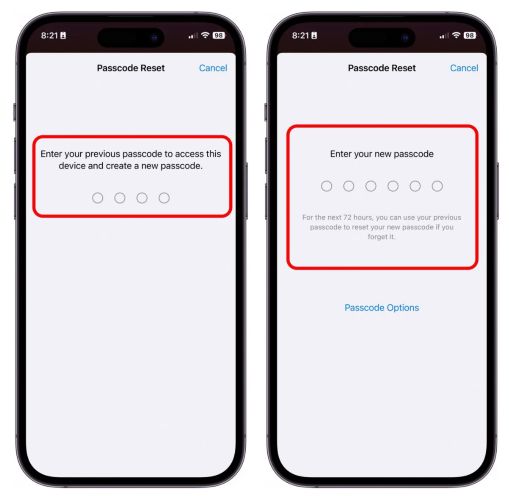
Way 3. Bypass iPhone PIN with Siri
Siri is the voice to action technology designed by Apple and tucked into all iOS and macOS to assist end-users with carrying out one or two operations in case they aren’t in contact with the device. With this technology, you can also trick your iPhone to bypass the screen lock without restoring the smartphone.
This suggested solution is free to implement. However, it works for only iOS 8.0 to 10.3. If your iPhone is running on the related iOS, and you have an issue bypassing the screen lock, follow these instructions to remove PIN with Siri.
Step 1: Hold down the Home button to enable Siri on your iPhone. Once that’s done, proceed to command Siri to launch the world clock. You can do this, by saying Hey Siri, what time is it in Canada, and the world clock will come up.
Step 2: At the top right corner of the page displayed, click on the + to launch and customize another time.
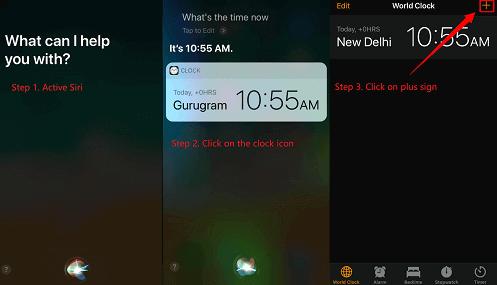
On the next screen, type anything in the search field and click on it. Hit the Select All button to highlight all texts. After that, tap on the Share icon and select Messages as your preferred option to export the selected text.
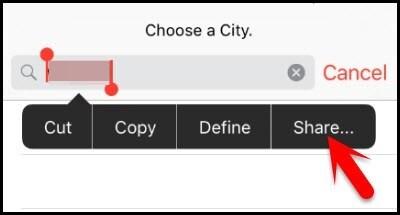
Step 3: Now, the text message app will come up. In the To field, type any text there and hit the Return button on your keyboard.
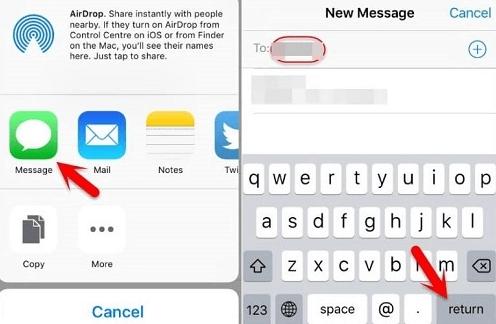
Without delay the To field will turn green. Kindly click on the Add icon (also known as the +) and select Create New Contact and the new interface that comes up.
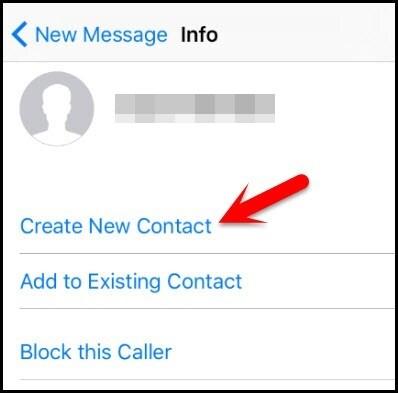
Step 4: On the contact fill-up screen, tap on Add Photo and click Choose Photo to open the Photos App on your iPhone.
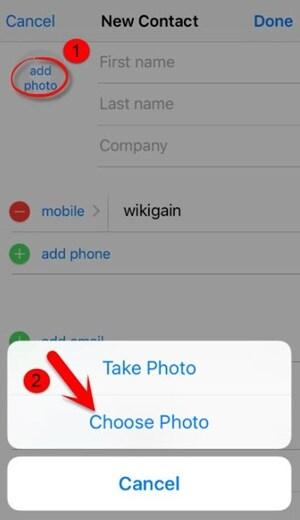
Browse through the album and select one of the images displayed.
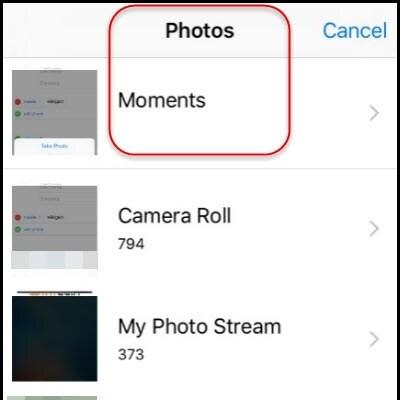
Wait a few seconds, then press down the Home button to bypass your iPhone PIN without restoring.
Part 2. Restore iPhone to Bypass iPhone PIN
In case the solutions above fail to work or your device doesn’t meet the specified requirements, then it’s time to bypass your iPhone PIN via restoration. Here are the 4 recommended solutions to follow.
Way 1. Use Passixer iPhone Unlocker
Passixer iPhone Unlocker is a multifunctional iOS unlock utility capable of handling 6 types of locks on your device. It’s one of the most professional and meticulous software you can count on to help you unlock your iPhone PIN without compromising your device. It doesn’t matter whether your PIN is 4-6 digits, alphanumeric, or alphabets, Passixer will surely help you reclaim access to the device by easy and quick PIN removal. Certainly, you can also use this software to handle the screen lock including Face ID and Touch ID on your iPhone.
Key Features
- With 3 steps you can unlock your iPhone PIN with high accuracy and precision.
- Easily get rid of the iCloud activation lock without Apple ID.
- Compatible with all iOS versions, including the latest iOS 17.
- Tackles 6 types of security iOS challenges, from removing iCloud activation lock, Apple ID, MDM, iTunes encryption, and more.
If you need to bypass an iPhone PIN, restoring the device is a straightforward method. To make the process easier to follow, here’s a detailed video tutorial that walks you through each step:
Stepwise Guide to Bypass iPhone PIN with Passixer
Step 1: Install Passixer on a computer system, which could be Windows or Mac. Launch the software and hit the Wipe Passcode tile.

Click Start on the next interface and connect your iPhone to the computer via the most appropriate USB cable.
Step 2: Wait for Passixer to recognize your device and display the details. Check if the info displayed corresponds with your device, then click Start again to download a firmware package to unlock your device.

Step 3: When the download is completed, you can see a Next option and just hit it. Then, enter 0000 in the appropriate field to confirm your unlocking operation after reading the related warnings. At last, click Unlock again.

Now, Passixer will unlock your iPhone PIN immediately. Be patient until the process is completed, then detach the iPhone from your computer and start using it without restrictions.

Way 2. Use iTunes/Finder/Apple Devices
Here is another noteworthy solution to try out when you have issues trying to bypass the screen passcode on any iPhone. The iTunes/Finder app helps you remove PINs from your device by restoring the system, which often results in data loss.
When you unlock your iPhone with iTunes or Finder, the device automatically forgets all settings and content installed on it. You don’t have to subscribe or pay a dime to use this solution. However, you must have synced your device with iTunes on your PC/Mac and ensure Find My is disabled on your iPhone in the past to avoid connectivity confirmation.
If you’ve done this, kindly get an authentic USB cable, and follow the steps below to unlock your iPhone with iTunes/Finder.
Step 1: Use the USB cable to connect your iPhone to the computer installed with iTunes.
Step 2: Run iTunes. Then click the Device option and select Summary.
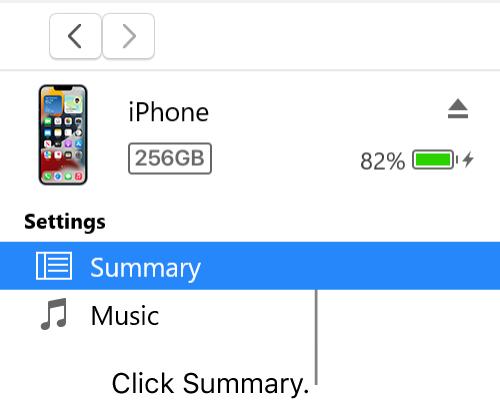
Step 3: Choose Restore iPhone and follow the onscreen instruction to finish the restoring process.
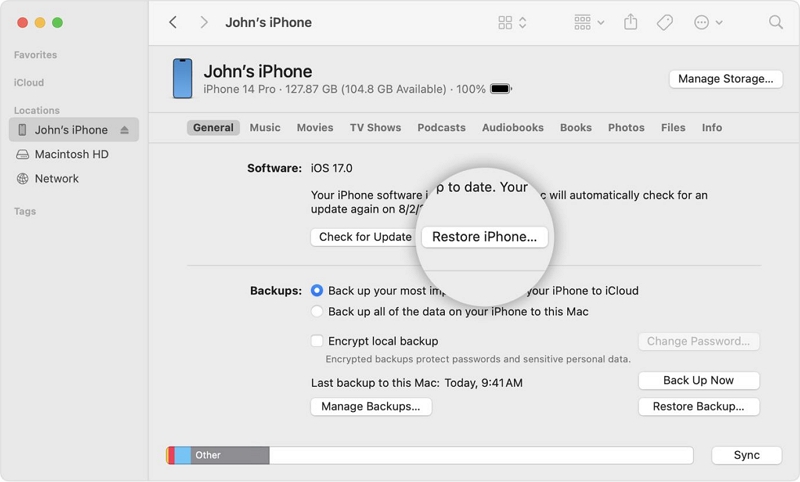
Updated: You can use the Apple Devices app instead of iTunes in Windows 10 or later and here is how to factory reset iPhone with Apple Devices.
Step 1: Get Apple Devices on your Windows computer from Microsoft Store.
Step 2: Run Apple Devices. Then connect your iPhone to the PC.
Step 3: Locate your iPhone in Apple Devices and select General in the left bar.
Step 4: Find Restore iPhone in the right pane and click it. After that, follow the onscreen instructions to reset your device.
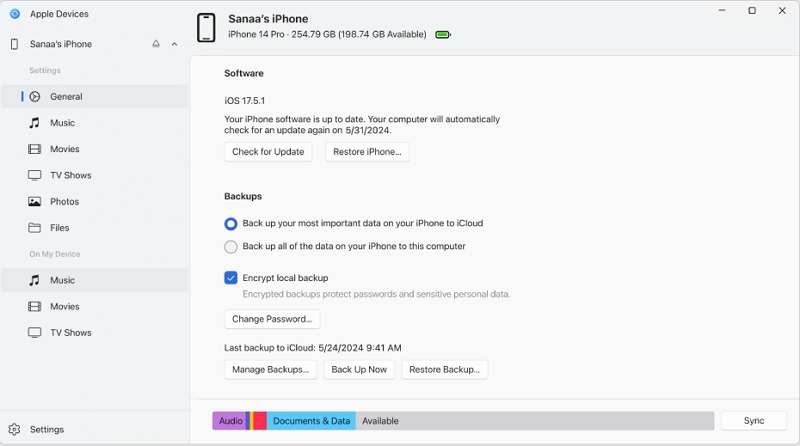
Way 3. Use iCloud
iCloud also comes in handy when you need to deal with lost or forgotten passcodes on your iPhone. This Apple’s native storage facility helps you restore your device by erasing all content and settings, so the forgotten or lost PIN is removed either. However, you must have the Find My feature enabled on your device, plus ensure you remember your Apple ID details.
Once you are able to achieve this, your iPhone refreshes and seems like a newly purchased device. Apply the simple instructions below to bypass your iPhone PIN with iCloud.
Step 1: Visit iCloud.com and enter your Apple ID details in the space provided. Ensure the details tally with the credentials you have on the locked iPhone.

Once done, provide the 2FA security code if necessary and select Find My from the options displayed.

Step 2: Next, iCloud will search for your device using the GPS tracking system. After that, you will find the interface below:
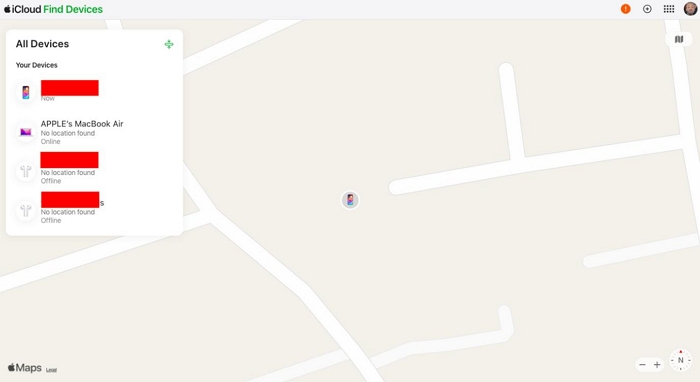
Head to the top of the screen and click All Devices. Choose the locked iPhone from the drop-down menu to proceed.
Step 3: Now, click the Erase This iPhone icon, situated on the left hand side of your screen and confirm your click by clicking the appropriate button.

Wait patiently for your iPhone to reset and reboot.
Way 4. Use Erase Option on Lock Screen
Here is our last unlock trick that you can use to regain access to your iPhone. This solution requires that you use the Erase iPhone option, which enables you to reset your device on the lock screen. To use this solution, your iPhone must be running on iOS 15.2 or later as well as internet-connected and you have the Apple ID.
You can follow the steps below to use the Erase iPhone option.
Step 1: Type wrong passcodes on your iPhone 5-7 times to access the security lockout/available screen. Select the Erase iPhone tab at the bottom right corner.
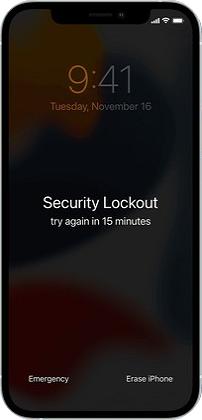
Step 2: An interface titled, Erase All Content & Settings will automatically pop up. Click Erase iPhone again then enter the password to the Apple ID displayed in the field provided.
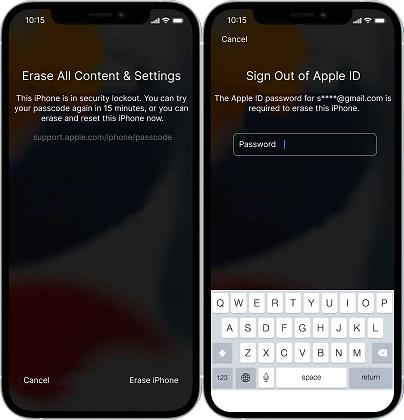
Step 3: Wait patiently for your device to restore, then proceed to set it up again.
Updated: If you have iOS 17 or later on your iPhone, then you will see the Forgot Passcode option instead of Erase iPhone in the unavailable phone screen. To access and use the previous Erase iPhone option, here is how.
Step 1: Tap Forgot Passcode at the bottom right corner of locked screen.
Step 2: Choose iPhone Reset > Start iPhone Reset.
Step 3: Provide your Apple ID password and confirm with Erase iPhone option. Next, the erasing process will begin.
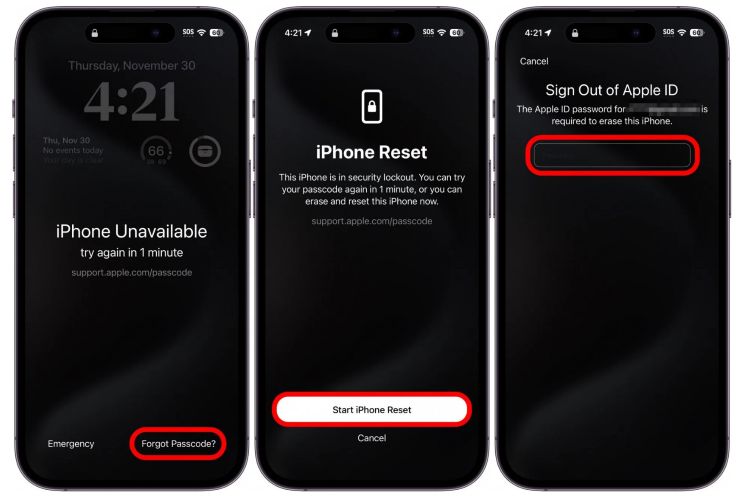
Conclusion
With the instructional guide above, bypassing your iPhone PIN just became easier than ever before. You now have the 7 safe solutions to bypass iPhone PIN with or without restoring. All solutions cover both new and old iPhone models and iOS. Passixer iPhone Unlocker is our best solution from the guide. The software offers an easy way to unlock your iPhone after losing the security unlock PIN.
