If you are traveling abroad, you will need to use a local SIM card to avoid international roaming charges. Therefore, unlocking your SIM becomes inevitable. Besides allowing you to switch carriers, a SIM unlock code protects your privacy by preventing unauthorized access to your iPhone. In addition, it helps you when you lose your SIM card and also ensures your iPhone goes for a better price in the secondhand market.
Can you easily get your SIM unlock code? Yes, you can. This article covers everything about unlocking the SIM on your iPhone and enabling access to any network without any hassle.

Part 1: What Is a “SIM Unlock Code?”
Very often, people confuse terms like “SIM Unlock Code,” “SIM PIN,” and “PUK.” Let’s get these aspects cleared once and for all.
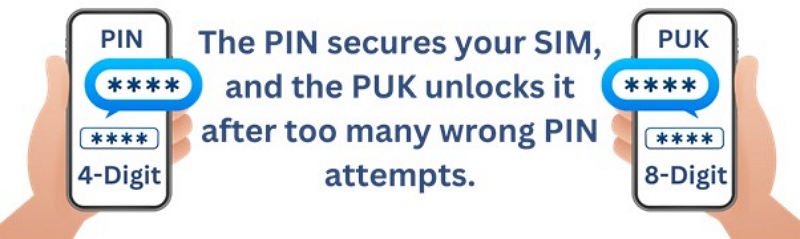
In short: SIM Lock = carrier control over your iPhone, while SIM PIN/PUK = user control over SIM security.
Part 2. How to Get a SIM Unlock Code from Carriers
The most common and reliable way is to request it directly from your carrier.
Method 1: Request from Carrier
Step 1: Contact your carrier via website, app, or customer support.
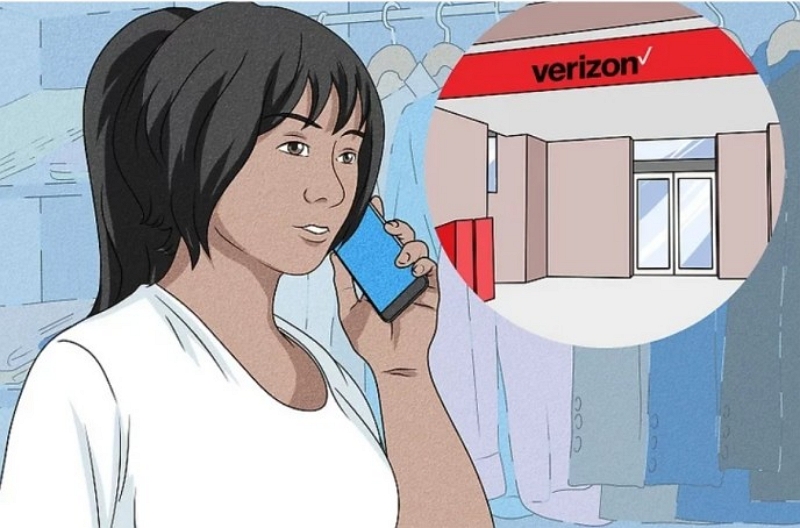
Step 2: Check if your iPhone meets unlock eligibility (usually: paid in full, active for 40–60 days, not reported lost/stolen).
Step 3: Submit your unlock request via the online form or follow the app-based process.
Step 4: Receive the unlock code.
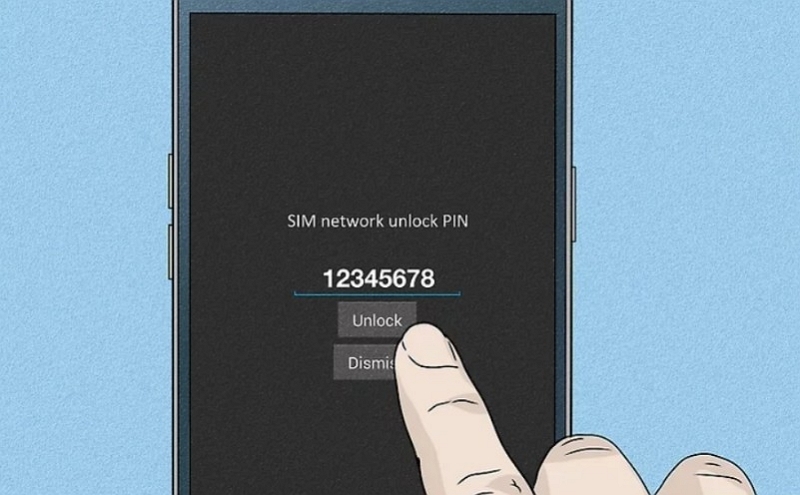
Step 5: Apply the code. Insert a non-native SIM and enter the code when prompted.
Examples of Carrier Rules:
- AT&T : Device must be active for 60+ days, paid off, not reported lost/stolen. Request via AT&T Device Unlock Portal.
- Verizon: Most phones unlock automatically after 60 days. Contact support only if exceptions apply.
- T-Mobile: Must be active 40+ days, paid off, not reported lost/stolen. Unlock via T-Mobile website or app.
Cost: Usually free if you meet eligibility requirements.
Method 2: Online Paid Services
Third-party unlock services are particularly helpful when carrier support is slow or unavailable. Online paid services like simunlockpin.com offer free or paid unlock codes via IMEI input. Users may also be required to complete app downloads or surveys to verify human status. The procedure is simple.
Step-by-Step Process
Step 1: Dial *#06# to get IMEI.
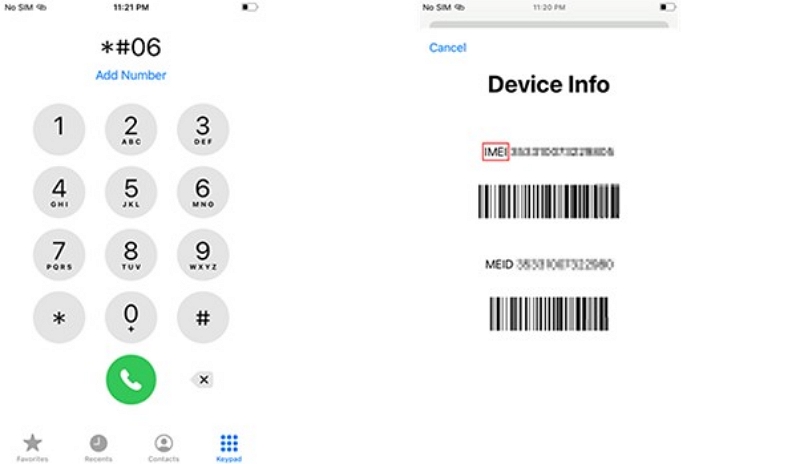
Step 2: Enter IMEI on service.
Step 3: Select the carrier and device model.
Step 4: Complete the steps, such as paying a fee. Completing surveys or downloading apps is required for free unlocks.
Step 5: Enter the unlock code on the locked phone.
Part 3. How to Unlock SIM Without a Code?
Unlocking a SIM without a code depends on what kind of lock you’re dealing with. Let’s look at the options available.
Method 1: Contact Carrier
If your SIM is locked due to PIN errors, carriers can provide a PUK code.
Step 1: Identify your carrier by checking the SIM packaging or removing the SIM to view the carrier’s name.
Step 2: Use the carrier’s website or app, or call customer service to access carrier support.
Step 3: Verify your identity by providing the SIM number, account details, or registered ID.
Step 4: Request your carrier to share the PUK code or PIN reset. Usually, carriers display it online or send it via SMS or email.
Step 5: Enter the PUK code on your device and set a new SIM PIN after the successful unlock.
For example,
- Airtel India – Call 121 or log into the Airtel Thanks App. The SIM packaging often includes a PUK.
- Jio – Use the MyJio app or call 199.
Caution: Entering the wrong PUK 10 times permanently disables your SIM.
Method 2: Request SIM Replacement
If the SIM can’t be unlocked, ask your carrier for a replacement (physical SIM or eSIM). This can be done online, in-store, or via phone support. Only the account holder can authorize it, preventing SIM swap fraud.
Option 1: Online via AT&T account
Step 1: Sign in to your AT&T account.
Step 2: Go to Devices and select the one that needs a new SIM.
Step 3: Manage Wireless > Device Options > Manage your SIM.
Step 4: Choose “Get a new SIM” or “Get a new eSIM.” Follow the prompts.
Option 2: Visit an AT&T Store.
Step 1: Visit an AT&T Store with your device and ID.
Step 2: Request a physical SIM replacement or eSIM activation card.
Step 3: The staff verifies your account and activates the new SIM on the spot.
Option 3: Call AT&T Support.
Step 1: Dial 800.331.0500 (U.S.) or 611 from your AT&T mobile.
Step 2: Verify your identity and request a SIM replacement.
Step 3: They may guide you to a nearby store or ship a SIM kit.
Caution: Please note that the original account holder or authorized user alone can activate a new SIM. It protects against SIM swap fraud and unauthorized access.
Method 3: Use Manufacturer Support
Apple does not unlock devices directly but processes requests from carriers. Once approved, the unlock is completed remotely. Insert a new SIM and restart your iPhone to activate the unlock.
Apple – iPhone Unlock Support
Though Apple does not unlock iPhones directly, it facilitates unlocks through your carrier.
Step 1: Check if your iPhone is carrier-locked.
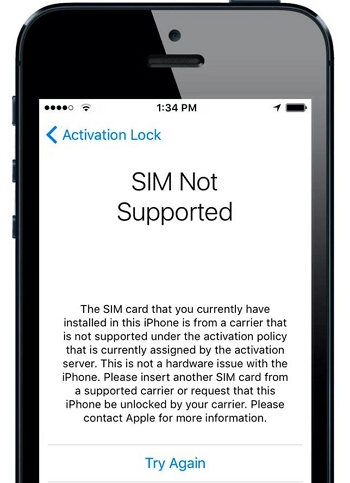
Step 2: Contact your carrier and request an unlock. Apple requires the carrier to initiate the unlock.
Step 3: Once approved, Apple processes the unlock remotely. You receive confirmation via SMS or email.
Step 4: Insert a non-native SIM and restart your iPhone. The unlock activates automatically.
Samsung offers a feature known as OEM Unlock, a bootloader unlocking activity required for advanced operations. It is not a carrier unlock. You do not need it for basic SIM unlocks. Please note that bootloader unlocking can cancel the warranty and erase all data.
Method 4: Quick Alternative – Passixer iPhone Unlocker
Unlocking your SIM via the official carrier support route takes time. If you are looking for a quick-fix solution, try Passixer iPhone Unlocker, a reliable alternative. This solution works for almost all carriers regardless of your location.
Step-by-step Guide:
Download and install Passixer iPhone Unlocker on your PC. Open the tool and select Remove SIM Lock.
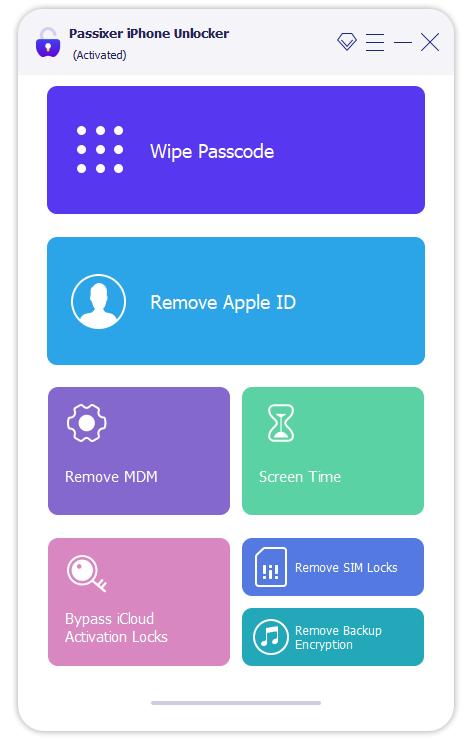
Use a USB cable to connect your iPhone to your PC. When prompted, tap “Trust” on your iPhone.
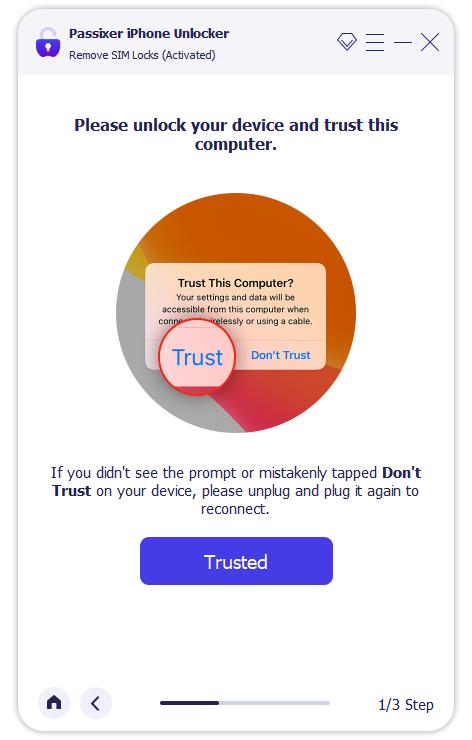
Click Start to begin the iOS jailbreak. Follow the on-screen instructions carefully.
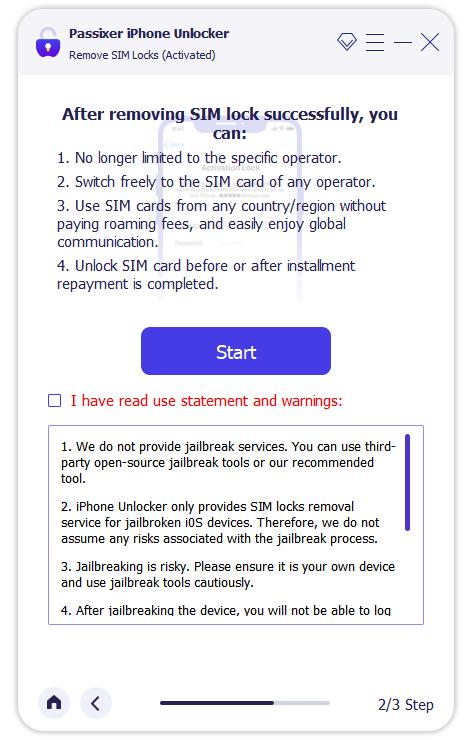
Passixer will detect your iPhone. Confirm the device information, then click “Start SIM Lock Removal”.
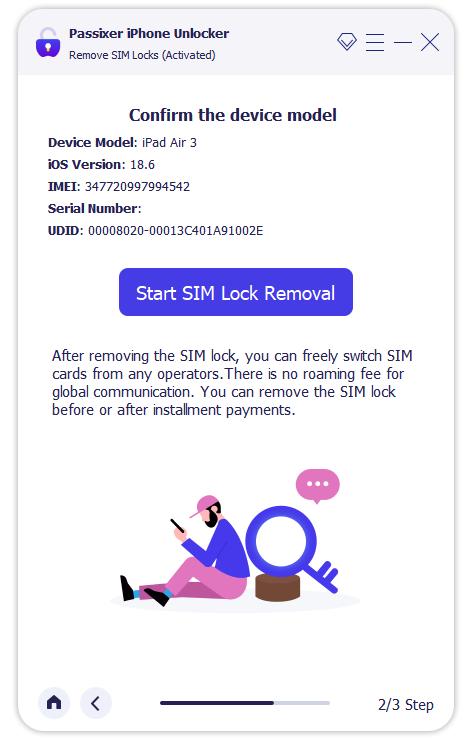
Disable all Wi-Fi connections on your iPhone. The unlocking process will take a few minutes — keep the device connected.
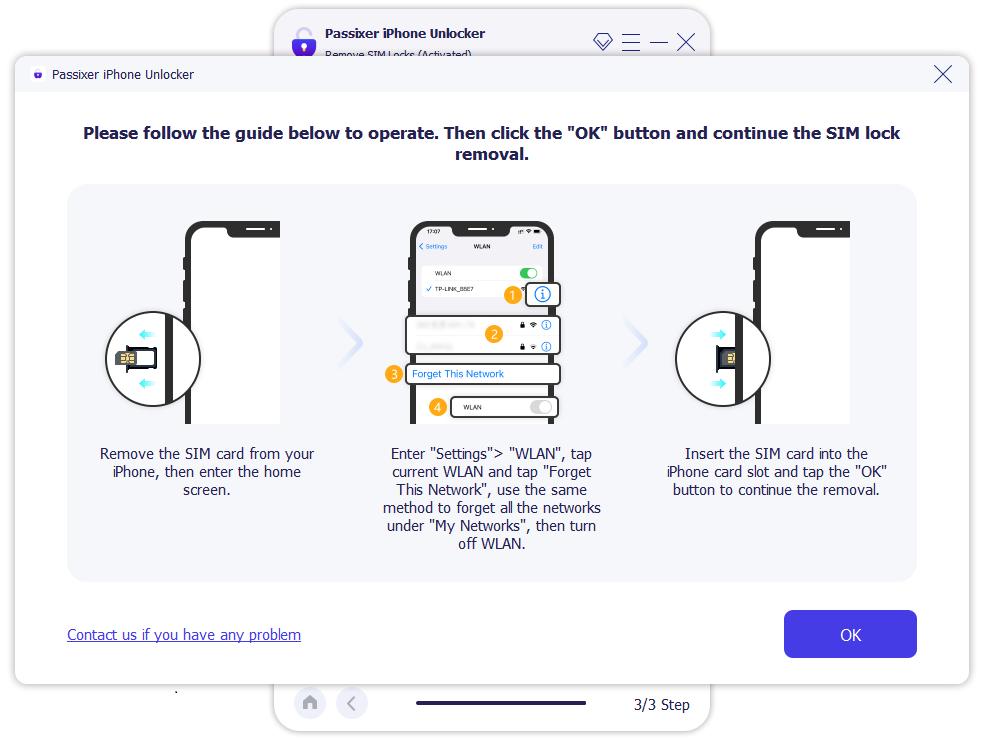
When you see “SIM Locks Removed Successfully”, click OK. Your iPhone is now SIM-free and ready to use with any carrier.
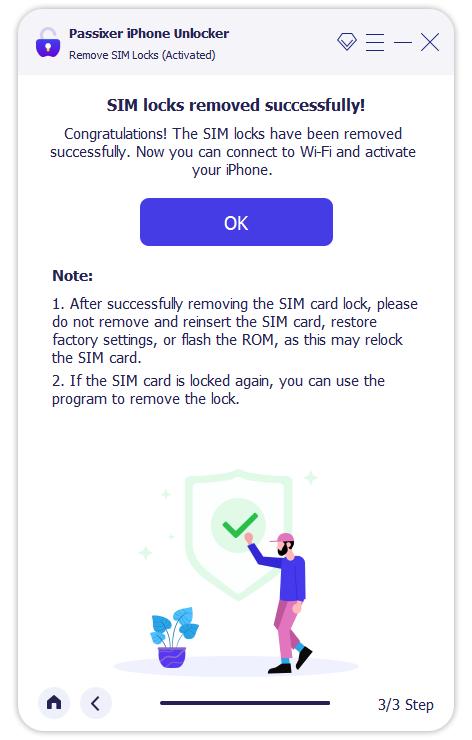
Warning: Avoid shady apps or bypass tools.
Part 4. Related Questions About SIM Unlock Code
Conclusion
Unlocking your SIM is essential for switching carriers, traveling abroad, and protecting your data. While carriers provide free unlock codes under certain conditions, delays are common. For a faster, hassle-free solution, Passixer iPhone Unlocker is a reliable alternative that works globally.
