When you try to unlock a second-hand iPad or an iPad you haven’t used for a very long time and you get the “Apple ID Cannot Be Used To Unlock This iPad”, it might be as a result of incorrect login credentials, iCloud Activation Lock, etc.
However, regardless of the reason you might be encountering this issue, don’t panic.
Our team of tech experts has researched several solutions and come up with the best ways to fix the “Apple ID cannot be used to unlock iPad” problem. Read on to learn these techniques!
Part 1: Why Does It Say Apple ID Cannot Be Used To Unlock This iPad?
The main reason why your device says “Apple ID Cannot Be Used To Unlock This iPad” is that the Apple ID you’re trying to use to log in to get past the activation lock screen is different from the one originally used to set up the iPad. Maybe you’ve mistakenly entered the wrong Apple ID and password or you forgot them. Or you’re trying to use your own credentials to unlock iCloud Activation Lock on a second-hand iPad that is signed with the previous owner’s Apple ID.
Part 2: Workable Solutions To Fix Apple ID Cannot Be Used To Unlock This iPad
The following are some of the most efficient solutions you can use to fix Apple ID cannot be used to unlock this iPad.
Solution 1: Bypass Activation Lock Without Apple ID or Password Using A Smart Tool
Passixer iPhone Unlocker can help you fix Apple ID cannot be used to unlock this iPad problem in any circumstance. Whether you forgot your Apple ID and password or you purchased a second-hand iPhone/iPad without asking the previous owner for Apple ID credentials to remove activation lock screen, or more, the tool will provide you with the perfect solution to fix the problem.
But that’s not all! Passixer iPhone Unlocker also offers iPad unlock solutions like MDM removal, Apple ID removal, screen lock removal, Screen Time restrictions removal, etc. And you don’t need to be tech-savvy to be able to use these features.
Key Features
- High compatibility with all iPhone and iPad models running both old and latest iOS/iPadOS versions (iOS 17/iPadOS 17 or earlier).
- Efficiently remove iTunes backup password without deleting iPhone data.
- Remove Apple ID from your used iPhone/iPad without password and previous owner’s help.
- Remove or recover iPhone Screen Time passcode in one click without losing data.
How to use Passixer iPhone Unlocker to bypass activation lock without Apple ID or password:
Step 1: Launch the “Paasvers iPhone Unlocker” on your computer (Windows or Mac) after you complete installation. Then, connect your iPad to the computer and click on “Bypass iCloud Activation Lock”.

Step 2: Before you dive into the activation lock bypass, Passixer iPhone Unlocker will require you to first perform a safe jailbreak on your iPad. You just need to click on the “iOS Jailbreak Tutorial” to learn how to execute the task.
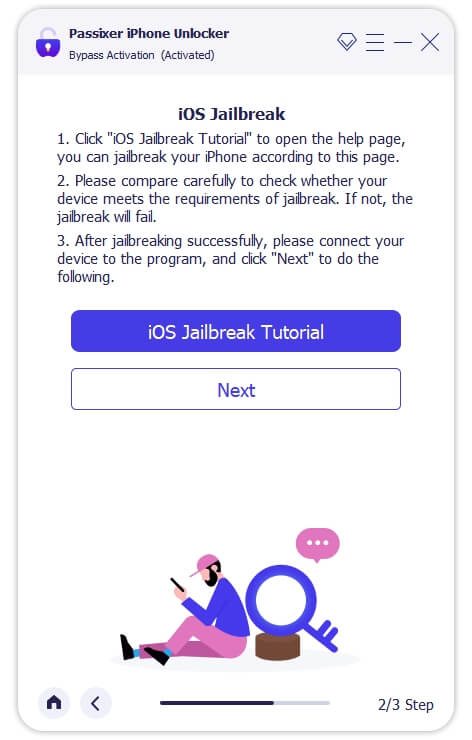
Step 3: After you complete the Jailbreak, click the “Next” button. Then, the tool will generate your iPad information on your screen. Please confirm every detail and click on “Start” to proceed.
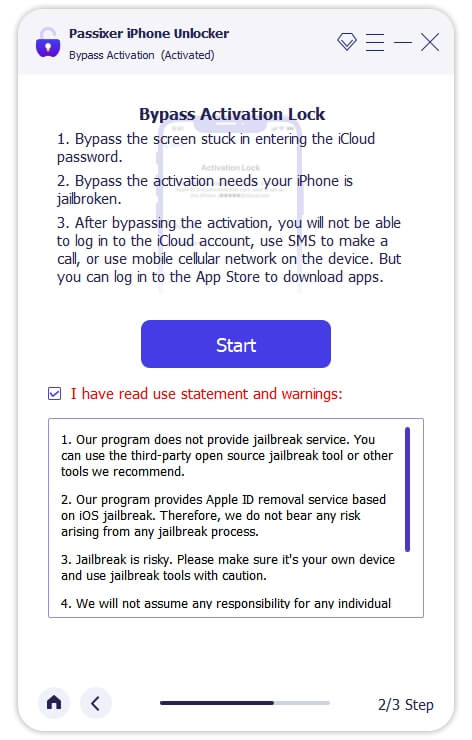
Step 4: Passixer iPhone Unlocker will begin the activation lock bypass. This process should take a few minutes. Afterward, disconnect your iPad from the computer and click OK to finish.
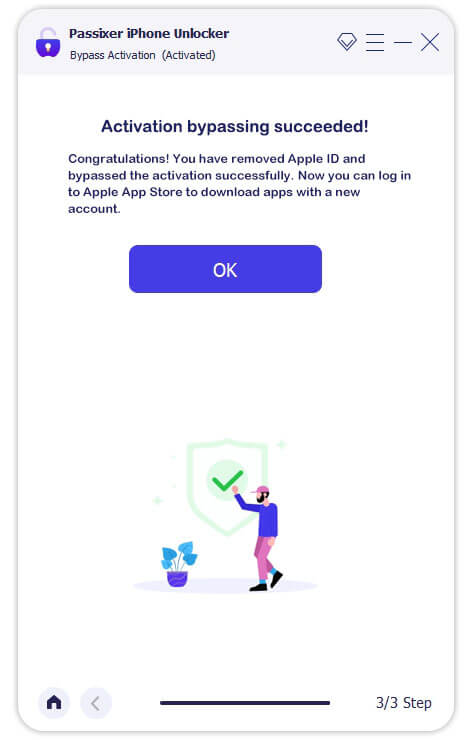
 Note:
Note: - The activation lock will be activated again once you restart, factory reset, or flash the firmware of your iPhone.
- You will be able to access your iPhone without the activation lock screen. However, you’ll be restricted from using your iPad cellular data, logging into iCloud, and making phone calls.
Solution 2: Recover Apple ID
You might be using the wrong Apple ID credential to unlock your iPad. So, if you’re not sure of the Apple ID address you’re using to perform the unlock operation, we advise you to look it up via the Apple ID website by following the steps below:
Step 1: Open “Apple ID website” in your browser.
Step 2: Click on “Forgotten Your Apple ID or Password?”.
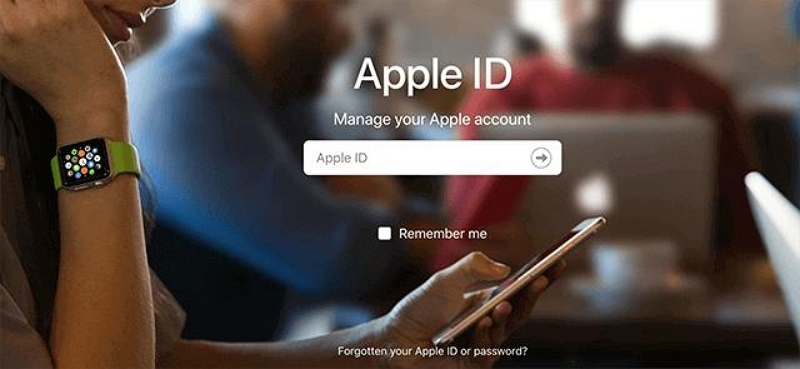
Step 3: On the new page, you should see a link that says “Look it up”. Click on the link to look up your forgotten Apple ID.
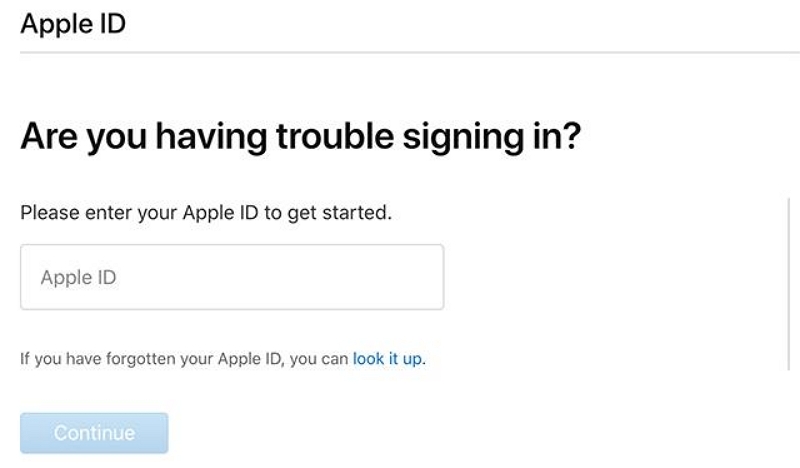
Step 4: You’ll be required to provide your first and last name and the email address associated with the Apple ID. Please enter the correct information into the relevant fields. Then, click “Continue”.
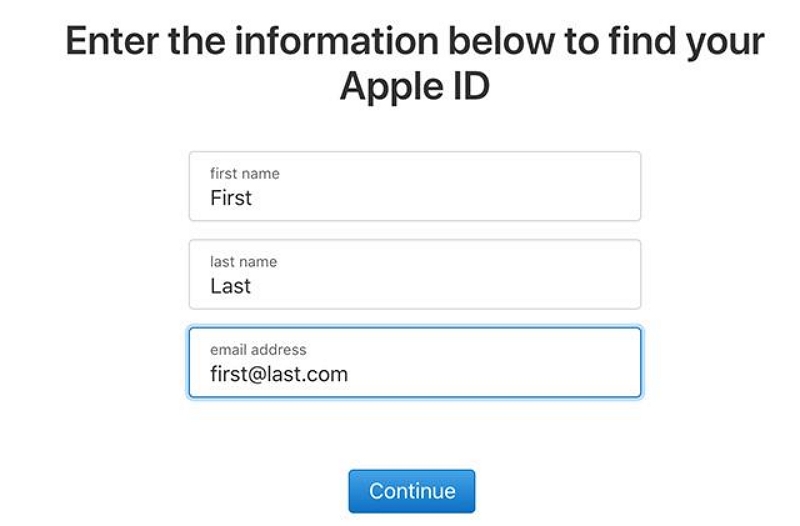
Step 5: Wait for a few minutes for the website to find your Apple ID. After that, you can use the Apple D address to unlock your iPhone.
Solution 3: Reset Apple ID Password
If there’s nothing wrong with your Apple ID address, then the problem could be the password you’re using. Perhaps you’ve forgotten your Apple ID password. No worry, you can reset the Apple password via the Apple ID website, then try using it to unlock your iCloud-locked iPad.
Here are the steps on how this works:
Step 1: Go to “Apple Sign In Page” and click the “Sign In” button.
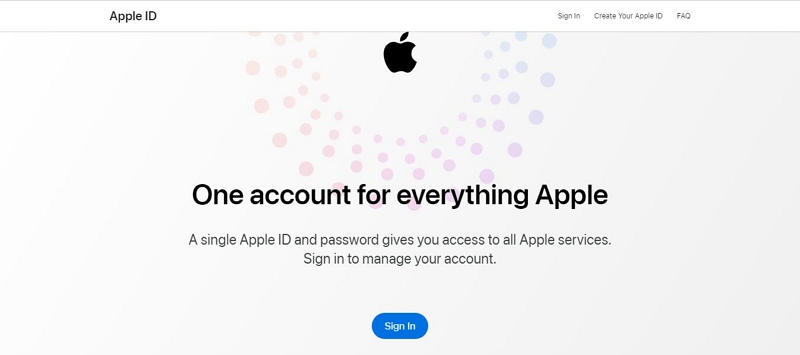
Step 2: Click on “Forgotten Your Password Link”.
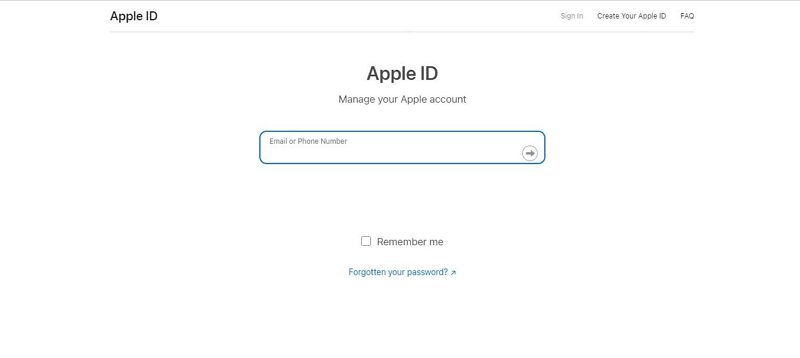
Step 3: On the new page, you’ll be asked to provide an email or phone number linked to your Apple ID account. Please type the correct details into the relevant field and type the “Characters” in the Image box.
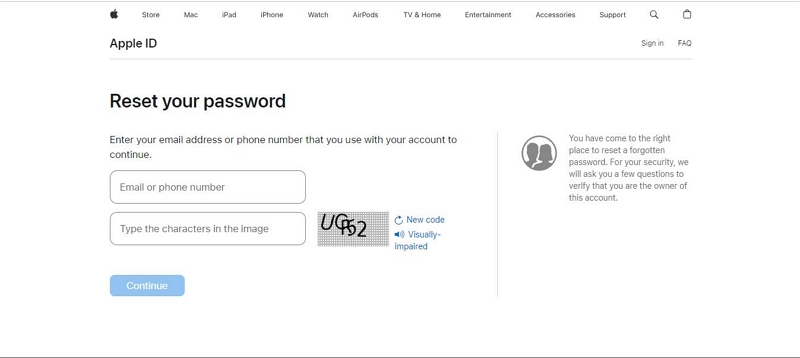
Step 4: Next, you’ll be asked to provide the “Phone Number” you usually use to receive Apple ID verification code. Enter the number into the “Phone Number” field and click on “Continue”.
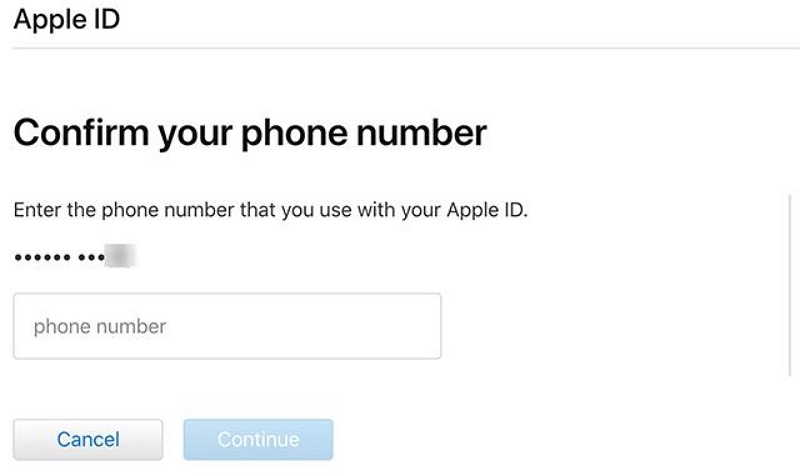
Step 5: You should receive a verification code via text message. Enter the “Verification” code. Tip: If you have any Apple device you use with the same Apple ID, you should receive a notification on that device. Tap “Allow” on the device to be able to reset the Apple ID password.
Once you finish resetting your password, you can continue with the unlock operation on your iPad locked with Activation Lock.
Solution 4: Request Correct Apple ID Credentials From The Previous Owner
If the iCloud-locked iPad you’re trying to unlock was previously used by someone else, you might need to contact the user to ask for help to unlock the device. All you need is to ask the user for the Apple ID and password for the iCloud account linked to the iPad. Once you get the details, enter them into the relevant field on the activation lock screen to unlock your iPad instantly.
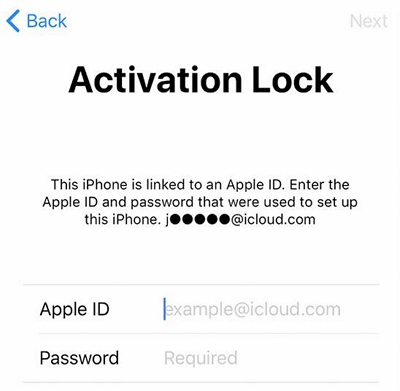
Solution 5: Remove iPad From iCloud Account
Another way to approach this problem is to remove the iPad from your iCloud account. Yes, this can come in handy if you can contact the previous owner of your used iPad but he or she is not nearby. However, it’s important to note that using this method to fix the issue will result in complete data loss. So, ensure you have a backup of your important files before you proceed with this method.
The steps provided below explain how to remove iPad from iCloud account for the previous owner of a second-hand iPad.
Step 1: Launch the “iCloud” website in your browser and sign into the iCloud account using the correct Apple ID and password.
Step 2: Click on “Find iPhone”.
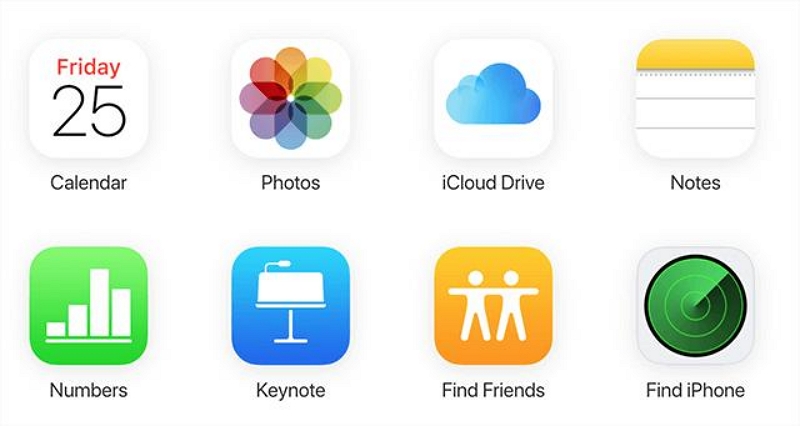
Step 3: Click on “All Devices” at the top side and select the iPad you want to unlock.
Step 4: Click on “Erase this iPad”. Then, select “Remove From Account” to remove the iPad from your account.
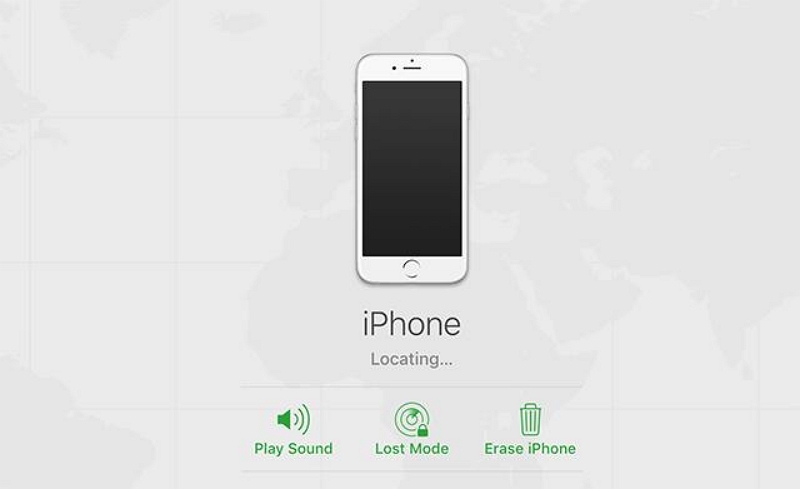
Once the old owner completes these steps, you can set up your iPhone as a new device with a new Apple ID and password.
Solution 5: Remove Activation Lock with Screen Passcode
You can also unlock iPad Activation Lock screen by using the device’s screen passcode. However, if your iPad is a second-hand device, you still need the help of the previous owner to get the iPad screen passcode. The steps are as follows:
Step 1: On the Activation Lock screen, click on tap on “Unlock With Passcode”.
 Note:
Note: - You can see the Unlock with Passcode option when two-factor authentication is enabled on the iPad.
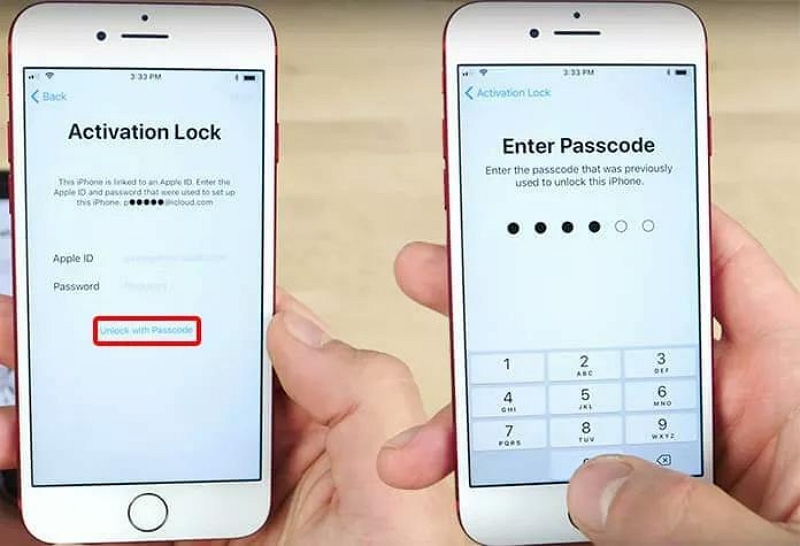
Step 2: Provide the correct screen passcode for your iPad to finish.
FAQs
How Do I Reset An Apple ID Locked iPad?
Apple ID lock generally refers to the iCloud Activation Lock. To reset an Apple ID locked iPad, you can use the fix 2-5 above to remove the Apple ID lock first and then reset your iPad as usual. If the fixes are not available to you or you want a straightforward way to reset your Apple ID locked iPad, don’t hesitate to try Passixer(Fix 1) that bypasses iCloud lock for your iPhone/iPad without password. After bypassing, you will get a fresh iPad and can sign into your device with your own Apple ID.
What Do I Do If My Apple ID Is Locked And I Can’t Unlock iPad?
If your Apple ID is locked and can’t unlock your iPad, the best thing to do is to bypass the Apple ID lock by using Passixer iPhone Unlocker, removing the iPad from your iCloud account, or using other solutions provided in the above article.
Conclusion
This page has provided smart and reliable solutions you can use to fix the “Apple ID cannot be used to unlock this iPad” problem. From using Passixer iPhone Unlocker to requesting help from the previous owner, etc. All methods are worth trying. However, Passixer iPhone Unlocker offers a more straightforward way to bypass iCloud Activation Lock without password and previous owner.
