Apple ID is a very helpful feature on iOS and iPad devices. But it can also be a frustrating obstacle when you encounter the Apple ID lock error.
Today, there are several reasons why you might encounter the Apple ID lock problem. From too many incorrect password attempts to providing incorrect security question answers, executing unusual activity, and lots more.
This post will delve into all you need to know about the Apple ID lock problem. From what it is to how to fix it using different techniques, let’s dive right in.
Part 1: What Is Apple ID Lock? All You Need To Know!
Apple ID Lock, refers to a security feature designed to safeguard users Apple ID and associated personal information. It is usually enabled automatically when Find My iPhone is activated on an iOS device, thus preventing unauthorized access to personal information and reducing the risk of identity theft, data breaches, and unauthorized device usage
If your Apple ID is locked you will not be able to log in to any Apple services, as Apple uses this feature to prevent unauthorized access to personal information, protect against fraudulent activities, and maintain the integrity of its ecosystem.
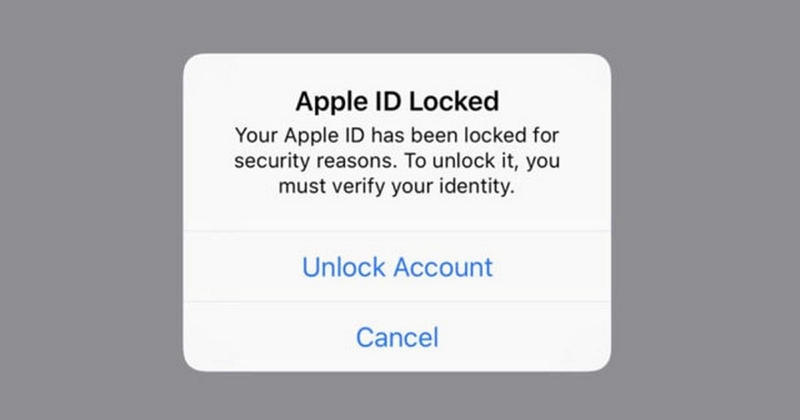
Why Apple Keeps Locking Your Apple ID?
Apple usually locks Apple IDs to ensure the security and privacy of its users. But if Apple keeps locking your Apple ID again and again, it might be due to one of the following reasons:
- Suspicious Activity: If Apple identifies any security concerns related to an Apple ID, such as a compromised password or account information, it may lock the account to prevent further unauthorized access.
- Incorrect Password Attempts: If someone repeatedly enters incorrect passwords for an Apple ID, Apple may lock the account temporarily to prevent brute-force attacks.
- Violation of Terms and Conditions: If a user violates Apple’s terms and conditions, such as engaging in fraudulent activities or using unauthorized software, Apple may lock the Apple ID as a disciplinary measure.
How Do You Know If Apple ID Is Locked?
To know if your Apple ID is locked, you may experience one or more of the following:
- Inability to Sign In Apple ID: If your Apple ID is locked, you may receive an error message when attempting to sign in to your Apple ID on any Apple device or service.
- Account Recovery Requests: Apple may prompt you to go through an account recovery process, which involves verifying your identity and resetting your password if your Apple ID is locked.
- Email Notifications: Apple may send email notifications informing you that your Apple ID has been locked and providing instructions on how to unlock it.
Part 2: How To Break Free From Apple ID Lock In A Few Minutes – Safest Method!
The best way to break free from Apple ID lock problem without compromising your iPhone functionality is by using a reliable tool like Passixer iPhone Unlocker. This tool allows you to conveniently bypass five different types of locks, including Apple ID lock on an iPhone, iPad, or iPod device.
Whether your Apple ID got locked due to wrong password attempts, violation of terms and conditions, or more, Passixer iPhone Unlocker will help you get rid of the Apple ID problem within a few clicks. It also has more helpful features that allow you to execute other operations like removing Apple ID from your iPhone, bypassing the screen time passcode, removing the iCloud activation lock, and lots more. You don’t even need to be tech-savvy to operate.
Key Features
- Remove Apple ID lock from iPhone lightning-fast without requiring Apple ID or password .
- Efficiently remove any kind of screen lock, including Face ID, Touch ID, 4-digit passcode, and 6-digit passcode on iPhone safely without data loss.
- Facilitate smooth cracking of iCloud activation lock, screen lock removal, screen time passcode bypass, iTunes backup password removal, and MDM removal.
- Easily remove Apple ID from iPhone without password or any restrictions.
- Boasts a very high success rate with top-tier privacy assurance.
How to Remove Apple ID lock from iPhone using Passixer iPhone Unlocker:
Step 1: Launch the Passixer iPhone Unlocker app and select the “Remove Apple ID”option.

Step 2: Next, connect your iPhone to the computer with the correct USB cable and click “Start” to begin the removal process.

Step 3: Finally, Passixer iPhone Unlocker will remove Apple ID lock from your iPhone without compromising your iPhone function. You should be able to access your iPhone without Apple ID lock barrier afterward. However, it’s important to note that if Find MY is off and your iPhone is running iOS 11.4 or later, Passixer iPhone Unlocker will update your iPhone to the latest version all your data will be deleted.
Part 3: More Ways To Remove Apple ID Lock
Although Passixer iPhone Unlocker is the safest and most reliable solution to remove Apple ID lock on iPhone, there are other methods you can try to resolve the issue. Here we will show you six more techniques you can use to remove the Apple ID lock.
Method 1: Remove Apple ID Lock Using Recovery Key
If you have a recovery key, that’s good news. You can use it to remove the Apple ID lock from your iPhone via the Apple ID website.
For those who don’t know what “Apple’s Recovery Key” is: the Apple recovery key is a unique 28-character alphanumeric code that helps to enhance the security of your Apple ID account. It is an additional security measure provided by Apple to help you regain access to your account if you ever lose access to your trusted devices or forget your password.
Here is how to remove Apple ID lock using the Recovery Key.
Step 1: Go to “Apple ID Account” page and select “Forget Apple ID and Passcode”.
Step 2: Enter your Apple ID and select the option to reset your password. Then, tap “Continue”.
Step 3: You’ll be required to provide your “Recovery Key”. Enter it into the relevant box.
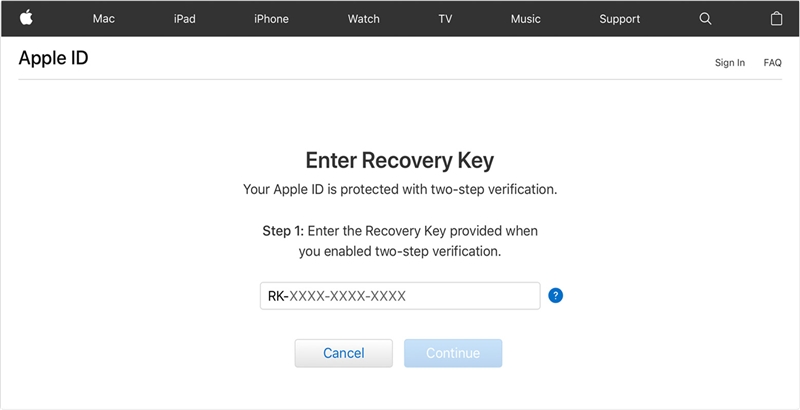
Step 4: Select a trusted device to receive verification code. Then, use the received code to create a new password and choose “Reset Password.”
After you complete the above, you can log in your Apple ID with the new passcode.
Note: You can only use this method if you have two-step verification setup on your iPhone.
Method 2: Remove Apple ID Lock From a Trusted Device
You can also use a trusted device to remove Apple ID lock on your iPhone. However, this method will only work if you’ve enabled the two-factor authentication on trusted your another Apple device to log in your Apple ID.
The instructions below can be used to remove Appld ID Lock on an iPhone, iPad, iPod touch, Apple Watch, or a Mac.
For iPhone/iPad:
Step 1: Go to the “Settings” app on your iPhone or iPad and tap on the name banner.
Step 2: Select “Password & Security and select “Change Password.”
Step 3: If iCloud is logged in on your iPhone and password is enabled, you’ll be asked to enter your iPhone or iPad password. After that, follow the on-screen instructions to change your password.
For Mac:
Step 1: Go to “Apple Menu” and select “System Preferences.”
Step 2: If you’re using macOS Mojave, select “iCloud” > “Password & Security”. But on Mac running, macOS Mojave/High Sierra/Sierra, select “iCloud” >” Account Details”.
Step 3: When you’re asked to enter your Apple ID password, select “Forget Apple ID or password” and complete the on-screen instructions.
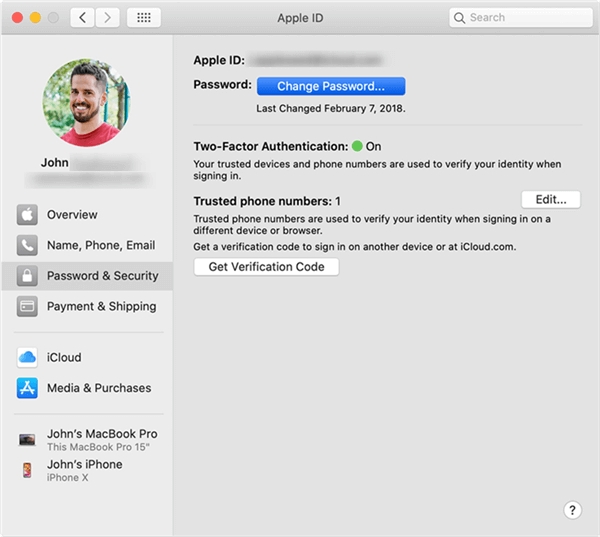
Step 4: After that, click on “Change Password.” But if you’re using macOS Mojave/High Sierra/ Sierra, then select “Security” > “Reset Password/Change Password.”
- Enter your new password to complete the operation. Then, login to your Apple ID with the new password.
Method 3: Remove Apple ID Lock Using Two-Factor Authentication
If you have two-factor authentication (not two-step verification) set up on your iPhone, you can also use the Apple ID website to remove the Apple ID lock. Unlike the procedure for iPhone with two-step verification, you don’t need to answer any security questions or provide any recovery key to operate. We’ve discussed the steps below:
Step 1: Go to Apple ID account page and click ‘Forgotten your Apple ID or password?’
Step 2: Enter your Apple ID address and select the option you’d like to use in removing Apple ID lock (Make sure you don’t select the option that involved using recovery key). Then, confirm the trusted phone number that is associated with your account and click continue. (In some versions you might be required to enter some text to prove you’re not a robot.)
Step 3: You should receive a notification on your Apple devices once you complete the step above.
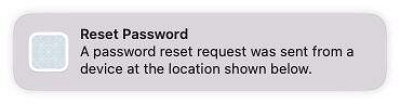
- If you click on the notification on a Mac you will be taken to System Preferences. Just click on Reset. But on the iPhone you’ll see “Use this phone to reset password”. Click on Allow.
Step 4: Lastly, follow the onscreen instructions to be able to enter a new password for the account.
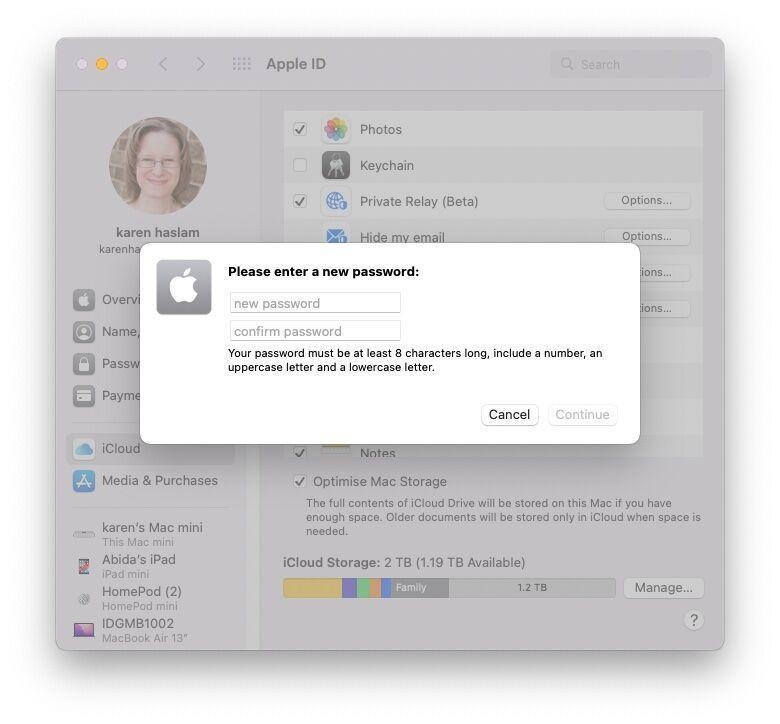
Method 4: Remove Apple ID Lock Via iCloud website
If you did not set up a two-factor authentication, worry less. The iCloud website is another reliable solution you can use to remove Apple ID lock. It involves removing the device with Apple ID lock from your iCloud account. But this will result in a complete reset of your iPhone settings and data. So, we recommend you backup your iPhone data before you proceed to using the steps below:
Step 1: Visit www.iCloud.com and sign in to your account using the correct Apple ID and password.
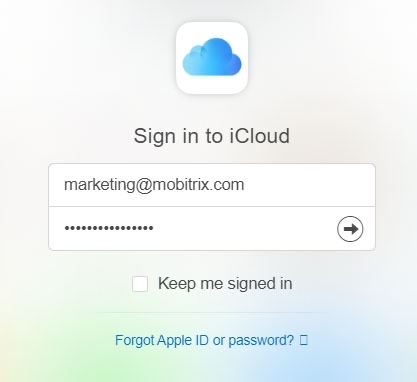
Step 2: Locate and click on the “Find iPhone” icon.
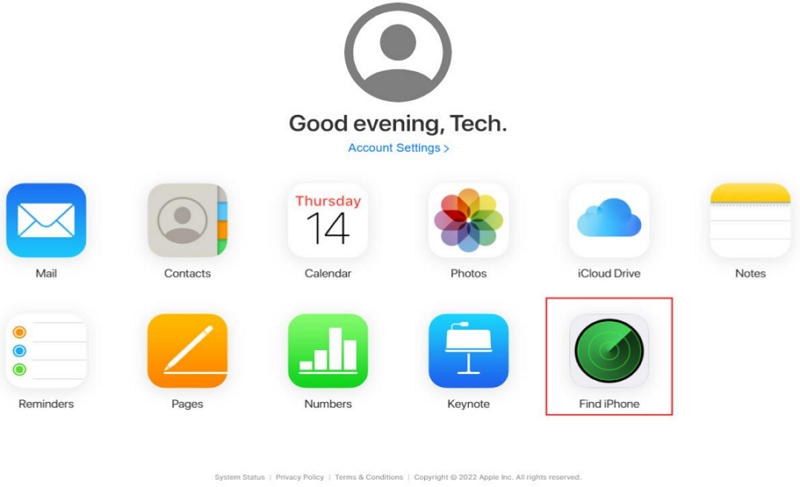
Step 3: Select your iPhone from the list of devices displayed on your screen. Then, click on “Erase iPad” in the pop-up. The Find My iPhone will erase the Apple ID lock on your iPhone instantly. You can setup your iPhone with new Apple ID.
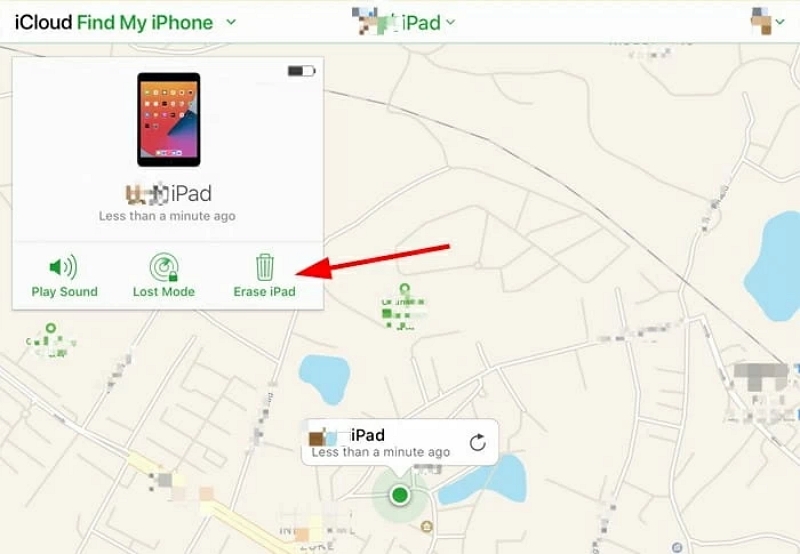
Method 5: Remove Apple ID Lock Via iForgot Website
Another efficient way to approach the Apple ID lock problem is by using the iForgot website to reset Apple ID passcode. But you must have set up two-factor authentication to be able to use this method. Here is how it works:
Step 1: First open the iForgot website via a browser on your computer or iOS device. Click on “Reset Password.”
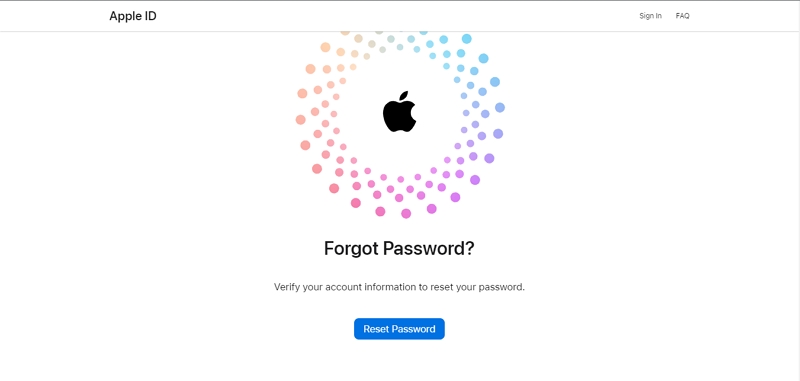
Step 2: Enter your Apple ID (email) and the “Characters” in the image. Then, click “Continue.”
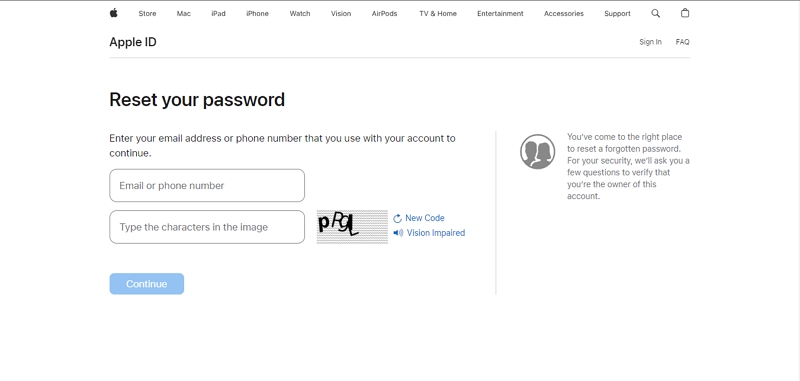
Step 3: Type the “Phone number” you linked to your Apple ID account.
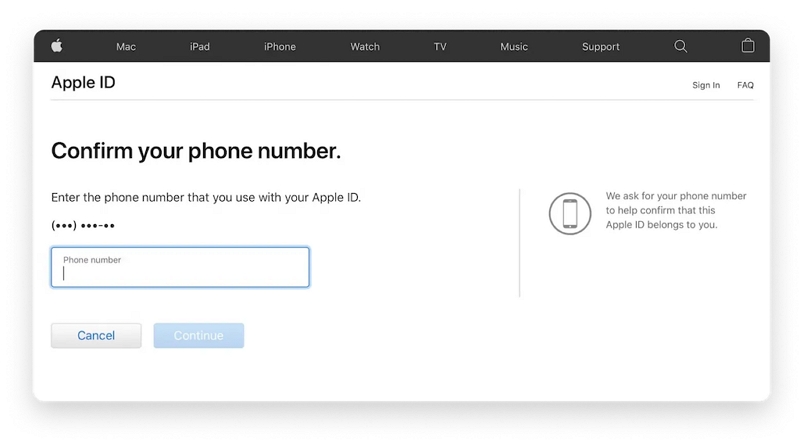
Step 4: Next, follow the on-screen instructions to verify your identity and reset your password.
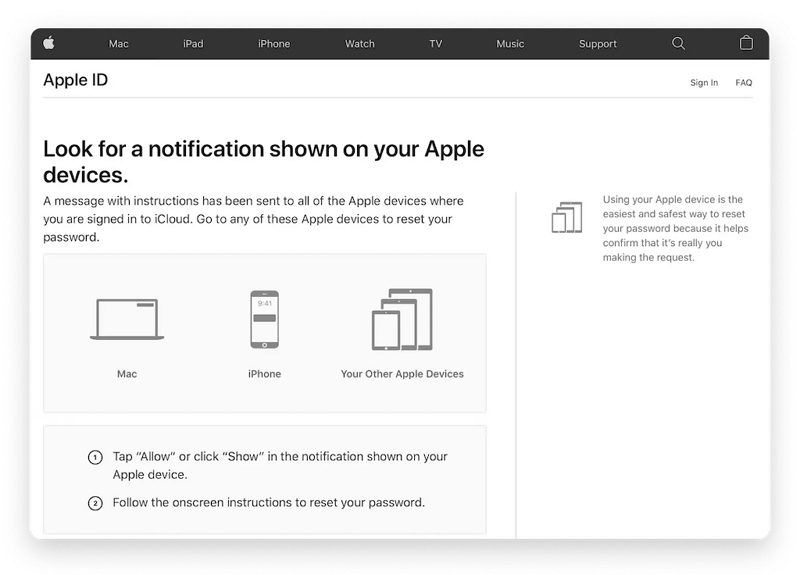
The Apple ID lock should be removed right away.
Method 6: Remove Apple ID Lock Via Apple Support
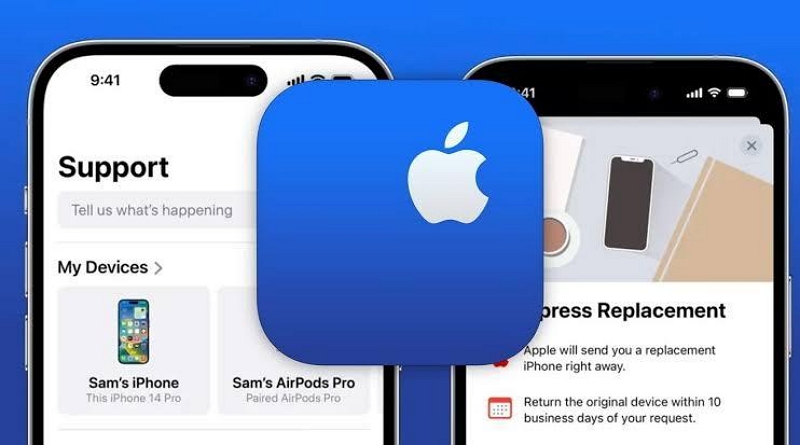
If none of the above solutions turned out to be successful, you might need to contact Apple support for help. Apple support team will help you remove the Apple ID lock quickly. But you might be required to provide some credentials.
You should visit the Apple support page to to book an appointment.
Part 4: Helpful Tips To Prevent Apple ID From Getting Locked
Having known the best solution to fix Apple ID lock problem, there are more helpful tips you should know to prevent your Apple ID from getting locked in the future. Some of them include the following:
- Use a strong and unique password: Choose a password that is difficult to guess and includes a combination of uppercase and lowercase letters, numbers, and special characters. Avoid using common words or personal information.
- Enable two-factor authentication (2FA): Two-factor authentication adds an extra layer of security to your Apple ID. It requires you to verify your identity using a trusted device or phone number when signing in to your account.
- Keep your contact information up to date: Make sure your email address and phone number associated with your Apple ID are current. This will ensure that you receive important notifications and can easily recover your account if needed.
- Be cautious with phishing attempts: Be wary of emails, messages, or websites that ask for your Apple ID login credentials. Apple will never ask you to provide your password or personal information through email or text messages. Always verify the authenticity of any requests before providing any information.
- Avoid sharing your Apple ID Credentials: Do not share your Apple ID and password with anyone. Each person should have their own Apple ID for privacy and security reasons.
- Use trusted apps and services: Only download apps and use services from trusted sources, such as the App Store. Avoid installing apps from unknown or untrusted sources, as they may compromise the security of your Apple ID.
- Monitor your account activity: Regularly review your Apple ID account activity to ensure there are no unauthorized access or suspicious transactions. If you notice any unusual activity, immediately change your password and contact Apple Support.
FAQs
How Long Can Apple ID Lock For?
The ideal wait period for Apple ID lock is 24 hours. After 24 hours, you can try to unlock your Apple ID account using the correct password. You might also be required to answer a security question during this process.
How Can I Reactivate Locked Apple ID?
The best way to reactivate locked Apple ID is to reset your password. You can do this by using a trusted device, the iForgot website, recovery key, or a ultimate solution like Passixer iPhone Unlocker.
Conclusion
When it comes to removing Apple ID lock from iPhone, there are several methods you can use to get the job done. The above article explains five different techniques you can use to remove Apple ID lock on iPhone. It does not matter whether you’re looking to use advanced software or free solutions.
However, we recommend Passixer iPhone Unlocker for a safe, secure, and guaranteed Apple ID unlock process.
