SamFlash Tool is a robust, easy-to-use application created to assist users in flashing Samsung firmware, unbricking devices, and resolving bootloops. Commonly utilized by mobile technicians and DIY lovers, it accommodates a wide variety of Samsung smartphones and tablets, including various Samsung models that run on MediaTek or Qualcomm chipsets (support may vary by chipset).
SamFlash Tool v4.1 provides a flexible solution for handling and fixing Samsung devices, equipped with capabilities like firmware flashing, FRP lock removal, etc. Its user-friendly interface allows both professionals and casual users to easily maintain or restore their devices effectively. This guide will explore how to download SamFlash tool and its full review.
Part 1. SamFlash Tool Key Features
The SamFlash Tool provides numerous functionalities to control and personalize your smartphone or tablet. Here’s an overview of its main features –
Flash stock firmware (PIT, AP, CP, BL, CSC files)
SamFlash enables users to flash official Samsung firmware files, which consist of PIT, AP, CP, BL, and CSC components. This ability is crucial for returning devices to their original condition, resolving software problems, or upgrading to the most recent firmware versions.
Odin mode support
The tool works with Odin Mode, which is Samsung’s designated firmware flashing mode. This guarantees a dependable and acknowledged approach for updating firmware and executing other essential tasks on Samsung devices.
FRP removal
The tool offers a simple way to bypass Factory Reset Protection (FRP) locks. Regardless of whether your device is in Download Mode, MTP Mode, or Test Mode, SamFlash can effectively eliminate FRP locks, simplifying the process of accessing your device again.
Root/unroot devices
By using SamFlash, users can attain root access on their Samsung devices, enabling greater customization and control. Furthermore, the tool provides the ability to unroot devices, restoring them to their original condition if necessary.
Custom recovery flashing
SamFlash allows for the installation of custom recovery images, including TWRP. This capability allows users to install personalized ROMs, execute comprehensive backups, and utilize other recovery-related features.
Multi-device flashing
SamFlash can manage several devices at the same time. This function is especially useful for technicians or users overseeing multiple Samsung devices, simplifying the flashing and upkeep process.
Part 2. Supported Devices and System Requirements of SamFlash Tool
Supported Devices:
The SamFlash Tool works with a variety of Samsung Galaxy smartphones and tablets, mainly from the Galaxy S, Note, A, M, and J lines. It is compatible with devices operating on Android versions ranging from 5.0 to 13, and possibly Android 14 in beta. The tool is created to function with both Qualcomm and MediaTek (MTK) chipsets. This provides features such as flashing firmware, bypassing FRP (Factory Reset Protection), and activating ADB mode.
System Requirements:
For the SamFlash Tool to function properly, your computer must satisfy these minimum system requirements –
- Operating System: Windows 7, 8, 10, or 11 (32-bit and 64-bit)
- Processor: Intel Core i3 or similar
- RAM: Minimum of 4 GB
- Storage: At least 100 MB of available space is required for installation.
- USB Drivers: Updated Samsung USB drivers installed for effective device interaction.
Part 3. How to Safely Download and Install SamFlash Tool
To guarantee a safe and effective installation of the SamFlash Tool, it is essential to adhere to the proper procedures. Here’s an extensive guide to assist you during the process –
Step 1: Begin by obtaining the Samflash V4.1 tool from a reliable source onto your computer. Make sure the site is trustworthy to prevent any harmful software.
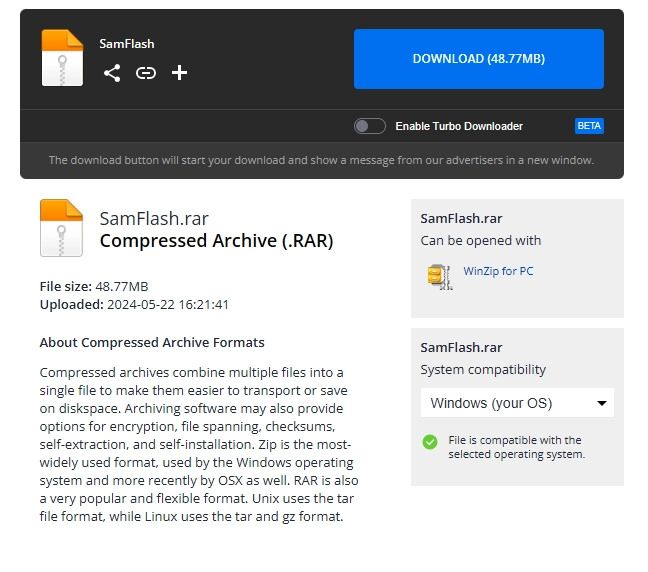
Step 2: After downloading the tool, find the zipped file and unpack it into a desired folder on your computer. This will allow you to reach the program files.
Step 3: Once extraction is complete, locate the “SamFlashTool.exe” file in the folder that was extracted. Right-click the file and choose “Run as administrator” to launch the program with complete system permissions.
Step 4: Before utilizing the tool, ensure that you install the required Samsung USB drivers. This is crucial for your computer to accurately identify your Samsung device when it’s connected.
Part 4. Step-by-Step Guide: How to Use SamFlash Tool
Having successfully installed the Samflash Tool, you can now start utilizing it to bypass FRP on your Samsung device. Here is a detailed manual on how to utilize the tool efficiently –
Step 1: Link your Samsung phone to the computer via a USB cable. Make sure the device is correctly linked, and the tool identifies it.
Step 2: After the device is linked, select the correct function in the Samflash tool, like FRP unlocking or other tasks. Carefully adhere to the on-screen directions to move forward.
Step 3: Focus carefully on the directions shown on the tool’s log screen. These actions will lead you through the procedure and assist in making sure that all is completed properly.
Step 4: After the chosen function has been carried out, the tool will automatically reboot your phone. Then, detach the phone from the computer and continue with the initial configuration on the device.
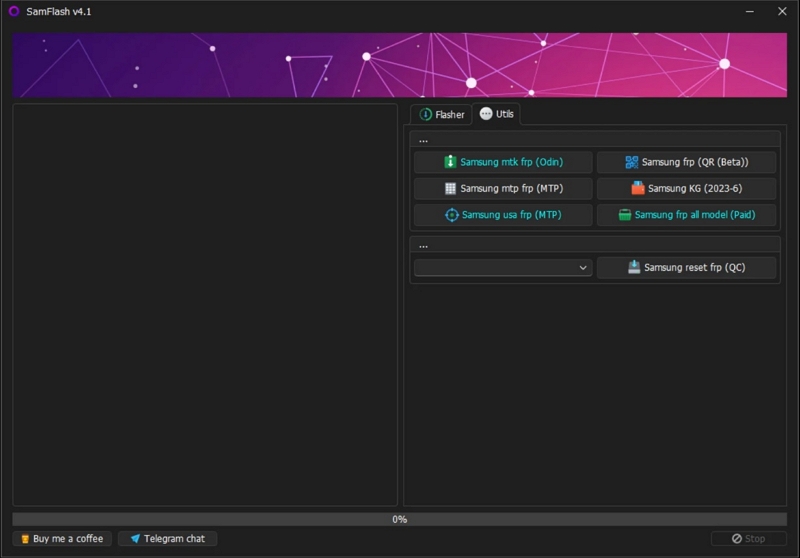
Part 5. SamFlash Tool vs Other Flash Tools: Full Comparison
In comparing Samflash Tool with other well-known flash tools, it’s important to evaluate the differences. Here is a comprehensive comparison of the Samflash Tool and various other flash tools available in the market –
| Tool | Main Function | Supported Brands | Ease of Use | Price |
|---|---|---|---|---|
| Samflash Tool | Flash/FRP Removal | Samsung Only | Medium | Free |
| Odin Tool | Flash Only | Samsung Only | Difficult | Free |
| ChimeraTool | Flash/Unlock | Samsung + Others | Easy | Paid |
| Passixer Android Unlocker | Unlock FRP/Patterns | Samsung + Others | Very Easy | Paid |
Part 6. Top Alternative to SamFlash Tool (Safer or Easier Options)
If you seek a safer and more user-friendly option compared to Samflash Tool, Passixer Android Unlocker is an excellent choice. It’s particularly beneficial for users looking to bypass FRP or eliminate screen locks without engaging in risky flashing methods. If you’re unable to access your phone, Passixer provides a straightforward, click-driven solution that doesn’t need any technical skills.
Features:
- Facilitates the elimination of all Android screen locks: PIN, password, pattern, fingerprint, and facial recognition.
- Bypass FRP lock regardless of whether you know the Google account or password.
- Access older Samsung devices without losing any data.
- Works with Android versions 6.0 through 15.
- An easy-to-use, step-by-step interface that is friendly for beginners.
- There’s no requirement to flash or root your device.
Follow these steps to bypass FRP using Passixer Android Unlocker –
Step 1: Launch Passixer Android Unlocker and select “Bypass Google FRP Lock” from the main interface.
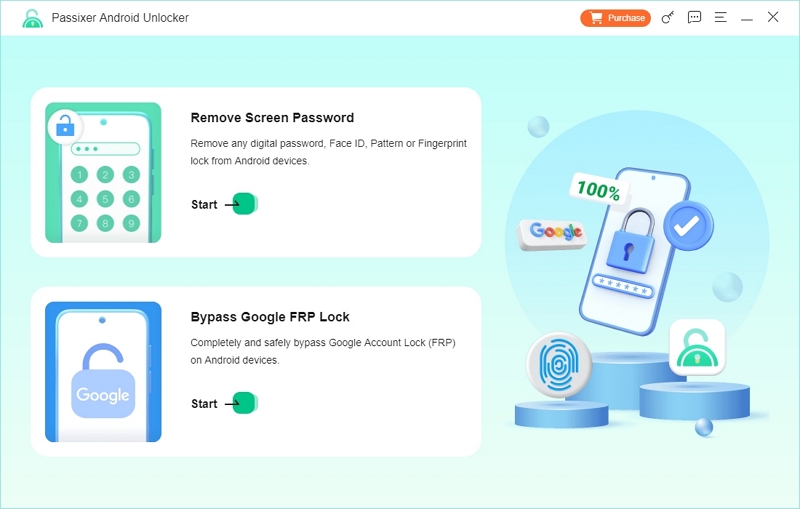
Step 2: Choose your device brand from the list to match your actual phone.
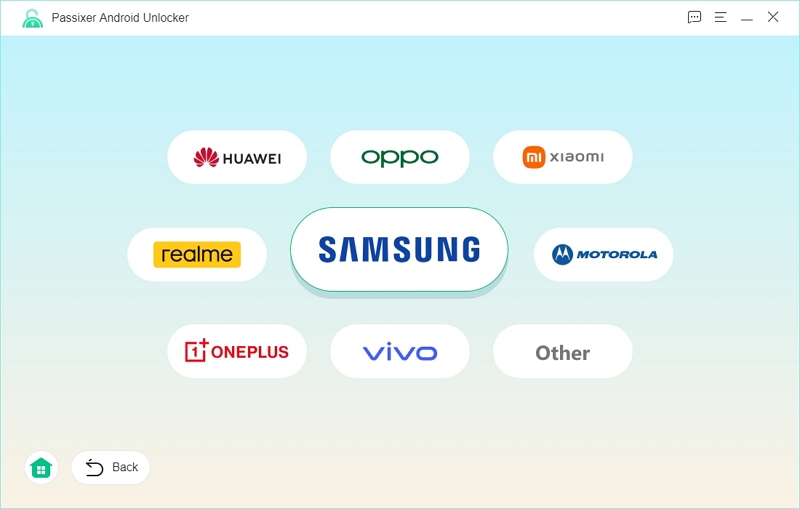
Step 3: Connect your device via a USB cable and click “Bypass Now” to begin.
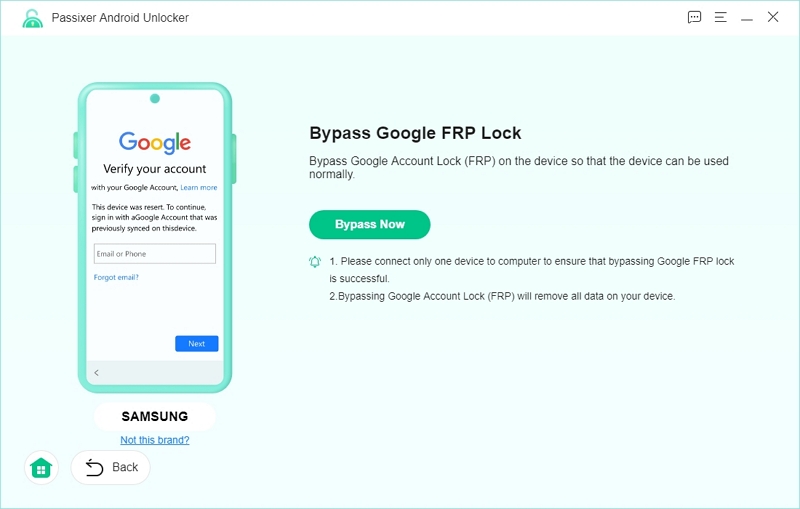
Step 4: Follow the on-screen instructions to enable USB debugging and authorize the connection. Then, select your Android version and click “Start Bypassing.”
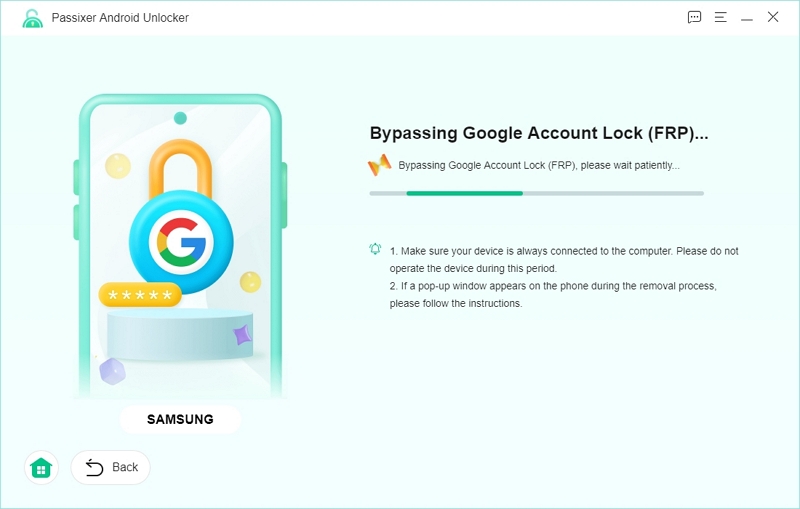
Step 5: Within minutes, you’ll see a confirmation message. The FRP lock is now removed, and you can use your device without signing into the previous Google account.
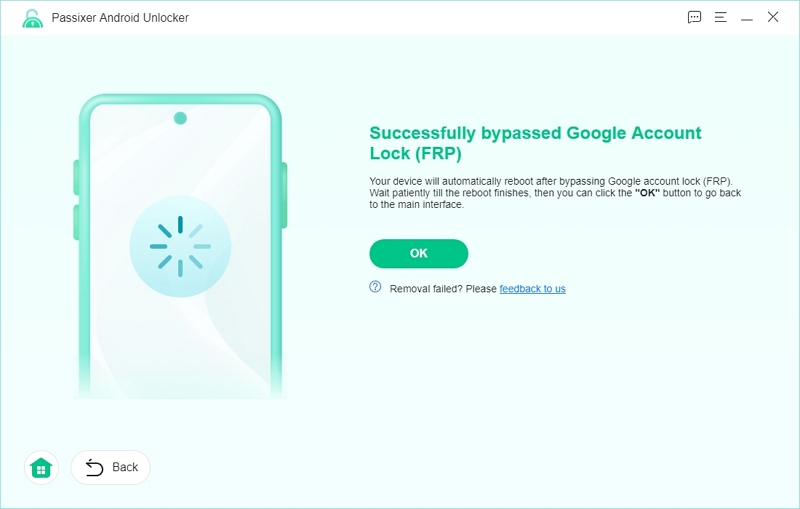
FAQs:
Can SamFlash Tool unlock FRP on Android 14?
Yes, SamFlash Tool v4.1 can bypass FRP on Samsung devices running Android 14, especially those using MediaTek (MTK) chipsets like the Galaxy A15. It supports various connection modes, including MTP and Download Mode.
However, its success rate is lower on devices with Qualcomm or Exynos chipsets. For broader compatibility across different models and brands, tools like Passixer Android Unlocker may offer a more reliable solution.
Is it legal to use the SamFlash Tool?
Yes, using SamFlash Tool is legal if you are the rightful owner of the Samsung device and are using it to regain access.
However, using it on a device you don’t own, or without the owner’s permission, is illegal and could lead to serious legal consequences. Always use the tool responsibly and only on devices you own or have explicit authorization to service.
What if flashing fails halfway?
If flashing fails midway, your device may become “bricked,” meaning it no longer boots or functions correctly.
This can happen due to power loss, incorrect firmware, or interrupted processes. To fix it, try re-flashing the correct firmware using Odin (for Samsung) or SP Flash Tool (for MTK).
If the device still doesn’t respond, it’s best to contact a professional technician or the manufacturer’s service center.
Conclusion: Is SamFlash Tool Worth Using in 2025?
In 2025, the SamFlash Tool continues to be an effective option for flashing Samsung firmware and eliminating FRP locks, particularly for seasoned users. Nevertheless, for novices or individuals looking for a more secure, easy-to-use option, Passixer Android Unlocker is strongly recommended. This is because of its user-friendly interface and dependable performance—flashing or rooting is not necessary.
