Smartphones have become an essential part of our daily lives. However, many Android users encounter the FRP (Factory Reset Protection) lock issue, especially after performing a factory reset or purchasing a second-hand device.
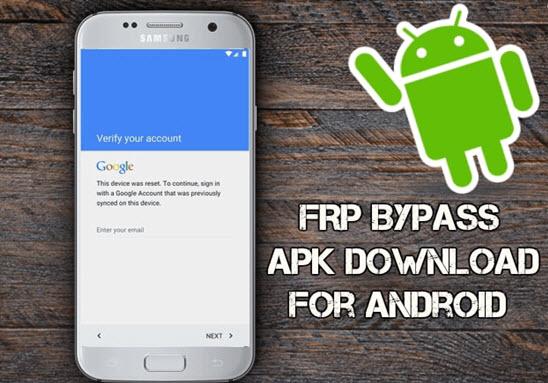
FRP is a security feature introduced by Google to protect user data from unauthorized access in case a device is lost or stolen. Once enabled, FRP requires the previous Google account credentials to unlock the device after a reset. While this is a great security measure, it can also become a major obstacle if you forget your login details or buy a second-hand phone still linked to the previous owner’s Google account.
To address this issue, various FRP bypass tools have emerged, including Pangu FRP Bypass, a free solution that has gained popularity in recent months. But is it truly effective? In this article, we’ll explore everything you need to know about Pangu FRP Bypass, including its features, pros, cons, and the best alternatives.
Part 1: Overview of Pangu FRP Bypass Tool
Pangu FRP Bypass is a tool designed to help users bypass Google account verification on Android devices. It allows users to regain access to their devices by removing the FRP lock, making it a go-to solution for those who have been locked out.
Key Features
- Supports a variety of Android brands, including Samsung, Huawei, LG, and more.
- Works with Android 5.0 (Lollipop) up to Android 12.0 (S), covering a broad range of devices.
- Simple and straightforward, making it accessible for non-tech-savvy users.
- Can bypass FRP in just a few minutes in most cases.
- Unlike many paid tools, Pangu FRP Bypass is available at no cost.
The table below shows the different Android versions and Android brand models Pangu FRP bypass tool supports.
| Android Version | Android Brand | Android Model |
|---|---|---|
| Android 5.0 – Lollipop | LG | All Android models released from 2015 – 2018 |
| Android 6.0 – Marshmallow | Lenovo | All Android models from 2016-2018. |
| Android 7.0 – Nougat | Vivo/Oppo | All models are supported |
| Android 8.0 – Oreo | Samsung | J2 (2015, 2016, 2018), J6 & J6 Plus, A6 Plus, A8+ (2018), Galaxy A7, Galaxy Note 8 & Note 9, S8 Active & S8 Plus, S9 & S9+, Galaxy C7 & C9 Pro. |
Why choose it
- It has no compatibility issues with Samsung devices
- It is relatively impressive.
- It’s easy to use.
Why not choose it
- You need an OTG cable and an external USB flash drive to be able to use the software.
- You stand a risk of a malware attack if you don’t install the software from a reliable source.
- It’s limited to specific Android models.
- Low success rate.
Part 2: Full Guide to Using Pangu FRP Bypass to Remove Android Lock
Before we dive into the steps to remove Android FRP lock using Pangu FRP Bypass, here are some precautions you should know;
Precautions for using Pangu FRP Bypass:
Data backup: Before performing any operation, you must back up important data on the device. The FRP bypass process may require factory restoration, which will erase all data.
1. Back Up to Google Account: Go to Settings > Google > Backup > Enable Back up to Google Drive > Tap Back up now to save your data.
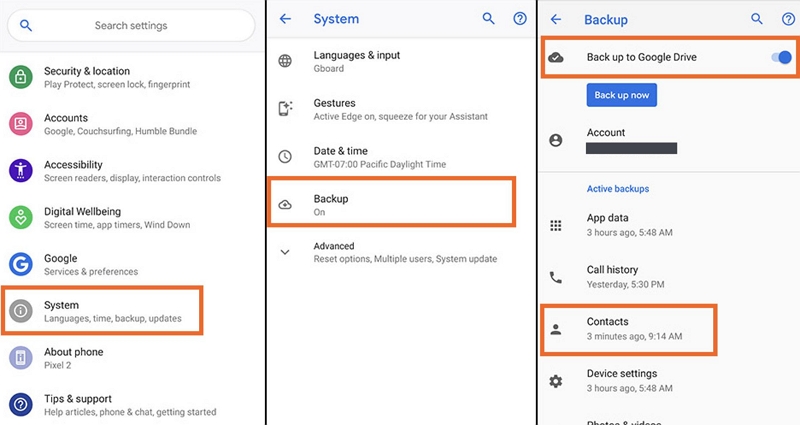
2. Back Up to a PC: Connect your phone to a PC via USB > Transfer important files (photos, videos, documents) to your computer.
3. Use an SD Card or External Storage: Insert an SD card into your phone.
Legal and ethical considerations: Using FRP to bypass tools can have legal and ethical implications, especially when the equipment is not yours. Make sure you have the right to do this to your device.
Technical requirements: The operation process requires certain technical knowledge and preparation work, such as preparing OTG adapters, USB flash drives, computers and stable network environment.
How to free download Pangu FRP Bypass APK on Android?
Step 1: Visit Pangu.in website and install the latest version of the Pangu FRP Bypass APK on your computer.
Step 2: Transfer the Pangu FRP Bypass tool APK file to an external USB drive. Then, plug the USB drive into the FRP-locked phone using a compatible OTG adapter.
Step 3: Go to your “File Manager” and locate the Pangu FRP Bypass APK on the USB drive and install it on your phone. Then, follow the instructions to proceed.
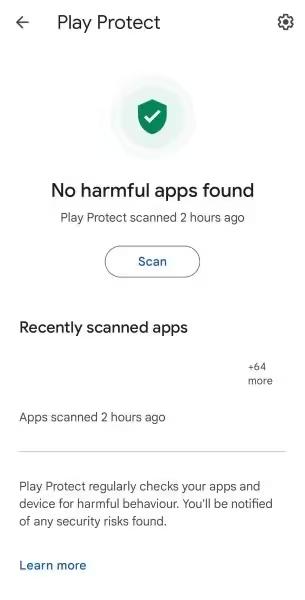
Note: If you encounter issues trying to install the software, navigate to “PlayStore” and tap on your “Profile icon.” Then, choose “Play Protect” > “Settings.”
Step 4: Toggle off ”Scan apps with Play Protect” and choose “Turn off” from the pop-up.
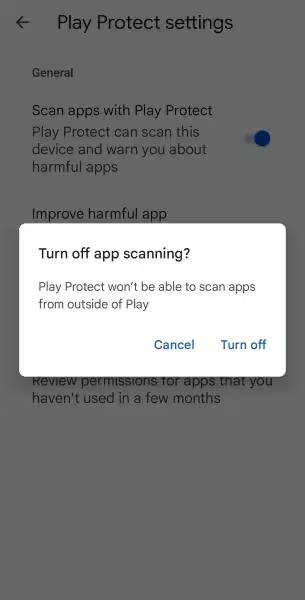
How to use Pangu FRP Bypass to Unlock the Android?
Now that you’ve successfully installed the Pangu FRP Bypass tool on your computer, follow the steps below to bypass the FRP lock on your Android.
Step 1: Launch the “Pangu FRP Bypass” tool on your phone and tap the three-dot icon at the upper-right side to access the menu.
Step 2: Choose “Browser Sign-in” and enter a new “Google ID” in the text box.
Step 3: Tap on “Next” and create a new password for your Google account.
Step 4: Tap on “Finish” and wait for the tool to update your account changes.
Step 5: Turn off your Android device and turn it back on after a few seconds.
Step 6: Tap on “Next” to proceed with the setup.
Note: A notification should pop up on your screen saying “New account successfully created.” Tap on the “Next button to proceed.
Step 7: When you reach the “Google Verification” screen, enter the new Google ID and Password that you created.
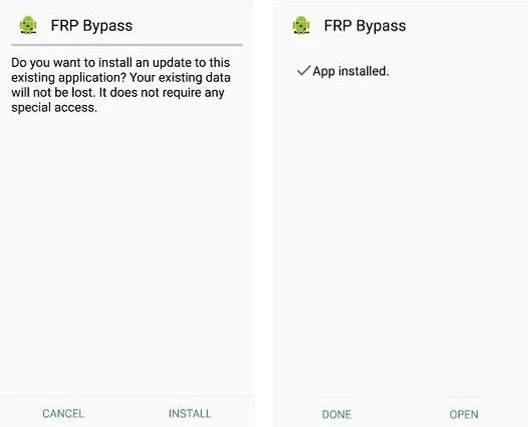
Step 8: Finally, tap on “Next,” and a message saying “FRP is trying to accept Gmail + password” will appear on your screen.
After that, you should be able to access your Android phone without FRP lock.
Part 3: Deep Comment of Pangu FRP Bypass Tool
Here are some personal reasons why I like and don’t like the Pangu FRP Bypass tool;
| Why Do You Like Pangu FRP Bypass Tool? | Why Don’t You Like Pangu FRP Bypass Tool? |
|---|---|
| Free to Use – The tool is available at no cost, making it accessible to users who need to bypass FRP without spending money. | Limited Device Compatibility – It may not work with all Android devices, especially newer models with updated security patches. |
| Easy to Use – Features a straightforward interface, making it user-friendly even for those with limited technical skills. | No Official Support – Since it’s a third-party tool, there is no dedicated customer support in case of issues. |
| Quick FRP Bypass – Helps users remove FRP locks efficiently within a short time. | Security Risks – Downloading from unofficial sources may expose users to malware or security vulnerabilities. |
| No Additional Software Required – Works as a standalone tool without requiring extra applications. | Legal Concerns – Bypassing FRP can be considered unauthorized access, which may violate certain policies. |
| Supports Older Android Versions – Works well with many older Android versions where official unlock options may be unavailable. | Inconsistent Success Rate – It may not always work, depending on the device brand, model, and security patch level. |
Part 4: An Alternative to Pangu FRP Bypass Tool
If you want to skip Pangu FRP Bypass lengthy setup process, the best alternative software you can use is the Passixer Android Unlocker – this software allows you to bypass FRP lock on Android devices without sophisticated steps.
Passixer Android Unlocker allows you to remove your forgotten or old Google account from your locked devices, regain full access, and use it without limits.
Moreover, unlike Pangu FRP Bypass, this software can remove FRP lock from many of the latest Android devices, and it supports many brands, including Oppo, LG, Huawei, Samsung, and many others.
Additionally, Passixer Android Unlocker supports screen lock removal, allowing you to remove forgotten passwords, pattern locks, and other types of screen locks in just a few clicks.
Key Features
- Bypass all types of Android screen locks without factory reset or data loss.
- Remove FRP lock without password or Google account.
- Allows you to login to a new Google account and use all Google related services after bypassing FRP lock.
- Boasts a high success rate in resolving lock problems on Android phone.
Step 1: Run the “Passixer Android Unlocker” software on your computer.
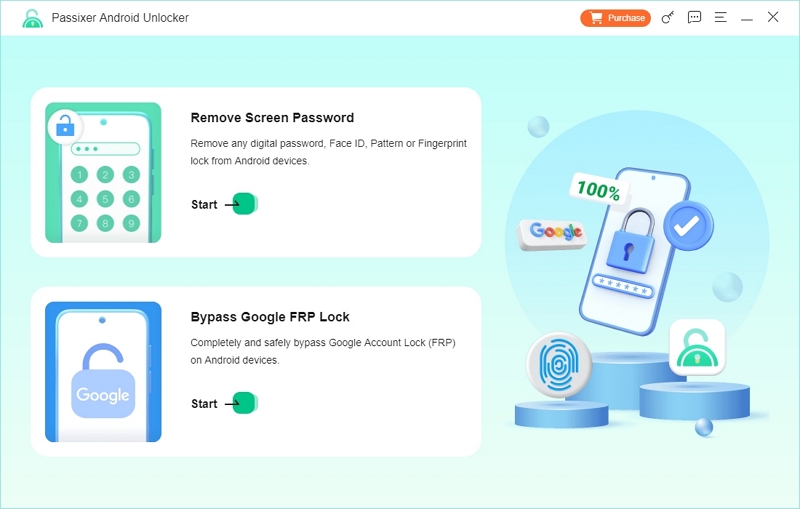
Step 2: Choose “Bypass Google FRP Lock” from the main screen and select your Android phone brand. As you can see from the screenshot, the software supports Samsung, Oppo, Xiaomi, etc.
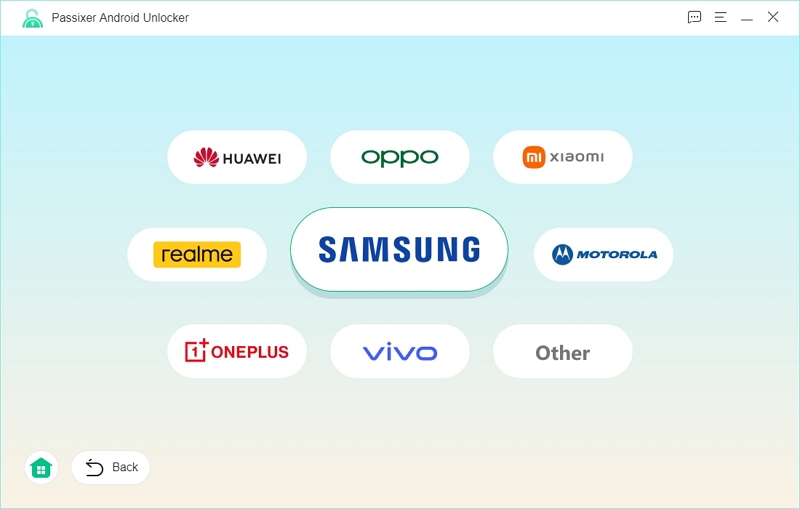
Step 3: Connect your phone to the computer and click on “Bypass Now”.
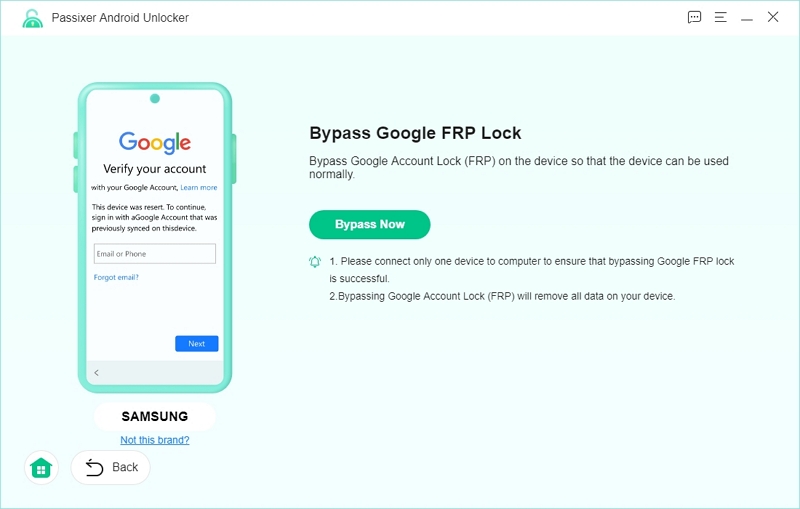
Step 4: Follow the on-screen instructions to grant USB debugging authorization to the software.
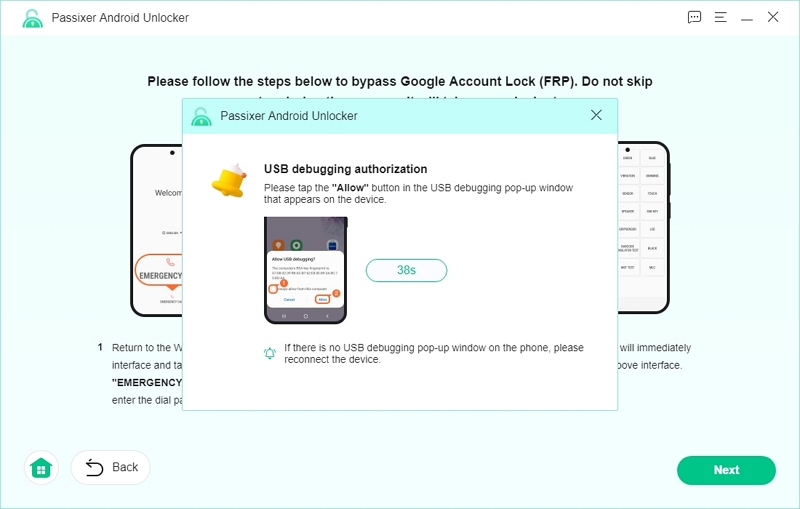
Step 5: Select the OS that is installed on your Android and click “Start Bypassing” to bypass the FRP lock.
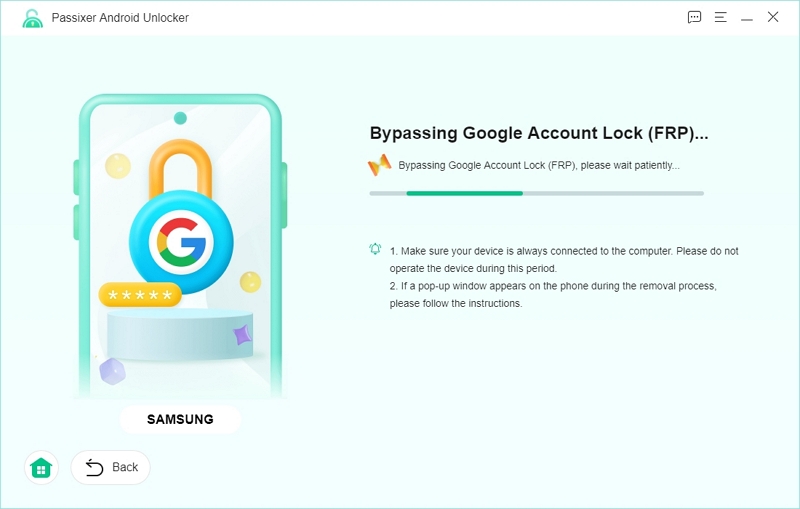
Once the tool removes the FRP lock, you’ll see the “FRP removal successful notification” on your screen.
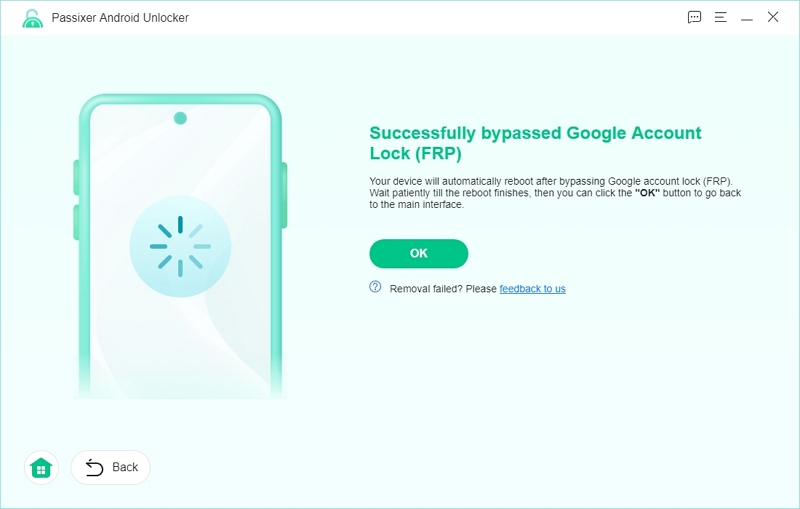
| Pros | Cons |
|---|---|
| Supports a wide range of Android devices | You need to a paid subscription to enjoy full access to the app’s features. |
| Bypasses various types of screen locks | / |
| User-friendly interface with simple steps | / |
| No technical expertise required | / |
| Offers a high success rate for unlocking | / |
FAQs About Pangu FRP Bypass Tool
When Can You Use Pangu FRP Bypass Tool?
You can use the Pangu FRP Bypass Tool when;
- You’re locked out of your Android device due to a forgotten Google account after a factory reset,
- You purchase a second hand Android phone with the previous user’s Google account.
- You can’t remember your Google account credentials.
Does the Pangu FRP Bypass Tool Require Specialized Knowledge to Use?
No, the Pangu FRP bypass is designed to be user-friendly, and most users can follow the on-screen instructions without advanced technical knowledge. However, some steps may require familiarity with Android settings and USB debugging.
What is the Success Rate with Pangu FRP Bypass Tool?
The success rate varies depending on the Android version and device model. While it works well on older versions, newer Android security patches may reduce its effectiveness.
Conclusion
Pangu FRP Bypass offers a potential solution for unlocking FRP-locked Android devices, but its effectiveness depends on the device model and software version. While it provides a free and straightforward method, it lacks official support and may not work for all users. Additionally, security risks and compatibility issues make it less reliable than professional FRP removal tools.
