If you’re locked out of your Nokia phone due to a forgotten password, frozen screen, or system error, a factory reset can help you regain access. This process restores your phone to its original settings by erasing all apps, data, and system configurations.
However, be aware that a factory reset will permanently delete everything on the device. If your phone is linked to a Google account, Factory Reset Protection (FRP) may require the original login credentials after the reset. Whenever possible, back up important files beforehand.
This guide explains how to factory reset a locked Nokia phone, whether it’s responsive or completely frozen.
Part 1. Overview of Resetting a Nokia Phone
A factory reset can resolve performance issues or prepare your Nokia phone for a new user. On working devices, go to:
Settings > System > Reset options > Erase all data (factory reset) and follow the prompts.
If your phone is locked or unresponsive, you can perform a hard reset:
- Power off the device.
- Press and hold the Volume Up + Power buttons simultaneously.
- When the Nokia logo appears, release the Power button but continue holding Volume Up.
- Wait for the Android Recovery screen to appear.
- Use the volume buttons to select Wipe data/factory reset, and confirm with the Power button.
Part 2. 5 Workable Methods to Factory Reset a Locked Nokia Phone
If you can’t remember your Nokia phone’s password, performing a factory reset can allow you to access it again. Here are 5 efficient ways to reset your Nokia device, whether you can access its settings or require a different method –
Method 1. Using Factory Reset Codes
If you still have access to the dialer on your Nokia phone, you can perform a factory reset using special codes. This is a quick way to return your phone to its default settings. Keep in mind, this method will erase all personal data—be sure to back up anything important beforehand.
Steps Using Code *#*#7378423#*#* (or *#*#7780#*#* for soft reset)
Step 1: Open the Phone app and access the dial pad.
Step 2: Enter the reset code: *#*#7378423#*#* or try *#*#7780#*#* for a lighter reset.
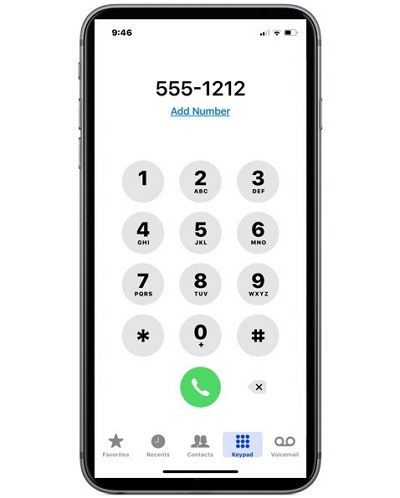
Step 3: The device will begin the reset process automatically and erase all user data.
Why Use This Method?
Advantages:
- Fast and simple if the dial pad is accessible
- Effective in resolving common software glitches and restoring factory settings
Method 2. Factory Reset Without Using Codes
Suppose you cannot access your locked Nokia phone and want to perform a factory reset without entering codes. In that case, you can use the physical buttons on the device to initiate a factory reset. This approach will delete all information on your phone, so it’s recommended to save any crucial data beforehand.
Steps to factory reset via physical buttons –
Step 1: Shut down your Nokia device by using the correct procedure.
Step 2: Simultaneously press and hold the Call (Green) button, the Asterisk (*) key, and the Number three (3) key.
Step 3: Keep pressing all three buttons simultaneously. As soon as the formatting message shows up on the display, let go of the buttons.
Step 4: Wait for the device to finish the reset procedure. Your phone will reboot to its original factory settings.
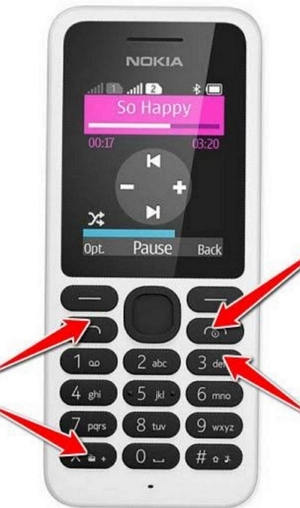
Method 3. Hard Reset via Recovery Mode
If you’re locked out of your Nokia phone and can’t access it through the screen, performing a hard reset using Recovery Mode can help.
Step 1: Turn off your phone completely. If unresponsive, press and hold the Power button until it shuts down.
Step 2: Press and hold the Volume Down button, then press and hold the Power button at the same time.
Step 3: Keep holding both until you see the Fastboot Mode screen or an Android robot with the word “Start.”
Step 4: Use the Volume keys to select Recovery Mode, then press the Power button to confirm.
Step 5: On the “No Command” screen, press and hold Power, then tap Volume Up once. Release Power.
Step 6: In the Android Recovery menu, select Wipe data/factory reset, then choose User data + personalized content to confirm. Wait for the reset to complete.
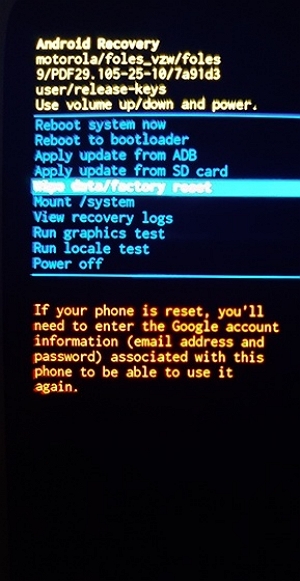
Step 7: After the wiping process is finished, choose “Reboot system now”. Your device will reboot and revert to its original settings.
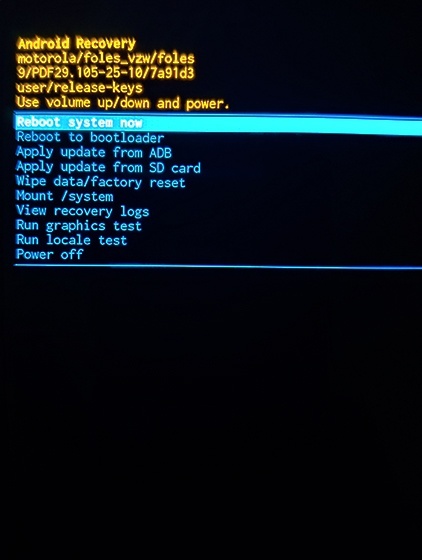
Important considerations:
- Data Loss: This procedure will eliminate all personal information from your device. Make certain to create backups of all vital data prior to moving forward.
- Factory Reset Protection: Once the reset is completed, your phone might ask you to input the Google account information that was linked to the device before. This security function assists in safeguarding your device against unauthorized entry.
Method 4. Factory Reset Nokia via Google Find My Device
If you’re locked out of your Nokia phone, Google’s Find My Device lets you perform a remote factory reset—provided certain conditions are met.
Prerequisites:
- Your phone must be connected to a Google account.
- It should have internet access (Wi-Fi or mobile data).
- “Find My Device” must be enabled on the phone.
Steps to Reset Nokia with Google Account:
Step 1: Open a browser on any device and visit the Find My Device website.
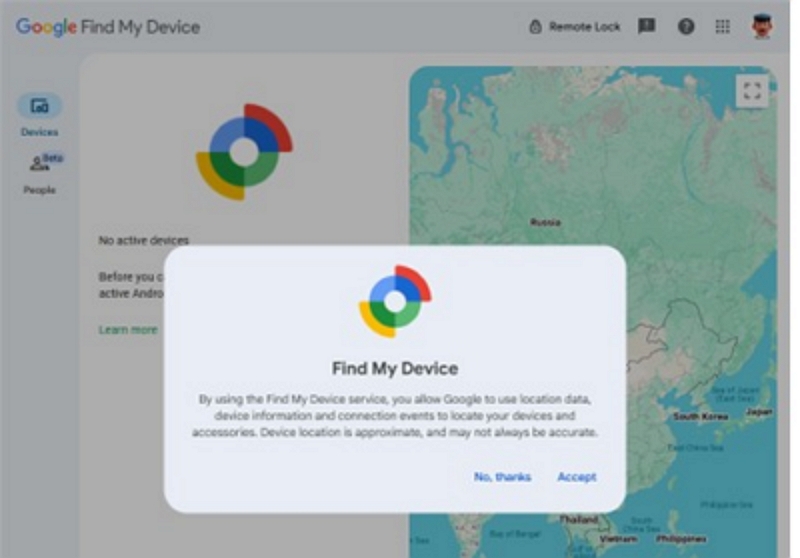
Step 2: Log in using the Google account linked to your locked Nokia phone.
Step 3: From the list of devices, select your Nokia phone.
Step 4: Click Erase Device to start the reset process.
Step 5: Confirm the prompt to begin erasing all content, including the screen lock.
Step 6: Wait for the reset to complete. The device will reboot and return to factory settings.
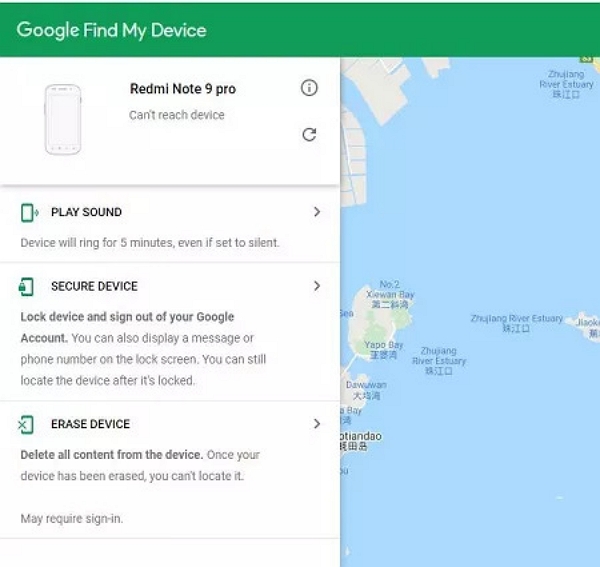
Important Considerations:
After the reset, Factory Reset Protection (FRP) may be triggered. You’ll need to sign in with the same Google account used before the reset to regain access.
Method 5. Using Nokia Recovery Tool
The Nokia Software Recovery Tool is an official program designed to restore your device to factory settings, ideal for fixing software issues or unresponsive phones.
Step 1: Download the Nokia Software Recovery Tool from the official Nokia website or a trusted source. Ensure your computer meets the system requirements and has at least 4 GB of available storage.
Step 2: Install the tool by following the on-screen instructions. Fully charge your Nokia device if possible, to prevent interruptions.
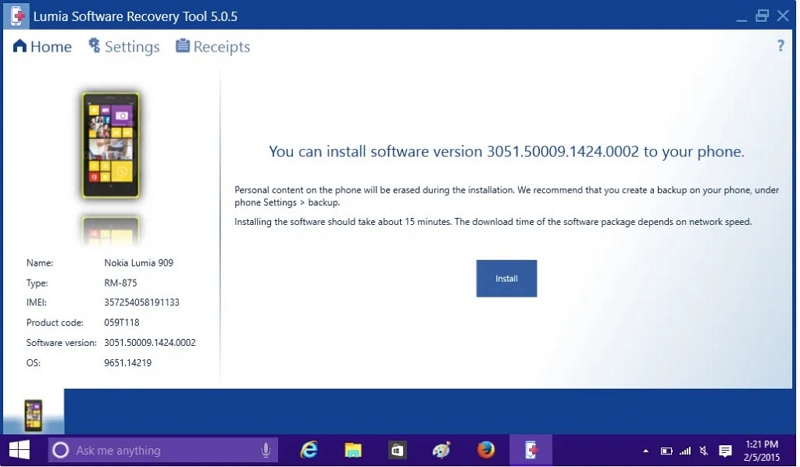
Step 3: Backup your data if the phone is operational, as the tool will erase all personal information.
Step 4: Open the recovery tool on your PC and connect your Nokia phone using a USB cable.
Step 5: When prompted, choose the correct USB mode: “Nokia Suite” or “Modem” (For Series 30+ devices, select “Charging Mode”).
Step 6: The tool will recognize your connected device and might ask you to update to the latest software version.
Step 7: Follow the instructions carefully to initiate the factory reset. Do not disconnect your phone during the process.
Advantages:
- Official and reliable tool provided by Nokia.
- Effective for resolving various software-related issues.
- User-friendly design, suitable for those with minimal technical knowledge.
Part 3. Alternative Solutions for Unlocking a Nokia Phone Without a Factory Reset
If you’ve been locked out of your Nokia device and wish to prevent data loss from a factory reset, don’t fret. There are alternative methods to regain access.
Method 1. Using Passixer Android Unlocker to Unlock Nokia Phone
Passixer Android Unlocker is a robust unlocking solution tailored to assist Android users in accessing their devices again without performing a factory reset. If you’re facing a forgotten password, a previously owned device, or a locked screen from a security problem, Passixer provides an easy solution to unlock your phone quickly and easily. It is compatible with numerous Android devices, such as Nokia, and is particularly helpful for bypassing screen locks and FRP (Factory Reset Protection) without data loss.
Features:
- Eliminates every kind of screen lock, such as password, PIN, pattern, fingerprint, and facial recognition.
- Bypass the FRP lock even without the Google account credentials.
- Enables unlocking older Samsung devices without losing any data.
- Functions effortlessly with Android OS versions up to 15.
- Assists in regaining entry to second-hand or formerly locked devices.
Follow these steps to unlock your Nokia Phone using Passixer Android Unlocker –
Step 1: Open the complete version of Passixer Android Unlocker on your computer and choose the “Remove Screen Password” option from the main screen.
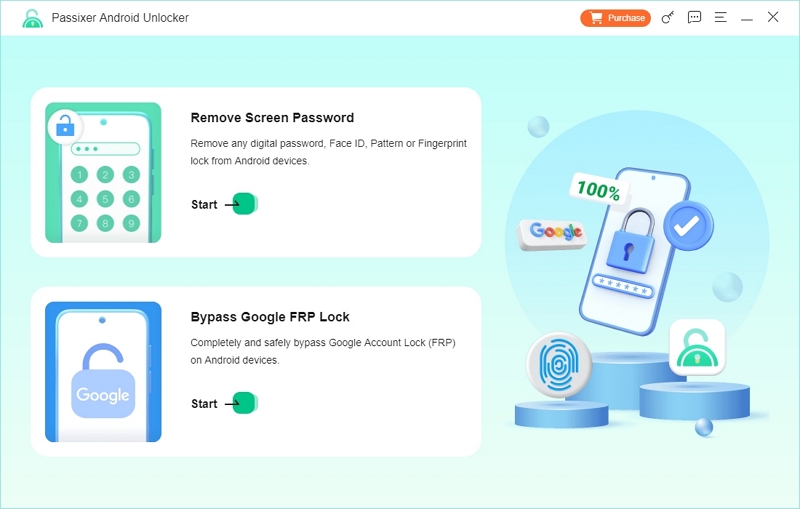
Step 2: Select the brand of your phone—choose “Nokia” from the list of compatible manufacturers.
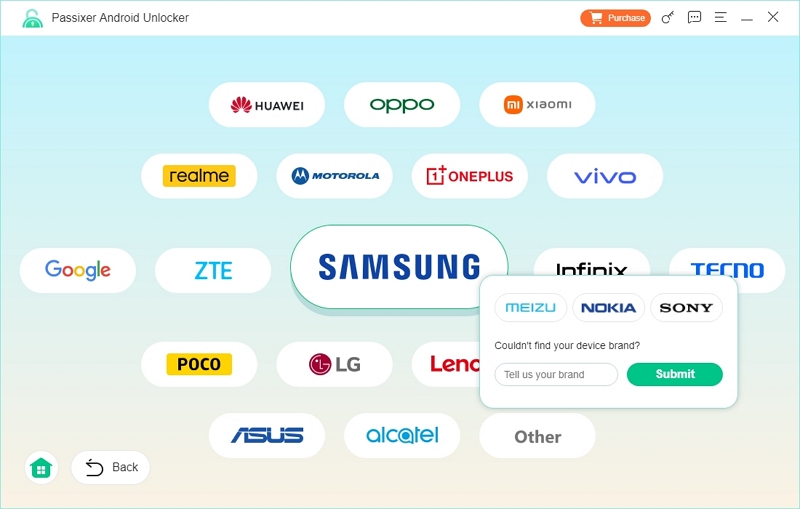
Step 3: Connect your Nokia phone to your PC using a trustworthy USB cable.
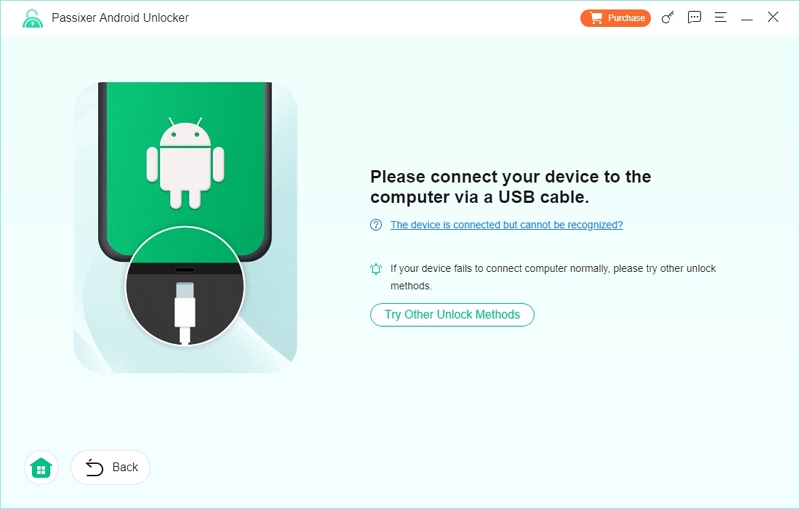
Note: If the device is not displayed, consider choosing “Try Other Unlock Methods” for different detection possibilities.
Step 4: After the phone is linked and detected, press the “Remove Now” button to continue.
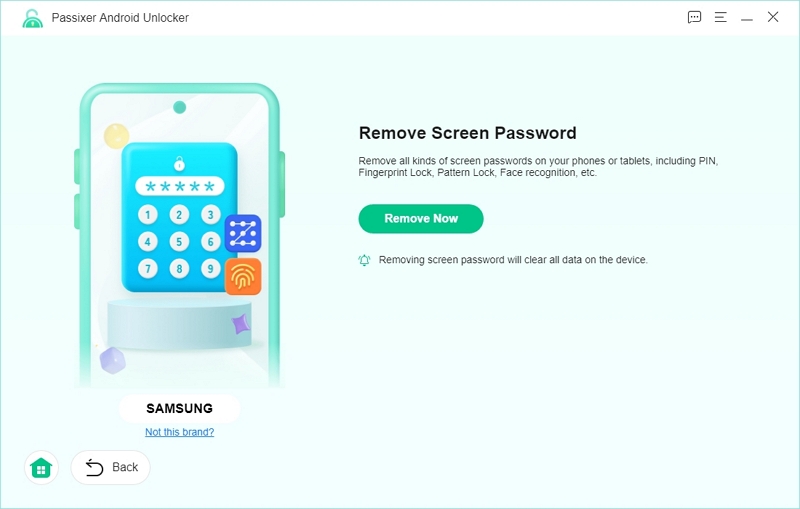
Step 5: Adhere to the on-screen prompts to start your phone in Recovery Mode, then press Next to proceed.
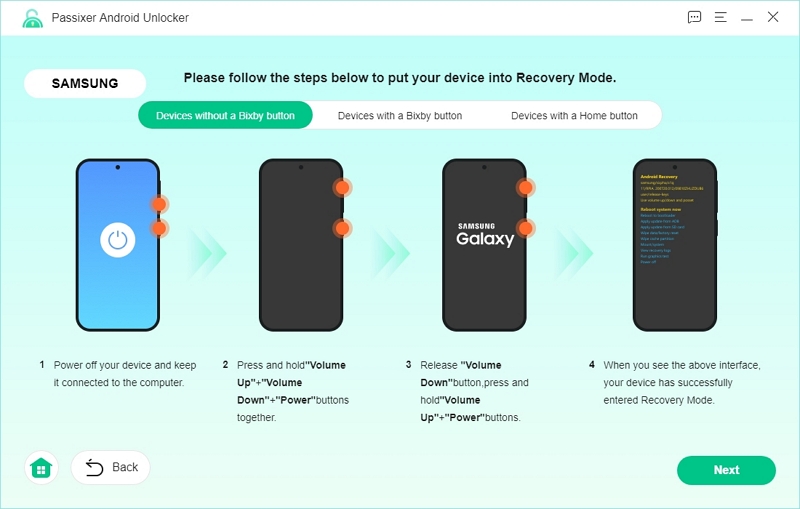
Step 6: In Recovery Mode, adhere to the on-screen instructions given by the tool to erase your phone’s settings and cache.
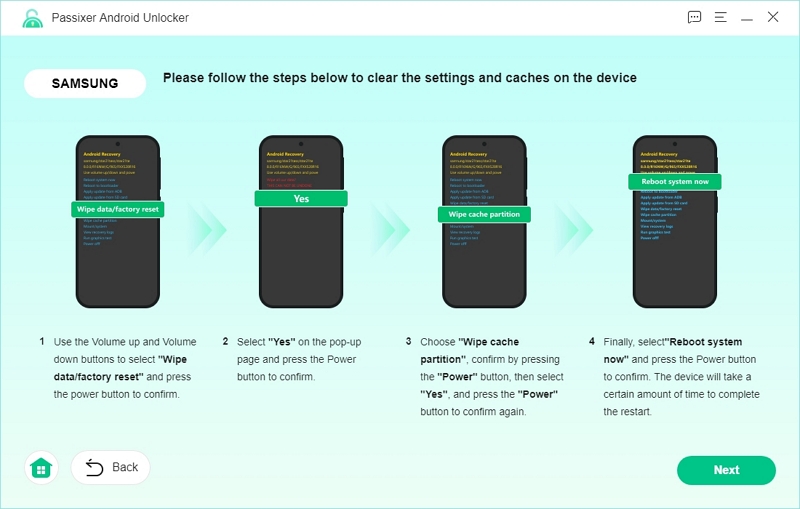
Step 7: Once the wiping process is finished, verify that all procedures were adhered to properly. Press Confirm to initiate the process of removing the password.
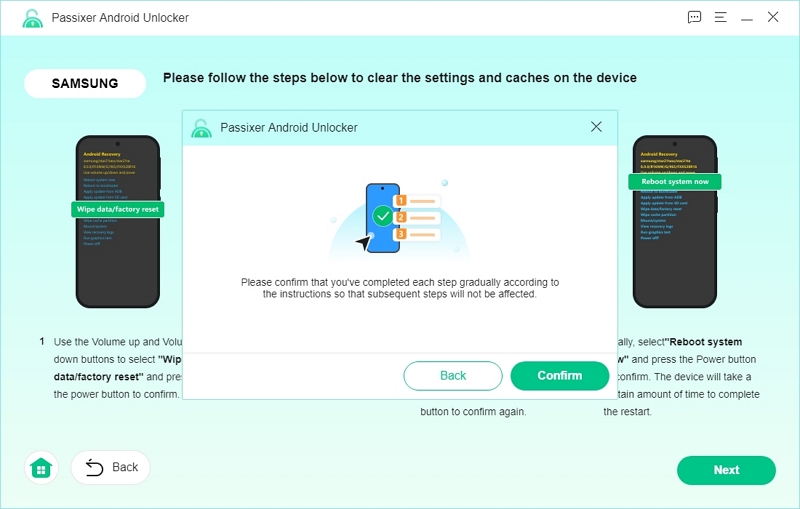
Step 8: Passixer will begin to unlock your phone automatically. Once completed, a confirmation message will appear stating “Removed Successfully”.
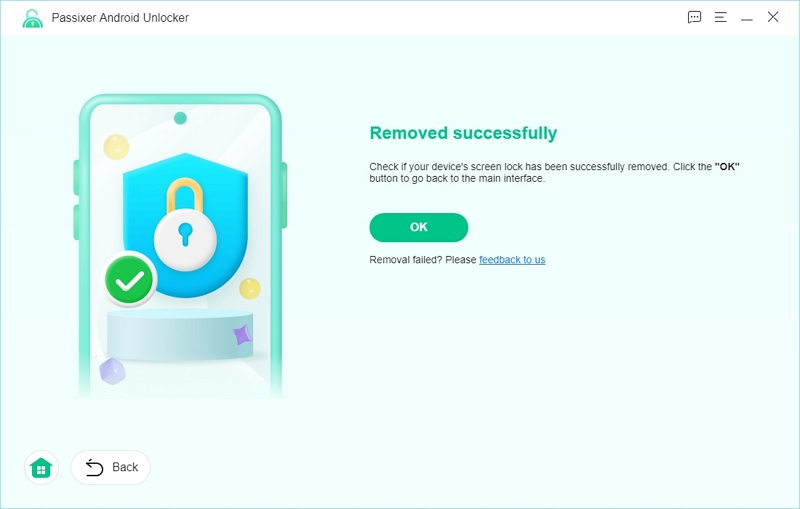
Method 2. Using Nokia’s Official Support Services
If alternative ways to unlock your Nokia device have failed, or if executing a factory reset could lead to risks like irreversible damage or loss of data, it’s recommended to reach out to Nokia’s official support services. Contacting Nokia Support is highly advised if your device is still within warranty, as they can offer help specific to your needs, including advice on securely unlocking or resetting your device.
Part 4. Comparison Table: Different Methods to Factory Reset a Locked Nokia Phone
Here’s a comparison table of different methods to factory reset a Nokia phone –
| Methods | Requirements | Advantages | Disadvantages | Steps Complexity |
| Using Factory Reset Codes | Access to the dial pad; knowledge of reset codes | Quick and straightforward if the codes are known. | Requires knowledge of specific codes; may not work on all models. | Easy |
| Factory Reset Without Codes | Access to the dial pad; knowledge of reset codes | A simple method if the codes are known. | Requires knowledge of specific codes; may not work on all models. | Moderate |
| Hard Reset via Recovery Mode | Device powered off; ability to use physical buttons | Useful when the device is unresponsive or locked; doesn’t require access to the operating system. | Button combinations can be complex; the process may vary by model. | Moderate |
| Reset via Google Find My Device | Device connected to a Google account and the internet | Convenient for remotely resetting the device; doesn’t require physical access. | Requires prior setup of Find My Device; device must be connected to the internet. | Easy |
| Using Nokia Software Recovery Tool | Computer with the recovery tool installed; USB cable | Official method supported by Nokia; can fix software issues. | Requires a computer; the process may be slower compared to other methods. | Easy |
| Using Third-Party Unlocking Software (e.g., Passixer Android Unlocker) | A computer with the software installed, USB cable to connect the phone. | Can bypass screen locks without data loss; user-friendly interface. | Reliability varies; potential security risks may not be free. | Easy |
Conclusion
Executing a factory reset on a locked Nokia phone can be an easy task using different approaches. Nonetheless, if you want to prevent data loss and get around screen locks, Passixer Android Unlocker provides a dependable and effective option. It offers an easy method to access your device without data loss. This makes it an excellent choice for individuals seeking to restore access promptly and safely.
