Being locked out of your Android phone or tablet can be extremely frustrating—especially if you’ve forgotten the lock screen password, PIN, or pattern, entered too many incorrect attempts, or bought a second-hand phone that wasn’t reset properly. In such cases, a factory reset is often your only way back in.
This 2025 guide explains how to factory reset Android without password using four effective manual methods—plus a recommended tool to bypass Factory Reset Protection (FRP) if you’re stuck afterward.
Method 1: Factory Reset via Recovery Mode (Works on Most Devices)
Recovery Mode is a built-in Android feature that allows users to reset their phones without needing to unlock the screen. This works across most major brands like Samsung, Xiaomi, Google Pixel, OnePlus, Motorola, and more.
Steps to reset Android using Recovery Mode:
Step 1: Power off the device. If the screen is locked, press and hold the Power button until the device turns off.
Step 2: Enter Recovery Mode using one of the button combinations below:
- Samsung, Xiaomi, Huawei, Sony, Vivo: Press and hold Power + Volume Up. For Samsung phones with a Home or Bixby button, press Power + Volume Up + Home/Bixby.
- Google Pixel, OnePlus, Motorola, LG, OPPO, Realme, Lenovo: Press and hold Power + Volume Down.
Step 3: When you see the device logo or feel a vibration, release the buttons. You should now see the Recovery Mode screen.
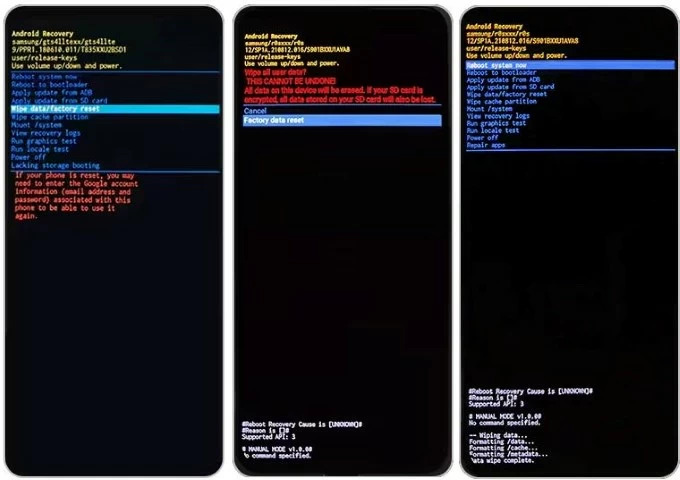
Step 4: Use the Volume buttons to highlight Wipe data/factory reset, and press Power to select it.
Step 5: Confirm the reset by choosing Factory data reset. Once the process completes, select Reboot system now.
Notes:
- Button combinations may vary slightly by device or software version.
- This method does not bypass FRP (Factory Reset Protection).
Method 2: Use Google Find My Device (If Location Is On)
If your locked Android phone is still connected to Wi-Fi or mobile data and has Location enabled, you can remotely reset it using Google’s Find My Device feature.
Steps to factory reset via Google Find My Device –
Step 1: On a computer or another phone, go to Google Find My Device.
Step 2: Sign in using the same Google account linked to the locked device.
Step 3: Choose the device from the list shown on the map.
Step 4: Select Erase device > Reset > Erase to perform a factory reset.
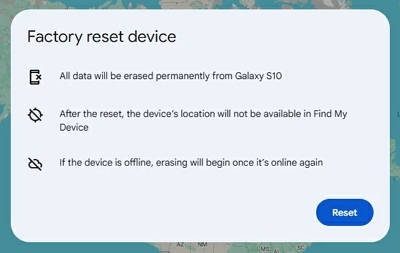
Pros: Works remotely without physical access.
Cons:
- Requires internet connection and active Google account login.
- Erases all data permanently.
Method 3: Use Manufacturer-Specific Tools (Samsung, Xiaomi)
Some brands provide their own remote reset tools.
For Samsung:
Samsung’s Find My Mobile allows you to reset the device online if your Samsung account is active.
Step 1: Go to Samsung Find My Mobile.
Step 2: Log in with your Samsung account.
Step 3: Select your device and click Erase data.
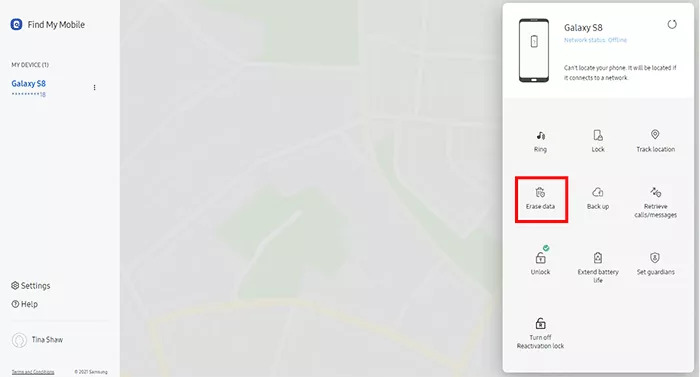
For Xiaomi:
Xiaomi users can reset their phone via Mi Cloud if the device is tied to a Mi Account.
Step 1: Go to Mi Cloud and log in.
Step 2: Click Find Device, select your phone, then choose Erase Data.
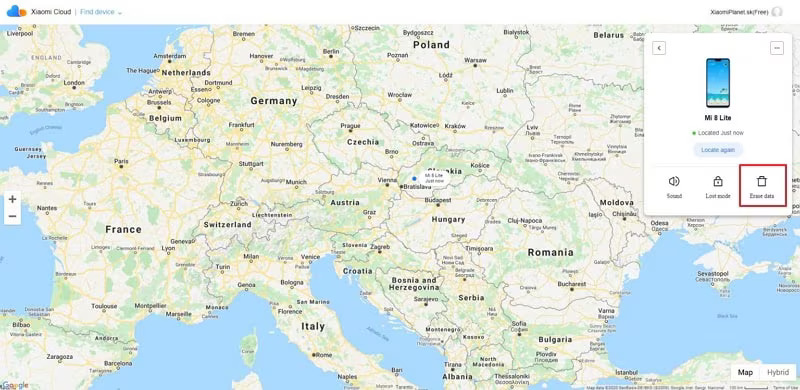
Note: Both methods require internet access and a pre-logged-in account on the locked phone.
Method 4: Use “Forgot Pattern” (Android 4.4 or Lower Only)
If you’re using an older device with Android 4.4 or earlier, you can use the Forgot Pattern option to reset the lock screen.
Step 1: Enter the wrong pattern five times.
Step 2: Tap Forgot pattern? when it appears.
Step 3: Sign in using your Google account.
Step 4: Create a new lock pattern.
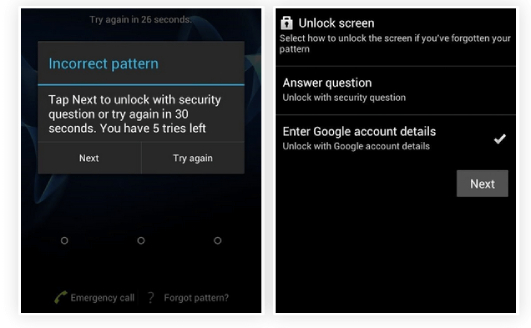
Pros: No need for a computer or advanced steps.
Cons: Applicable solely to devices operating on Android 4.4 or earlier.
What Happens After a Reset? FRP Lock Explained
Android 5.1+ includes Factory Reset Protection (FRP) to prevent unauthorized access after a reset. Even if you successfully reset your device, you’ll be asked to verify the original Google account before you can use the device.
If you don’t know those credentials—especially with second-hand devices—you’ll need a specialized tool to bypass FRP.
Bonus: Use Passixer Android Unlocker to Factory Reset + Bypass FRP
Forgetting your Android phone’s password or being locked out because of FRP can be extremely frustrating. Numerous users encounter this problem when purchasing second-hand phones or following a factory reset. This makes it difficult to recover access without the original Google account information. Fortunately, there’s an effective tool made specifically to assist you in swiftly and securely bypassing these locks — Passixer Android Unlocker.
Passixer Android Unlocker allows you to effortlessly eliminate all kinds of Android screen locks and bypass FRP locks without requiring the password. Regardless of whether your device is secured with a PIN, pattern, password, fingerprint, or facial recognition, this tool can unlock it effectively with little fuss.
Key Features:
- Bypass FRP lock without a Google account or password.
- Unlock older Samsung devices (such as Galaxy Note 3 and S5) without losing any data.
- Easy 3-step method to swiftly access your device
- No need for rooting or advanced technical abilities.
- Elevated success rate and secure unlocking procedure.
Pricing:
- 1 Month License: $24.99
- Lifetime License: $49.99
Steps to Use Passixer to Factory Reset Without Password:
Step 1: Launch Passixer Android Unlocker on your PC. Select Remove Google FRP Lock from the main screen.
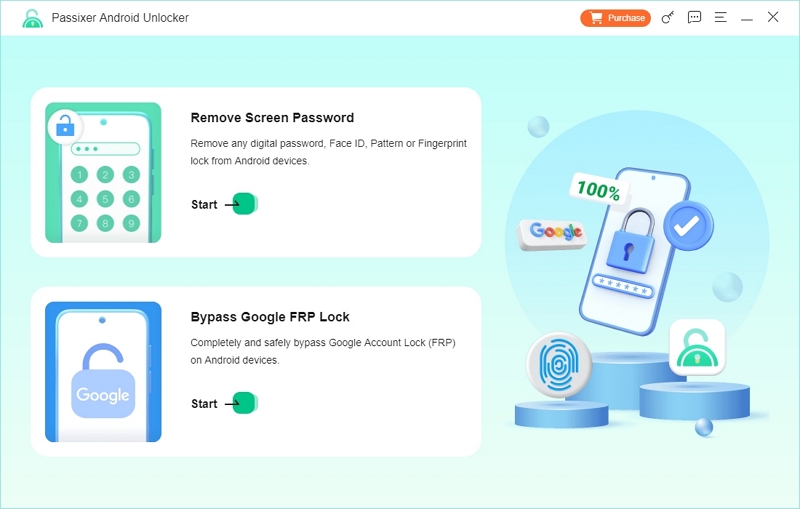
Step 2: Choose your device brand.
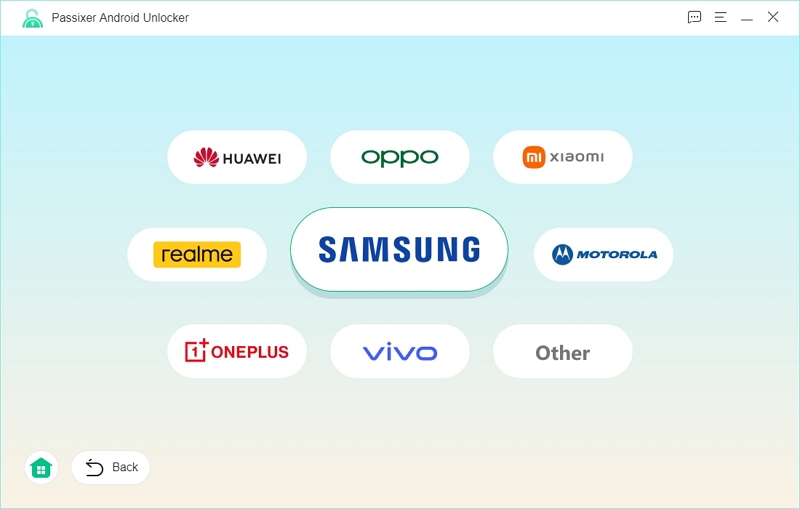
Step 3: Link your Android device to the computer with a dependable USB cable.
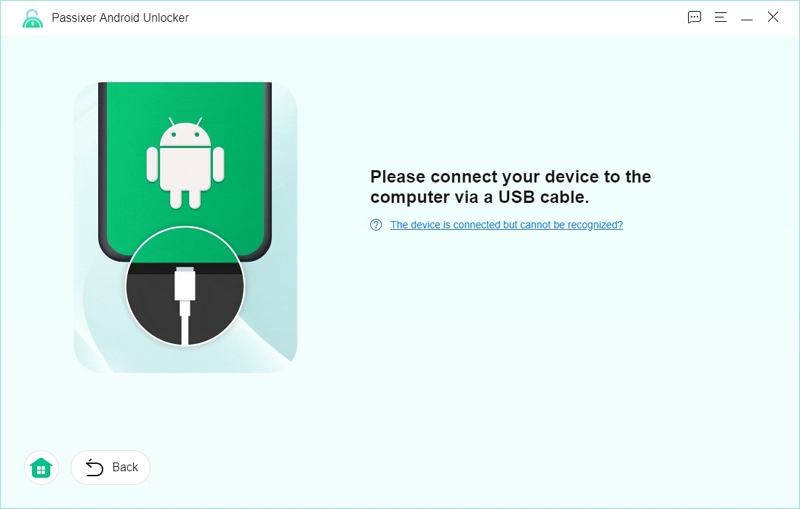
Step 4: Click the “Bypass Now” button to continue.
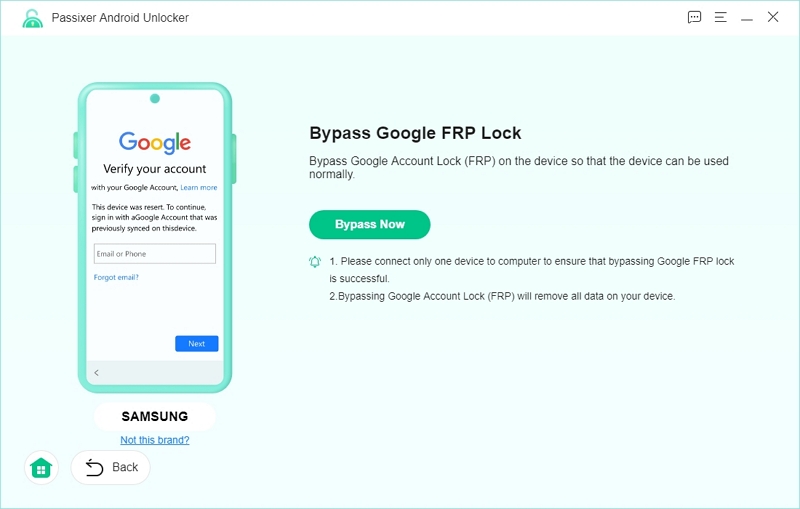
Step 5: Enable USB debugging as guided on both devices.
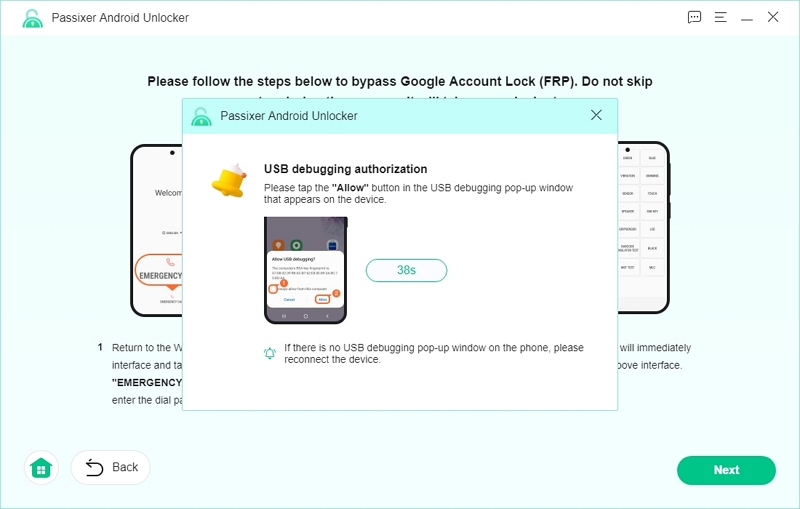
Step 6: Identify your Android version.Click Start Bypassing to initiate the unlock process.
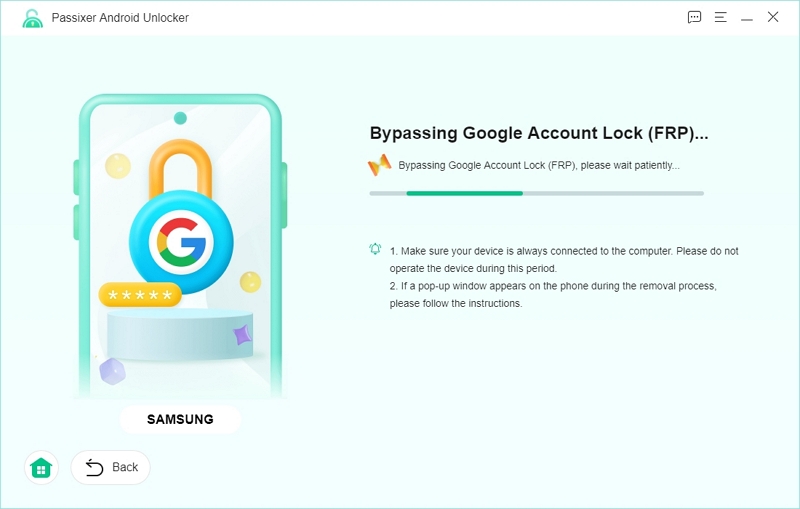
Step 7: Once finished, you’ll see a success message.
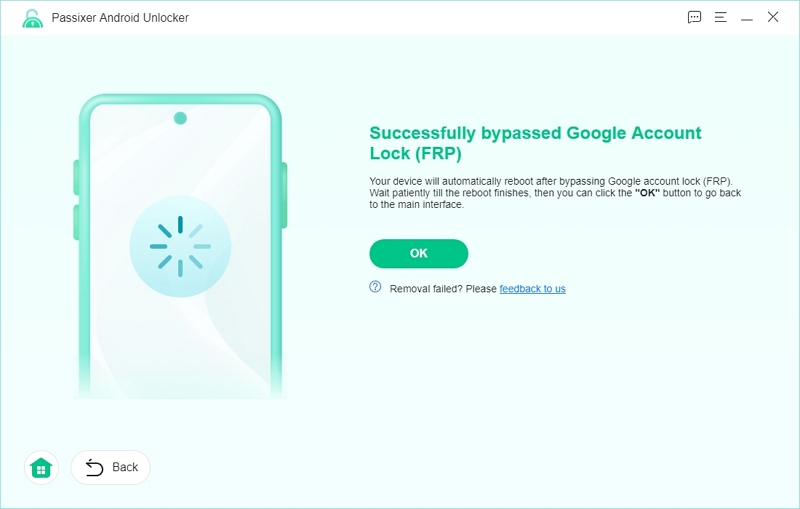
Comparison Table: Manual vs. Passixer Method
Here’s a comparison table –
| Features | Manual Methods | Passixer Android Unlocker |
|---|---|---|
| Bypasses FRP (Factory Reset Protection) | ❌ No | ✅ Yes |
| Preserves Data During Unlock | ❌ No | ✅ Yes (for some models) |
| Requires Technical Knowledge | ✅ Yes | ❌ No |
| Supports Multiple Android Versions | ✅ Yes | ✅ Yes |
| Supports Multiple Brands | ✅ Yes | ✅ Yes |
| Requires Associated Google Account | ✅ Yes | ❌ No |
| Ease of Use | ❌ Complex | ✅ Simple |
FAQ
Q1: Will a factory reset remove my Google account?
No. While it removes your personal data, the Google account stays linked unless you manually remove it before resetting. This is part of the FRP security.
Q2: Can I reset a Samsung phone without the password and without triggering FRP?
Only if you remove all Google accounts from the device before the reset. Otherwise, FRP will require original credentials to continue.
Q3: Does factory reset unlock a phone?
No. It resets your phone, but FRP and lock screen protection will still apply unless removed or bypassed.
Conclusion
Learning how to factory reset Android without password is essential if you’re locked out or handling a used phone. While manual reset methods work, they often come with the downside of FRP lock or data loss.
To make things easier, Passixer Android Unlocker offers a reliable, fast, and secure way to both reset and bypass FRP without needing technical expertise or prior credentials. If you want the most efficient solution, this is the tool we recommend.
