Factory Reset Protection (FRP) is a security feature automatically enabled on Android devices when you add a Google account. Its goal is to prevent unauthorized access if your phone is lost or stolen and then factory reset. After a reset, the device will ask for the Google credentials previously synced to it.
While FRP protects users, it can also become a problem if:
- You’ve forgotten your Google account password.
- You purchased a second-hand phone with FRP still enabled.
Fortunately, technicians often use SD card-based FRP bypass methods—especially for older devices—because they’re quick, offline, and require no PC.
In this article, you’ll learn how to bypass FRP with SD card and discover the best alternative solution for 2025 if the traditional method doesn’t work.

How Does Bypassing FRP with SD Card Work?
On older Android versions (5.x to 9.x), you could copy a modified APK file to an SD card, insert it into the locked device, and exploit a system loophole to access settings and remove the Google account.
This method worked especially well on older models from Samsung, LG, Huawei, and similar brands.
Not Effective on Android 10 and Above
Starting with Android 10, Google introduced stronger app install restrictions and patched many security exploits. As a result, bypassing FRP with SD card is no longer effective on newer Android versions.
What You Need Before Starting Bypass FRP with SD Card
To try the SD card method, make sure you have the following:
- SD Card (FAT32 format): Ensure it’s properly formatted for Android compatibility.
- Card Reader / Another Android Device: For transferring the APK file.
- FRP Bypass APKs: Trusted sources only (e.g., FRPBypass.apk, GoogleAccountManager.apk).
- Locked Android Device: Must support SD card input.
- OTG Adapter (Optional): Useful if your device doesn’t accept direct SD cards.
- Fully Charged Battery: To prevent interruption during the bypass process.
Method 1: Bypass FRP with SD Card and APK Installation
This method works best on older Android models (typically Android 9 or below).
Steps to bypass FRP with SD card and APK installation –
Step 1: Download the FRP bypass APK (e.g., QuickShortcutMaker or FRPBypass.apk) from a reliable site using your computer or secondary phone.
Step 2: Transfer the APK to your SD card using a card reader.
Step 3: Insert the SD card into the FRP-locked phone.
Step 4: Open Galaxy Store or file manager:
- On Samsung phones: Connect to PC and launch SideSync. Tap “Galaxy Apps” when prompted.
- Install a file manager from Galaxy Store if needed.
Step 5: Use the file manager to install the APK. Enable “Install from unknown sources” if prompted.
Step 6: Launch the FRP bypass app. Navigate to Google Account Manager > Enter Email and Password > Try.
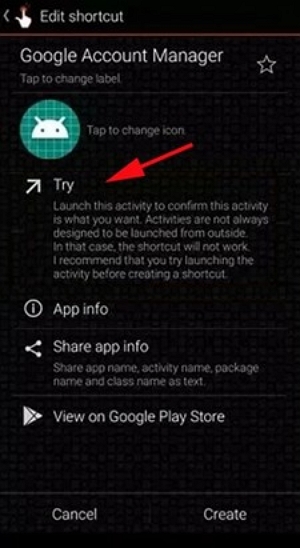
Step 7: Enter a valid Google account you have access to.
Step 8: Restart your device. Once rebooted, your phone should say “Account Added”—you now have full access.
Method 2: Using SD Card + OTG + FRP Tools (If Supported)
Another approach combines an OTG adapter, SD card, and a preloaded APK tool.
Steps to use SD card + OTG + FRP tools –
Step 1: Connect the OTG cable to your device, and insert an SD card or reader that contains the FRP bypass APK.

Step 2: If the device auto-launches a file manager, open the APK and begin installation.
Step 3: Enable installation from unknown sources when prompted.
Step 4: Launch the APK and repeat the same process as in Method 1:
Google Account Manager > Enter Email and Password > Try
Step 5: Enter your Google account, then reboot.
Step 6: Your device should unlock with the message “Account Added.”
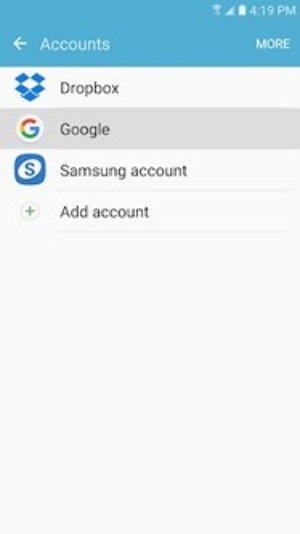
Limitations of the SD Card FRP Bypass Method
While the SD card method may still work on outdated devices, it comes with several downsides:
| Limitation | Details |
|---|---|
| Doesn’t work on Android 10+ | Google has blocked third-party APK installs during setup. |
| Manual & technical | Requires knowledge of APK sourcing, SD formatting, and device compatibility. |
| Malware risks | Many APKs from unofficial sites may contain viruses or spyware. |
| Unreliable | Success depends on the phone’s brand, firmware, and Android version. |
Better Alternative: Use Passixer Android Unlocker (Pro-Recommended)
If you’re looking for a modern and secure FRP bypass solution, Passixer Android Unlocker is a trusted tool used by technicians worldwide.It eliminates all types of screen locks, such as passwords, PINs, patterns, fingerprints, and facial recognition. Passixer also successfully bypasses FRP (Factory Reset Protection) locks without requiring Google account information. This makes it a perfect option for individuals locked out of their phones because of forgotten passwords or limitations on second-hand devices.
Features:
- Bypass FRP without needing the original Google account.
- Compatible with Android 6 to Android 15.
- Supports a wide range of devices, including older Samsung models.
- 3-step process, ideal for beginners.
- Windows PC version available.
Pricing:
- 1 Month License: $24.99
- Lifetime License: $49.99
How to Use Passixer Android Unlocker:
Step 1: Open Passixer Android Unlocker on your PC. Select “Bypass Google FRP Lock”.
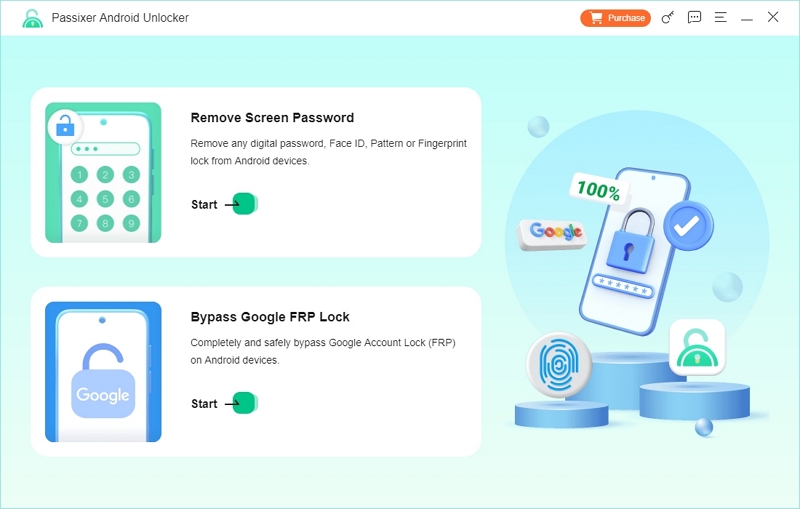
Step 2: Choose your phone brand.
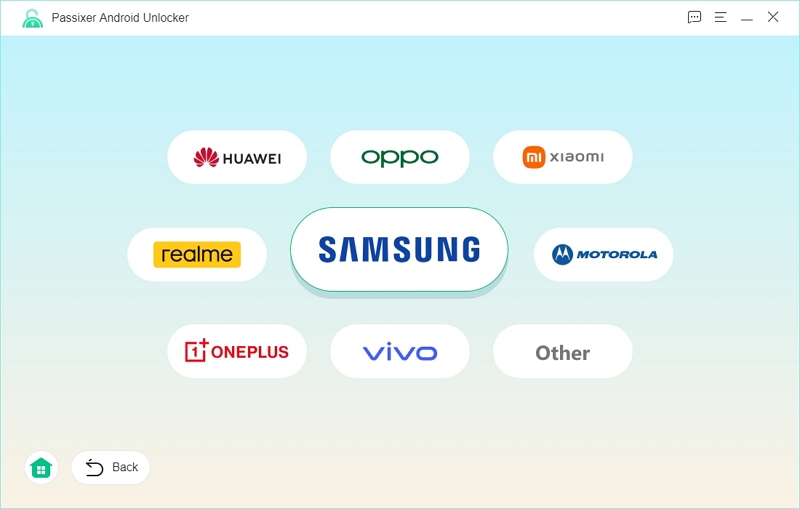
Step 3:Connect your device using a USB cable.
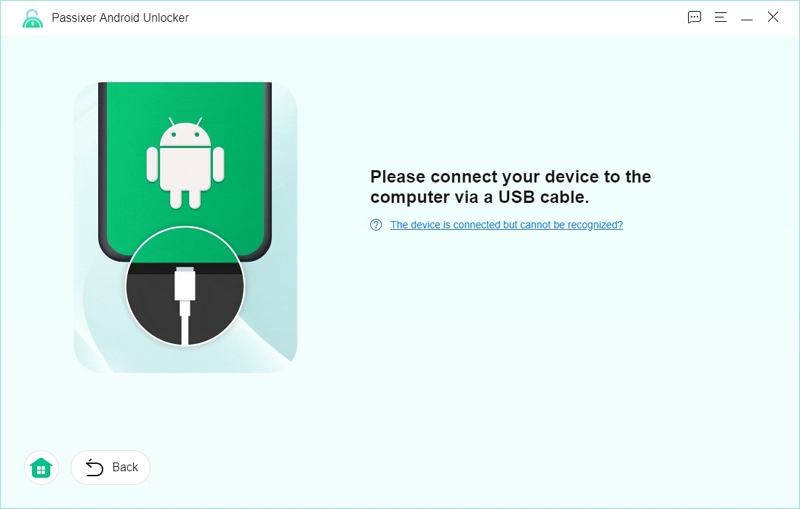
Step 4: Click “Bypass Now.”
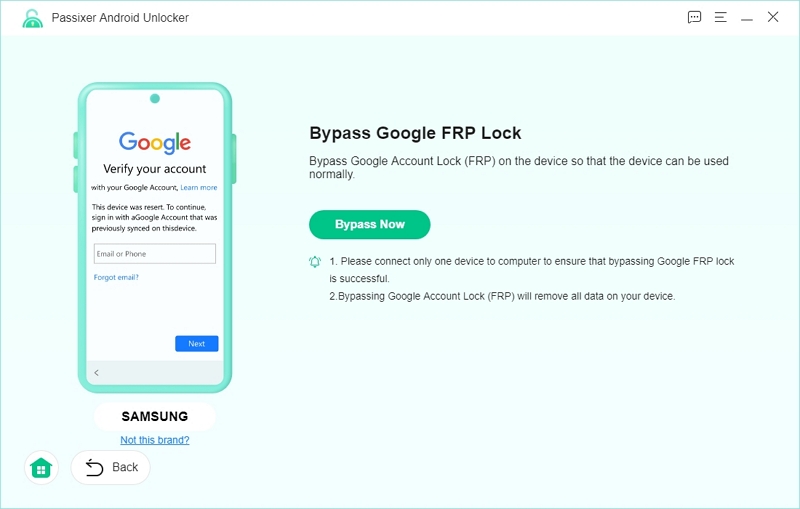
Step 5: Follow on-screen steps to enable USB Debugging.
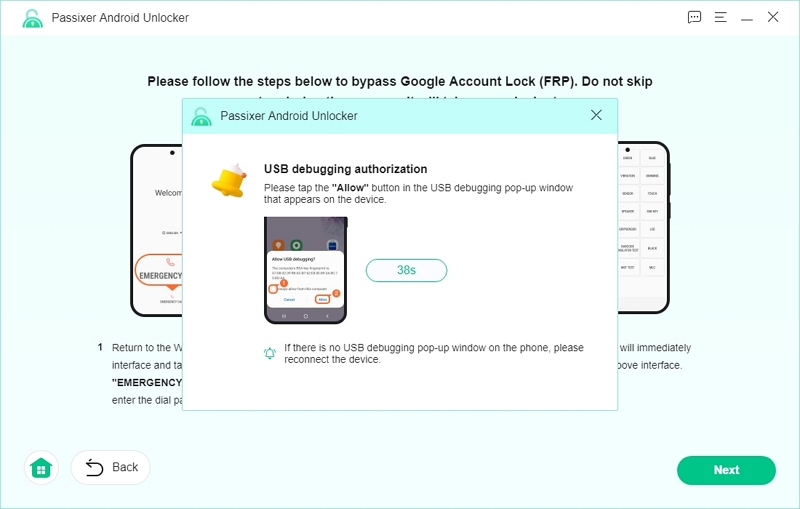
Step 6: Select your Android version.Click “Start Bypassing.” This will wipe the device and remove FRP.
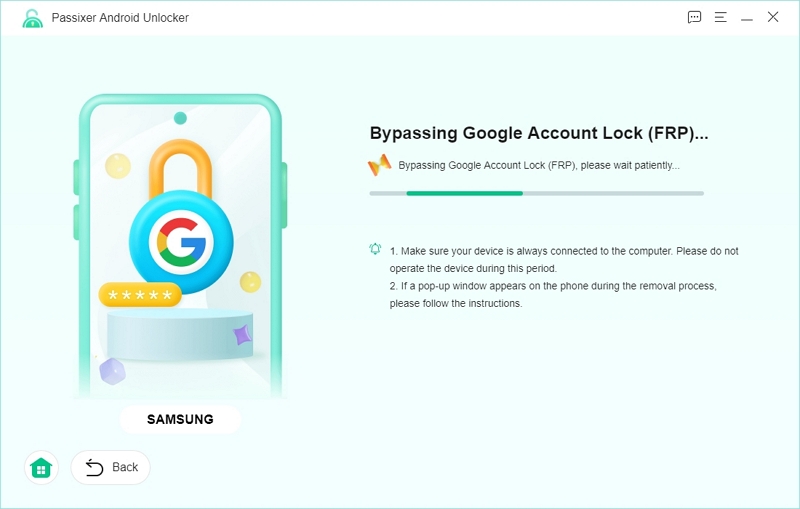
Once completed, you’ll see “FRP Successfully Removed.”
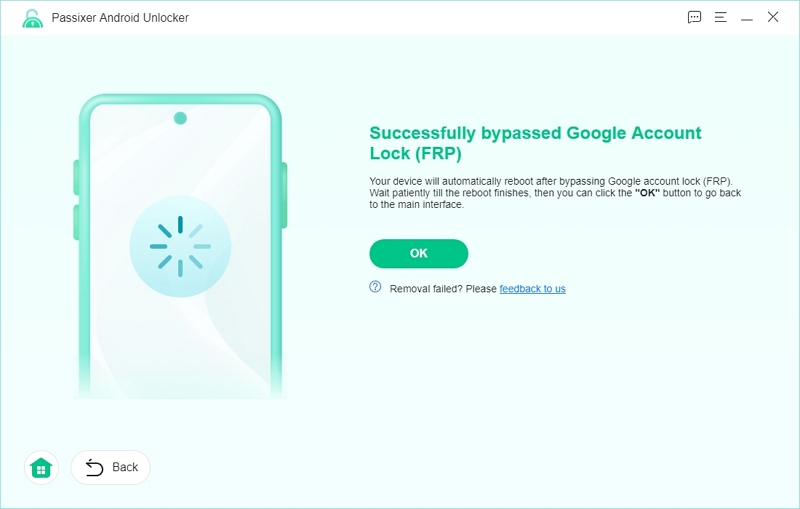
SD Card Method vs. Passixer: Comparison Table
| Features | SD Card Method | Passixer Android Unlocker |
|---|---|---|
| Works on Android 10+ | ❌ No (security patched) | ✅ Yes (supports up to Android 15) |
| Requires computer | ❌ No (can work offline or OTG) | ✅ Yes (Windows PC needed) |
| Speed & convenience | ❌Slow & manual | ✅ Fast & automated |
| Success consistency | ❌Low (device-dependent, often unreliable) | ✅High (tested high success rate) |
| Malware/time risk | ❌ High (unverified APKs, infection risk) | ✅ Low (official release, reputable company) |
| Ease of use | ❌Technical skills needed | ✅Beginner-friendly |
FAQ:
Q1: Does FRP bypass with SD card work on Android 13?
No. Due to updated security restrictions, the SD card method no longer works on Android 13+.
Q2: What APK should I use for Samsung FRP?
Tools like Easy Flashing FRP Bypass 8.0 APK are recommended for Android 8 to 14.
Q3: Is it safe to use online FRP bypass tools?
Most are unsafe. They may request sensitive data or install malware. Use trusted software like Passixer instead.
Conclusion
Bypassing FRP with an SD card may still help in rare cases on older Android devices. But it’s outdated, unreliable, and risky. For 2025 and beyond, the best solution is to use Passixer Android Unlocker—a safer, faster, and more reliable tool that supports the latest Android versions.
