Forgot your lock screen password and stuck outside your phone? Don’t worry—you’re not alone. If you’re using an older Android device, there’s a little-known trick that might help: using the emergency call feature to bypass the lock screen.
This method was once a surprising workaround available on devices running Android 5.0 to 5.1.1. Though it’s been patched in later Android versions for security reasons, it might still work if your device runs one of these older builds. If that’s the case, it’s definitely worth trying before moving on to other solutions.
Part 1: Bypass Android Lock Screen Using Emergency Call (Android 5.0 – 5.1.1 Only)
To clarify, this hack works on:
- Devices running Android 5.0 – 5.1.1
- Pattern, PIN, or password-locked screens
- Stock Android or custom UI versions (Samsung, HTC, LG, etc.)
However, it does NOT work on:
- Android 6.0 and later (security patches applied)
- Devices without an Emergency Call option on the lock screen
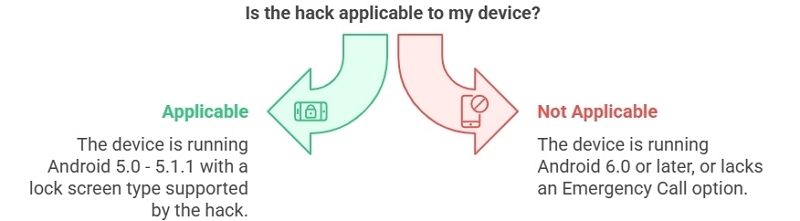
Step-by-Step Guide to bypass Android lock screen using emergency call:
Step 1: Tap Emergency Call on the lock screen of your Android phone, and enter as many asterisks (*) as possible using the keypad.
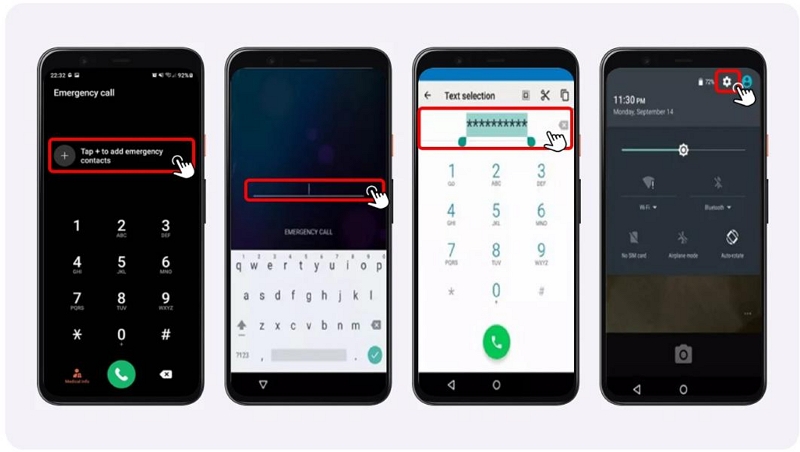
Step 2: To make things easier, you could copy around 10 asterisks and paste them till the dial pad is not taking any more characters.
Step 3: Now, go back to the lock screen and open the camera.
Step 4: Swipe down on the screen to open settings. Now, you’ll see a text box pop up on the screen.
Step 5: Continue pasting the asterisks as you did before, until the system crashes.
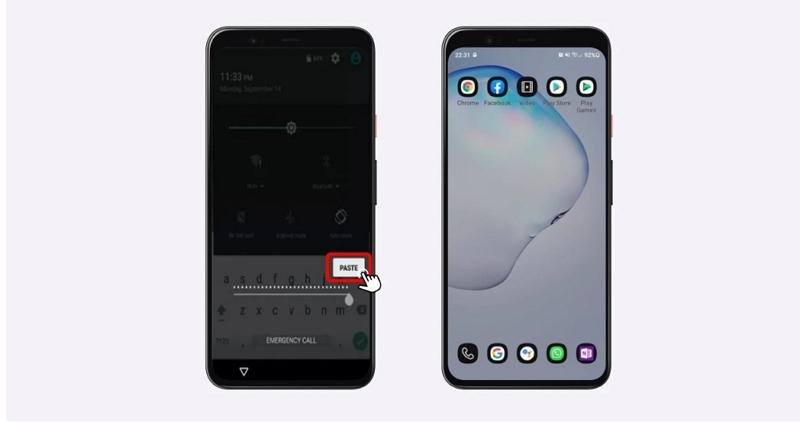
Step 6: Once the system recovers, you’ll be on the home screen and free to use the phone freely.
Note: This method exploits a past Android bug, which has been fixed in later updates.
If your device does not have an Emergency Call loophole, try the alternative methods below.
Part 2: 5 Alternative Ways to Bypass Android Screen Lock
Method 1: Use Google’s “Forgot Pattern” Feature
Older Android versions (4.4 – 5.1.1) featured a forgot pattern feature that allowed you to bypass the lock screen if you had forgotten your password.
Step 1: Enter an incorrect password five times, then tap the forgot password option when it shows up.
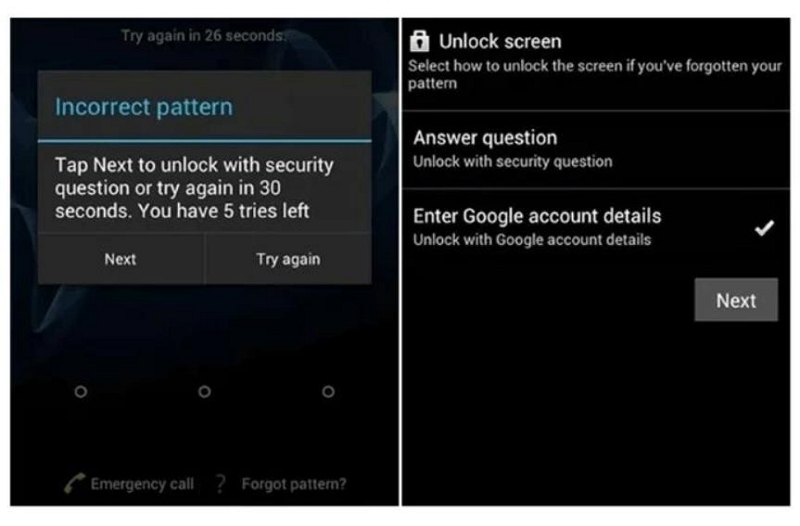
Step 2: Now, enter your Google account details and press Next.
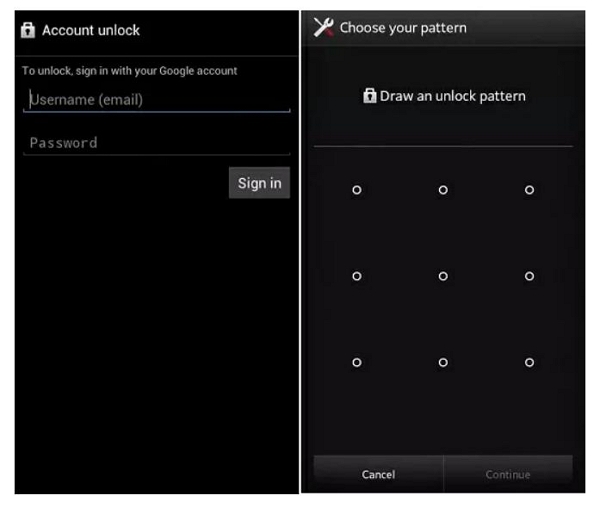
Step 3: Sign into your Google account, and the device will be unlocked without having to enter the password. You can now choose a new lock to have on your phone.
Note: This method doesn’t work on Android 6.0 and above. If Forgot Password is not available on your device, try Google Find My Device.
Method 2: Use Google Find My Device (For Newer Android Versions)
For Android 5.0 and later, you can use Google Find My Device to unlock your phone. However, it requires the Google account to be signed into from your device.
Here is a step-by-step guide to use this feature:
Step 1: On another device, go to Google Find My Device and log into the account that is active on the locked phone.
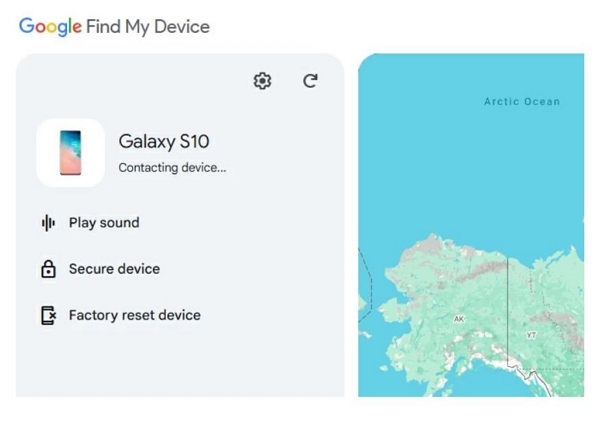
Step 2: Choose the device you want to unlock when you are on the Find My Device screen.
Step 3: Now, click on Factory Reset This Device to wipe all the data and remove the lock screen in the process. Click on Reset, and Erase in the windows that pop up to complete the process.
Method 3: Samsung Find My Mobile (For Samsung Users)
On Samsung devices with Find My Mobile enabled, you can easily bypass the lock screen of the device using Samsung Find My Mobile. However, the Samsung account needs to be active on the phone, and it needs remote unlock and control enabled too. The phone must also be connected to the internet for this method to work.
Step 1: On a secondary device, head to the Samsung SmartThings Find website and sign in to your Samsung account.
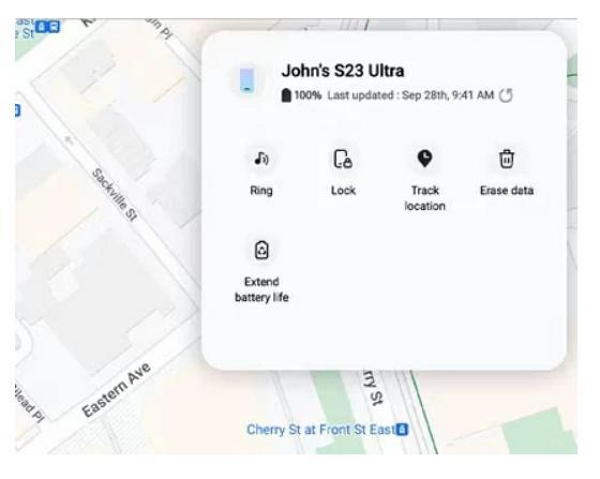
Step 2: Select your device from the menu and click on erase data.
Step 3: Click on Erase again by verifying your identity when prompted.
Step 4: Enter your Samsung password when asked for confirmation. After this, your phone will be unlocked and free to use.
This method works best if Find My Mobile was enabled before the lockout.
Method 4: Factory Reset via Recovery Mode
If the above method haven’t worked for you, factory resetting your phone via recovery mode might be something you want to try. Be warned that it erases all the data on the device, which is why it could be a risky move.
But, if you have backed up all important data beforehand, this could be a viable option. It works on all devices, regardless of Android version or model.
Step 1: Press and hold the volume and power buttons for 15 seconds till the recovery mode screen pops up.
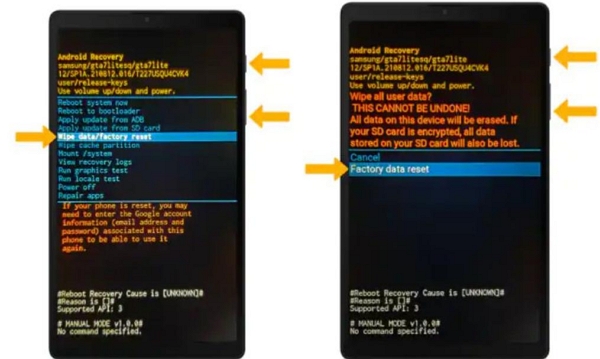
Step 2: Select wipe data/factory reset with the volume down button and finalize your selection with the power button.
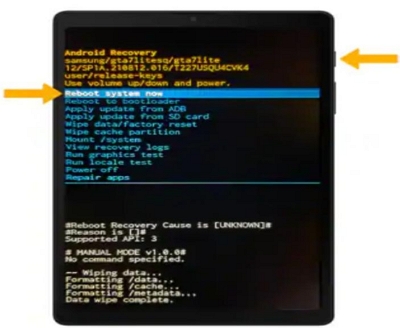
Step 3: Now, select reboot system from the same menu, and your device will restart with the screen unlocked.
Method 5. Use Smart Lock (If Enabled Before Lockout)
Using Smart Lock on devices running Android 5.0+ is a great way to bypass the lock screen without using the password. However, it only works if Smart Lock was enabled before the lockout.
Moreover, the necessary condition is that the device will unlock in specific locations or when close to trusted devices. This way, you don’t need to follow specific steps, as the phone will automatically unlock when connected to a trusted Bluetooth device or while in a trusted location.
Part 3. The Safe Solution – Bypass Android Lock Screen Without Tricks
Trying to bypass the Android lock screen with emergency call tricks may work in very rare cases—but it’s risky, unreliable, and often patched in newer Android versions. If you’re looking for a guaranteed and safe solution, Passixer Android Unlocker is your best option.
It simplifies the unlocking process into a few guided steps, requiring no technical skills. Whether your phone is locked by a forgotten PIN, pattern, fingerprint, or password, Passixer gets you back in—without data loss on supported devices.
Why Use Passixer?
✅Unlock all screen types – PIN, pattern, fingerprint, and password
✅Works on most Android brands and versions, including the latest
✅No need for Google or Samsung account verification
✅ No data loss on supported older models.
✅ 100% offline, fast, and secure – no risky tricks or bugs involved
So if emergency call workarounds failed or feel too complicated, Passixer gives you a cleaner, more professional path to unlock your phone in minutes.
Step 1: Open Passixer Android Unlocker on your PC, then choose Remove Screen Password on the home screen.
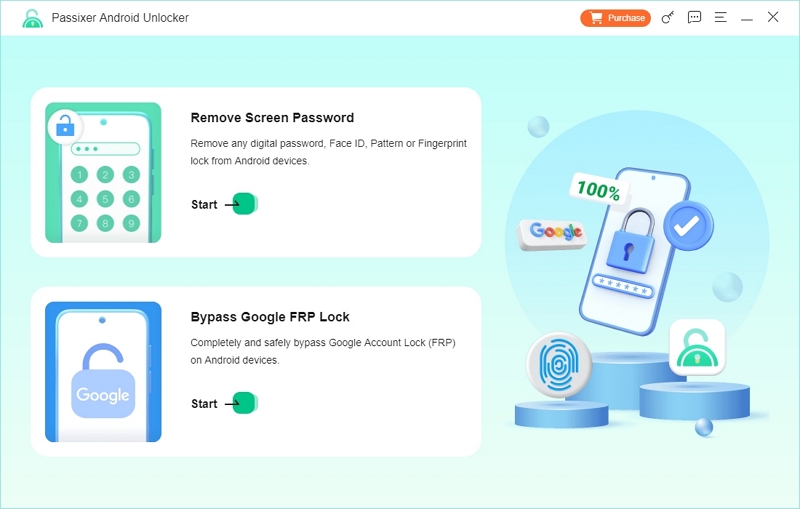
Step 2: Choose the brand of your device and connect the phone to the computer with a USB cable.
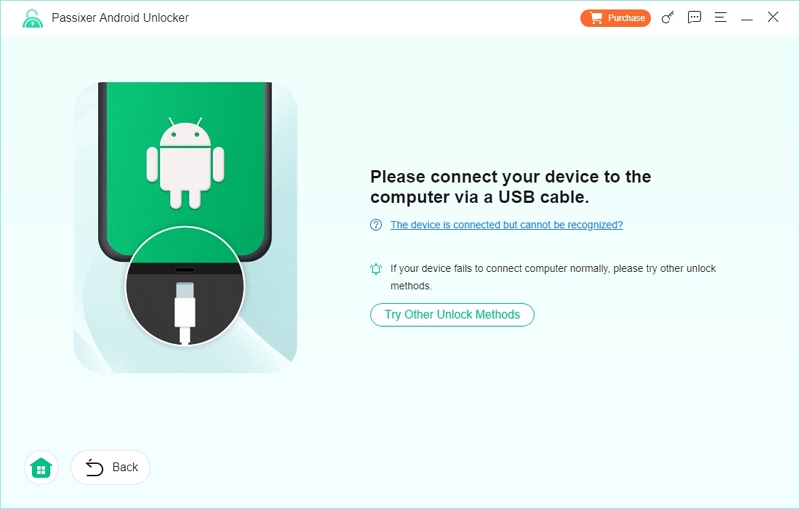
(If the device isn’t detected by Passixer, choose ‘Try Other Unlock Methods.’)
Step 3: Click on Remove Now, when you’re on the Remove Screen Password screen.
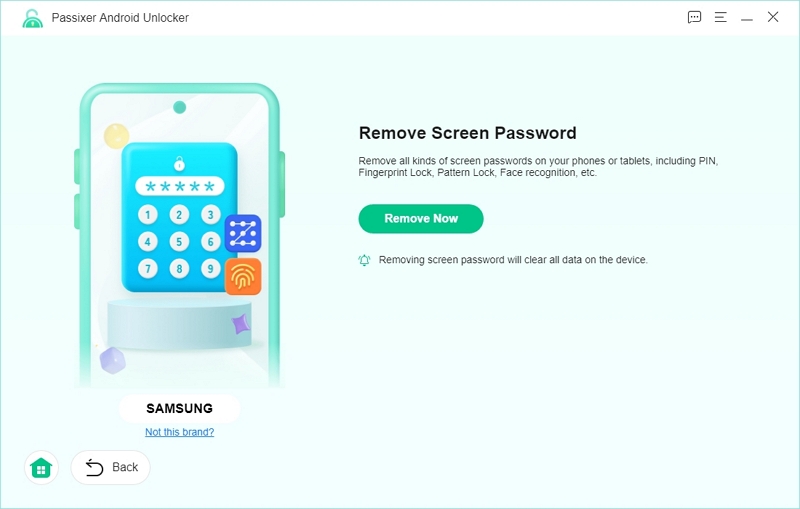
Step 4: Follow the instructions you see on the screen to put your phone into recovery mode and then click Next.
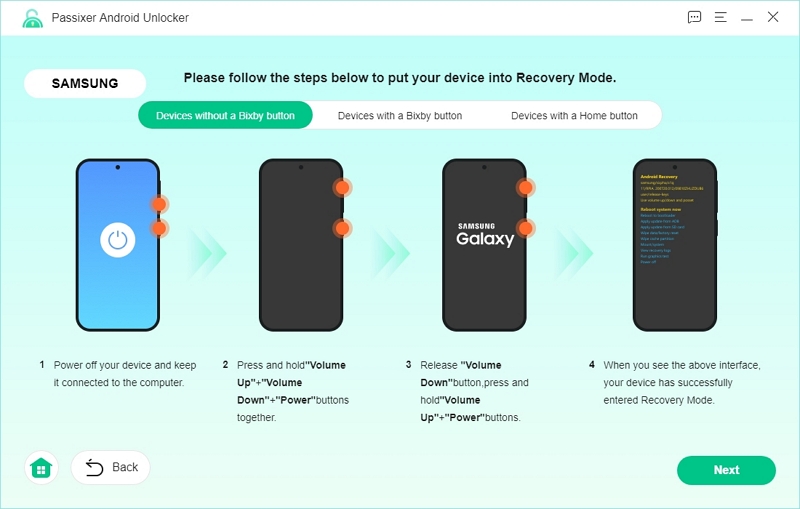
Step 5: Keep following the instructions to clear the phone settings and cache.
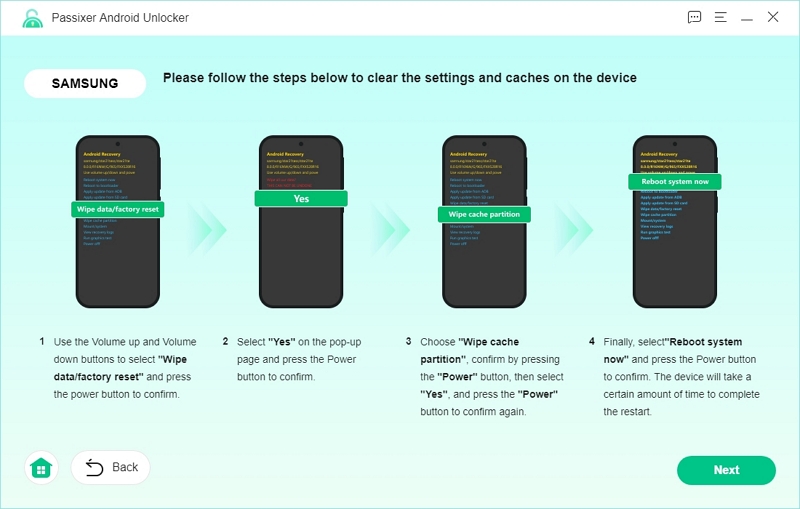
Step 6: Confirm that your phone has properly been cleared after entering recovery mode.
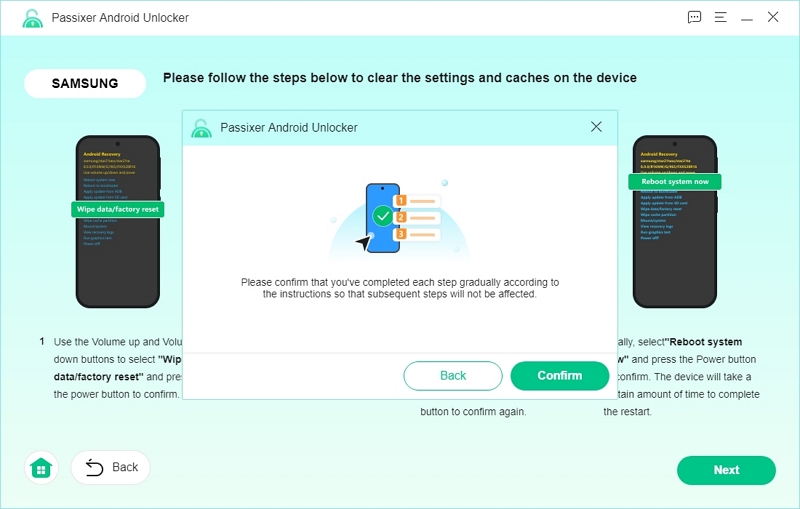
Step 7: Now, the software will start removing the screen lock from your phone. Once complete, you’ll see a Removed Successfully message.
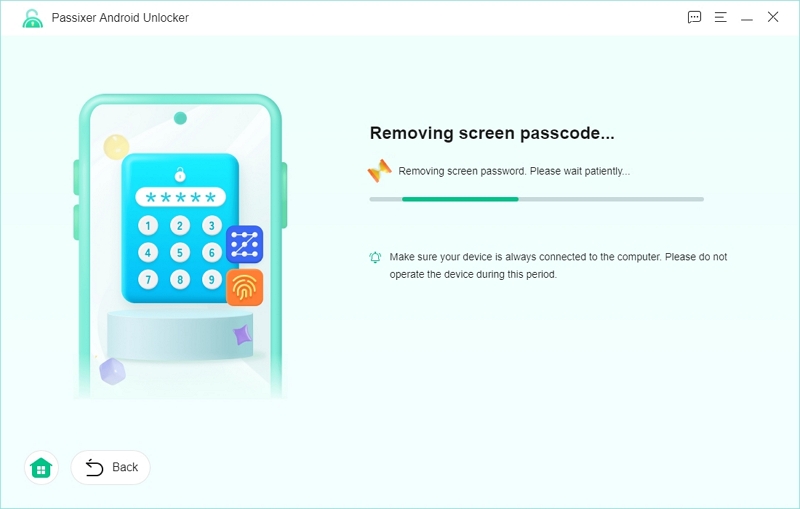
Part 4: How to Avoid Getting Locked Out of Your Android Device
1. Enable Smart Lock
Follow the steps below to enable Smart Lock and to prevent yourself from being locked out while in trusted locations or near trusted devices:
Step 1: Find the lock screen on your phone’s settings, and tap Smart Lock.
Step 2: Enter your current password and then select your trusted devices.
Step 3: Once you’ve added trusted devices, places or on-body detection, the phone will automatically unlock in the given conditions.
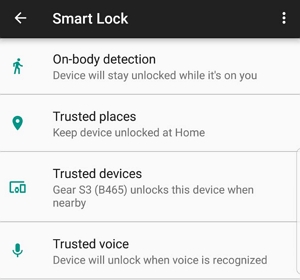
2. Set Up Backup PIN
Setting up a backup PIN is a great way to protect yourself from being locked out in case you forget your original PIN.
- Simply Open Settings > Lock screen > Screen lock > Choose Face unlock, Face and Voice, or Pattern (this prompts backup PIN setup).
- Select Pattern or PIN as the backup option.
- If choosing PIN, enter a 4-16 digit PIN and tap Continue. Re-enter the PIN and tap OK to confirm.
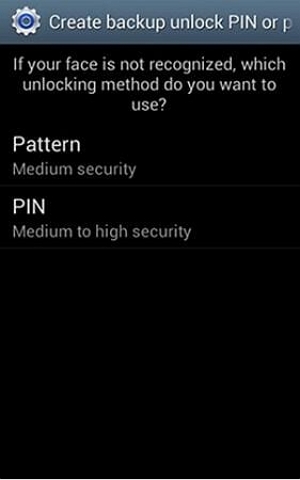
Set the PIN and note it down carefully to protect yourself from a future lockout.
3. Keep Your Phone Software Updated
Keeping your phone software updates is another important measure to prevent lockouts. Checking for updates is super easy.
Go to Settings > Software Updates > Check for updates.
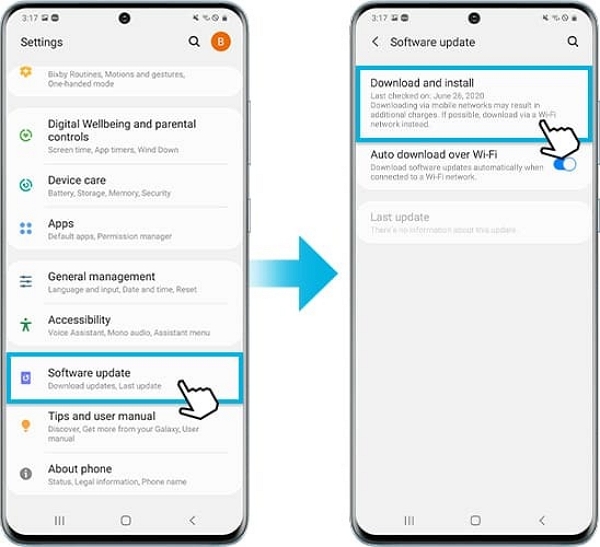
Update your phone to ensure it’s running the latest security patches and fixes. This way, you can prevent unnecessary lockouts and protect your device. You’ll also have access to any new features that allow you to access your device without the lock screen.
Conclusion
If you’re running the latest version of Android on your device, there’s no way you can get pas the lock screen using the emergency call loophole. In such a scenario, it is much better to rely on a tried and tested tool such as Passixer Android Unlocker to ensure that your device is unlocked without any data loss.
