If you’ve been locked out of your device after a factory reset, you’re dealing with a factory reset protection (FRP) lock, which is in place to prevent unauthorized personnel from using your device. One of the common third-party apps used to bypass this mechanism is UnlockTool, and in this article, we’ll take an in-depth look at its capabilities.
Part 1. What Is UnlockTool?
UnlockTool is a paid software that helps you get past the FRP lock on your device. It is updated frequently to be able to work with newer versions of Android, and comes with a user-friendly interface, making it easy to use.
This tool is meant for technicians, repair shop personnel, and advanced users who have some experience working with the backend tech on smartphones. The steps to use it are not as simple as other tools on the market, and the learning curve is significantly steep. So, it is better suited to people who are familiar with the complicated procedure.
Here are some of the supported brands and what UnlockTool can achieve on these devices:
- Samsung: FRP bypass, flashing, and unlocking screen
- Xiaomi: Mi Account removal, bootloader unlock
- Huawei: Factory reset, ID bypass
UnlockTool also works with Vivo, OPPO, Infinix, and Tecno devices, helping bypass the FRP lock on these devices too. But, the models and compatibility with the latest Android versions has not been fully tested and confirmed yet.
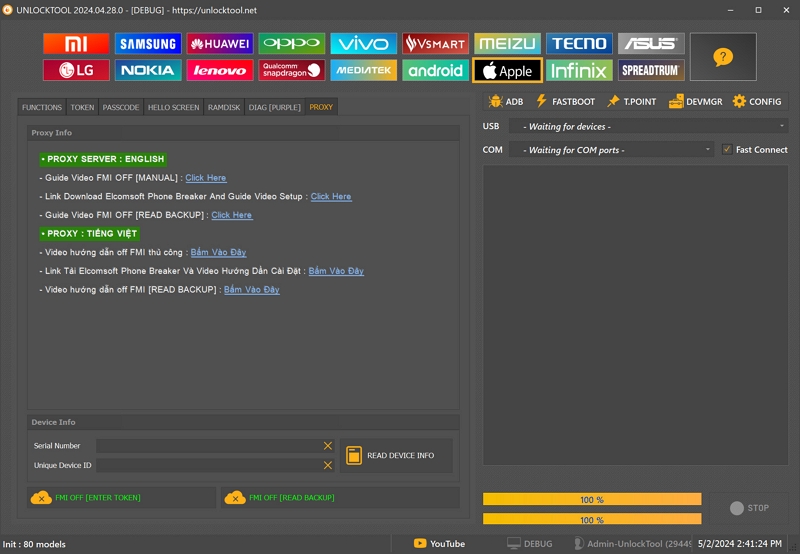
Part 2. Key Features and Price of UnlockTool
In this section, we’ll be taking a look at the key features of UnlockTool and its pricing at the time of writing.
Here’s what makes the tool stand out:
- Helps remove the FRP lock on your device, which includes bypassing the Google account screen.
- UnlockTool can also bypass the screen lock (PIN, password, pattern) on your device if you’ve been locked out.
- Flash firmware and repair IMEI on certain models.
- Support for various chipsets (MTK, Qualcomm, SPD)
- Daily updates and model additions, making it compatible with newer devices.
As mentioned earlier, UnlockTool is a paid software, and has a subscription-based model. Here are the three plans that are currently available for the tool:
- 1-Year (360-day) Validity: $49.99. No returns, no refunds.
- 6-Month (180-day) Validity: $29.99. No returns, no refunds.
- 3-Month (90-day) Validity: $19.99. No returns, no refunds.
There is no one-time payment option for lifetime access, meaning you have to pay regularly as per your usage. Moreover, the lowest fee is for three months. This might be a good option if you have a repair shop or a business to run and will be using the tool regularly. However, it isn’t sensible when you’re a casual user, simply planning to use the tool once.
Part 3. How to Use UnlockTool (Step-by-Step Guide)
Now, you might want to take a look at the steps required to use UnlockTool. Here’s how to use it to bypass the FRP restrictions on your Android device:
Step 1: Download UnlockTool from https://unlocktool.net/ and install it properly on your device.
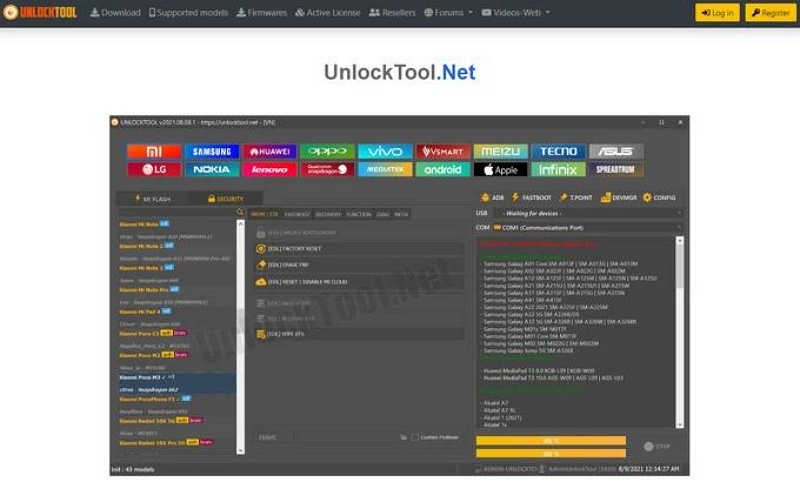
Step 2: Head to the same website and create an account by hitting the register button.
Step 3: Now, open UnlockTool on your computer and input your credentials to log into your account.
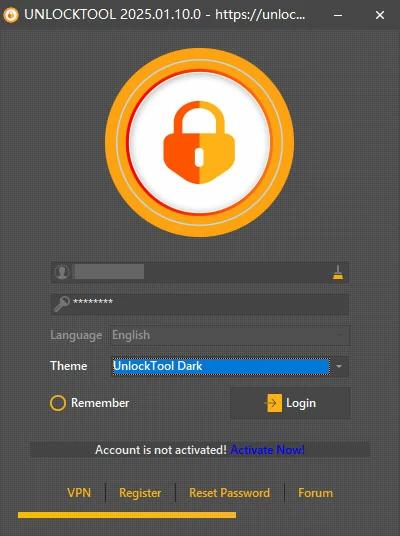
Step 4: To begin the FRP unlock process, connect your phone to your computer with a USB cable.
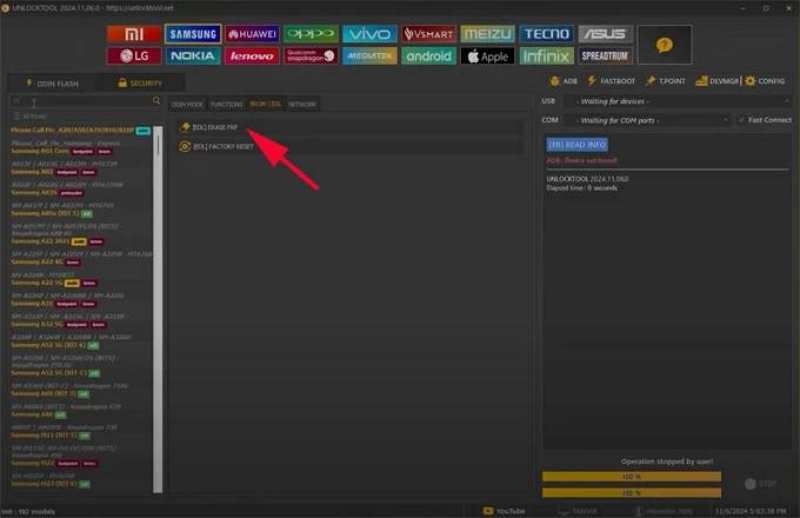
Step 5: Choose the brand of your mobile from the top of the screen, and the model from the left side panel.
Step 6: Now, click on Erase FRP and wait for the tool to finish the process. Once it is complete, your phone will reboot and you will be able to use it normally.
Part 4. Limitations & Common Issues of UnlockTool
Like most things, UnlockTool also has its drawbacks. Here, we will take a look at some of the common problems and limitations of UnlockTool:
- Device compatibility issues: The tool might not be able to get past the FRP lock on every device, making it a bit unreliable.
- Technical complexity for beginners: The software has some complicated processes, so you will need some technical knowledge to get the most out of it.
- Risk of data loss: There is a chance that using UnlockTool to remove FRP might lead to loss of data on your device if you’re not careful.
- No guarantee of success on all models: Even though the tool mentions that it is compatible with certain devices, it might not be able to execute its processes on every phone connected to it.
Common Issues & Troubleshooting Tips
- Tool not detecting phone: You might frequently run into an issue when UnlockTool might not be able to detect the phone you’re connecting. Try using a different USB cable in such a scenario, or using a different port on the laptop.
- USB driver problems: If your USB drivers are not up to date, you might struggle to connect your phone to the computer and have UnlockTool detect it. Prevent this by updating the USB drivers on your device.
- Stuck on phone logo after unlocking: If your phone gets stuck after loading the brand logo, try restarting it.
- Contacting support/community forums: Finding reliable customer or community support can be a huge challenge when it comes to UnlockTool owing to the complicated procedures involved.
If you’re looking for a tool that works out of the box without complex steps, read on to see how Passixer compares.
Part 5. Best Alternative to UnlockTool — Passixer Android Unlocker
Passixer Android Unlocker is an intuitive and reliable software designed to help users remove FRP (Factory Reset Protection) and screen locks from Android devices without needing any technical expertise. Whether you’re locked out after a factory reset or have forgotten your screen password, Passixer provides a simple and fast solution that works with a wide range of Android brands.
- No Technical Skills Required – Designed for beginners with an easy-to-use interface and guided steps.
- FRP & Screen Lock Removal – Bypasses both Google account verification and screen passcodes.
- Broad Device Support – Compatible with Samsung, Xiaomi, Huawei, Google, LG, and more.
- Quick & Safe Process – Unlocks your device in minutes with minimal risk of data loss or device issues.
To illustrate how easy it is to get started with Passixer, here is a step-by-step guide:
Step 1: Open Passixer Android Unlocker and select Bypass Google FRP Lock on the software’s home screen. Notice that you also have the option to remove the screen lock from your device here.
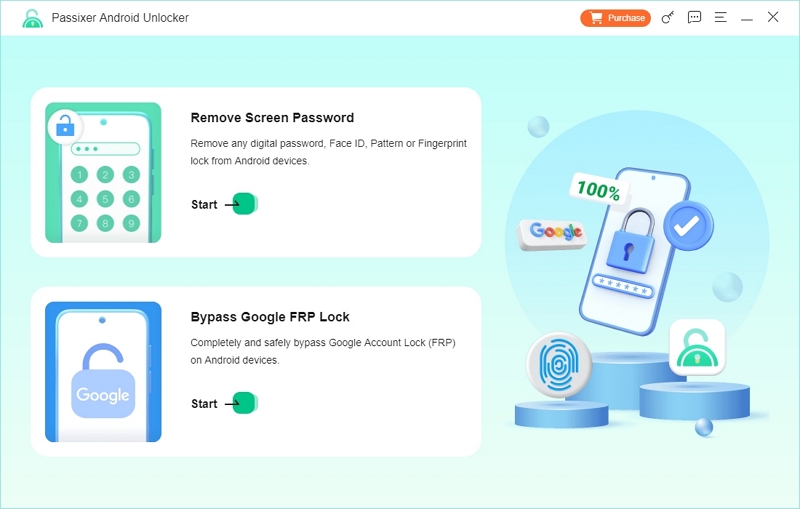
Step 2: Select the phone model connected to the computer.
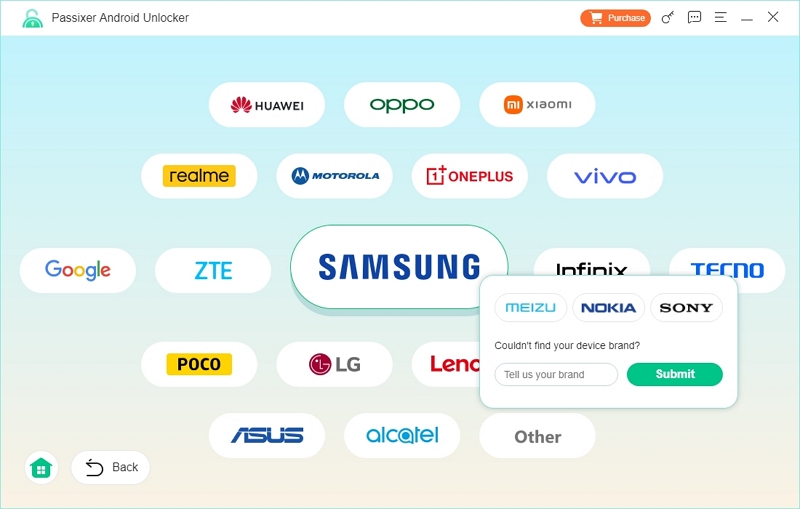
Step 3: Connect your Android device to your PC with a USB cable. The make and model of the device will be detected automatically. But, you may enter it manually if you notice that it does not detect the device.
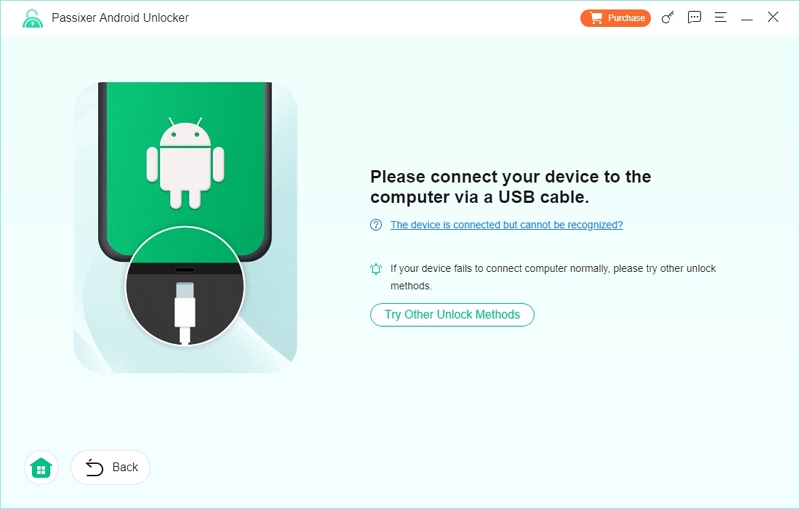
Step 4: Click Bypass Now to start the process of removing the FRP lock.
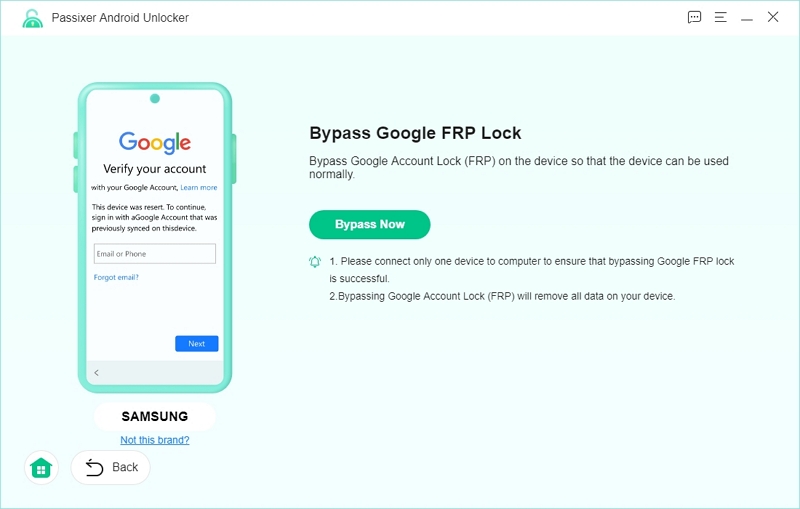
Step 5: Follow the on-screen instructions to enable USB debugging for Passixer.
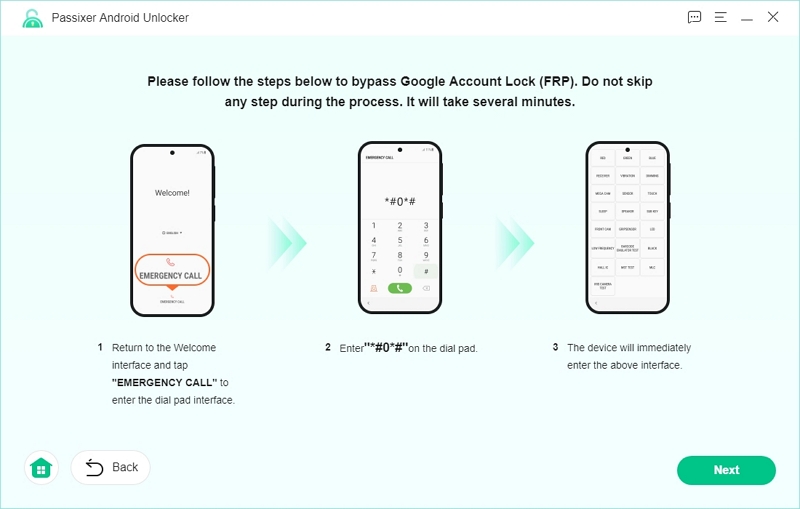
Step 6: Tap Allow on the push notification on your phone to allow USB debugging. Then, select the OS installed on your Android phone.
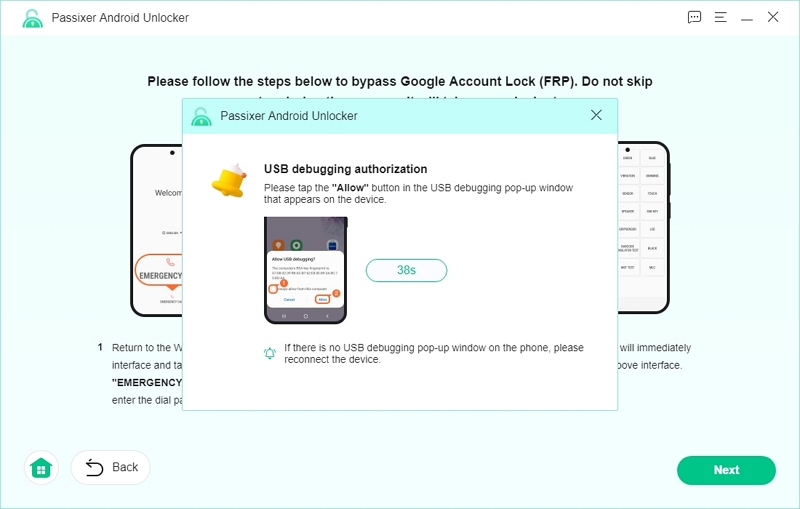
Step 7: Click on Start Bypassing once you are ready. However, all data and settings on your Android phone will be erased.
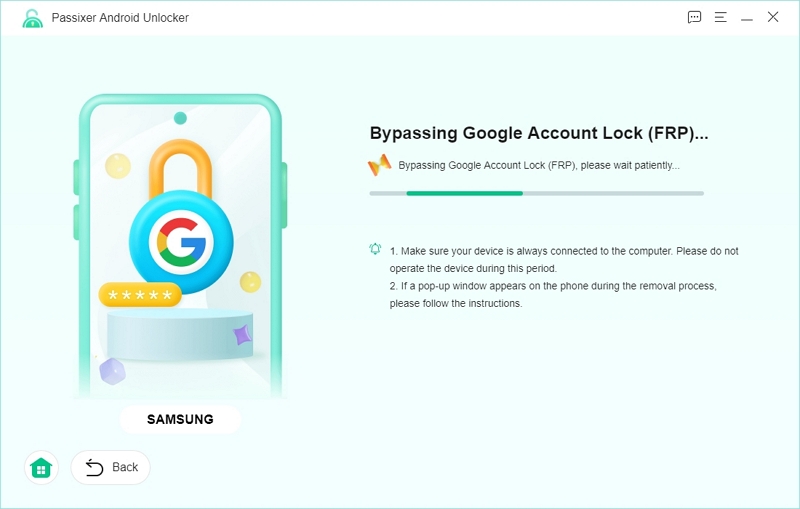
Step 8: Once you see “The FRP removal successful notification”, your phone can be used again freely, as it no longer has the FRP lock.
Final Thought
As you can see, UnlockTool has a few significant drawbacks that make it very tough to use for someone without technical knowledge. On the flipside, Passixer is extremely easy to use and takes just two to five minutes to unlock your phone without any complicated procedures. Given how common FRP lockouts are after a factory reset, having a tool like Passixer that’s both powerful and easy to use can make a real difference—especially for non-tech users.

dos it work with blackveio tablit ?
Passixer is compatible with Windows and Mac systems. Please ensure that your computer meets the requirements of either of these systems.