If you’ve ever powered up your Intel-based Android device or tablet and encountered a screen indicating “DNX Fastboot Mode”, you may be curious about its significance and if there’s an issue. DNX Fastboot Mode is a specific recovery or diagnostic state primarily utilized on Intel devices. Although it might seem concerning, accessing DNX Fastboot Mode doesn’t necessarily indicate that your device is irreparably harmed.
It frequently indicates that your device is awaiting firmware updates, executing commands, or just requires a reset. This guide will detail what DNX Fastboot Mode is, the reasons your device may enter it, and crucially, how to resolve the issue and return your device to normal functioning.
Part 1: What Is DNX Fastboot Mode?
DNX Fastboot Mode, short for Download and Execute Fastboot, is a diagnostic and firmware flashing state used primarily by Intel-based Android devices—such as tablets powered by Intel Atom or Z-series chipsets.
Unlike standard Fastboot mode found on Qualcomm or MediaTek devices, DNX Fastboot is specific to Intel hardware. When a device enters this mode, it displays a message like:
“DNX FASTBOOT MODE… Entering DNX mode, waiting for fastboot command.”
This mode is often used for low-level firmware flashing, recovery, or bootloader restoration, especially when other boot methods fail. You’ll typically see this on Intel-powered tablets and 2-in-1 devices from brands like Huawei, Lenovo, Chuwi, ZTE, or Asus.
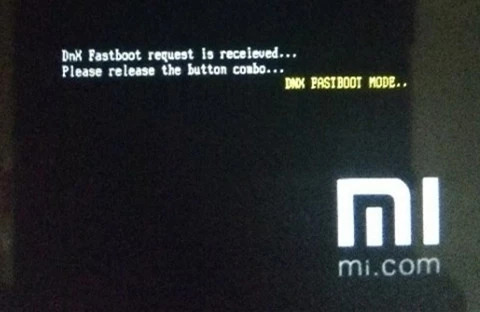
Part 2: Why Does DNX Fastboot Mode Appear?
Your device may enter DNX Fastboot Mode for various reasons, most of which are related to firmware issues or bootloader problems:
Accidental Button Combination
- Pressing and holding certain keys (like Volume Down + Power) during startup—intentionally or by mistake—can trigger DNX mode.
- Jammed or dirty volume buttons may also activate it unintentionally.
Interrupted or failed firmware flashing
If you were using Intel’s Flash Tool or XSTK and the process was interrupted, the device may fall back to DNX mode, waiting for instructions.
Corrupted system files or bootloader issues
If bootloader or partition files are damaged, the device can no longer boot normally and enters DNX as a fallback.
USB Miscommunication
A faulty USB cable or missing drivers (especially with USB 3.0 ports) can interfere with flashing tools, triggering DNX mode.
Driver or Hardware Issues
Missing ADB/Fastboot drivers, defective USB ports, or OS-level driver conflicts may prevent your PC from correctly communicating with the device—leaving it stuck on the “waiting for fastboot command” screen.
Part 3: How to Recognize DNX Fastboot Mode
If you’re not sure whether your device is in DNX Fastboot Mode, here’s how to tell:
Display Message
The screen reads: “DNX FASTBOOT MODE… waiting for fastboot command”.
Android Won’t Boot
The device doesn’t load the Android OS or Recovery Mode—it always returns to the DNX screen.
PC Detects It Incorrectly
On Windows, Device Manager may show it as an unknown device with a yellow exclamation mark, due to missing drivers.
Unable to Power Off or Reboot Normally
Normal reboot/power-off options may not work. You might need to force a shutdown by holding the Power button for 20–30 seconds.
Part 4: How to Enter or Exit DNX Fastboot Mode
DNX Fastboot mode offers an immediate method to engage with your Android device’s system software. This proves particularly beneficial for developers or those wanting to alter their device at a more intricate level. Fortunately, accessing and leaving DNX Fastboot mode is an easy procedure that can be done manually on the majority of Android devices.
Enter DNX Fastboot Mode
To enter DNX Fastboot mode, adhere to these straightforward steps –
Step 1: Power off your device completely.
Step 2: Press and hold Volume Down + Power until the DNX screen appears.
Step 3: Release both buttons when you see the message.
Exit DNX Fastboot Mode
Exiting DNX Fastboot mode is equally simple –
Step 1: Press and hold the Power button for about 20–30 seconds.
Step 2: When the screen turns black, release the button.
Step 3. The device should reboot into the Android OS—if the system is intact.
Note: If the device doesn’t reboot, it may require flashing the firmware manually.
Part 5: How to Fix “Entering DNX Mode Waiting for Fastboot Command”
If your device is stuck on “Entering DNX Mode… Waiting for fastboot command,” it’s likely frozen due to a failed flash or corrupt system state. One of the most reliable and beginner-friendly ways to fix this is using Passixer Android Unlocker.
Recommended Tool: Passixer Android Unlocker
This software helps users bypass screen locks, factory reset protection (FRP), and recover stuck Android devices—even in DNX Fastboot Mode.
Pricing:
- 1 Month License: $24.99
- Lifetime License: $49.99
Steps to Fix DNX Fastboot Mode:
Step 1: Launch Passixer and select “Remove Screen Lock.”
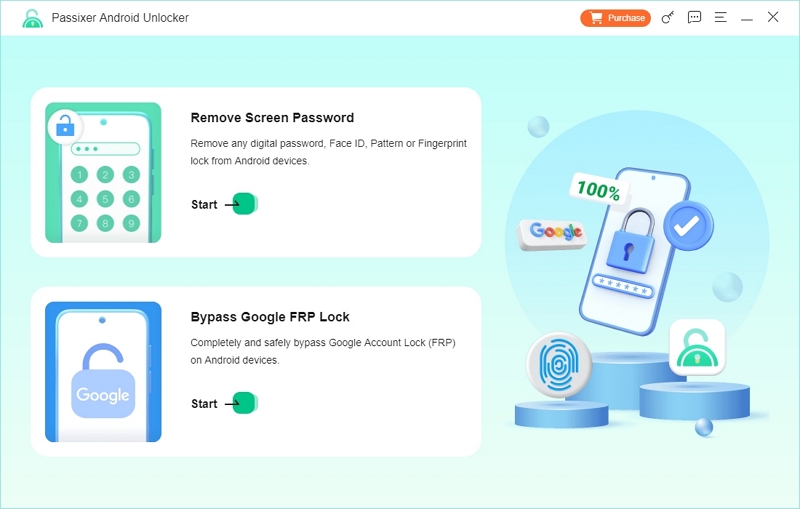
Step 2: Choose your device brand from the list.
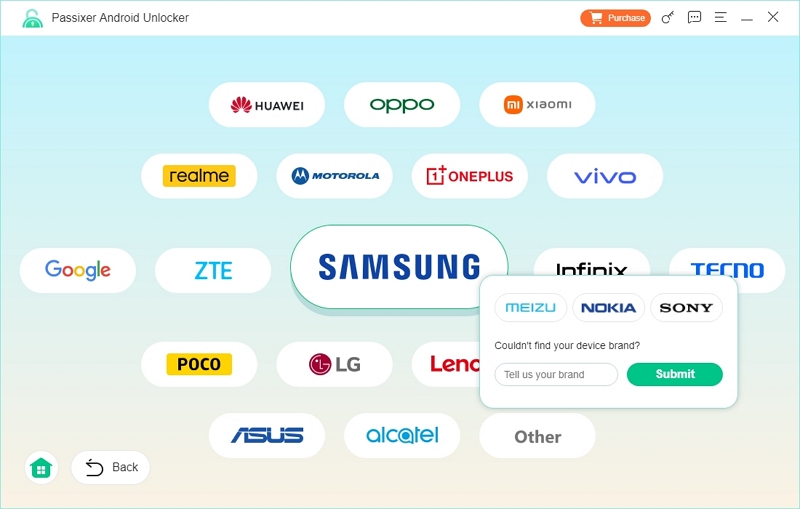
Step 3: Connect your Android phone to the computer using a trustworthy USB cable. Ensure the connection remains stable.
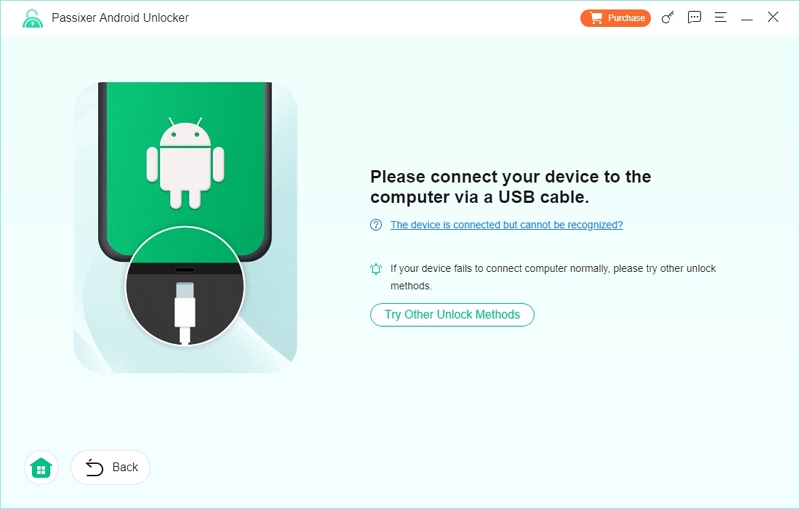
Step 4: Press the “Remove Now” button to start eliminating the screen password from your device.
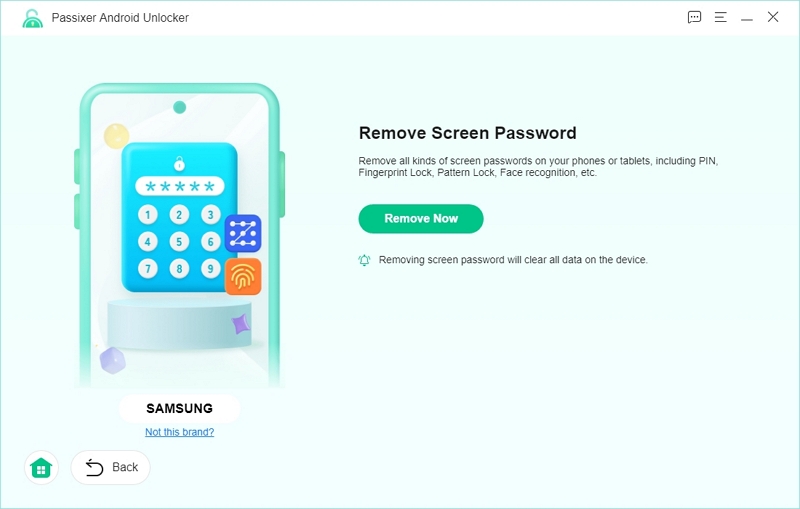
Step 5: Diligently adhere to the prompts displayed on your screen to start your phone in Recovery Mode. Next, click “Continue” to proceed.
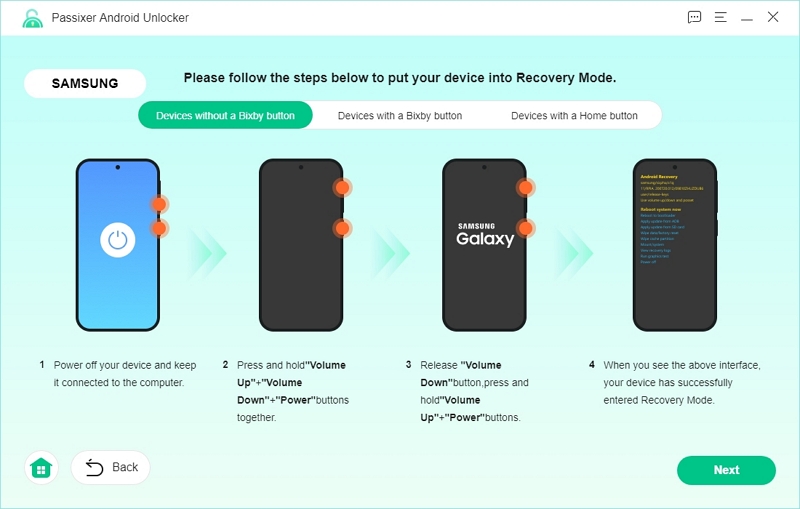
Step 6: Adhere to the on-screen instructions to restore your phone settings and empty the cache. This is crucial for the removal procedure to function correctly.
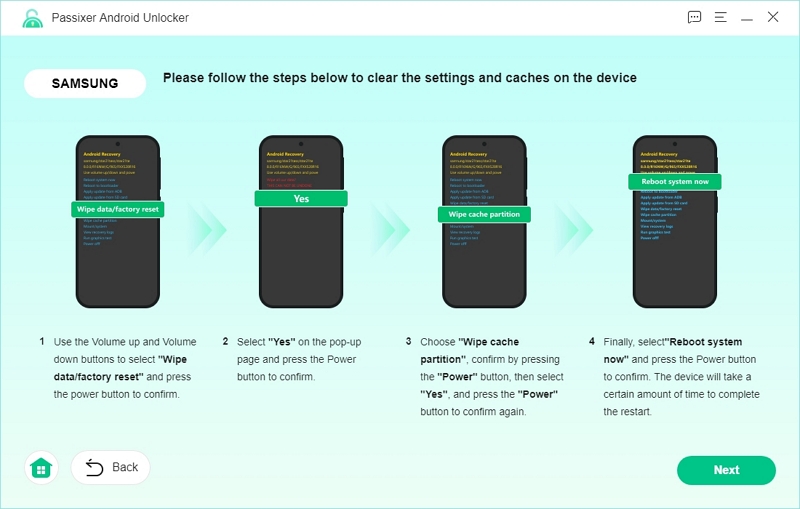
Step 7: After finishing the recovery steps and resetting your device, press “Confirm” to continue. Passixer is about to start unlocking your device now.
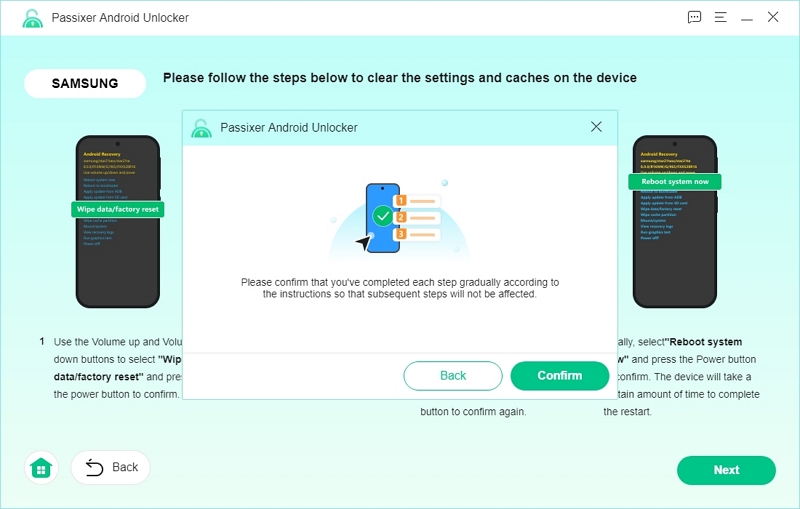
After success, you’ll see “Removed Successfully.”
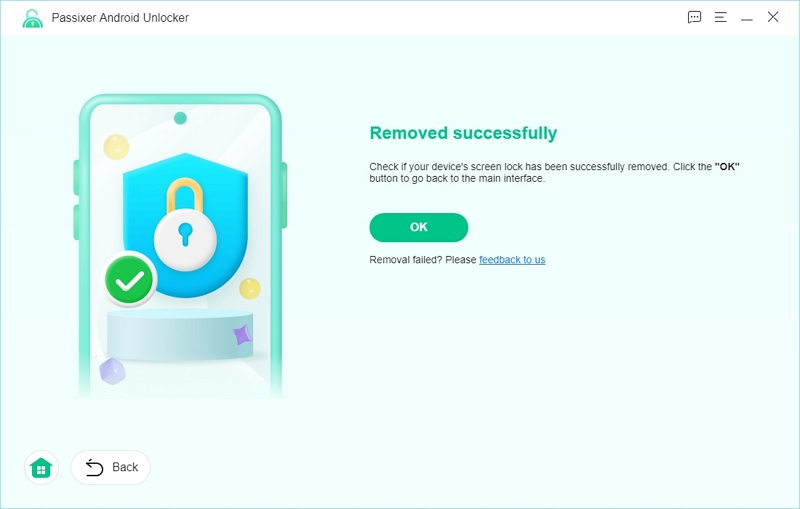
FAQ:
Q: My device is stuck in DNX Fastboot Mode and won’t reboot. What should I do?
Try a long press (30 seconds) on the Power button. If that fails, use Intel’s Platform Flash Tool to reinstall firmware.
Q: Can I unlock the bootloader from DNX Fastboot Mode?
No. DNX Mode does not support bootloader unlock commands. Use Standard Fastboot Mode instead.
Q: Which devices support DNX Fastboot Mode?
It’s mostly used in older Intel-powered Android devices—such as Huawei MediaPad, Lenovo tablets, and some ZTE or Chuwi models.
Q: Will I lose data if I fix DNX Fastboot Mode?
Not always. A reboot or professional tool may preserve data. However, firmware flashing usually erases everything—always back up your data first.
Conclusion
DNX Fastboot Mode might look intimidating, but it’s just a recovery state for Intel-based Android devices. With the right tools and guidance, you can safely exit the mode and get your device working again.
For the fastest and simplest solution—especially if you’re locked out or dealing with a second-hand device—Passixer Android Unlocker provides an intuitive way to fix DNX mode without technical skills.
