iPhone shows black screen while the device is still working and you can hear calls, notifications, or even feel vibrations. This has become a common issue across iPhone models. Most of the time, this issue shows up because of minor system glitches.
So, the good thing is that it’s easy to fix. That’s what this guide is about. You’ll find every practical way to fix iPhone black screen but still on, from simple troubleshooting steps to using Passvers iOS System Recovery which has consistently resolved this issue with a high success rate.

Reasons for iPhone Black Screen But Still On
When you know the cause behind the black screen on the iPhone, the fix becomes much simpler. So, let’s start with that.
1. Battery Issues
A degrading battery can fail to deliver stable voltage to the display subsystems. If the battery is low, the phone screen will dim automatically. In these cases, charging the iPhone or replacing the battery usually resolves the issue.
2. iOS Glitches/Bugs
System errors often trigger the black screen issue. For instance, many users complained about that this problem occurs after updating (like iOS 18.5) or using the Live Wallpaper feature.

3. Hardware Problems
Many times, back cases, screen protectors, or privacy covers can interfere with the phone’s sensors. These often block the proximity sensors through the front camera area.
However, there are also serious hardware problems to consider. If you’ve dropped your iPhone or it’s been exposed to rain, deeper damage could exist. These issues can affect the parts that light the display, such as the display IC, the backlight circuit, or the LCD/OLED panel. In such cases, you’ll need to contact Apple service provider.

Before Fixing iPhone Screen Is Black But the Phone Is On
Before moving to serious resets or repairs, here are a few quick checks that can resolve the issue immediately.
1. Check the Brightness
If you can hear the notification sounds but the display stays dark, start with the brightness check. Some display features, like True Tone or Night Shift, can make the screen appear completely black in certain cases.
To test if this is the issue:
- Call your iPhone from another phone.
- Once it vibrates, swipe roughly where the Slide to Answer bar would appear.
- If it answers, the screen is still working but only the brightness is invisible.
You can then ask Siri to turn the brightness to maximum. Or move into a dark room and the display will faintly appear, so you can adjust the brightness yourself.
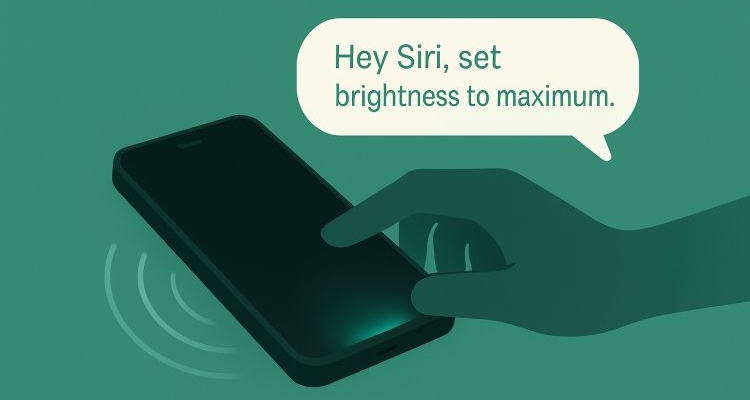
2. Check the Front Camera
You wouldn’t believe how often people panic over a black screen when the real issue is much smaller: the obstructed proximity sensors. Yes, as a part of the TrueDepth camera near the front, proximity sensors often gets blocked. It happens when dirt collects around the camera or when a cracked screen protector interferes with it.
So, the iPhone thinks it’s close to your ear or inside your pocket and thus keeps the display off.
Try this to uncover your TrueDepth camera:
- Wipe the area around the front camera and earpiece thoroughly.
- Remove any privacy covers or screen protectors.
- Take off the back case or cover that might be blocking the sensors.
You’ll often see the display light up immediately after.
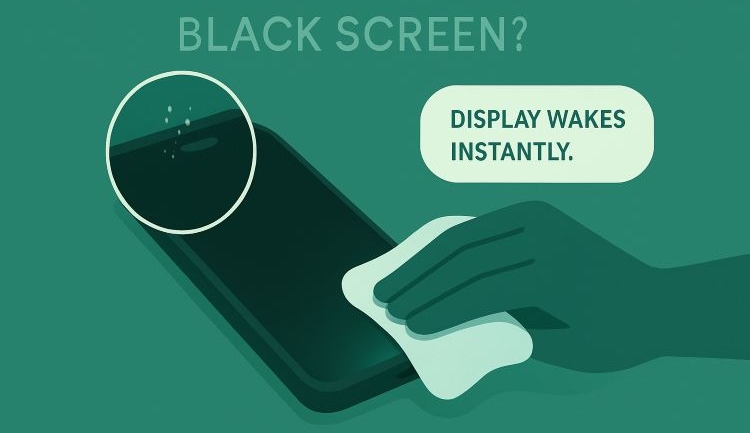
How to Fix Black Screen on iPhone While It Still Works
Now, moving on to the other fixes that can resolve the black screen on your iPhone quickly.
Fix 1. Reboot iPhone with Siri
You’re on iOS 16 or later. Siri is enabled beforehand. And you don’t want to wait for the battery to drain or you can’t see the Slide to Power Off option in the black screen.
Reboot can clear temporary glitches causing the black screen issue. With Siri, you can trigger restart actions using just voice commands.
To use Siri for the reboot:
- Wake Siri: say “Hey Siri.”
- Give the command: say “Restart my iPhone.”
- Confirm: when Siri asks, simply say “Yes.”
You’ll immediately see the Apple logo pixels appearing instead of the dark screen. You can enter the passcode to start using the device now.
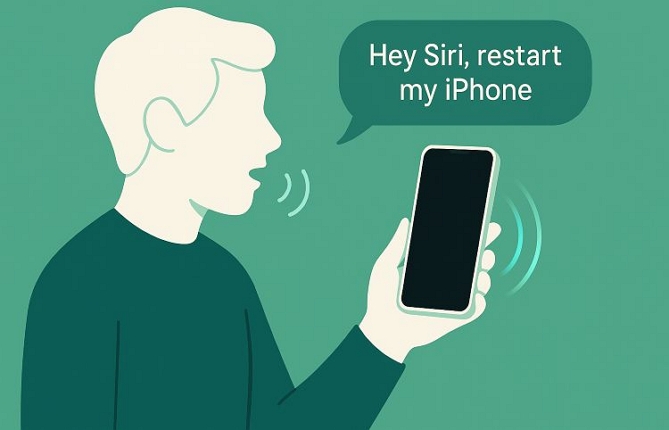
Fix 2. Disable Low Power Mode via Apple Watch
When you have a paired Apple Watch that is running watchOS 10 or later and is paired to an iPhone on iOS 17 or newer.
Turning Low Power Mode on or off from the Apple Watch can send a wake signal to the iPhone and this often brings the screen back.
Try this:
- Open Settings on your Apple Watch.
- Tap Battery.
- Toggle Low Power Mode on or off.
That’s it! The iPhone screen will light up right after.
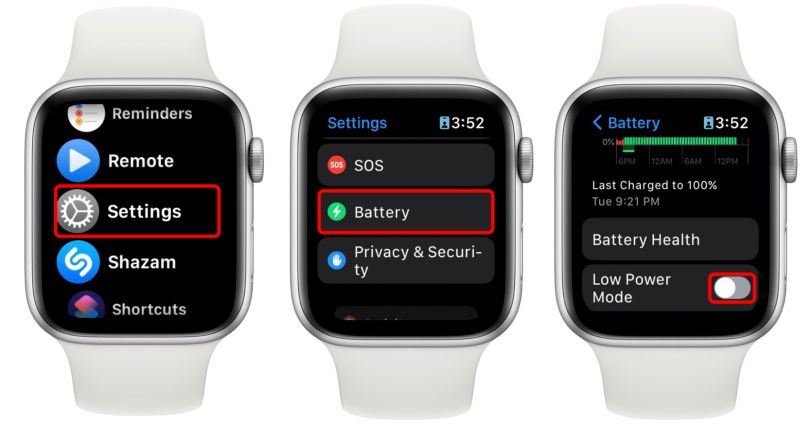
Fix 3. Force Restart iPhone
The black screen issue showed up suddenly. Any iPhone model works.
A force restart(hard restart) cuts power at the hardware level and reboots your iPhone cleanly. So, this is enough to clear small bugs that freeze the display.
For iPhone 8 and later:
- Press and quickly release Volume Up.
- Press and quickly release Volume Down.
- Hold the Side button until the Apple logo appears.
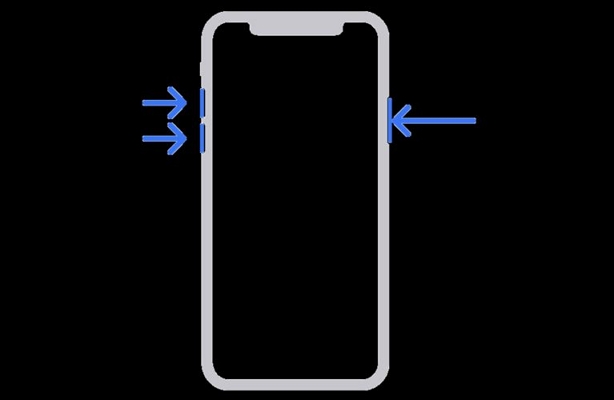
For iPhone 7 and 7 Plus:
- Hold Volume Down + Side together until you see the Apple logo.
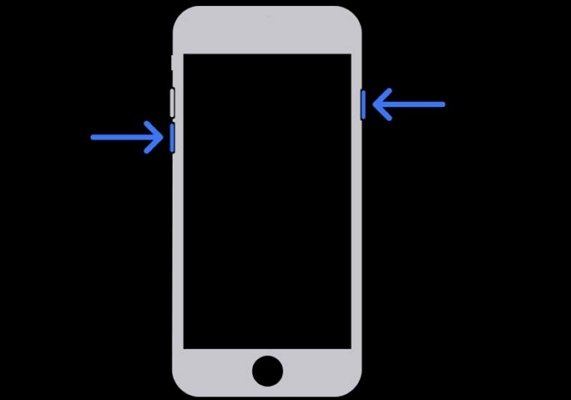
For iPhone 6 or earlier:
Hold Home and Top (or Side) together. Once the Apple logo shows, release the buttons.
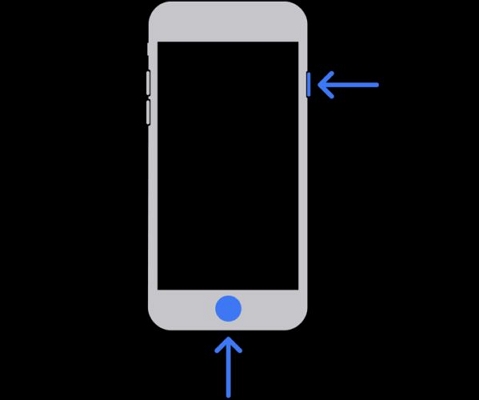
Fix 4. Charge iPhone Properly
When the iPhone battery is drained or it isn’t charging properly.
Black screen can also happen when your iPhone doesn’t receive power correctly. Most of the time, dust inside the charging port. You can simply clean it with a soft, dry brush.

The problem could be in the cable or adapter too, like it’s damaged or frayed. So, always use original accessories.

iPhone 15 Pro/Pro Max model owners reported another pattern: the black screen appears right after hitting 100% battery level. This is a bug seen on iPhone Pro and Pro Max devices, especially when it’s kept vertically on MagSafe chargers. Another reason is that the StandBy function prevents the screen from lighting up.

Here are some steps to take on these iPhone models(iPhone 15 Pro/Pro Max):
- Place the iPhone horizontally while charging on MagSafe charge instead of upright.
- Open Settings > Battery > Battery Health & Charging. Then, turn off Optimized Battery Charging. You can also enable the 80% limit.
- Go to Settings > Display & Brightness. Then, disable Raise to Wake.
- Update the iPhone to the latest iOS, as the issue was common on iPhone 15 Pro/Pro Max running on iOS 17.1. Many users report that the screen lights up normally after updating.


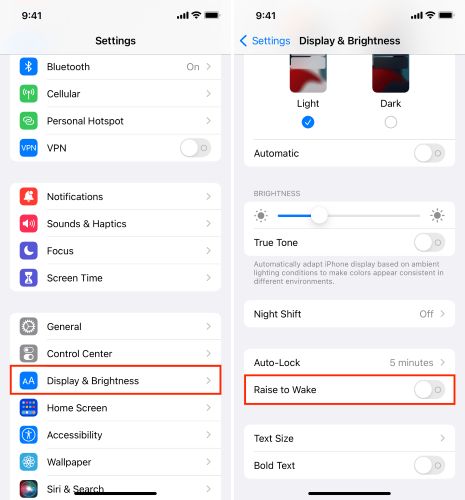
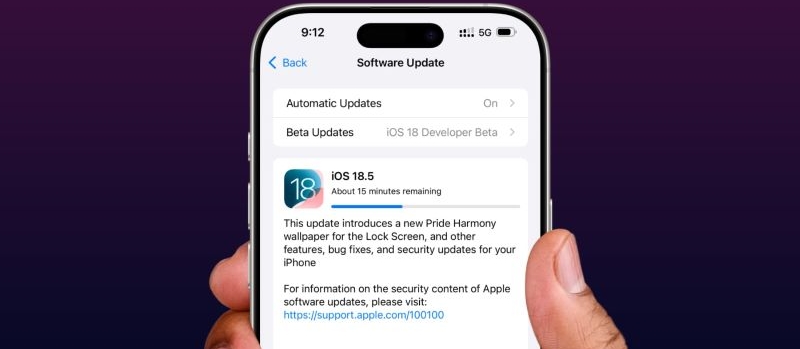
Fix 5. Troubleshoot iOS with Software
Passvers iOS System Recovery holds a strong track record in repairing iPhones that show a black screen while still turned on. In most cases, the fault lies in iOS but not the hardware and Passvers is built to correct that. It doesn’t matter which iPhone you’re using, whether it’s an older iPhone 4S or the latest iPhone 17 running iOS 26, Passvers can fix it easily.
Passvers is simple to use too: it will automatically detect the root cause behind the black screen issue and repair it instantly. The process is completely safe and brings your iPhone’s display back to normal within minutes.
Steps to Fix iPhone Black Screen Using Passvers
Install and open Passvers iOS System Recovery on your computer. Then click Start and connect your iPhone.
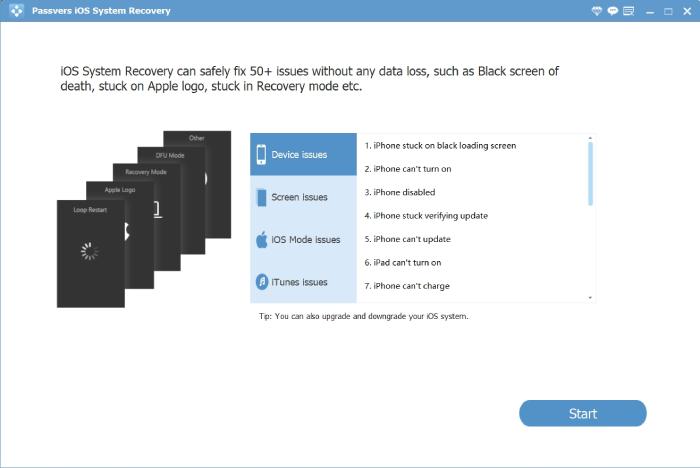
Once Passvers detects your iPhone, you’ll see its details on screen. Passvers will automatically recommend the repair mode for you.
If Passvers shows Free Quick Fix:
Choose the quick check mode to resolve black screen and frozen display issues instantly without any data loss.
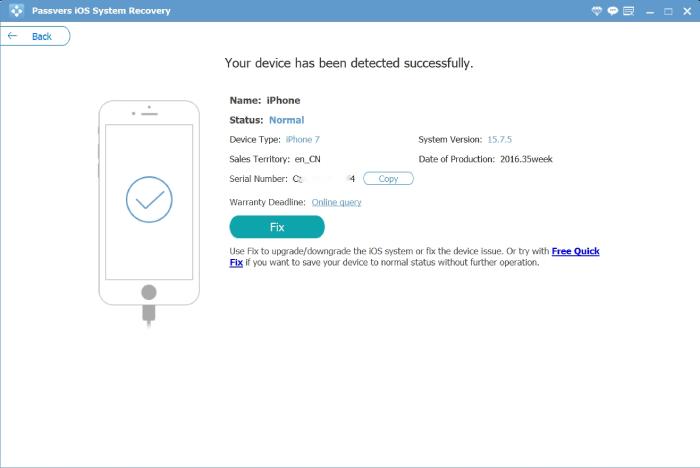
If Passvers redirects you to the Repair Interface:
Standard Mode: Repair frozen black screen issue without erasing data.
Advanced Mode: Designed for situations where black screen issues are caused by deeper iOS faults. This mode performs a complete firmware rebuild and erases all data.
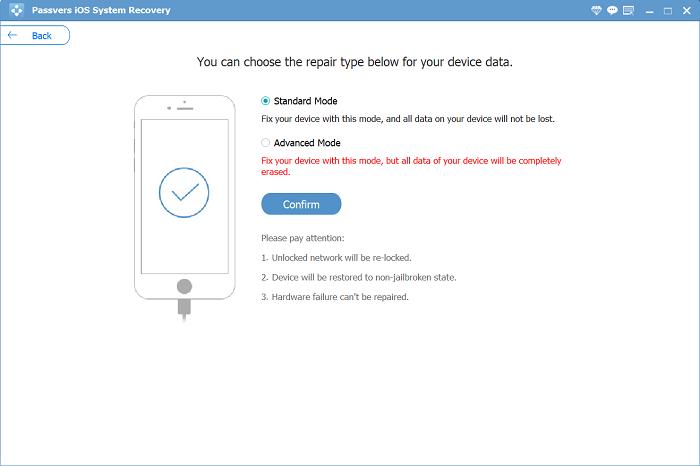
When you choose Standard Mode or Advanced Mode, here are 3 steps to use them.
1. Follow the on-screen guide to put your iPhone into Recovery Mode.
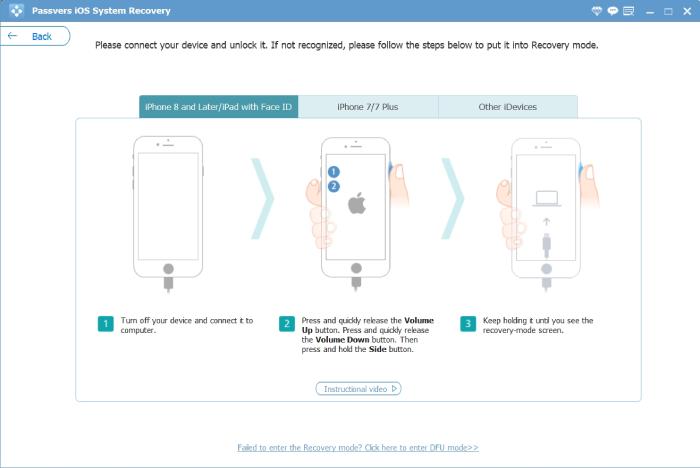
2. Check the details displayed on the screen. Then, click Next to download the matching firmware.
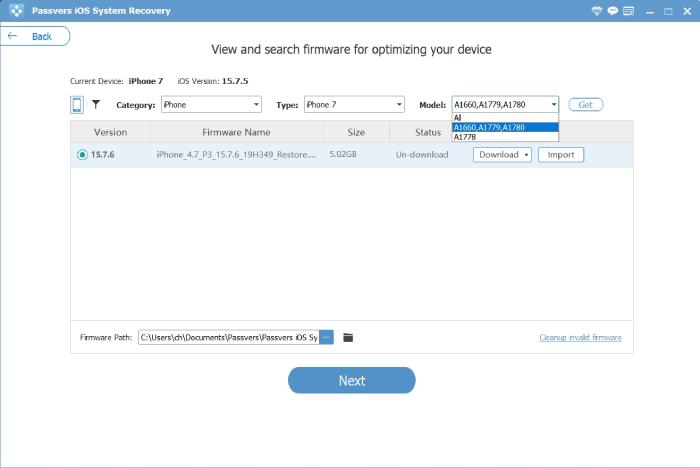
3. Once the firmware is ready, Passvers begins repairing your iOS. When completed, your device will restart automatically and the black screen issue will be fixed.
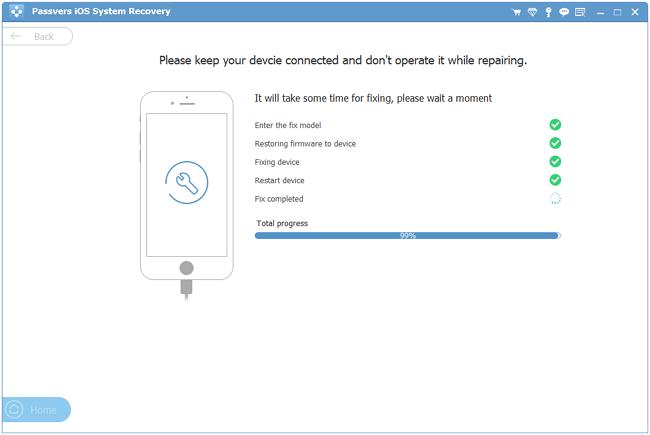
Fix 6. Use iTunes to Update or Reset iOS
When your iPhone screen is black but your computer still detects the device.
When you suspect software corruption or a failed update.
iTunes update or restore lets the computer repair the iPhone’s firmware, which will remove software bugs causing the black screen issue.
When your computer recognizes the iPhone:
- Connect the iPhone to your Mac or PC.
- Open Finder or iTunes.
- Select your iPhone from the sidebar.
- Choose the Check for Update button in the Summary or General tab. Wait for the iTunes/Finder to update iOS while keeping your data.
- If the update does not fix the problem, choose Restore iPhone. This reinstalls iOS clean and erases the device.
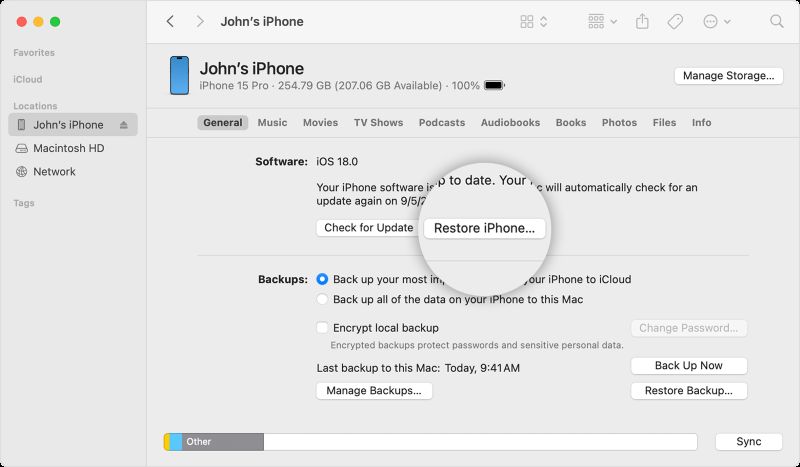
Fix 7. Contact Apple for Help
When nothing works and your iPhone is still under warranty.
When you’ve tried every fix and the screen stays black, take it to Apple. The Genius Bar team will run a complete diagnostic, such as checking the display connectors, logic board, battery, and power circuit.
Some users on newer models like iPhone 16 Pro have faced port or connector faults. Apple will replace this at no cost if your iPhone qualifies.
If the phone suffered a drop or water exposure, mention it during inspection, which helps them find hidden faults faster. If the device is under warranty, the fix often costs nothing or far less than a third-party repair with Apple Care+.
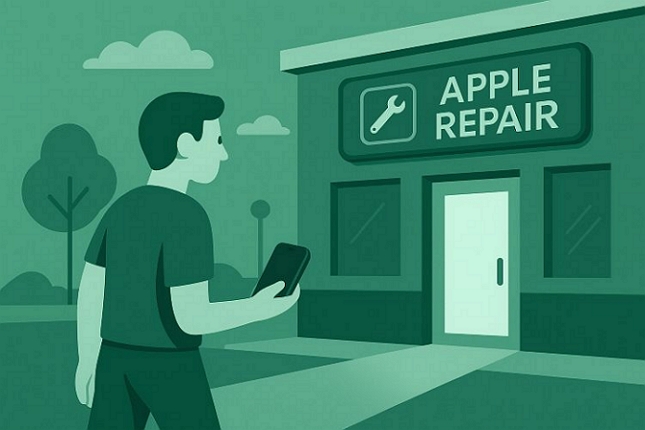
Extra Tip: iPhone Camera Black Screen After Update [Fixed]
Sometimes, when you open the Camera app, you see nothing but a black screen instead of the live feed. This shows up across several iOS generations — users on iOS 16, 17, 18, and even the iOS 26 beta have reported this.
From what we’ve tested, a few quick troubleshooting steps often help:
- Relaunch the Camera app.
- Switch the zoom levels between 0.5x and 1x.
- Restart the iPhone.
- Update to the latest iOS version.
- Remove any case, lens magnet, or screen protector that could be blocking the lens.
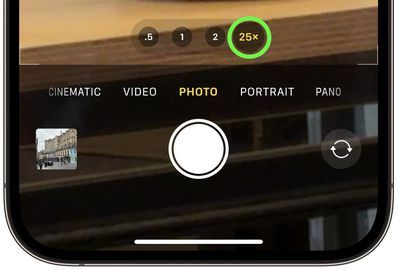
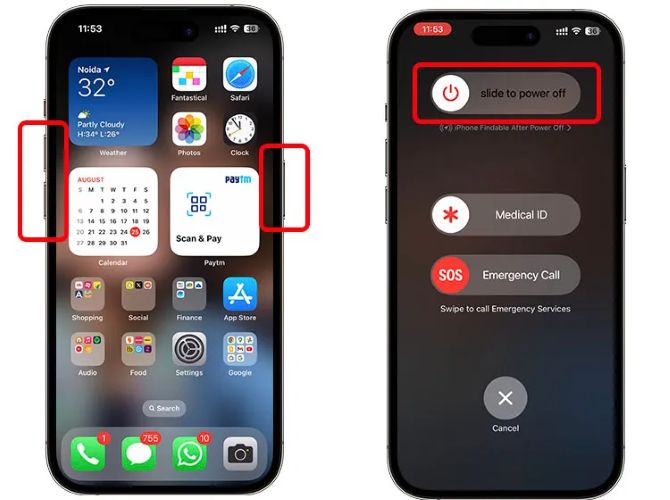
These fixes handle camera’s black screen issues in most cases. Still, if the problem keeps coming back, it’s likely a software fault. You can sort it out with Passvers iOS System Repair—it removes hidden system bugs and brings the camera feedback back in minutes.
Final Words
A black screen on the workable iPhone is a result of small system errors, but it’s rarely permanent. Most times, a few quick checks or a clean software update are all it takes to bring the display back. If the screen stays dark, Passvers iOS System Recovery is the first go-to solution. Many users have restored their screens with it.
